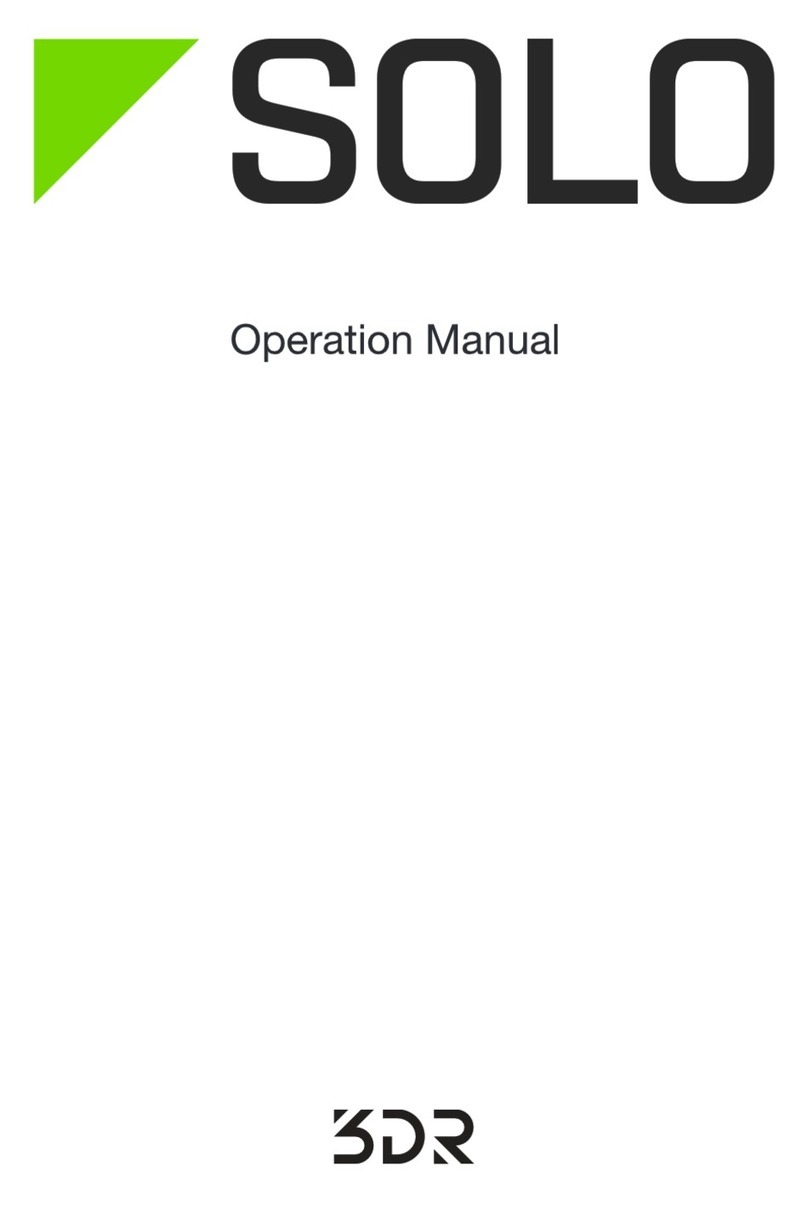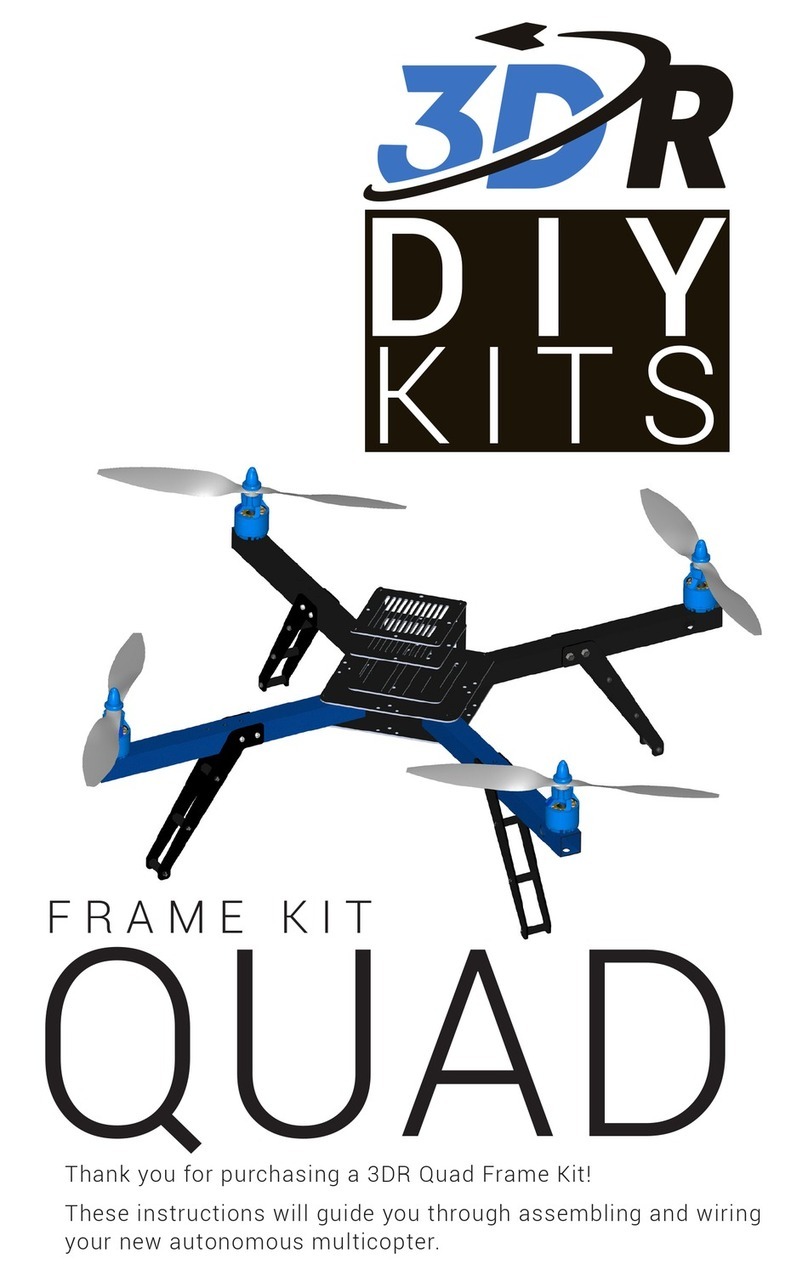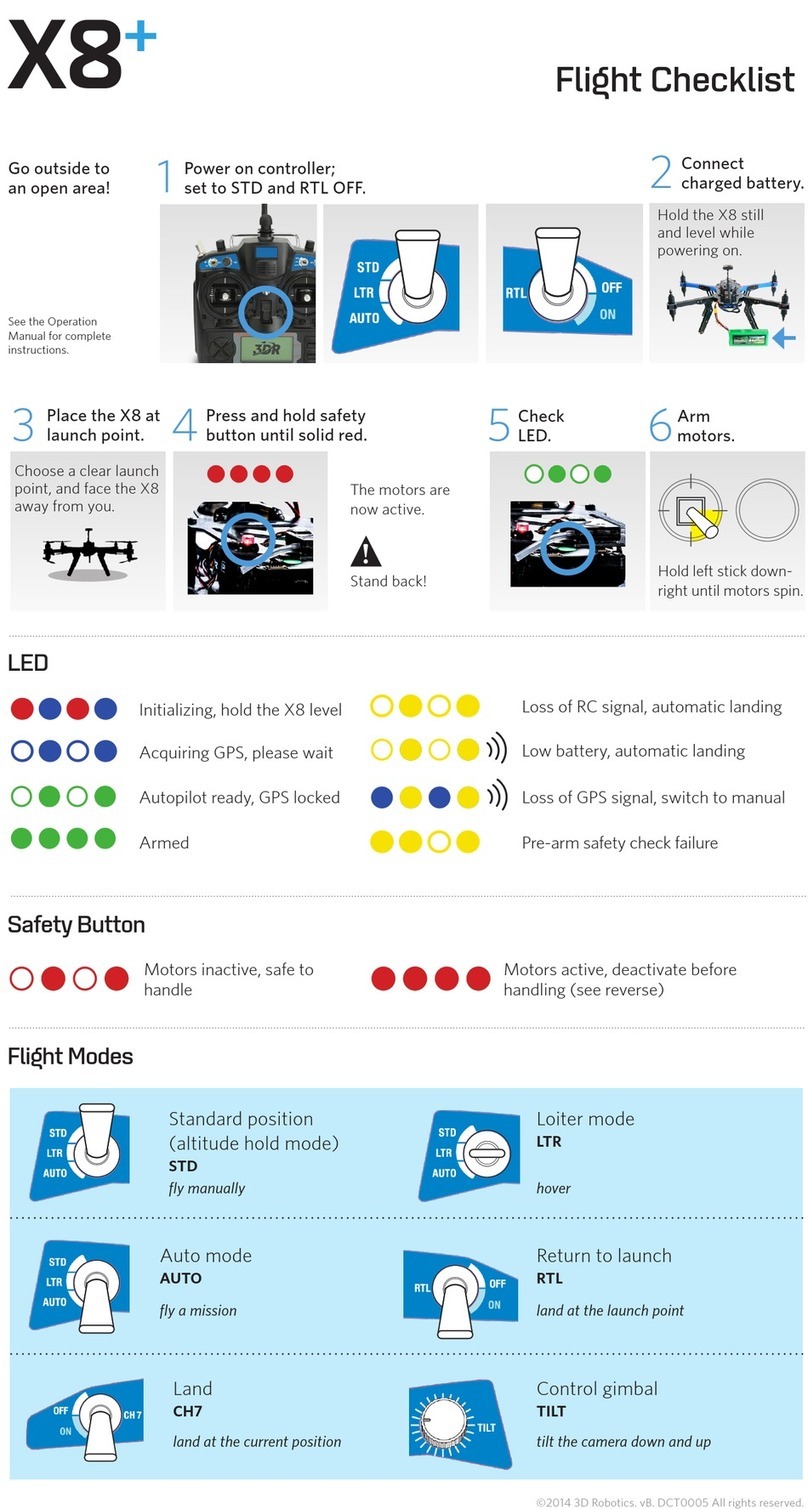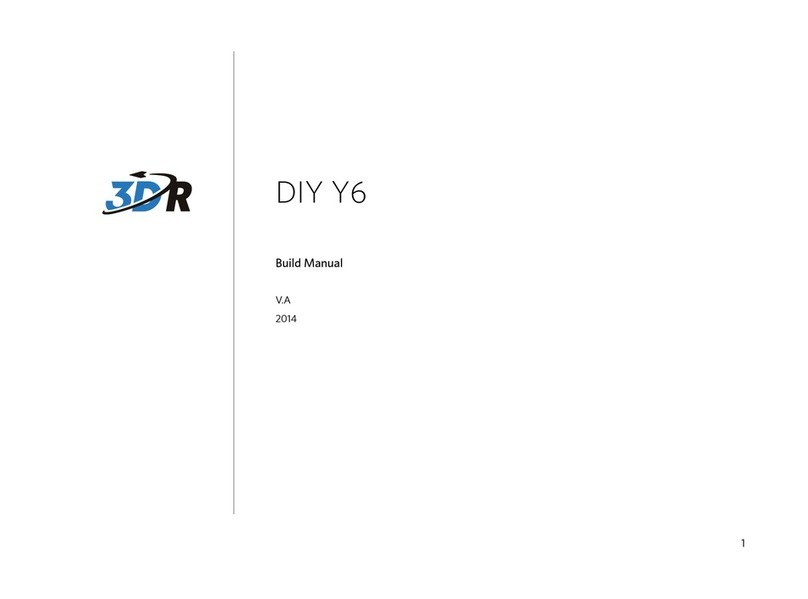3D R X8+ User manual

X8+
Operation Manual
Read before
flying!
IMPORTANT

Meet the X8+
Thank you for purchasing an X8+!
The X8 is a powerful octocopter platform for aerial video.
Review this manual in its entirety before your first flight.
Additional instructions can be found in the X8 information
portal at 3DR.com/X8/info.
Happy flying!

Contents
Parts 2
Setup 4
Assembly 4
Ground Station 5
Power Management 7
Charging 8
Safety 8
Controller Battery 9
Powering the X8 10
Connecting to a Ground Station 11
Flight Basics 12
Safety 12
Operating Limits 13
Controls 14
Modes 17
Return to Launch 19
Failsafes 20
Status Indicators 22
Flight Procedures 24
Takeoff 24
Landing 26
Monitoring 27
Missions 28
Planning 29
Saving 30
Initiating 31
Ending 31
Appendix 32
Troubleshooting 32
Maintenance 32
Specs 33
Resources 34

2
Parts
USB adapter
Ground Station Radio
Propeller wrench
Android adapter
SF propellers (4)
SFP propellers (4)
Charger and accessories
Guard bag
Pixhawk micro-SD card
adapter
RC Controller Battery Kit Tool KitPropellers Flight Checklist
Flight battery Radio
Flight Checklist
LED
Motors inactive, safe to
handle
Low battery, automatic landing
Loss of RC signal, automatic landing
Pre-arm safety check failure
Loss of GPS signal, switch to manual
Initializing, hold the X8 level
Acquiring GPS, please wait
Autopilot ready, GPS locked
Armed
Safety Button
Motors active, deactivate before
handling (see reverse)
Flight Modes
Return to launch
RTL
land at the launch point
Stabalize
AltitudeHold
Loiter
FullAutonomy
Returnto Launch
Standard position
(altitude hold mode)
STD
fly manually
Stabalize
AltitudeHold
Loiter
FullAutonomy
Returnto Launch
Loiter mode
LTR
hover
Stabalize
AltitudeHold
Loiter
FullAutonomy
Returnto Launch
!
Stand back!
46
The motors are
now active.
Hold left stick down-
right until motors spin.
2
1Power on controller;
set to STD and RTL OFF.
Arm
motors.
Press and hold safety
button until solid red.
Connect
charged battery.
Choose a clear launch
point, and face the X8
away from you.
5Check
LED.
3
Place the X8 at
launch point.
Go outside to
an open area!
Auto mode
AUTO
fly a mission
Stabalize
AltitudeHold
Loiter
FullAutonomy
Returnto Launch
©2014 3D Robotics. vA. All rights reserved.
Control gimbal
TILT
tilt the camera down and up
Land
CH7
land at the current position
Stabalize
AltitudeHold
Loiter
FullAutonomy
Returnto Launch
Stabalize
AltitudeHold
Loiter
FullAutonomy
Returnto Launch
Stabalize
AltitudeHold
Loiter
FullAutonomy
Returnto Launch
X8+
Hold the X8 still
and level while
powering on.

3
Micro-USB port (not pictured, side
of Pixhawk)
X8+
Front arms (blue)
Rear arms (black)
GPS mast
Pixhawk autopilot
Safety button
Status LED
Antenna

4
Setup: Assembly
The X8 arrives in travel configuration. Complete
these steps to prepare the X8 for flight.
1 Unfold Arms
1
2
Remove the bolts and thumbnuts outside the two folded black arms (1).
Unfold the black arms, re-insert the bolts, and secure with the thumbnuts (2).
1
2
X8 Assembly: Unfold Arms

5
2 Unfold Legs
Remove the bolts and nuts to the inside of the folded legs (1),
unfold the legs, re-insert the bolts, and secure with the nuts (2).
3 Attach Propellers
The X8 uses SF and SFP propellers. These labels can be found on the
individual propeller packages and on the propellers themselves. See
the diagram below for which motors require SF or SFP propellers. The
accuracy of this assembly is critical for the X8 to fly correctly.
To attach each propeller, remove the nut and washer from the motor,
and add the correct type of propeller with the writing on the propeller facing
the sky. (This will be a tight fit; apply pressure and twist the propeller
onto the motor.) Replace the washer over the propeller, and tighten the
nut on top using the propeller wrench.
1
2
X8 Assembly: Unfold Legs
top motor: SF
bottom motor: SFP
bottom motor: SF
top motor: SFP
X8 Propeller Order
top motor: SF
bottom motor: SFP
top motor: SFP
bottom motor: SF
X8 Propeller Assembly
!
Ensure that the writing on all
propellers faces the sky.

6
Ground Station
A ground station is a laptop or tablet running an ArduPilot-compatible mission control application.
In the field, a ground station helps you monitor the X8 during flight, plan missions, and trouble-
shoot issues. We recommend using a ground station at all times with the X8.
To set up a ground station, choose a platform below and visit 3DR.com/download_software to install
the application.
Windows
Mission Planner
OS X
APM Planner
Android
DroidPlanner 2
Important Note About Vehicle Setup in Mission Planner and APM Planner:
Your X8 has been pre-configured at the factory and is ready to fly. Re-performing the
calibrations on the Initial Setup screen, including the mandatory hardware configurations
and setup wizard, can adversely affect the performance of your aircraft.
iOS? There are currently no ground station applications available for iOS.

7
Power Management
The X8 is powered by a rechargeable lithium polymer (LiPo) battery. When fully
charged, the battery provides up to 15 minutes of flight time depending on payload,
environmental conditions, and flying style. Flying with a gimbal, GoPro, and FPV
system can reduce flight time by up to 5 minutes. Flying aggressively or in high winds
can affect power consumption and reduce flight time. Monitor power consumption
using the flight data display on the controller (press and hold the DN button).
When the battery reaches the low voltage limit, the X8 will initiate a low battery failsafe
and land automatically at the current position. (See page 20 for more information about
failsafes.) To avoid a low battery failsafe, monitor battery voltage during flight on the
controller’s flight data display, and end your flight before the battery reaches the low
voltage limit.
Controller
Press and hold the DN
button to view flight data.
flight battery mAh consumed since armed
Another way to monitor power consumption is by using milliamp-hours (mAh).
Monitor the mAh on the controller, and ensure that it does not exceed 8,000
mAh (80% of the battery’s available capacity). Exceeding 8,000 mAh can
render the battery permanently unusable.
Do not exceed 8,000 mAh for a fully charged X8+ battery.
flight battery level
Full battery: 16.8 V
Low battery limit: 14 V
End your flight at 14.1 V.
!
Controller Flight Data Display: Screen 1
!

8
Charging
Charge the battery before your first flight!
1
Connect the charger to the power adapter cable
and a wall outlet. Connect the red cable to the +
port and the black cable to the - port.
+
–
2
Set the charger to LiPo and 3A.
LiPo 3A
3
Connect the white connector to the 4S port, and
join the two yellow connectors together.
4S
4
Secure the battery inside the guard bag,
and charge until the status indicator
displays green.
Charging
Complete
Charger with power cable and
split-wire charging cable
Charger settings
Flight battery charging wiring Charging in process
!
Flying with a low battery is a safety
risk and can render the battery
permanently unusable. Always fly
with a fully charged battery.
Charge the battery using a designated
LiPo balance charger only. Always
monitor the battery while charging.
Protect the battery from extreme
heat, extreme cold, puncturing, and
flammable surfaces. Always transport,
charge, and store the battery in the
guard bag.
Inspect the battery for damage before
and after flying. If you observe any
swelling of the package or the battery
ceases to function, do not use the
battery; locate your local battery
recycling center, and dispose of the
battery. In the US and Canada, visit
call2recycle.org to find a location.
Do not dispose of the battery in the
trash.
Safety
Other manuals for X8+
1
Table of contents
Other 3D R Quadcopter manuals