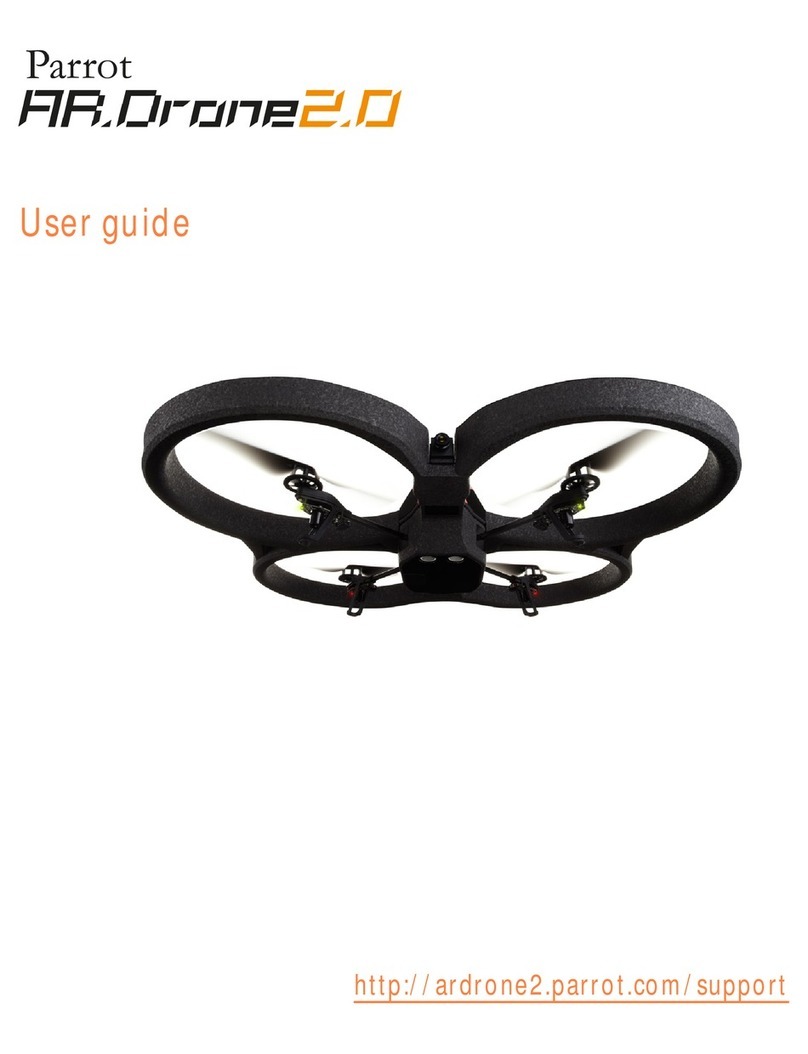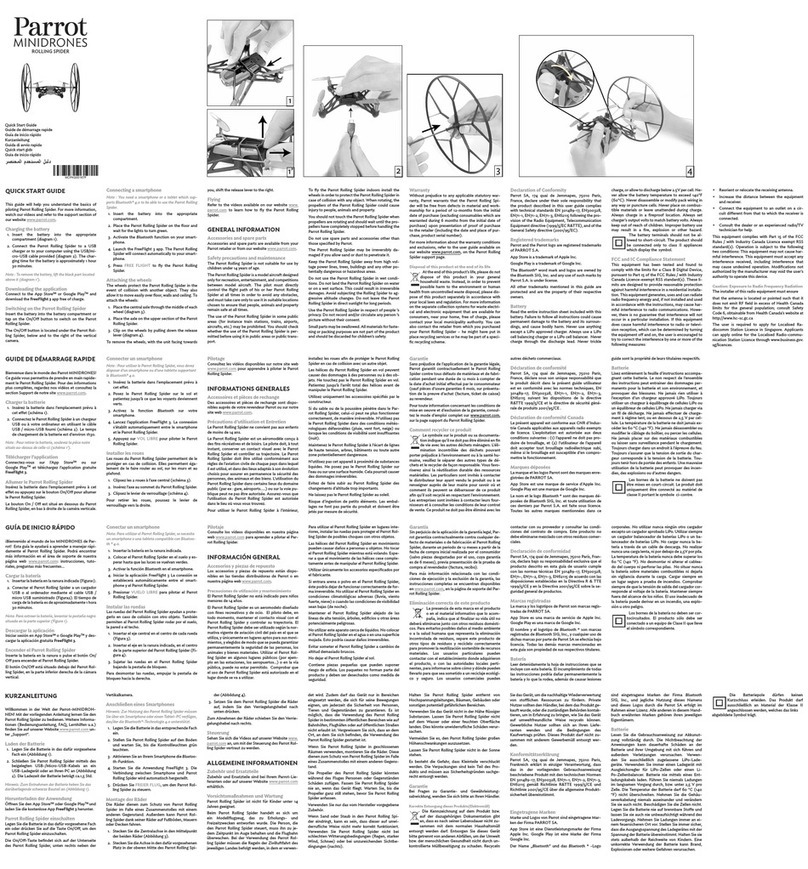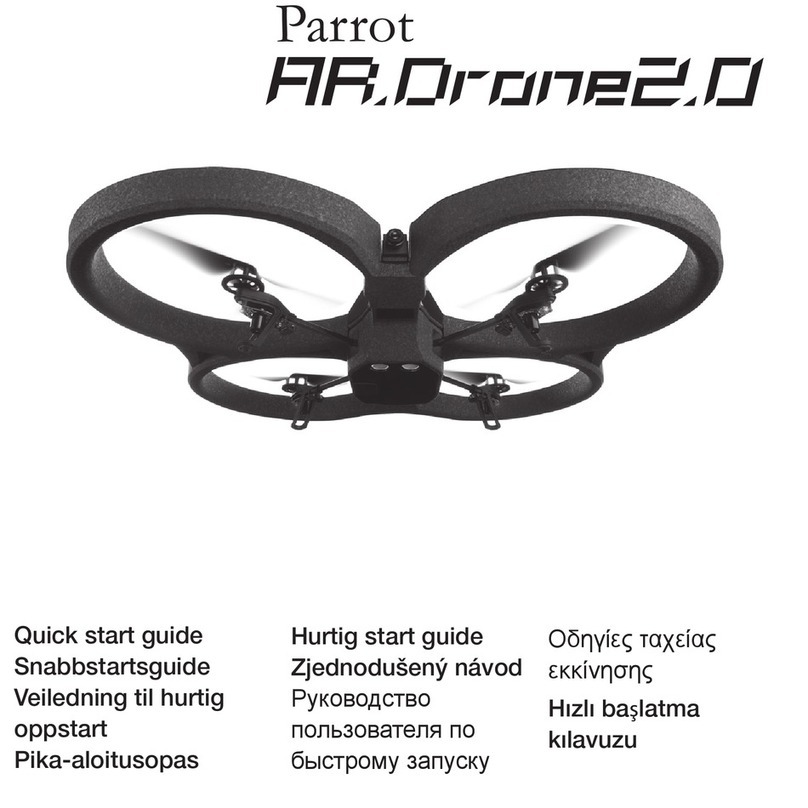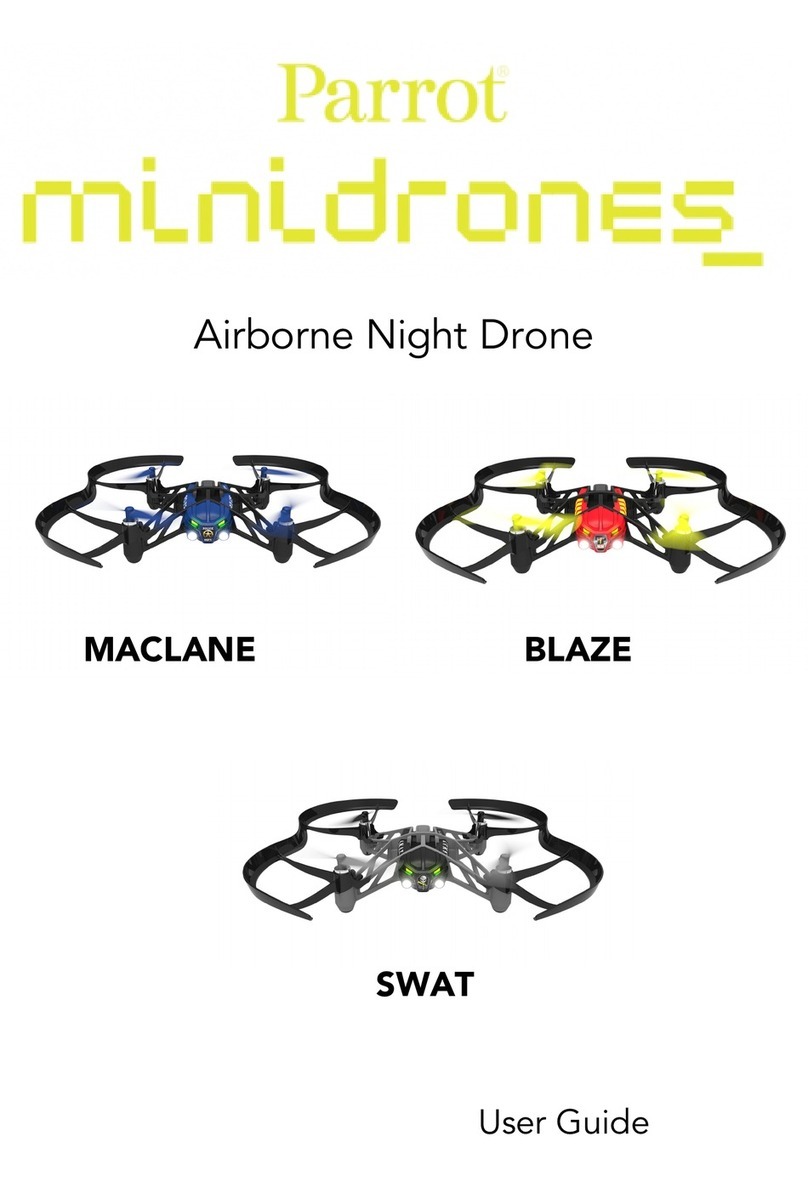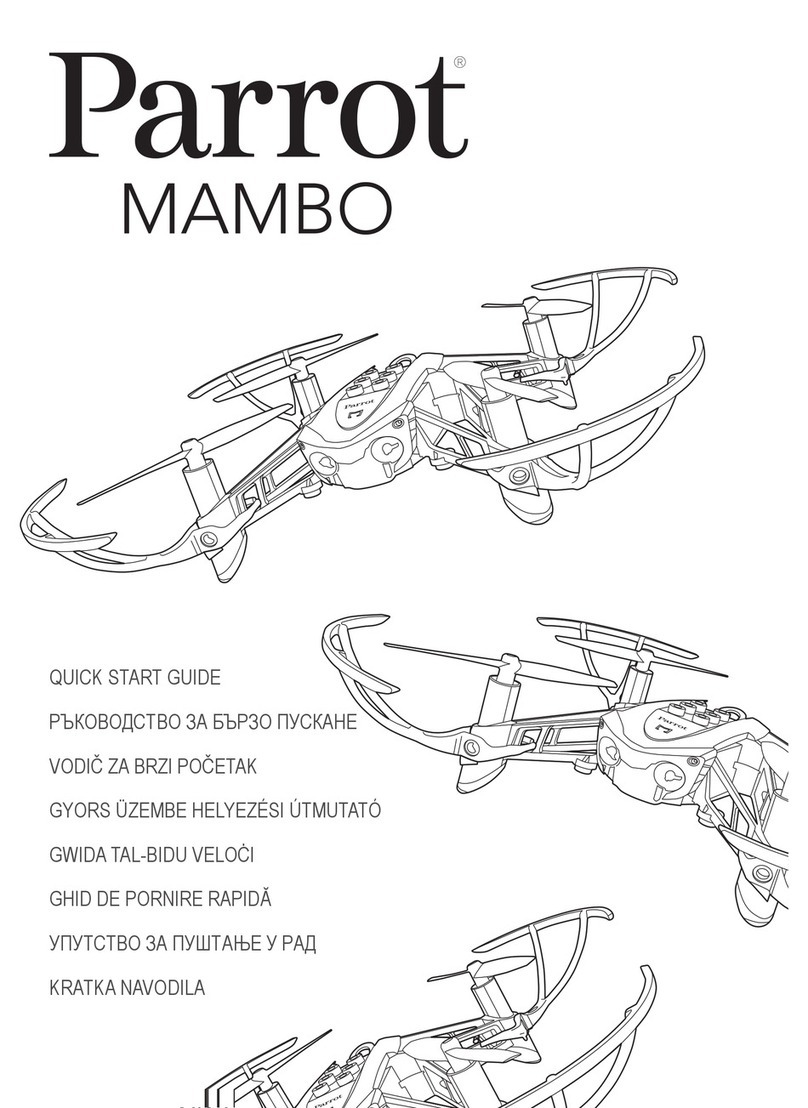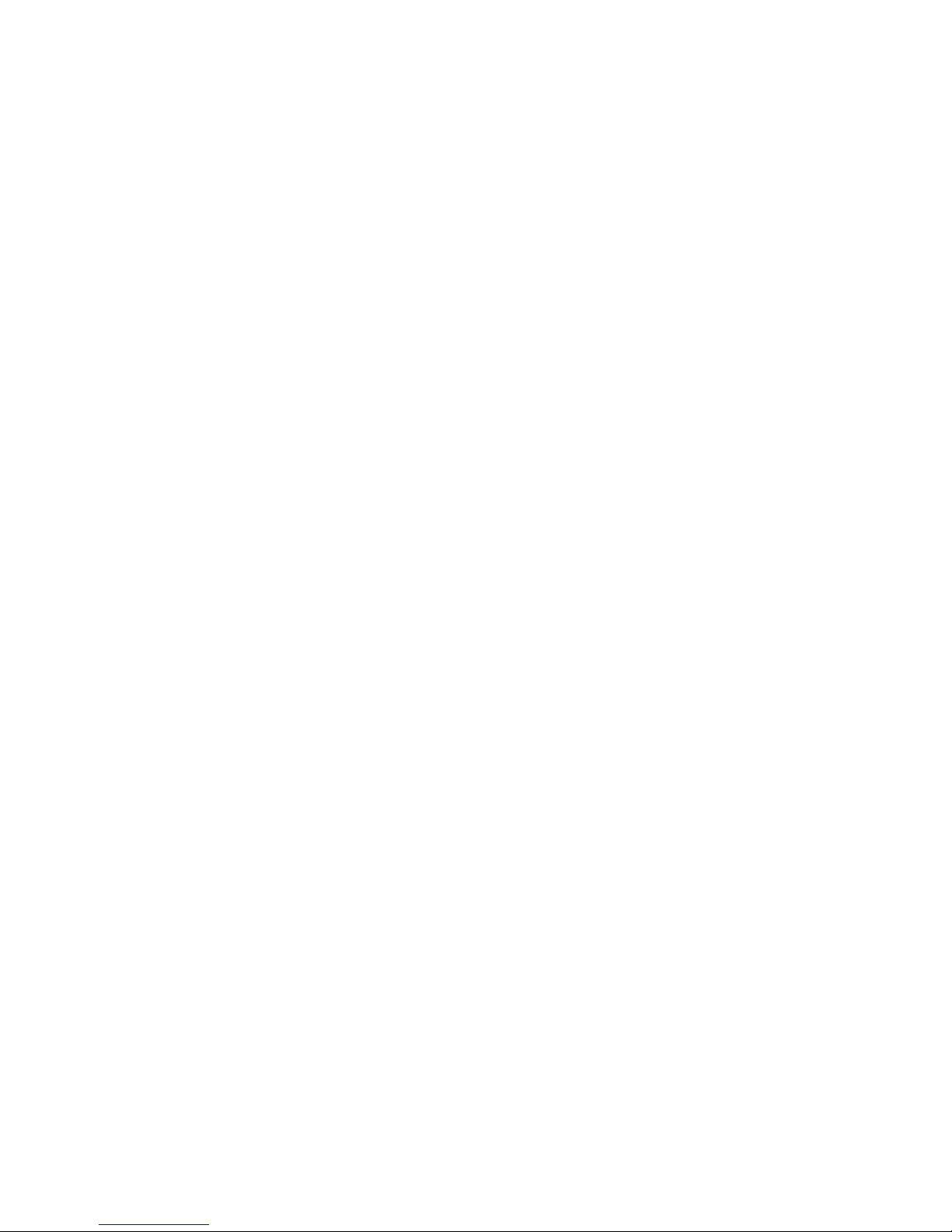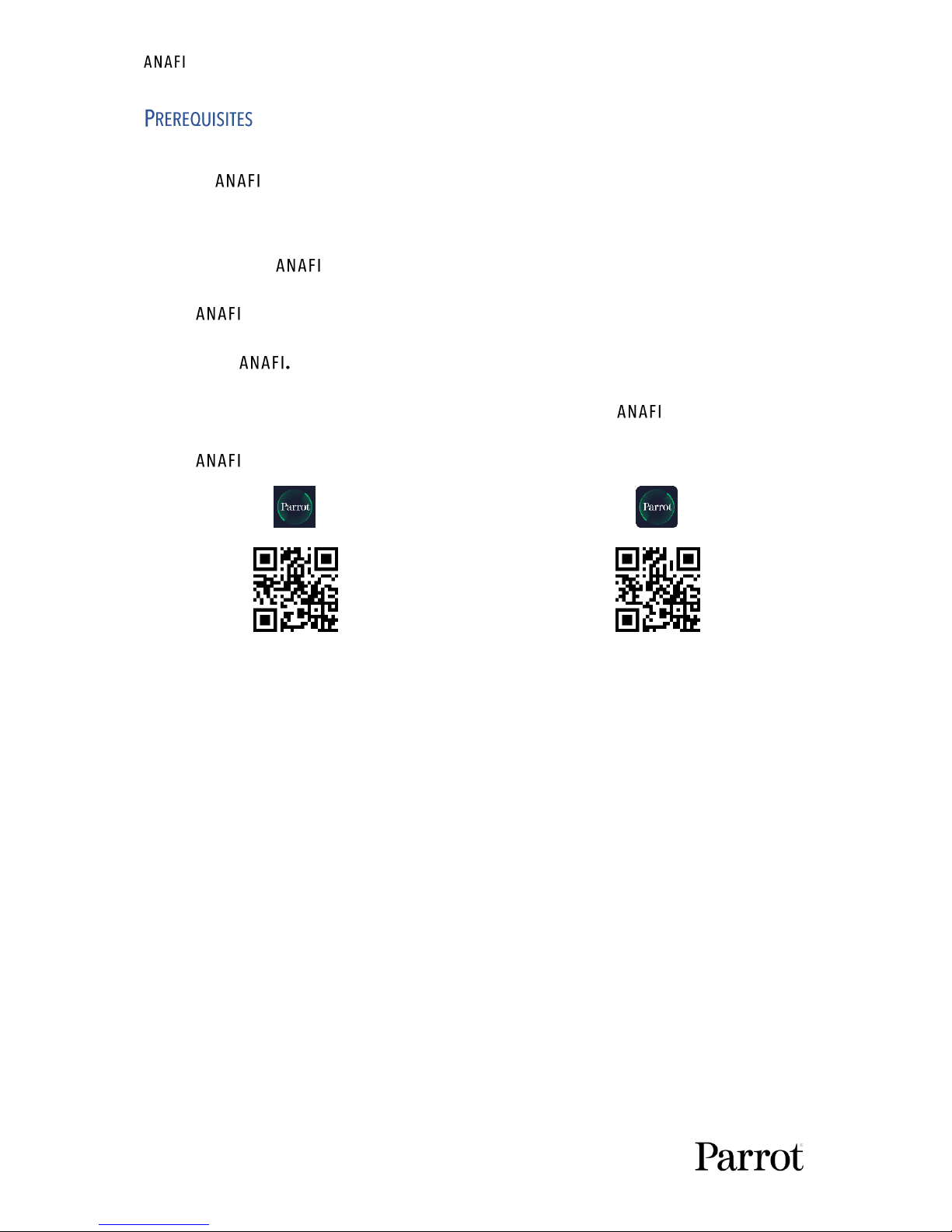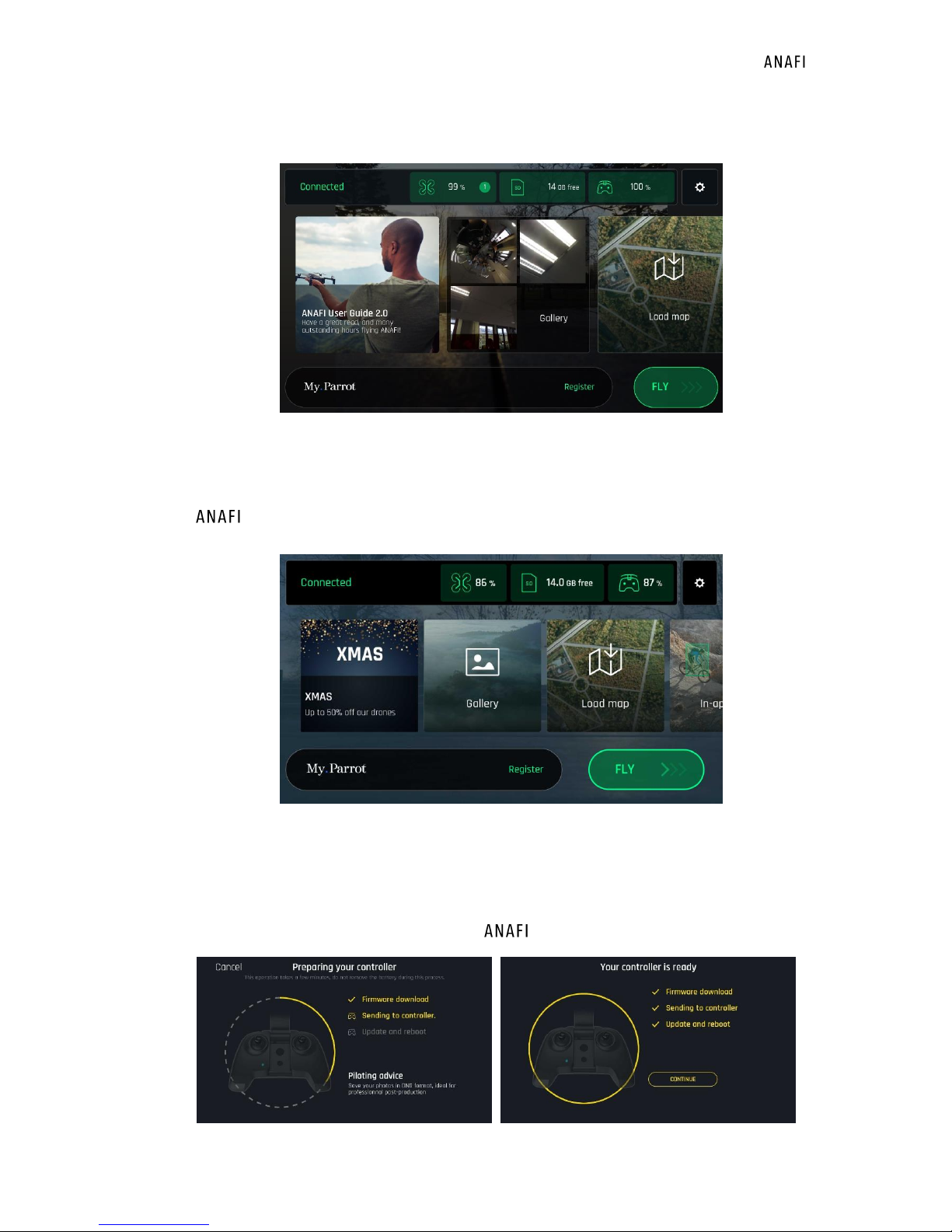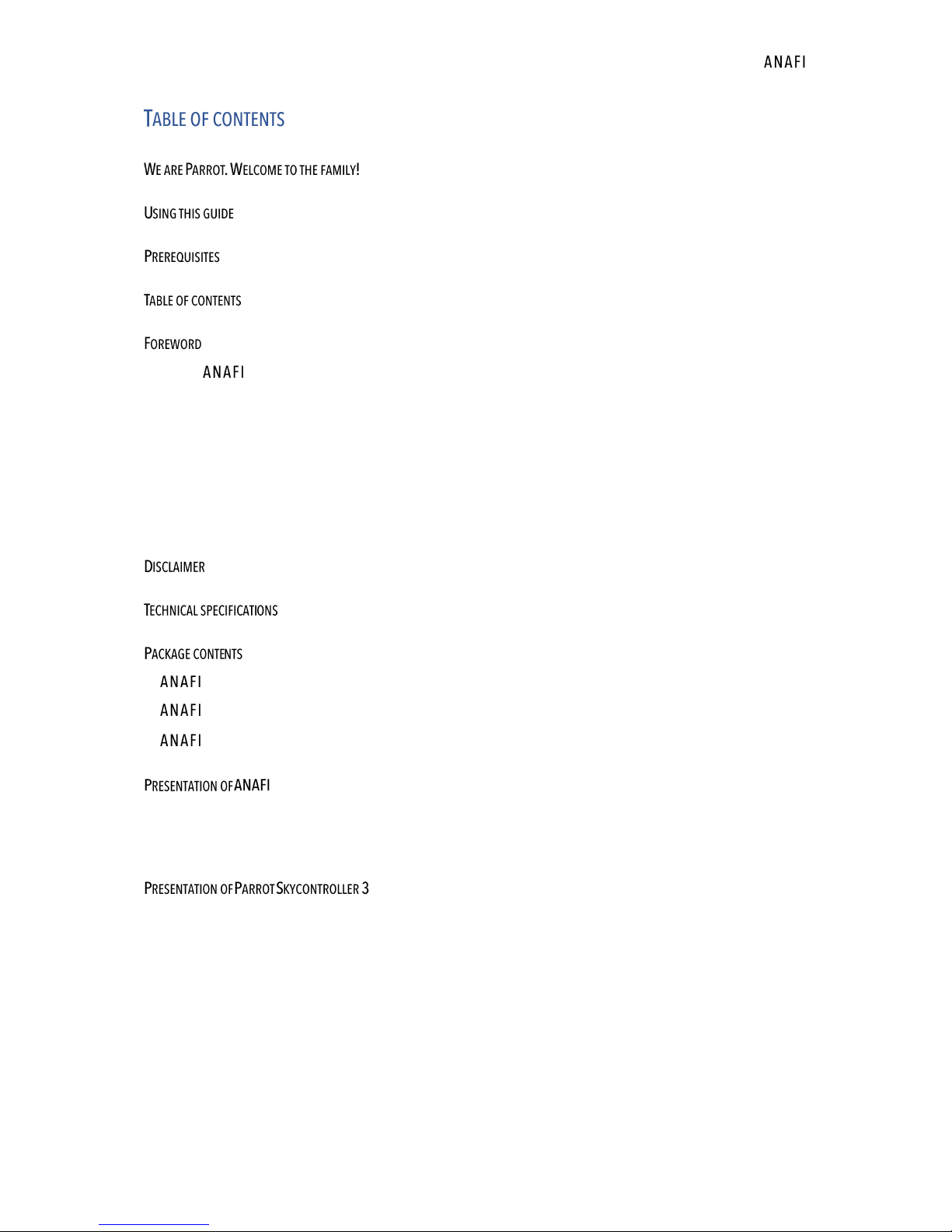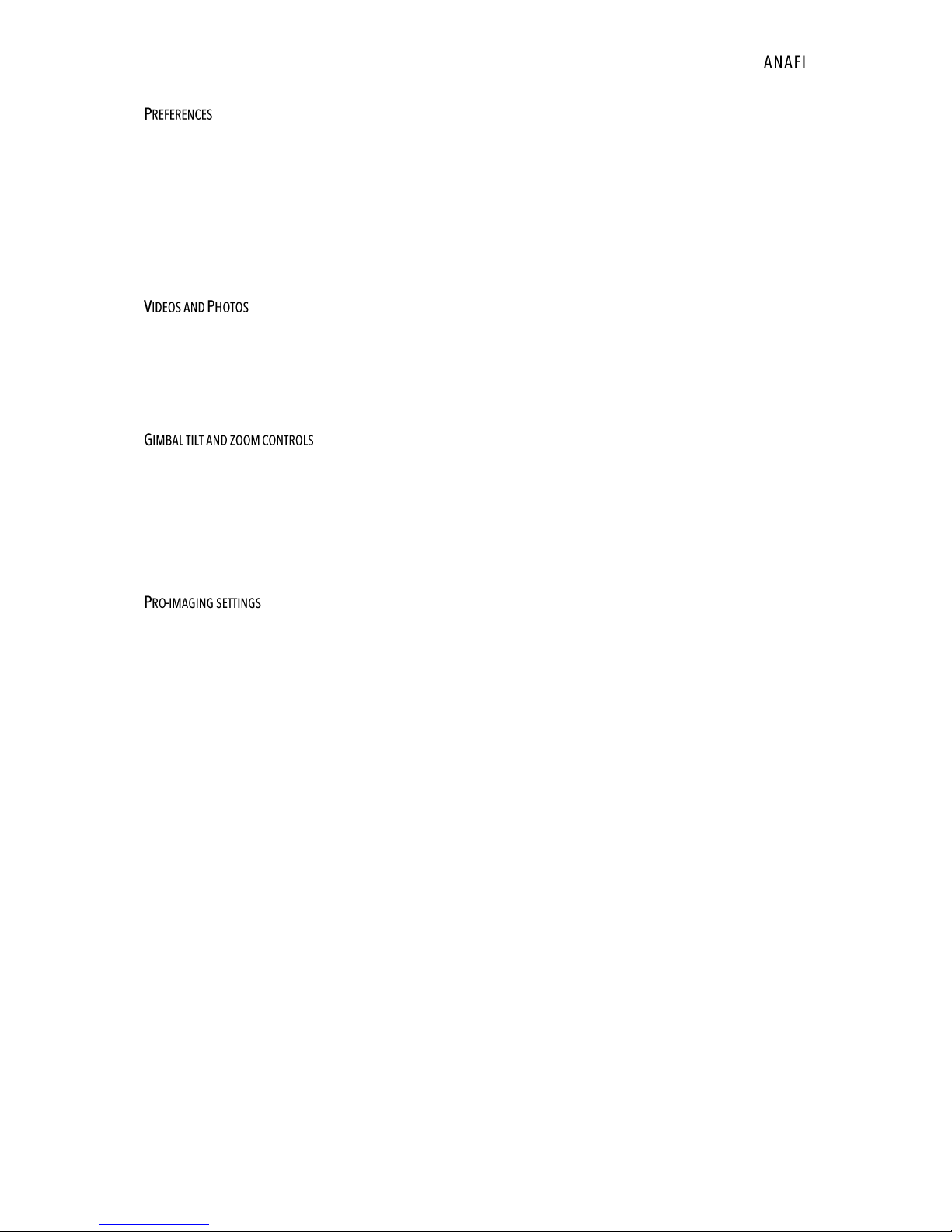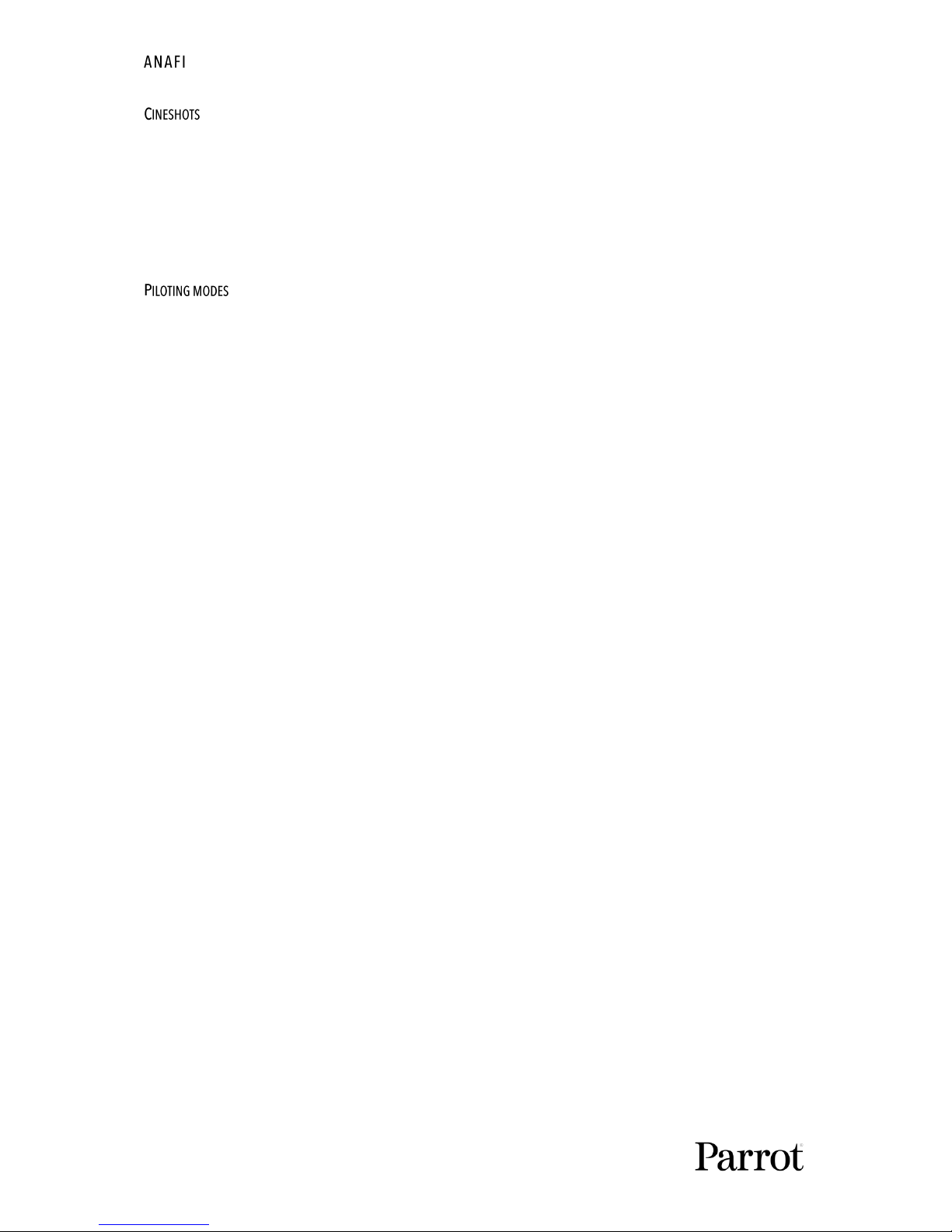User Guide v2.3 –
published on December 12, 2018
9
.............................................................................................................................................. 37
Interface............................................................................................................................................. 37
Piloting............................................................................................................................................... 37
Safety ................................................................................................................................................ 38
Camera .............................................................................................................................................. 38
Network.............................................................................................................................................. 39
..................................................................................................................................... 40
Making videos .................................................................................................................................... 40
Taking photos .................................................................................................................................... 42
Creating Panoramas .......................................................................................................................... 45
..................................................................................................................... 48
Gimbal tilt control .............................................................................................................................. 48
Zoom control...................................................................................................................................... 48
Camera Calibration: Correct horizon (exceptional procedure) ........................................................... 51
Camera Calibration: Gimbal calibration ............................................................................................. 53
.................................................................................................................................. 54
Exposure value (EV)............................................................................................................................ 54
Shutter speed (s)............................................................................................................................... 54
ISO value (ISO) ................................................................................................................................... 55
White balance (WB) ........................................................................................................................... 55
HDR .................................................................................................................................................... 57
NATURAL Style ................................................................................................................................... 57
P-LOG Style ........................................................................................................................................ 57
INTENSE Style .................................................................................................................................... 57
PASTEL Style...................................................................................................................................... 58
ADJUSTMENT...................................................................................................................................... 58
Lock AE............................................................................................................................................... 59
Lock AE Touch .................................................................................................................................... 60