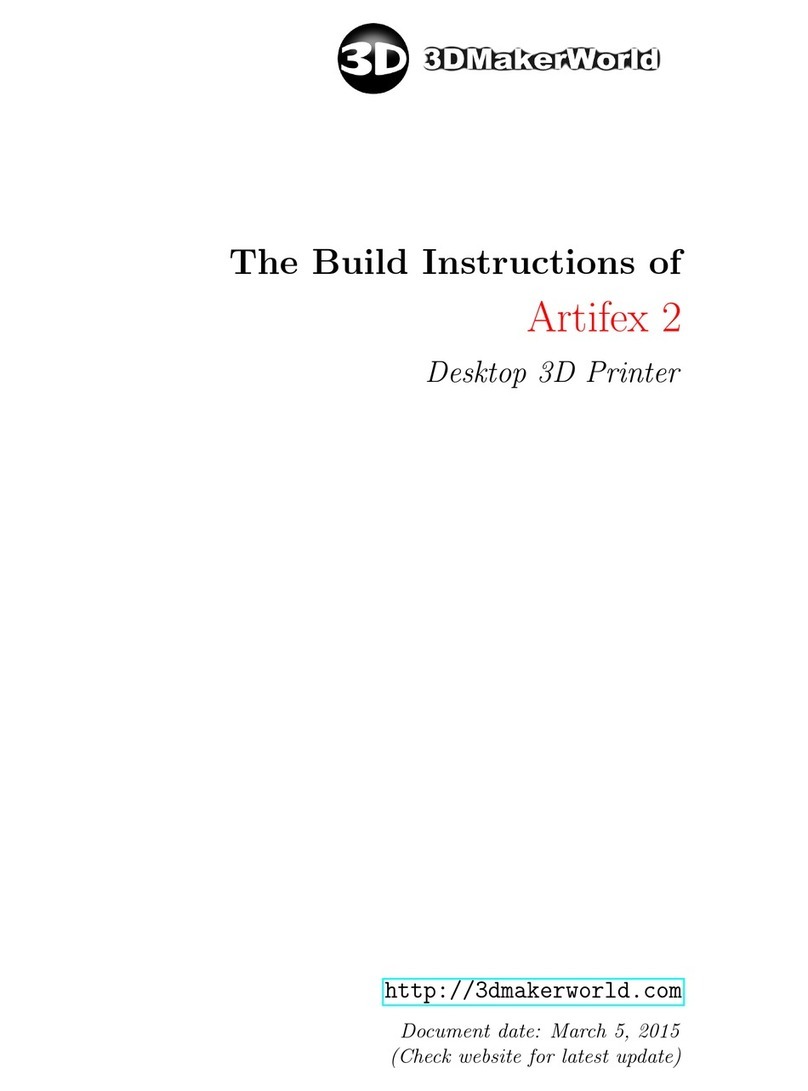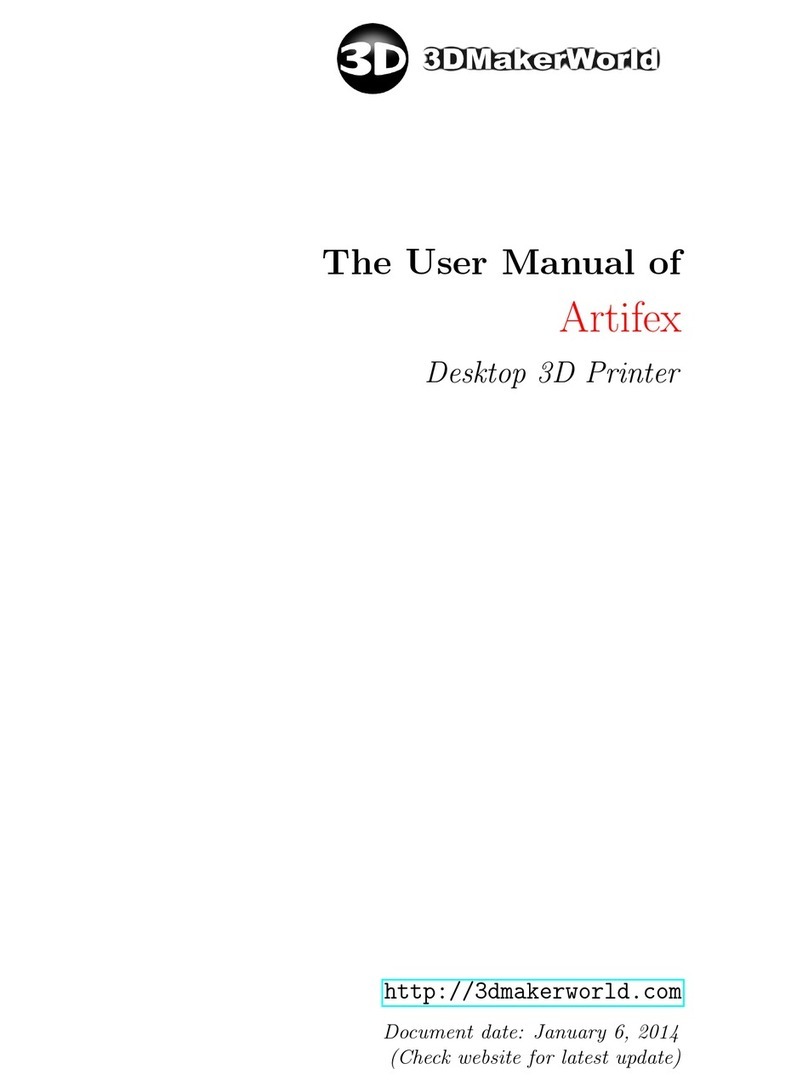CONTENTS
Contents
1 Introduction 4
1.1 Key Features and Sample Prints . . . . . . . . . . . . . . . . . . . . . . . . . 5
1.2 Specifications ................................... 7
1.3 Safety ....................................... 9
1.4 Acknowledgements ................................ 9
1.5 Overviewofchapters ............................... 10
2 Getting Started 11
2.1 Setting up software environment . . . . . . . . . . . . . . . . . . . . . . . . . 11
2.1.1 Installing electronics driver . . . . . . . . . . . . . . . . . . . . . . . . 11
2.1.2 Uploadingfirmware............................ 16
2.1.3 Installing and configuring printing software . . . . . . . . . . . . . . . 24
2.2 Setting up printer hardware . . . . . . . . . . . . . . . . . . . . . . . . . . . 31
2.2.1 Checking mechanical motion (kit package only) . . . . . . . . . . . . 33
2.2.2 LevelingHBP............................... 35
2.2.3 Loadingfilaments............................. 39
2.3 Printing out your first 3D model . . . . . . . . . . . . . . . . . . . . . . . . . 42
3 Slicing 3D Models 46
3.1 Getting3Dmodels ................................ 46
3.1.1 Creating your own 3D models . . . . . . . . . . . . . . . . . . . . . . 46
3.1.2 Downloading 3D models from online repositories . . . . . . . . . . . . 46
3.2 Generating G-code from 3D models . . . . . . . . . . . . . . . . . . . . . . . 47
3.2.1 Loading3Dmodels............................ 47
3.2.2 Slicing 3D models using Slic3r . . . . . . . . . . . . . . . . . . . . . . 48
3.2.3 Slicing 3D models using CuraEngine . . . . . . . . . . . . . . . . . . 53
4 Printing with ABS Filaments 58
4.1 Configuring printing settings . . . . . . . . . . . . . . . . . . . . . . . . . . . 58
4.1.1 Theprintersettings............................ 58
4.1.2 The slicing settings . . . . . . . . . . . . . . . . . . . . . . . . . . . . 59
4.2 Preparing print surface . . . . . . . . . . . . . . . . . . . . . . . . . . . . . . 59
5 Printing with Flexible Filaments 61
5.1 Printing NinjaFlex with Slic3r . . . . . . . . . . . . . . . . . . . . . . . . . . 61
5.2 Printing NinjaFlex with CuraEngine . . . . . . . . . . . . . . . . . . . . . . 63
6 Printing with Dual Extruders 65
6.1 Printer Settings in Repetier-Host . . . . . . . . . . . . . . . . . . . . . . . . 65
6.2 Calibrating dual extruders . . . . . . . . . . . . . . . . . . . . . . . . . . . . 69
6.2.1 Leveling two nozzles (Not required for assembled package) . . . . . . 69
http: // 3dmakerworld. com 2