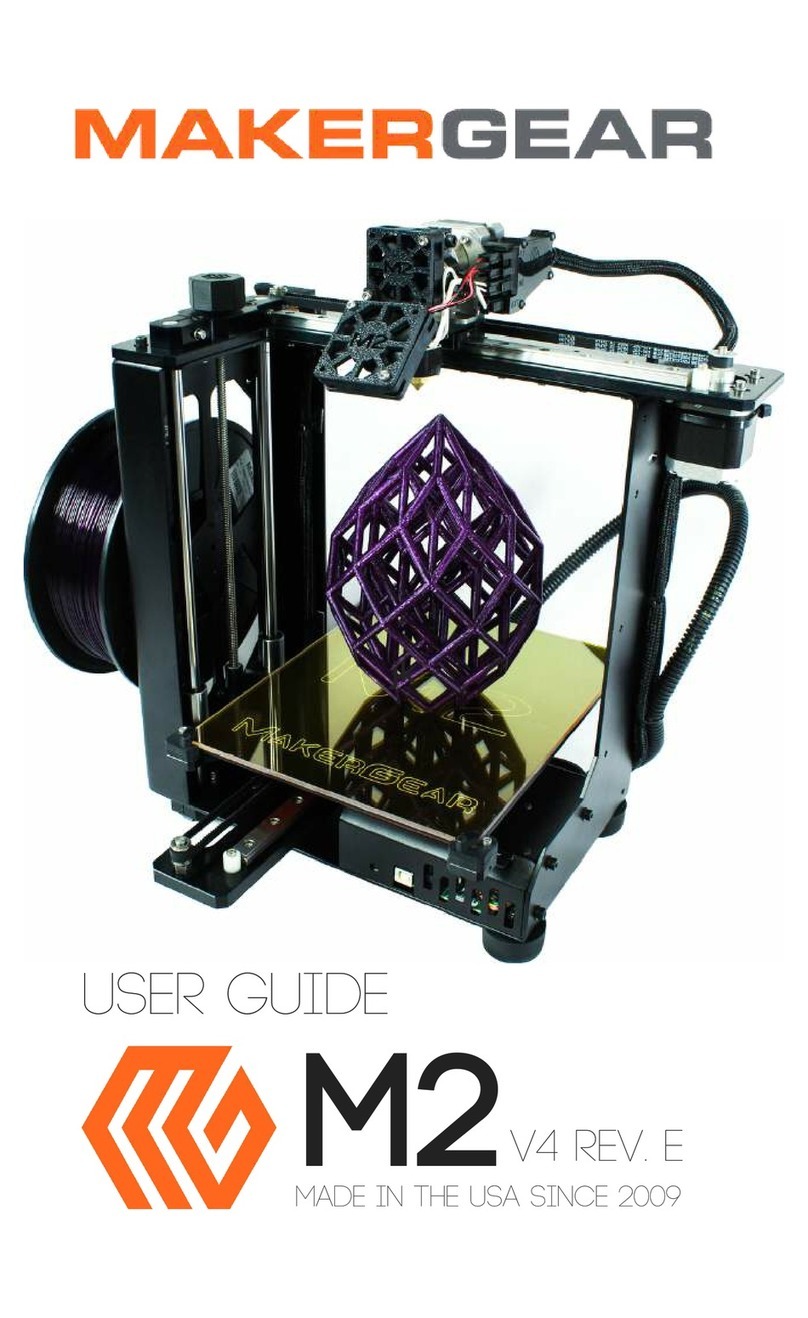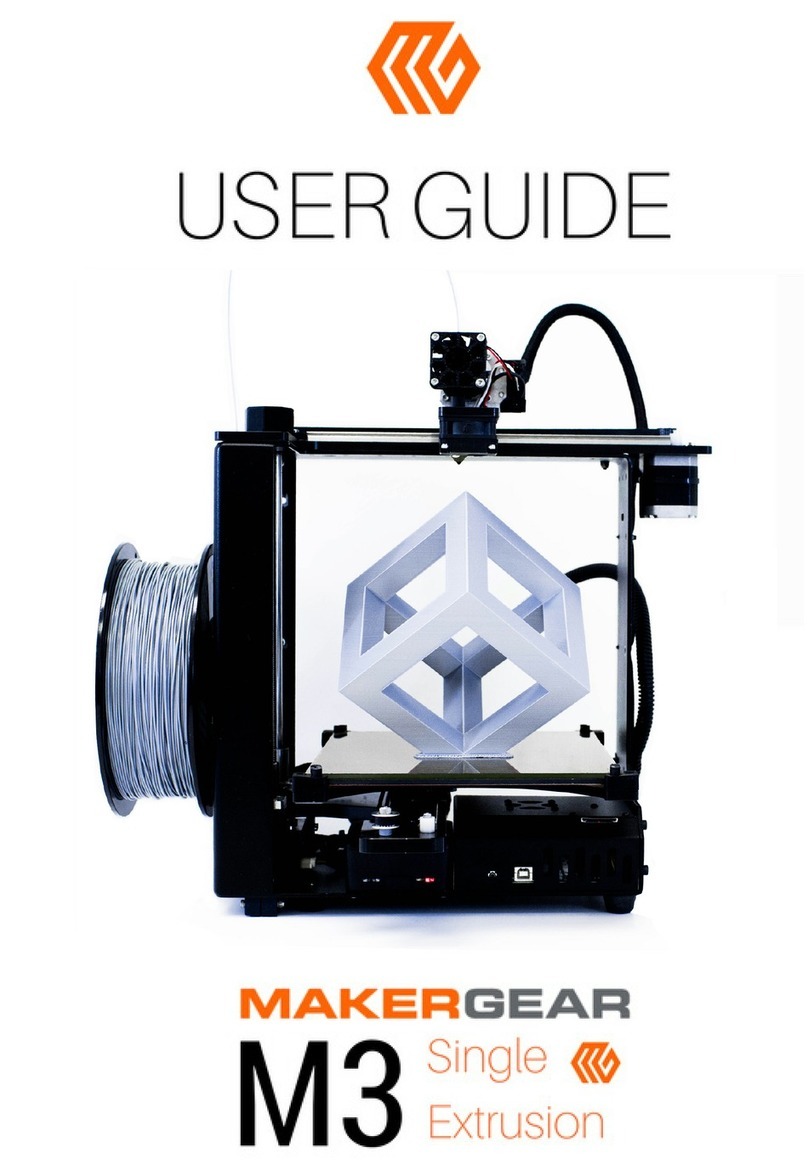7
Printing - Dual Extruder
Both Pronterface and Simplify3D work with Dual Extruder units with
only minor changes.
In S3D, to control the second extruder, you need only select "Tool 1"
from the "Active Toolhead" drop-down menu in the Machine Control
Panel; this will send any extruder control commands (Extrude,
Retract or Set Temperature) to Tool 1, instead of the default Tool 0.
Switching back to "Tool 0" as the Active Toolhead will allow you to
control Tool 0 again.
In Pronterface, you first need to change the machine settings - click
on the Settings menu, and then the Options item. In the "Edit
settings" window that opens, you can change your machine
preferences - we are most concerned with "Extruders count" at the
bottom, which you will need to change from "1" to "2". Once
changed, click "OK" to save the settings and close the window, and
then close and open Pronterface to refresh everything.
Once that change has been made, you will have a "Tool: " item next
to the Extruder controls, which will let you toggle between Tool 0
and Tool 1. All Extruder related commands (Set Temperature,
Extrude and Retract) will apply to the selected Tool.
To preheat both nozzles for printing, you would first ensure that Tool
0 is select, and then Set your target temperature; then, select Tool 1,
and Set that target temperature as well.
Once both extruders are up to temperature, you can select either
and click Extrude to extrude filament; before attempting a print,
ensure that both Tool 0 and Tool 1 have extruded filament.
Select Tool 0, and then select "MGkey.g" from the SD card to being
printing. In S3D, that is done by clicking "Print from SD Card" and
selecting "MGkey.g" from the list that pops up; in Pronterface, the
same list can be accessed by clicking on "SD", and then "SD Print".
1
2
3
4
5
6