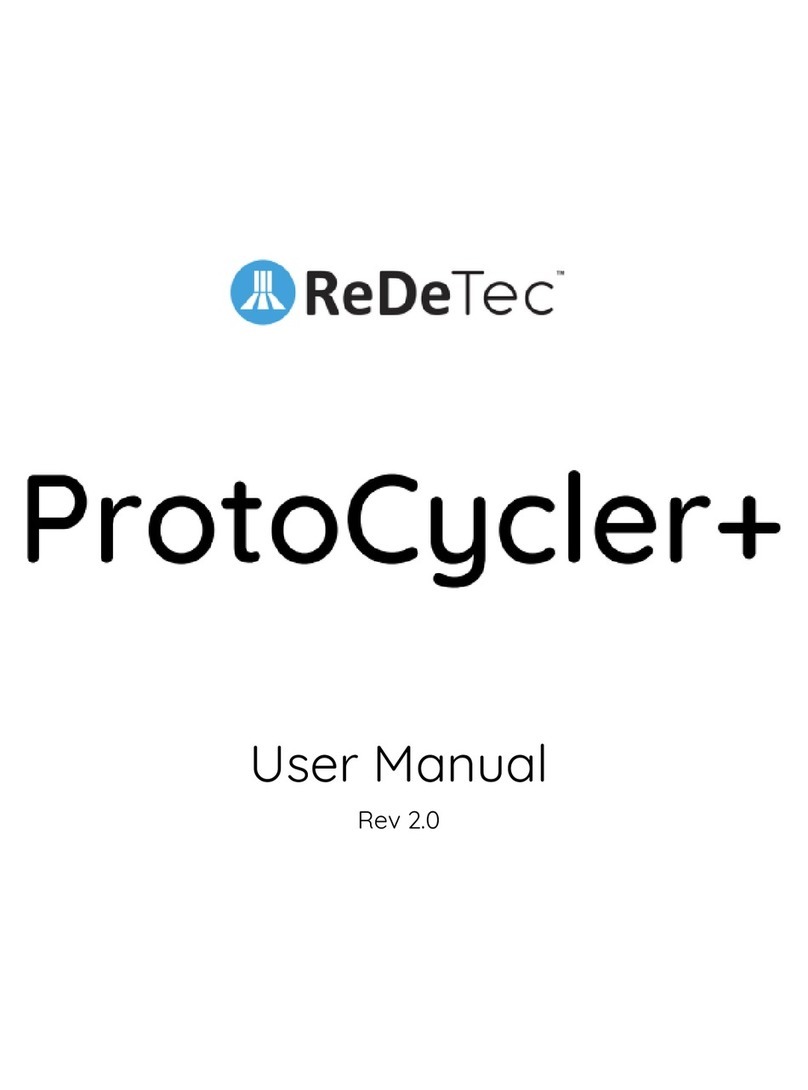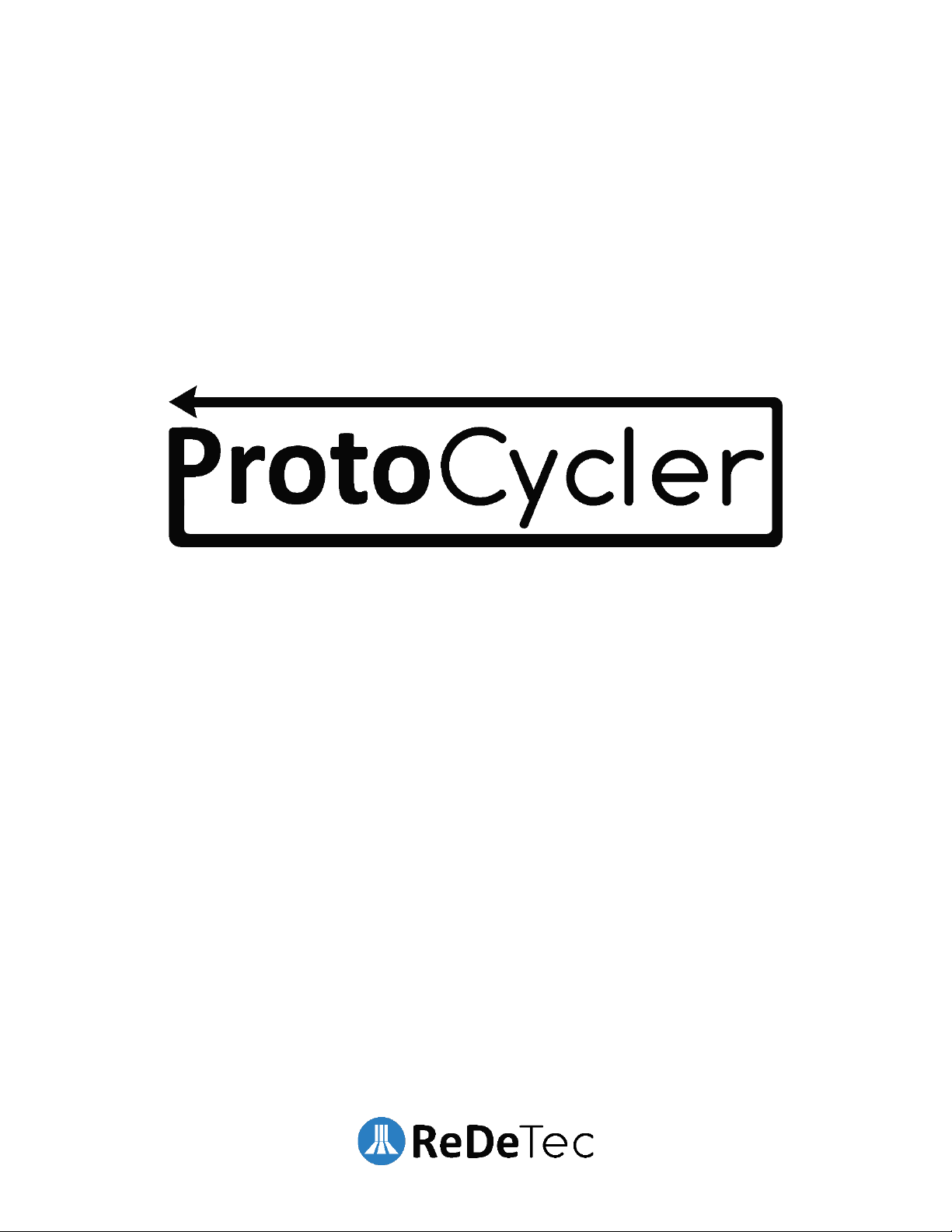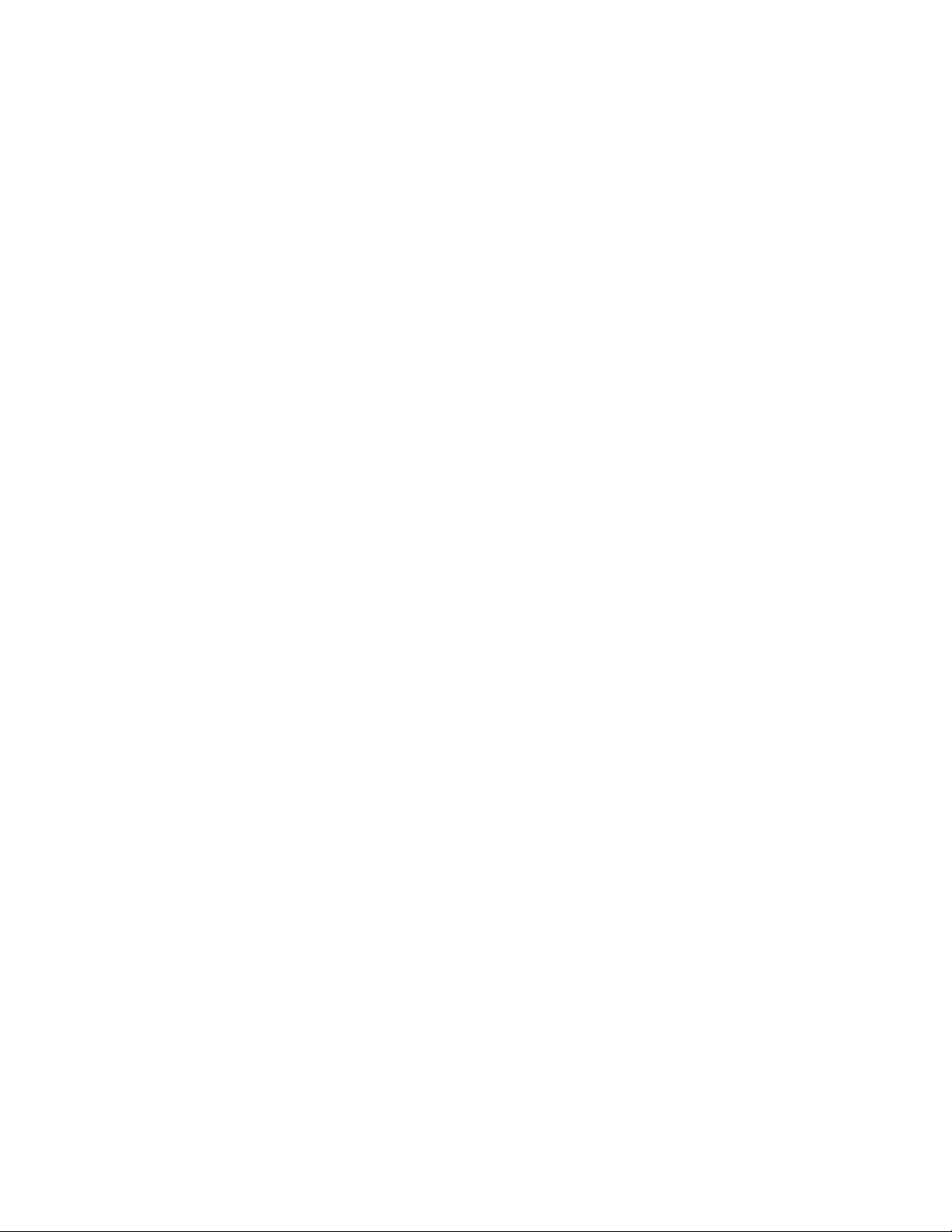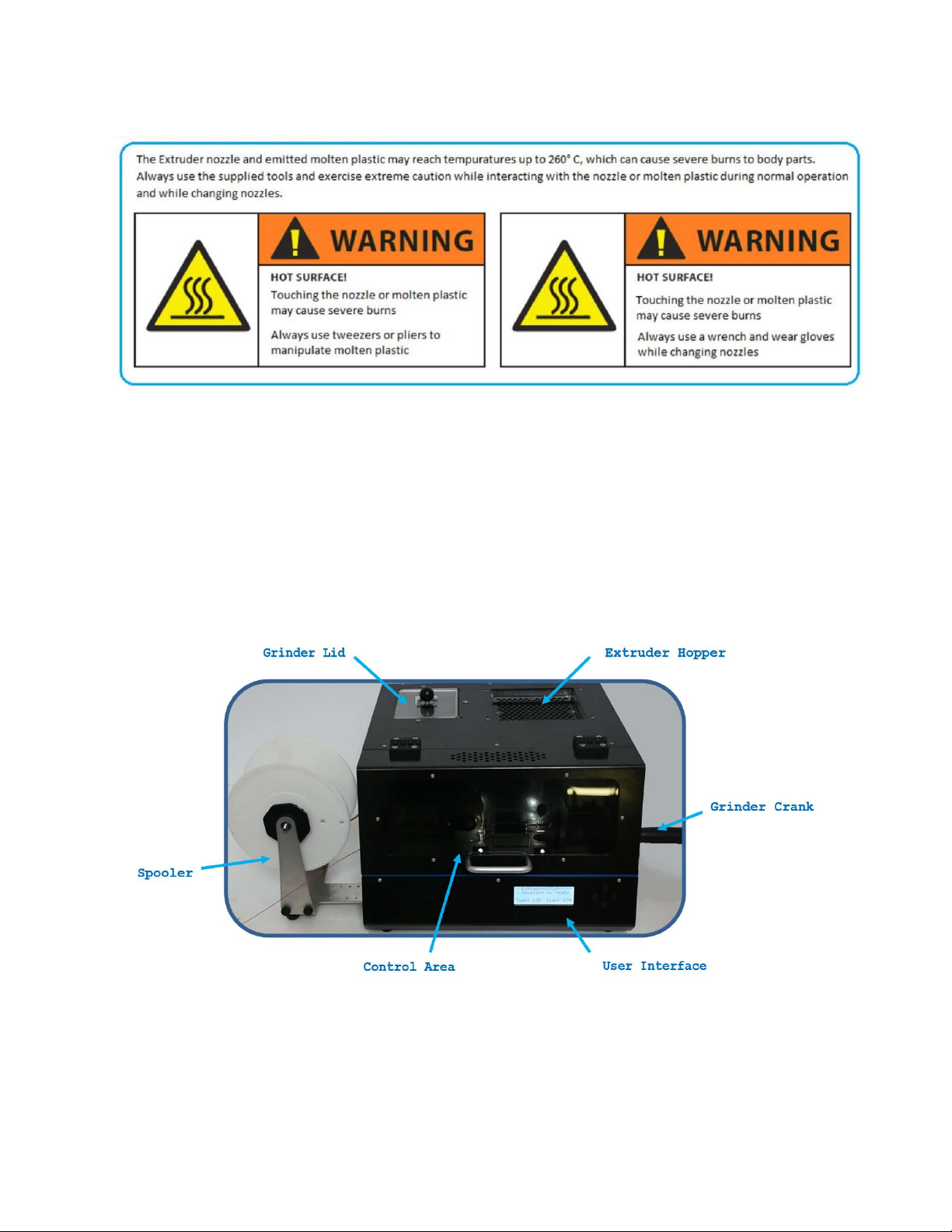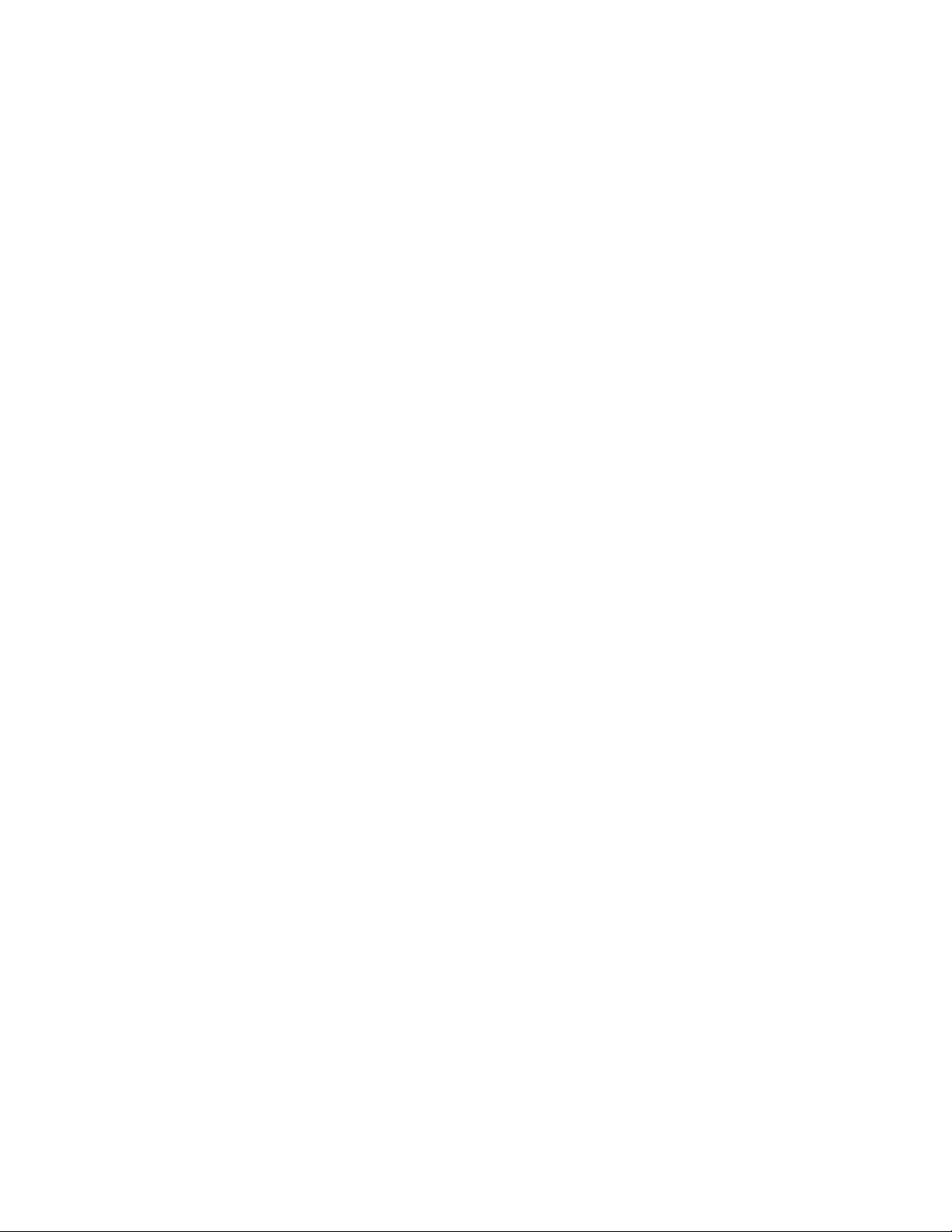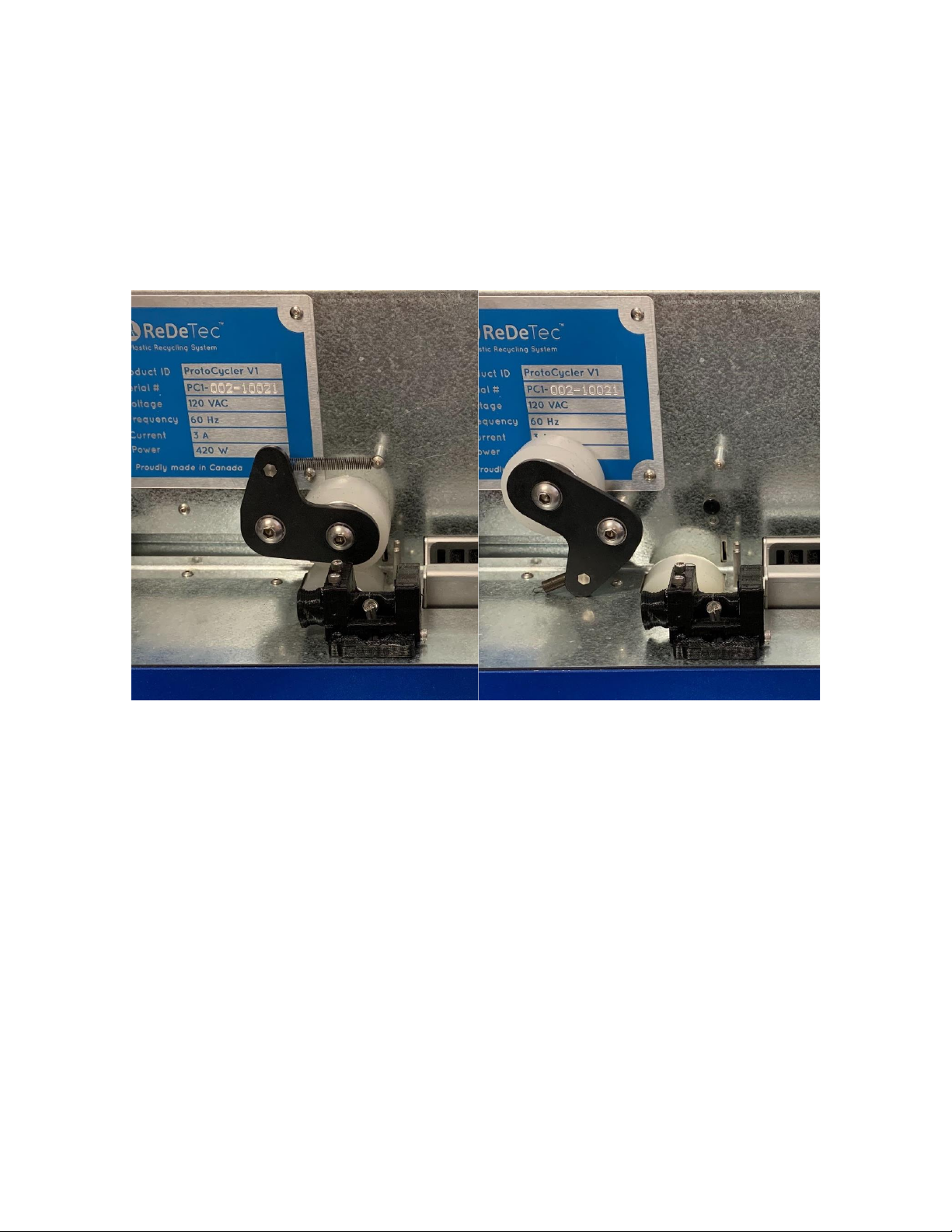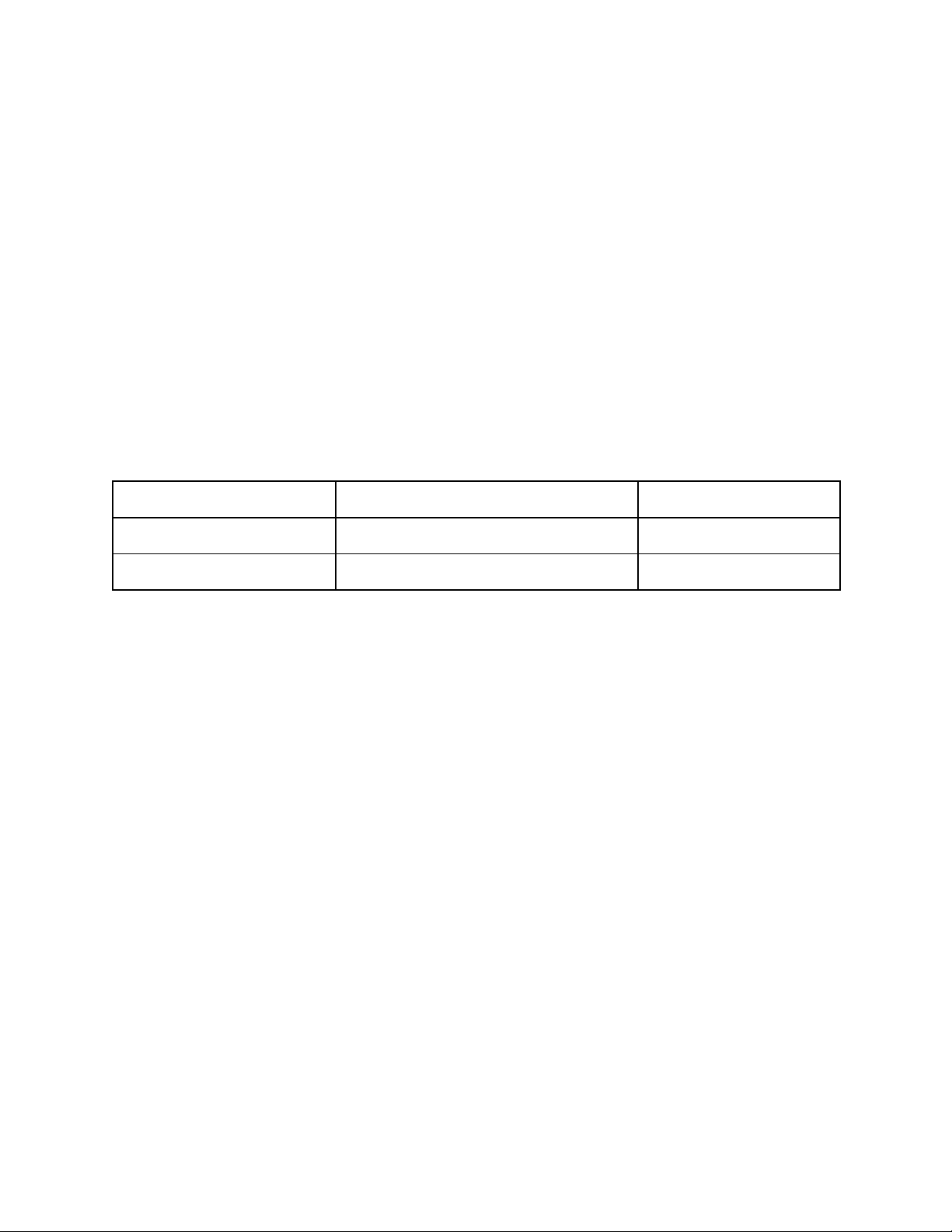Page 7of 28
then attempt grinding again. If unsuccessful, you may need to fully remove the part and reduce its size by
other means, or otherwise reduce the number of parts you are grinding at once.
5. When you are done grinding, remove the Grinder Drawer to retrieve the regrind. Sort the particulates and
re-grind the oversized bits. See the following section on sorting regrind for extrusion.
2.2 Sorting Ground Material:
When grinding, depending on the material type, density and shape, it may be necessary to sort the regrind using the
provided sorting mechanism, and re-grind the ground material that isn’t small enough. The sorting mechanism lives
inside of the grinder drawer. It is a liner comprised of two levels of offset holes used to sift through the ground
material and only allow ground material of appropriate extrusion size through.
1. Review section on desired regrind size, below.
2. Lift the sorting mechanism most of the way out of the drawer, and hold it so they are still overlapping.
3. Shake the two side to side, up and down, until it seems the only particles left in the sorter are too large to
fall through.
4. You may also wish to shake the sorter over a large pan or bucket to allow a little more freedom of motion.
Make sure whatever you choose for your “catch container”, it is clean of contaminants. Rubbing alcohol is
an excellent choice for cleaning your container as it dissolves and cleans surface contaminants while
evaporating quickly! Using soap and water is fine, but make sure your grinder drawer/container is fully dry
before using it with your ProtoCycler system.
5. Remove the sorting mechanism and pour the large particles that remain in the sorter back into a container
for regrind or back into the Grinder Hopper. Pour the small particles that made it into the drawer (or catch
container of your choice) into a container or plastic bag to save for extrusion.
6. You will want to collect regrind and dry it as a large batch before packaging or using it for extrusion. See
section on wet/dry plastic.
2.3 Regrind Size & Extruding Recycled Plastic
The size of pellets/regrind particles entering your extruder is very important. If the plastic media is too large in
any dimension, it can jam your extruder. Using 100% regrind can also lead to jamming. De-jamming is a difficult
process which may require partial disassembly of your unit.
1. The appropriate pellet size that can be used in your ProtoCycler’s Extruder is 0.125" to 0.2" in diameter.
Pellets that do not fit in this size range will not pass through the Extruder Hopper Filter. Particles over 0.2"
in any dimension may jam your extruder. While having some portion of pellets be undersized is fine, the
extruder hasn't been tested with high concentration of small particles yet.
WARNING: The Extruder Hopper Filter does not replace the act of proper pre-sorting. The Extruder
Hopper Filter is a final protection for the Extruder to reduce the chances of issues. It is your
responsibility to ensure proper sorting before using ground recycled plastic.
Use the sorting mechanism to ensure all of your regrind particles are small enough. See section on sorting
in the Grinder section, above.
2. Regrind must be mixed with virgin pellets. 50% recycled plastic is the recommended regrind ratio, though
up to 70% with well ground regrind has been successful. Extruding 100% regrind may jam your extruder!
High consistency in size of your regrind will improve filament quality.
3. Note that 50% is a statistically proven percentage and subject to vary depending on material and regrind
size.