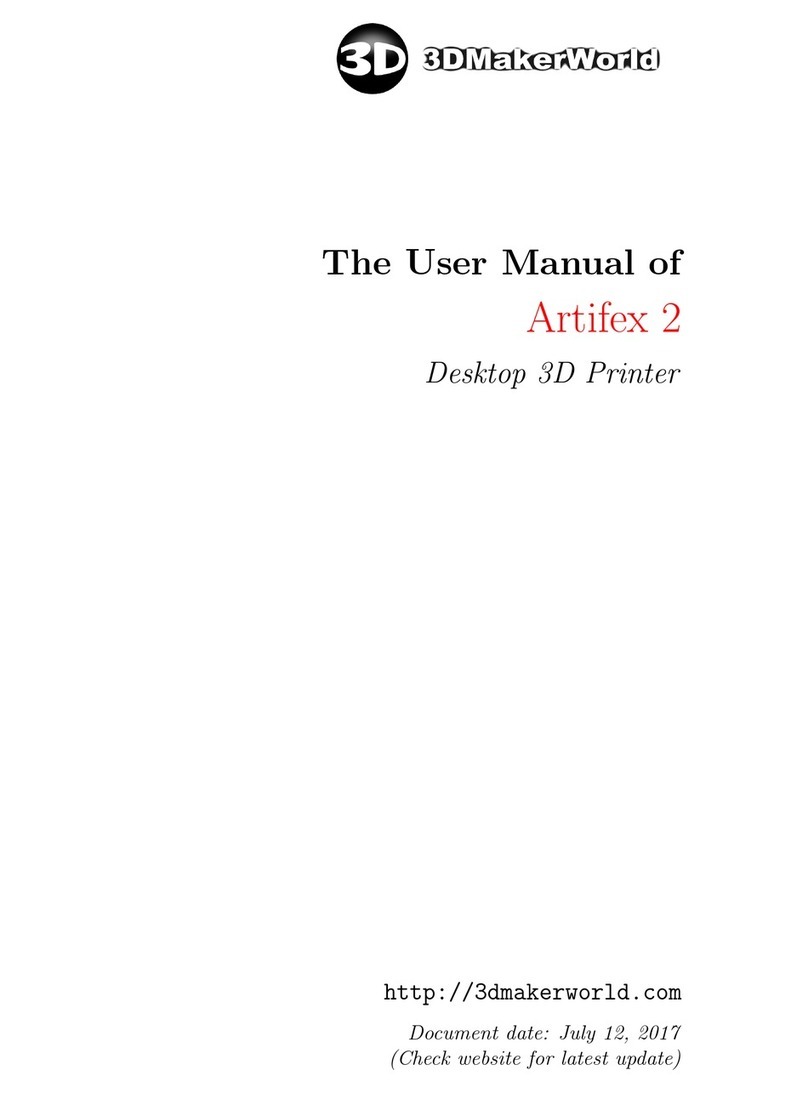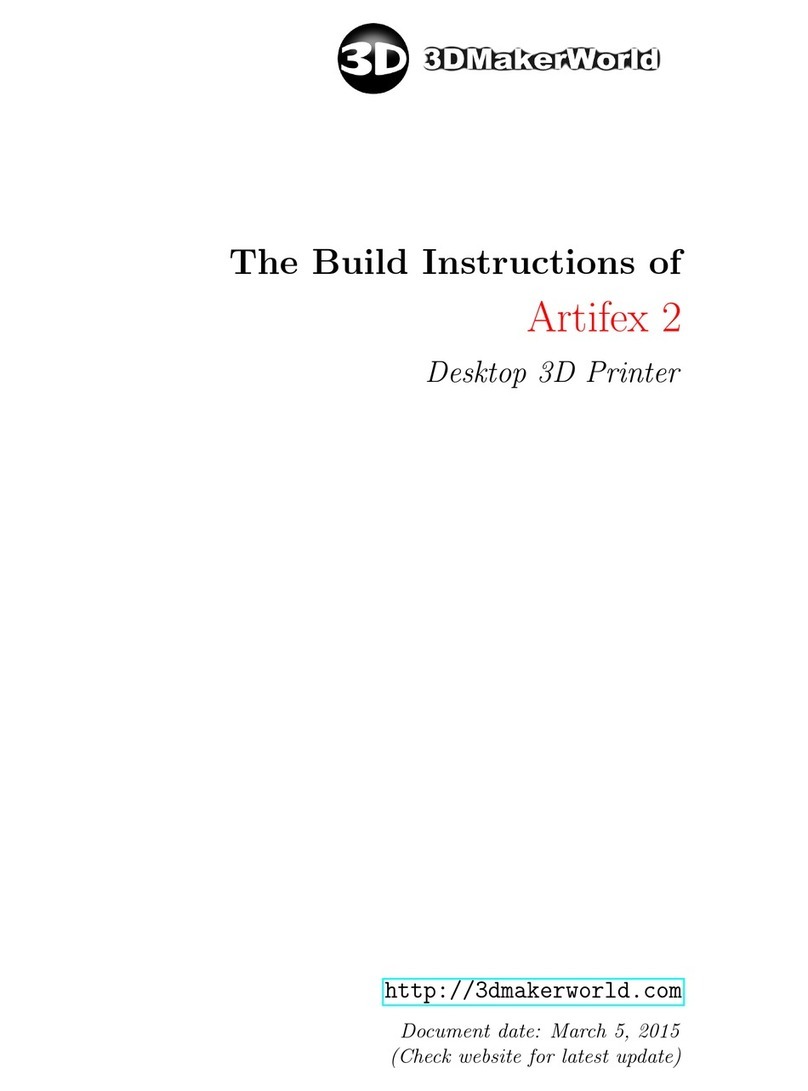1 INTRODUCTION
•Never leave flammable materials near printer.
•Place the printer in a well-ventilated area for printing with ABS filaments.
1.3 Acknowledgements
As an open-source 3D printer, the 3DMakerWorld Artifex was designed with the inspiration
from many others’ work in the open source 3D printing community. We would like to address
our sincere acknowledgement to the following folks/groups for their great work, which has
inspired us in our design process:
•Makers Tool Works for the design of MendelMax 2.0
•kludgineer for the design of MendelMax 1.5: thingiverse.com/thing:20355
•MakerGear for the hot-end and extruder design
•Ultimachine for the creation of RAMBo electronics
•Ultibots for the design of power supply unit fan duct: thingiverse.com/thing:53876
•The RepRap community for the sharing of various 3D printing knowledge
The operation of Artifex 3D Printer is based on an open source software toolchain. We
want to thank people who have developed the following open source programs:
•Repetier-Host: the printing user interface
•Slic3r: G-code generator, included in the Repetier-Host
•Marlin: the firmware of 3D printer
•Arduino: used to upload and edit the firmware of Artifex 3D Printer
We would also like to thank makers for creating the following fantastic 3D models, which
we have printed out on the Artifex 3D Printer to demonstrate the machine capability:
•Torture Test by MAKE: thingiverse.com/thing:33902
•Surface Finish Test by whpthomas: thingiverse.com/thing:39050
•Cute Octopus by MakerBot: thingiverse.com/thing:27053
•Rubber Duck by willie: thingiverse.com/thing:139894
•Gear Vase by JelleAtProtospace: thingiverse.com/thing:19031
•Eiffel Tower by approx: thingiverse.com/thing:24068
http: // 3dmakerworld. com 6