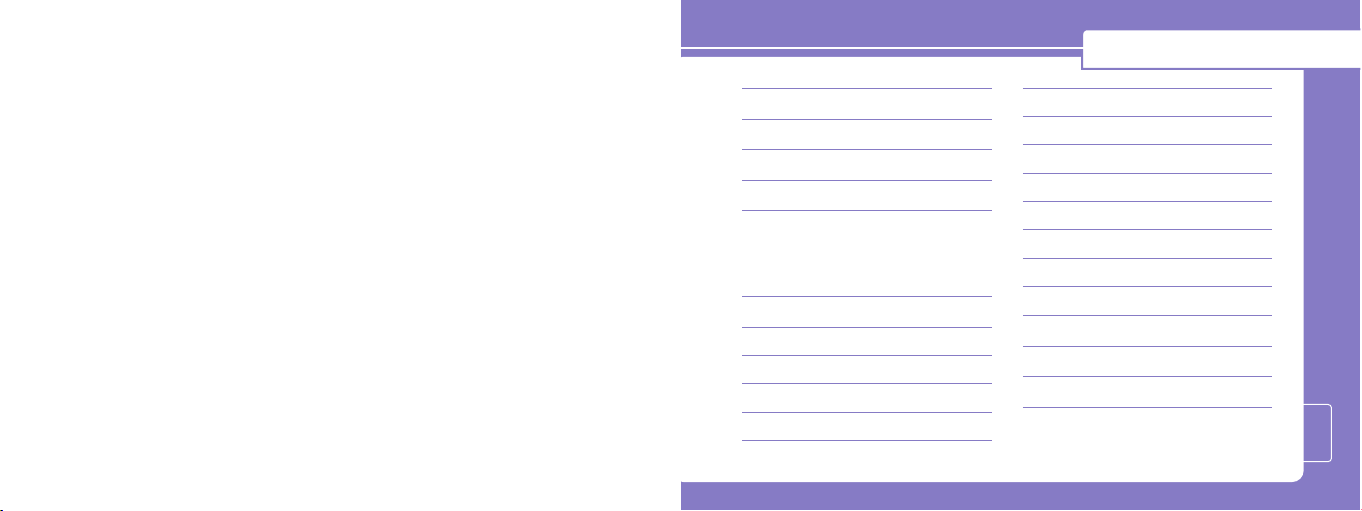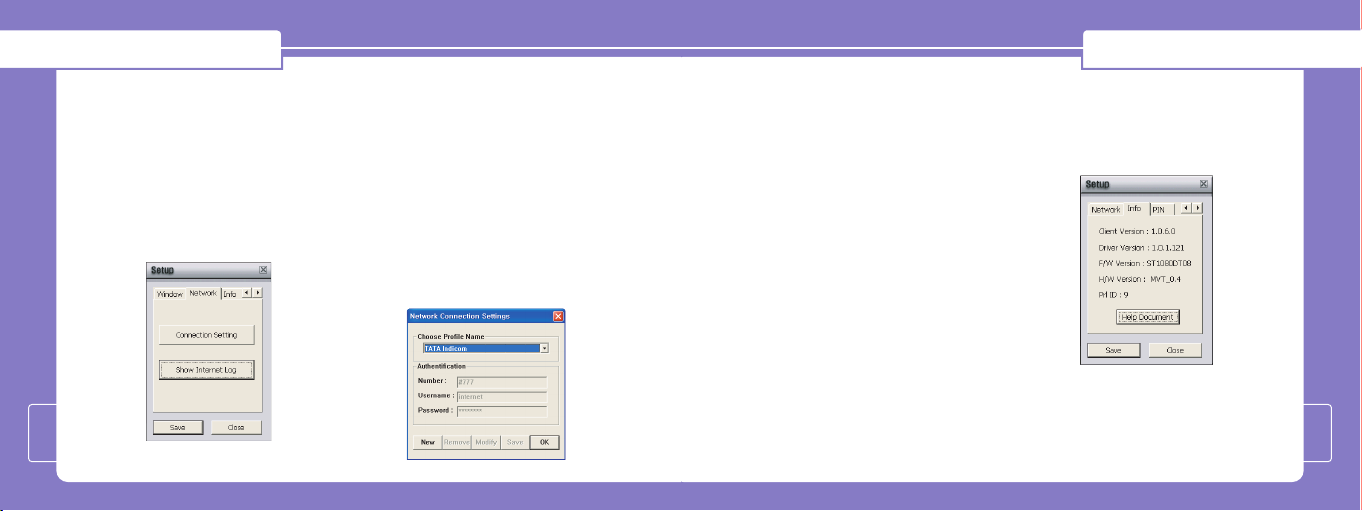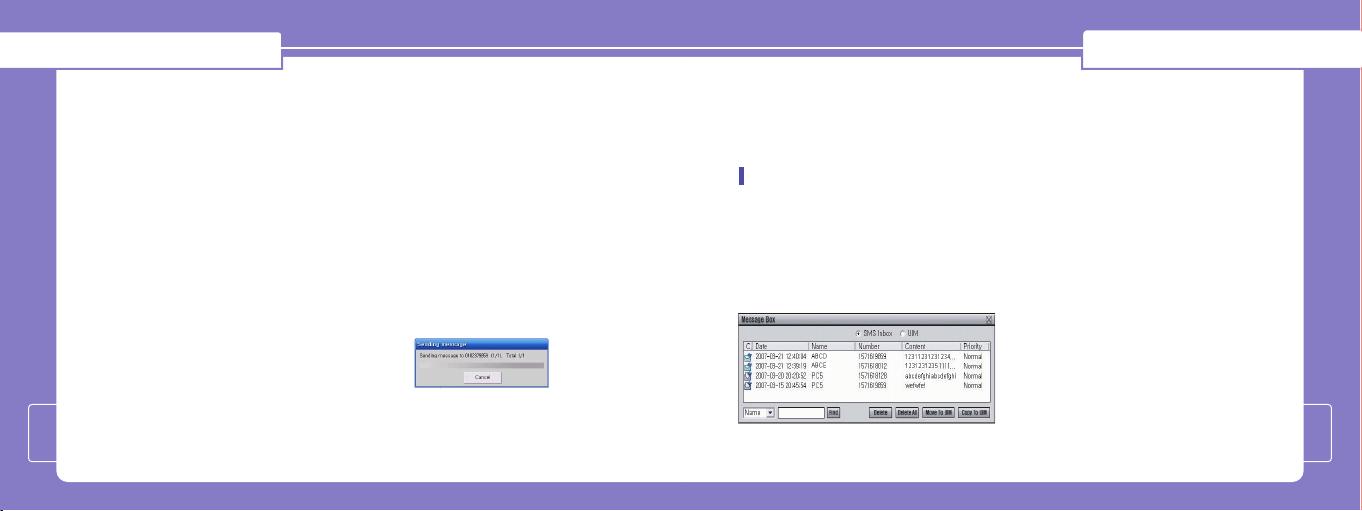Please carefully read these guidelines
before you proceed. These safety
warranty and cautions are very important
for proper usage of SXC-1080.
Warning
• USB Modem must not be used in an
aircraft at all times.
• Do not use your Modem near petrol
stations, fuel depots, chemical plants or
blasting operations.
• For your safety, use the ONLY specific
PC.
• Do not handle the modem with wet
hands while it is being operated.
It may cause an electric shock or
damage your modem seriously.
• Keep the modem in a safe place out of
children's reach. It contains small parts
which may cause a choking hazard, if it’s
detached.
Caution
• Do not use the modem in areas with
special regulations against electronic
usage. (i.e. The hospitals where
sensitive medical equipment can be
affected by Modem usage)
• Only use ORIGINAL accessories to
avoid damage to your modem.
• All radio transmitters carry risks of
interference with electronics in close
proximity. Minor interference may affect
TVs, radios, PCs, etc.
Introduction
Congratulations on your purchase of the
advanced and compact SXC-1080 USB
Modem, designed to operate with the latest
digital mobile communication technology.
3
For Your Safety
4
The User Guide contains important
information on the proper use and
correct operation of SXC-1080 USB
Modem. Please read carefully to ensure
optimal performance and also to
prevent any misuse of the product, as
any improper usage outside of this User
Guide may result in warranty void.