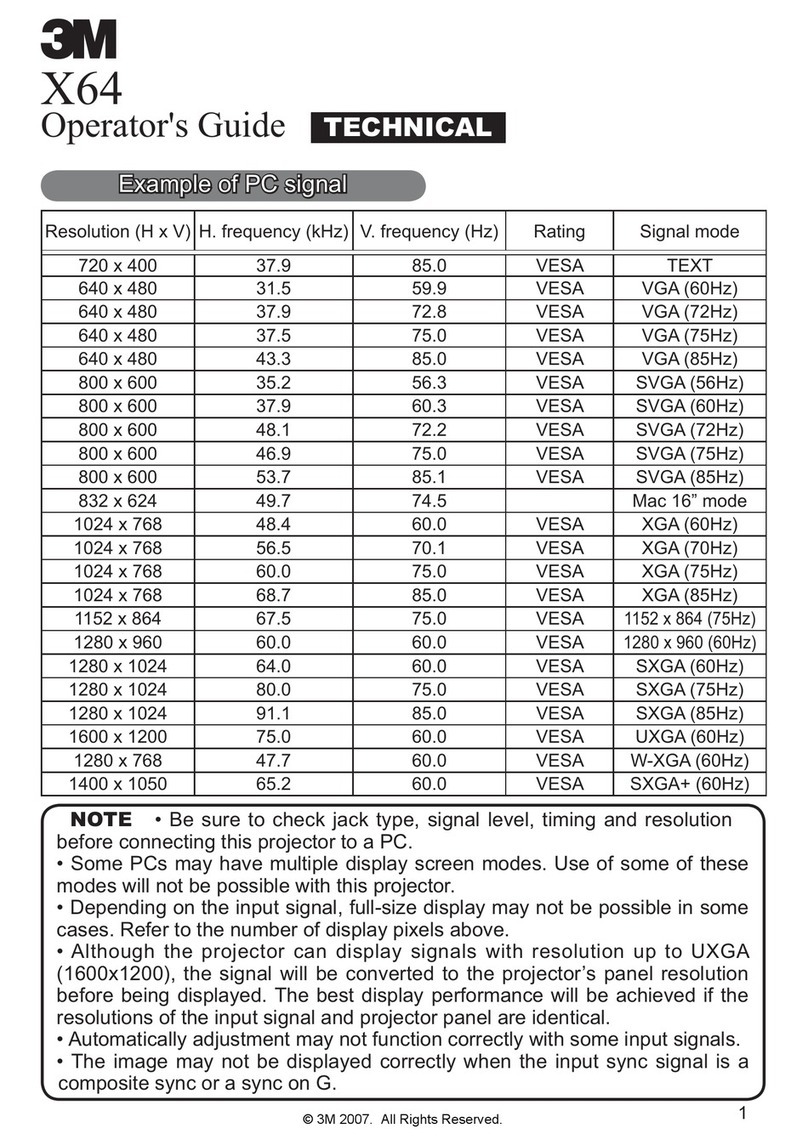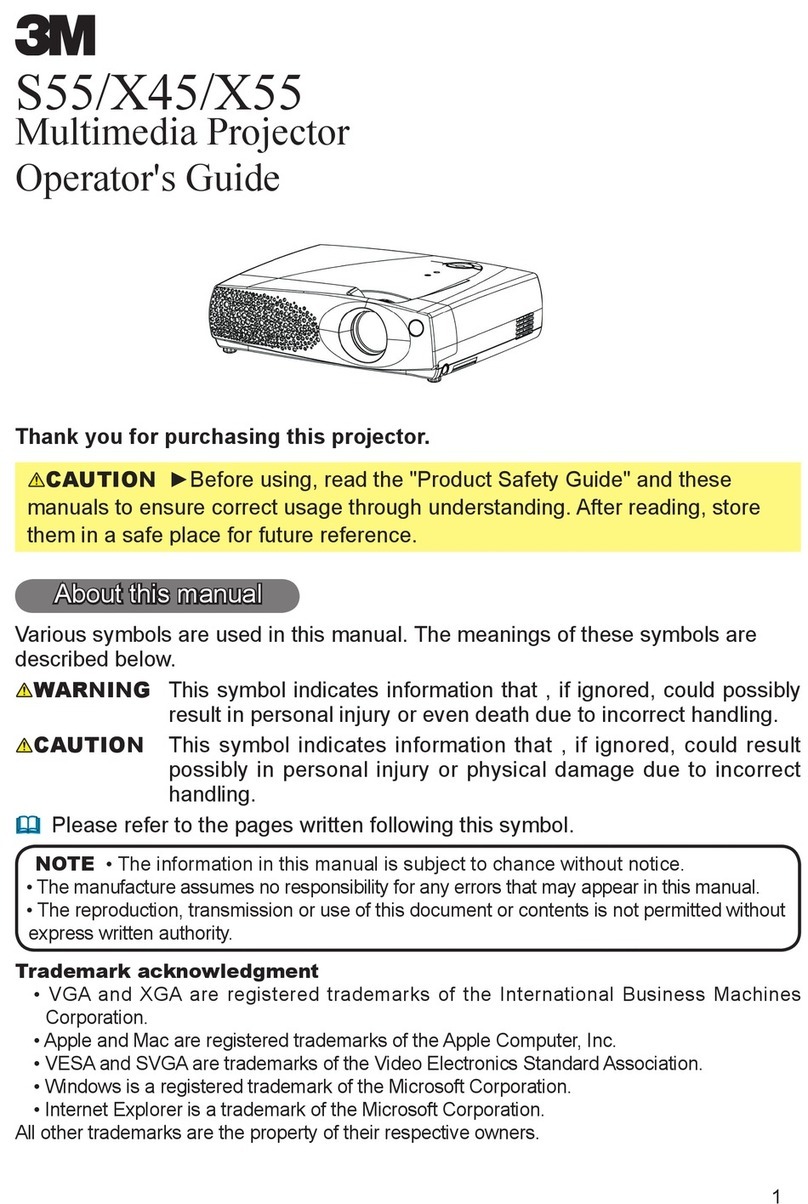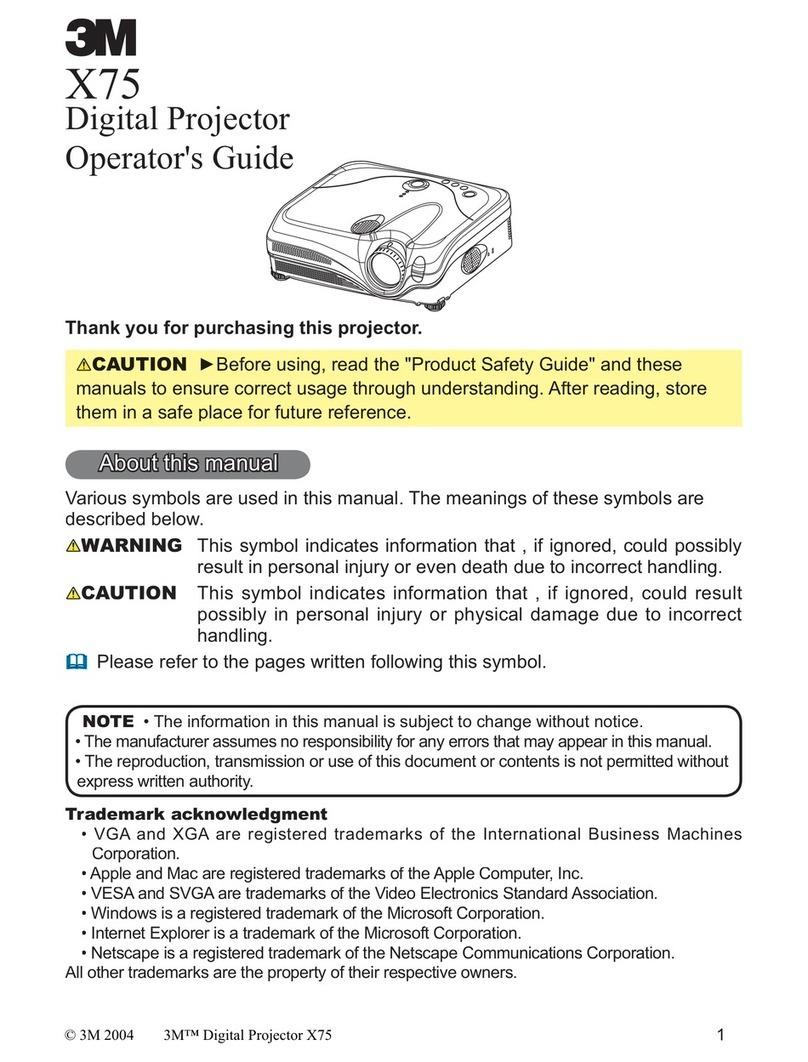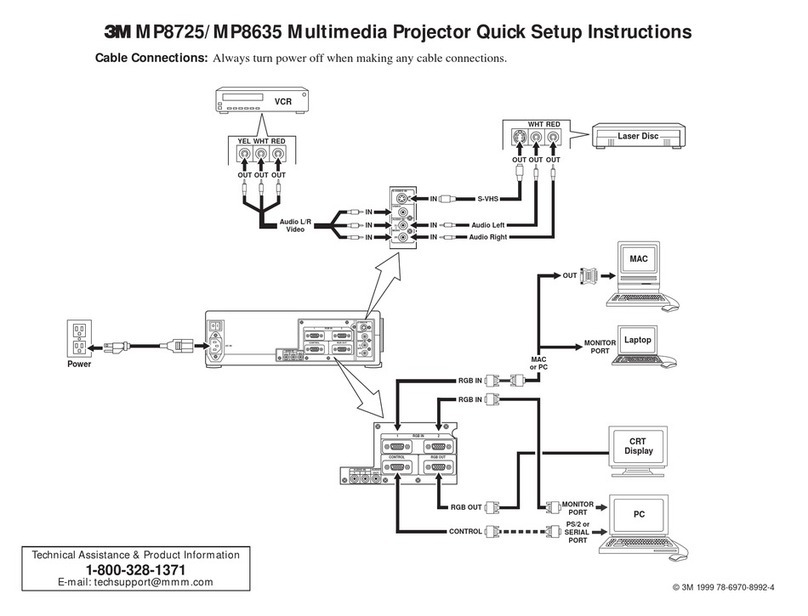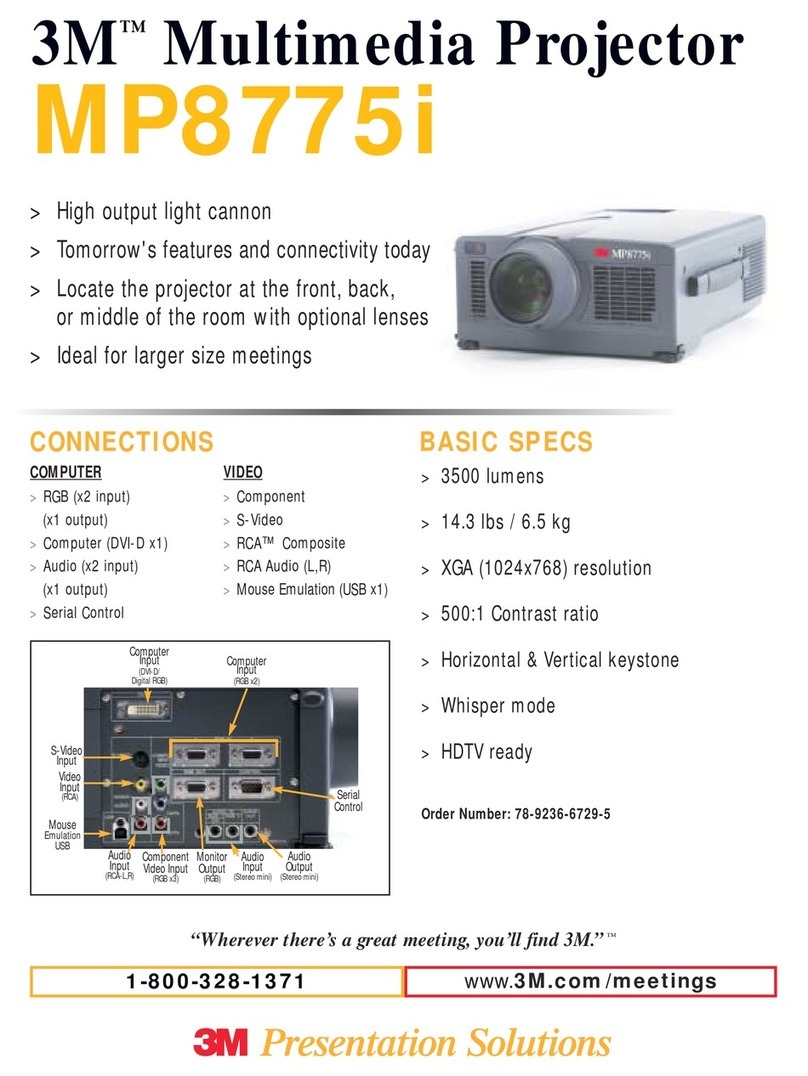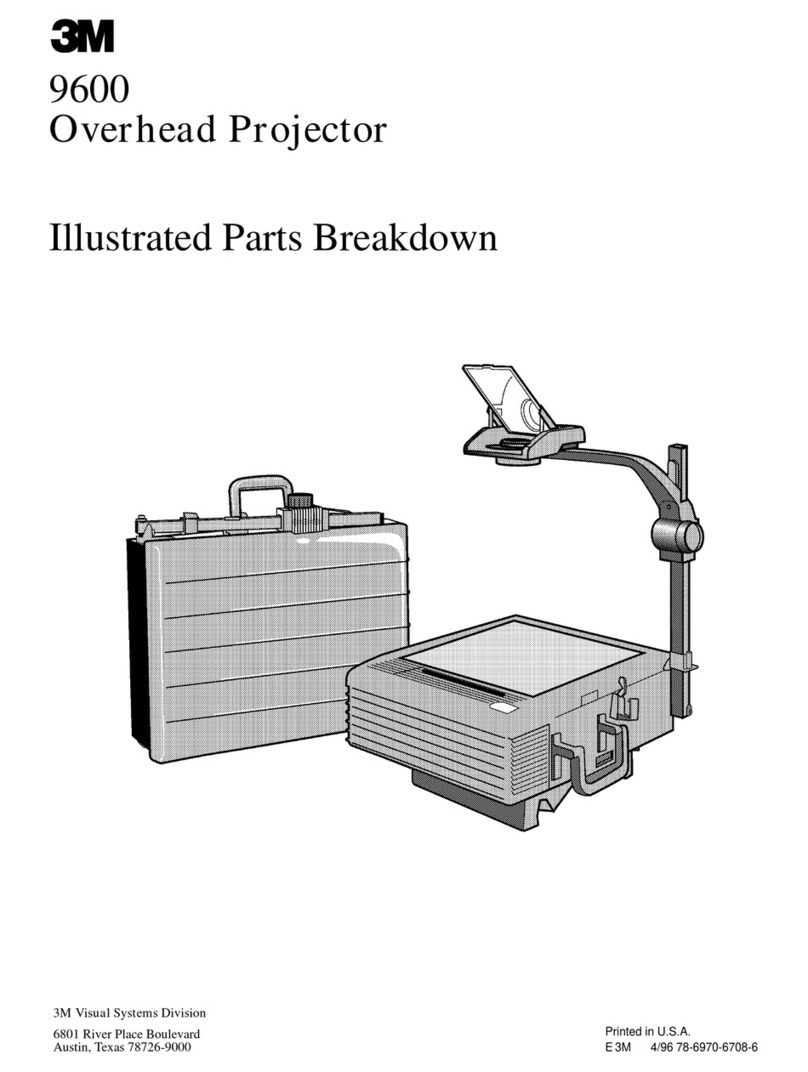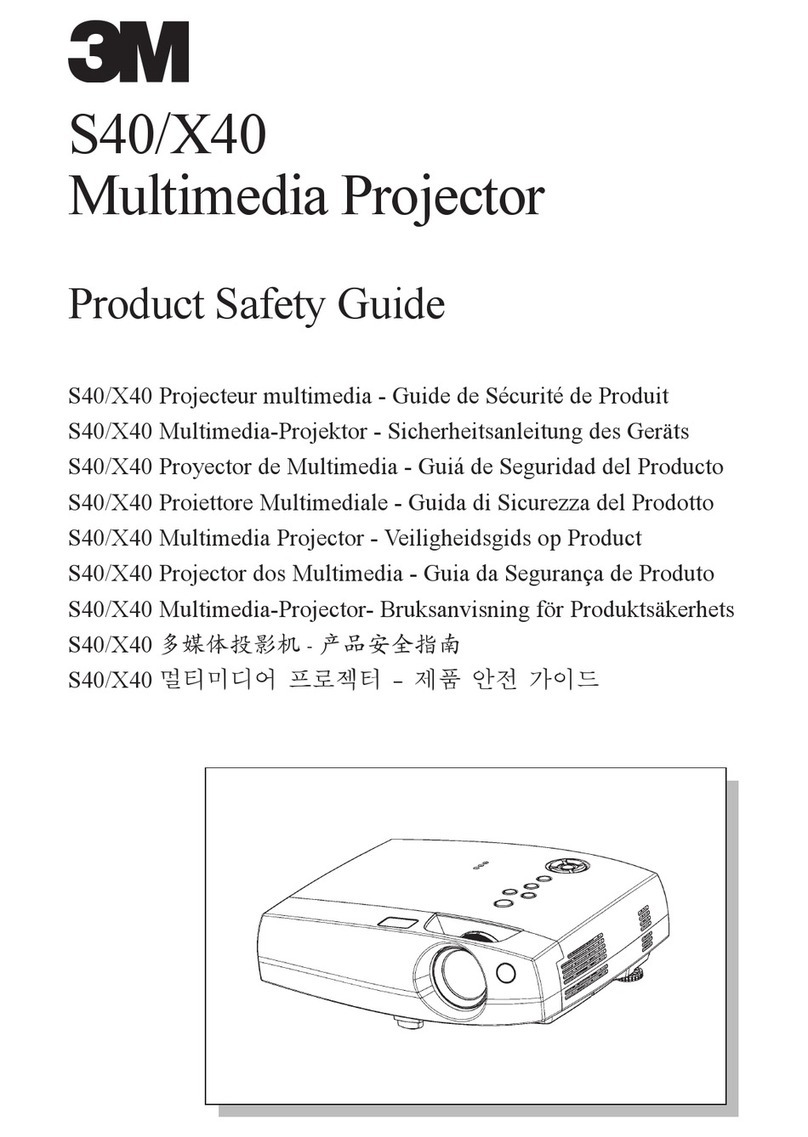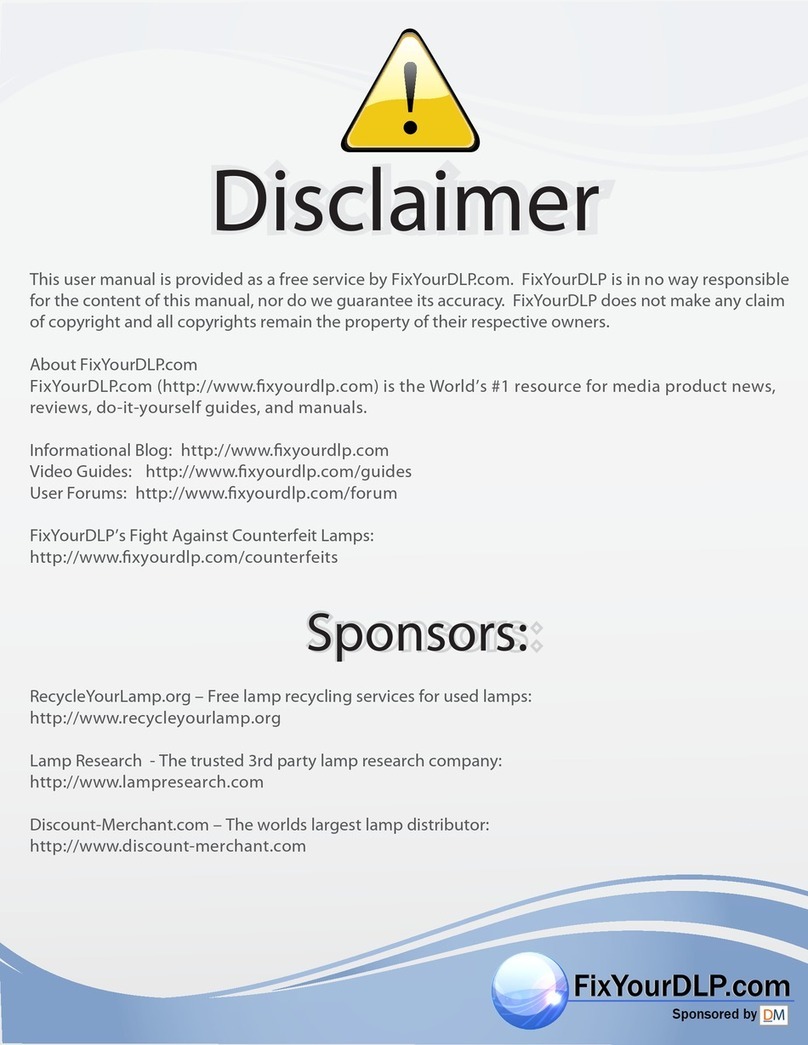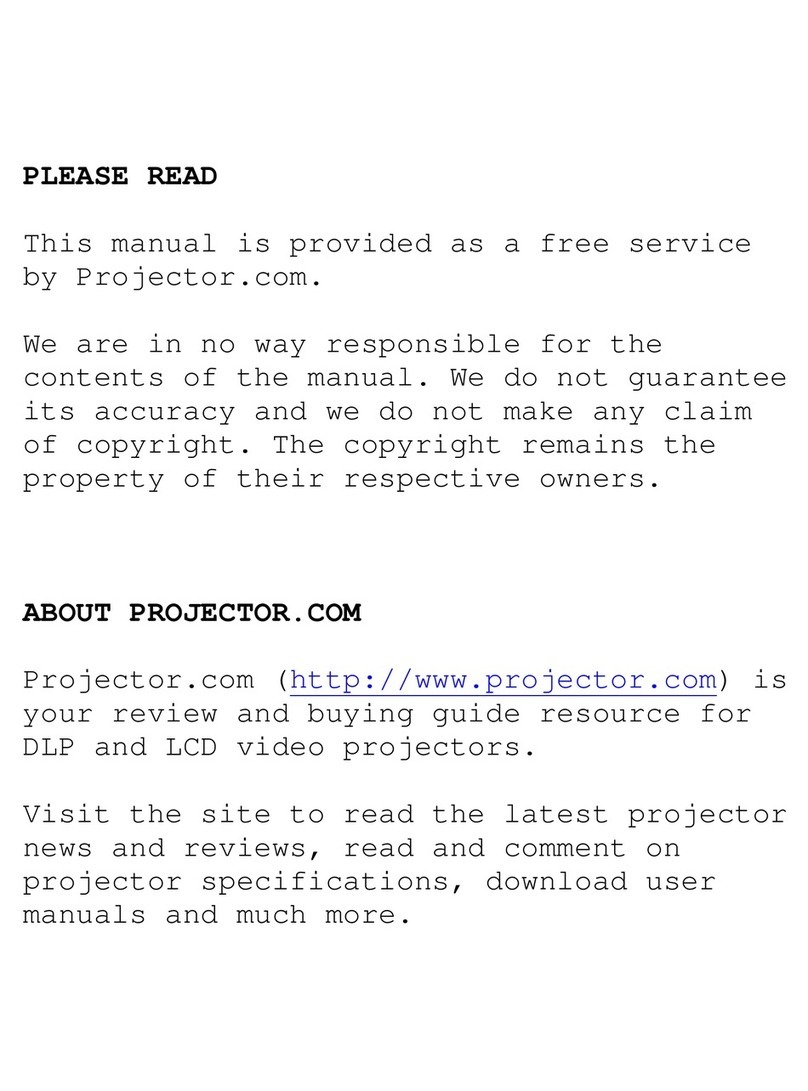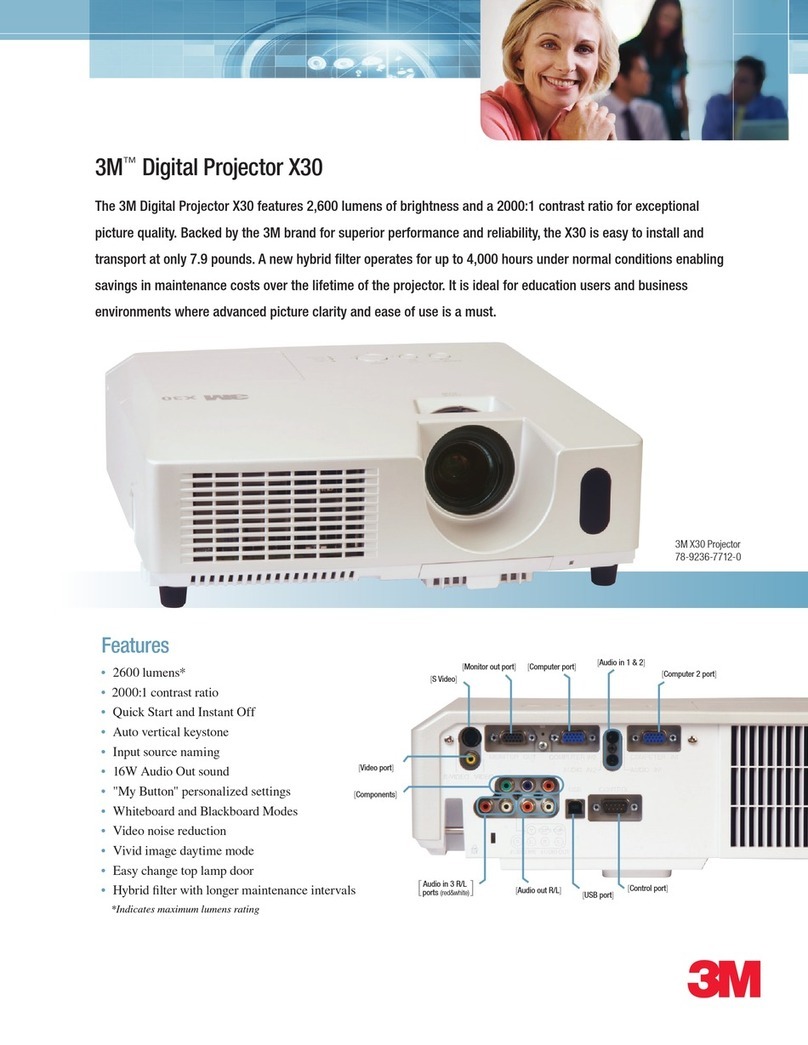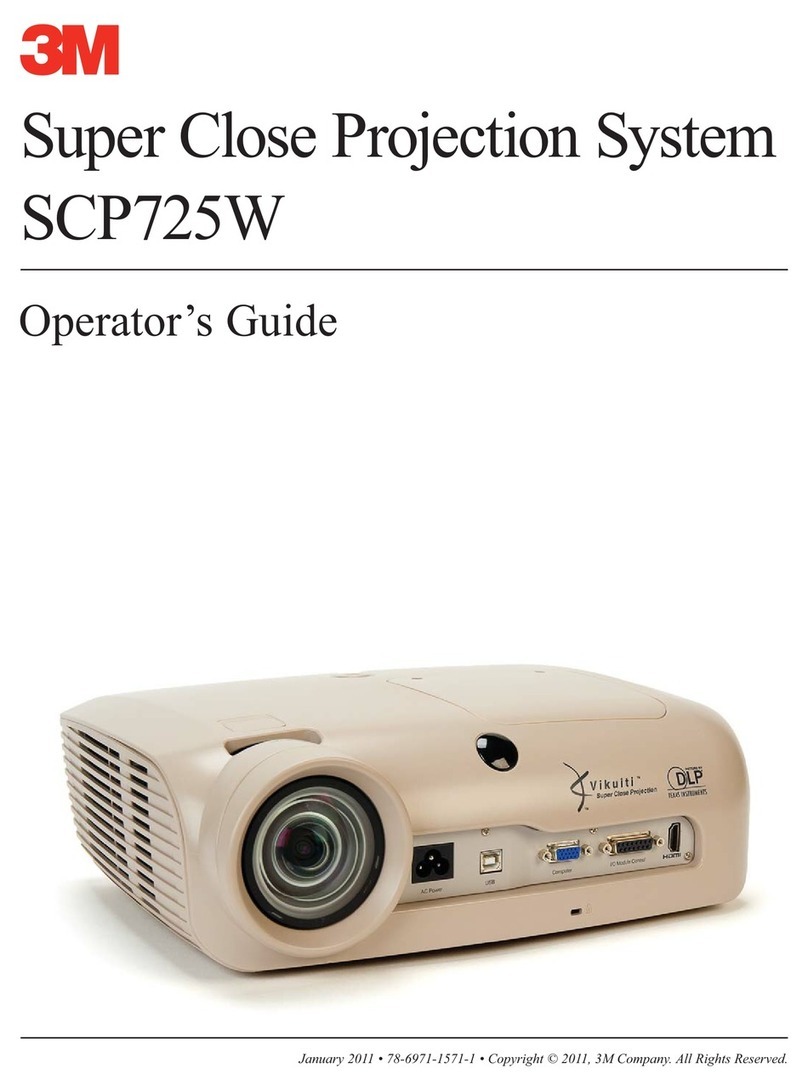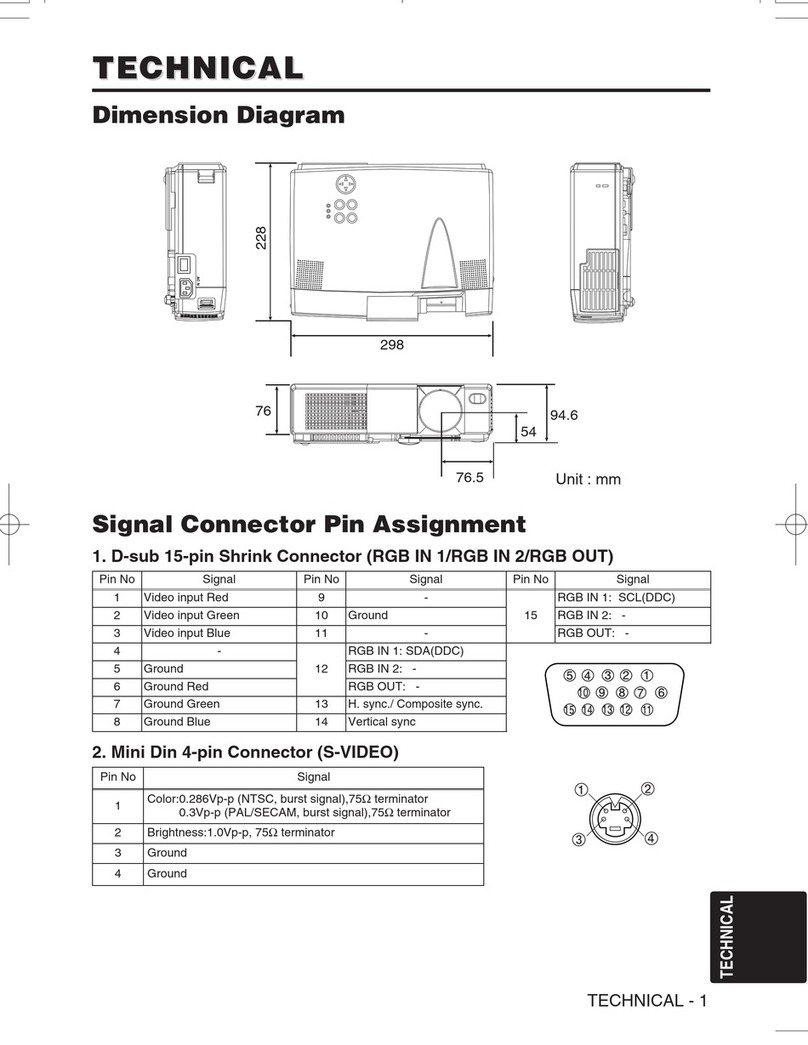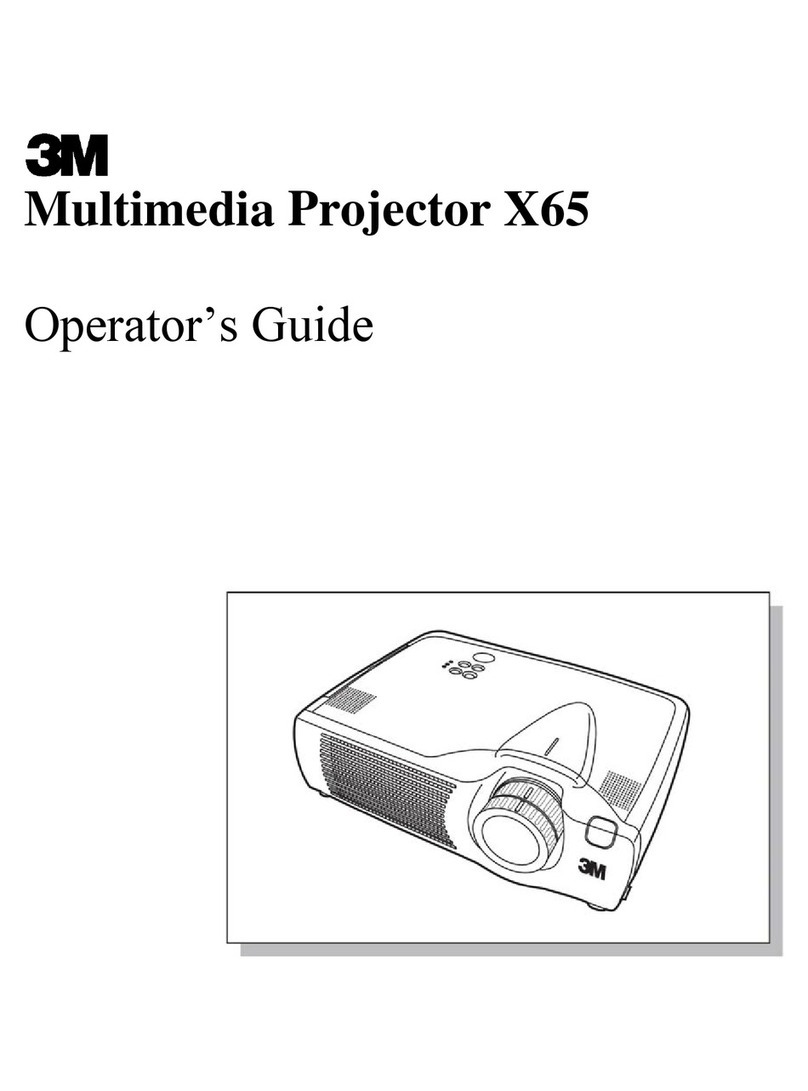3MMultimedia Projector MP8610 MP8610 Table of Contents
3M 1999 ii
SECTION 3. TROUBLESHOOTING
3.1 Overview...............................................................................................................................................3-1
3.2 Direct Failure Troubleshooting Flow Charts ..........................................................................................3-1
3.2.1 Projector Does Not Power Up.......................................................................................................3-2
3.2.2 Lamp Does Not Light ...................................................................................................................3-3
3.2.3 Projector Image Problem...............................................................................................................3-4
3-2.4 LCD Not Functioning...................................................................................................................3-5
3-2-5 No Sound.....................................................................................................................................3-6
3.3 General/Projection Image Troubleshooting............................................................................................3-7
3.3.1 Image is Disturbed or Unstable.....................................................................................................3-7
3.3.2 No Computer Image Projected......................................................................................................3-7
3.3.3 No Video Image Projected............................................................................................................3-7
3.3.4 Mouse Does Not Work .................................................................................................................3-8
3.3.5 Image Off Center..........................................................................................................................3-8
3.3.6 Cannot Get Entire Image on the Screen.........................................................................................3-8
3.3.7 Washed Out Image........................................................................................................................3-8
3.3.8 Humming Noise. Slowly Passing Horizontal Bars........................................................................3-9
3.3.9 No Power. Power Shuts Off During Presentation ..........................................................................3-9
SECTION 4. THEORY AND DIAGRAMS
4.1 Overview...............................................................................................................................................4-1
4.2 Section Contents....................................................................................................................................4-1
4.3 Theory of Operation ..............................................................................................................................4-1
4.4 Color Theory.........................................................................................................................................4-2
4.5 LCD Structure Theory...........................................................................................................................4-3
4.6 Lamp Theory.........................................................................................................................................4-4
4-7 Keystone Correction .............................................................................................................................4-5
4.8 Optical System Layout ..........................................................................................................................4-6
4.9 Connection Diagrams ............................................................................................................................4-7
4.10 Wiring Diagrams...................................................................................................................................4-8
4-11 Internal Cabling Pinout Tables...............................................................................................................4-9
4-12 Computer/Video/Audio Connections ...................................................................................................4-11
Downloaded from www.Manualslib.com manuals search engine
Downloaded from ProjectorsManual.com Manuals