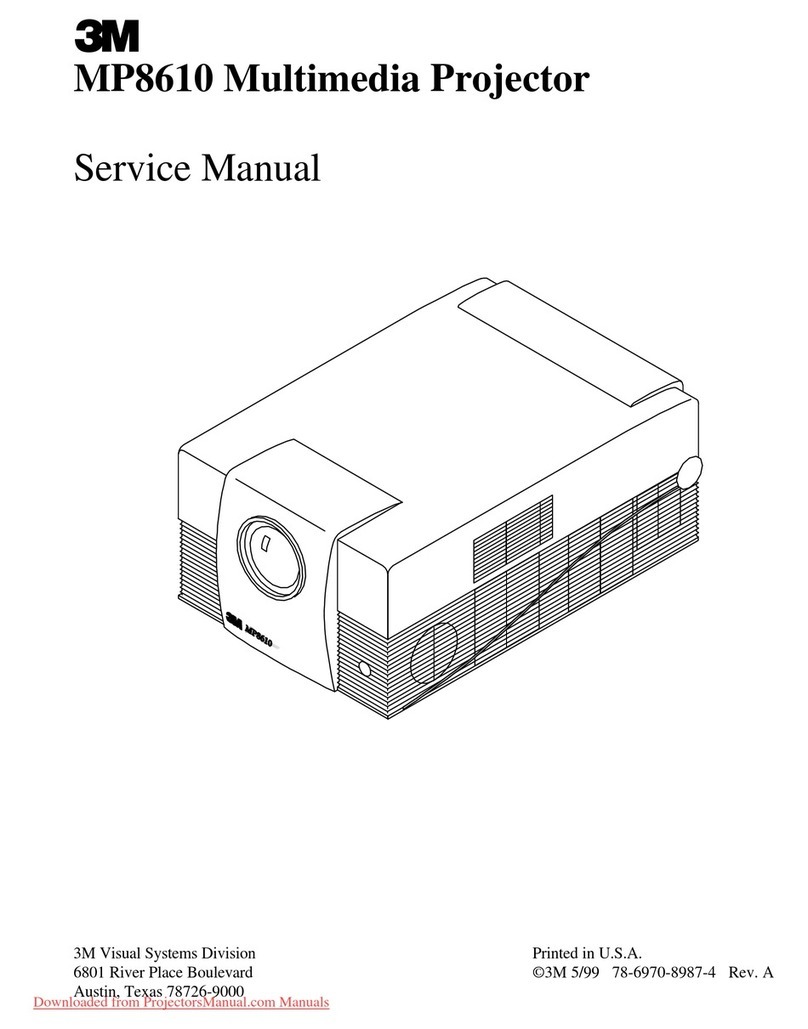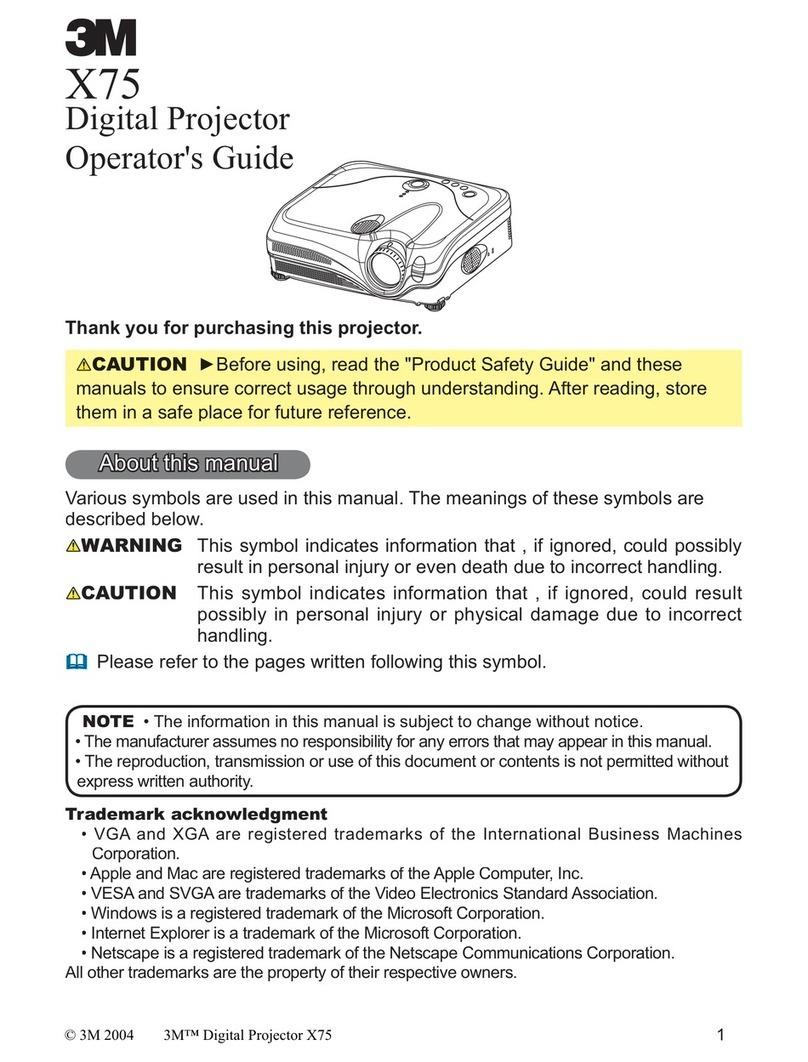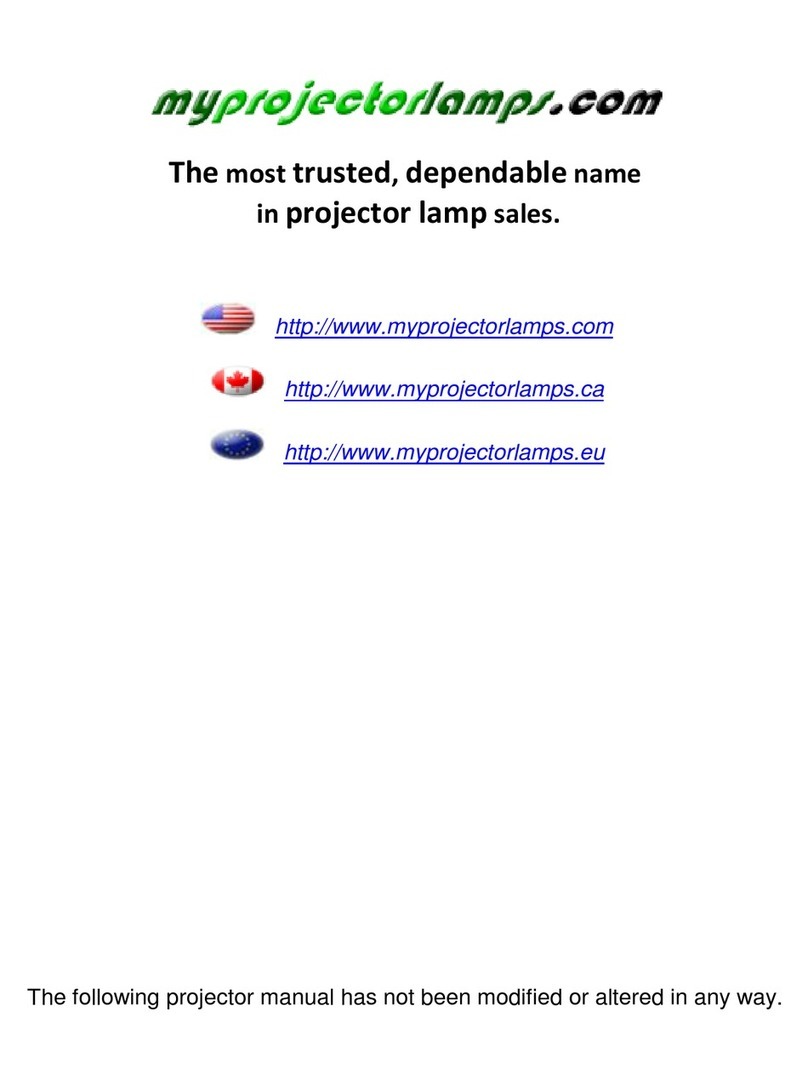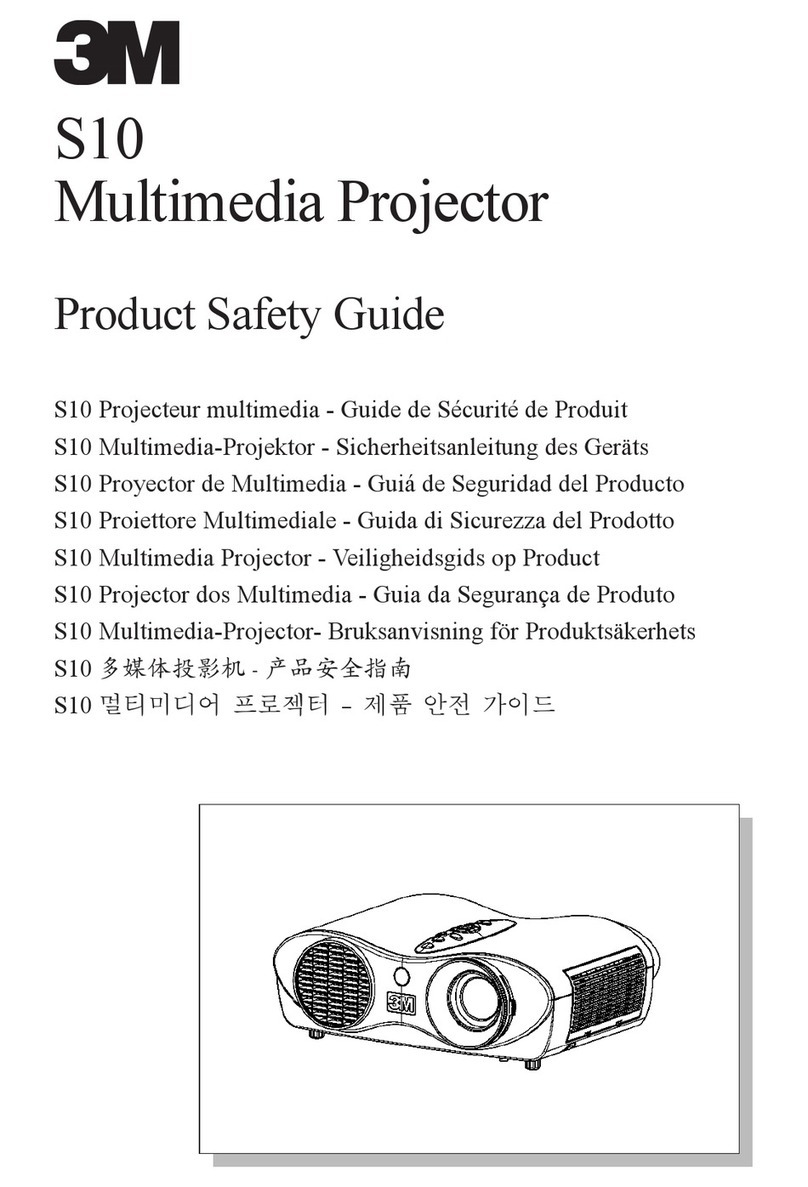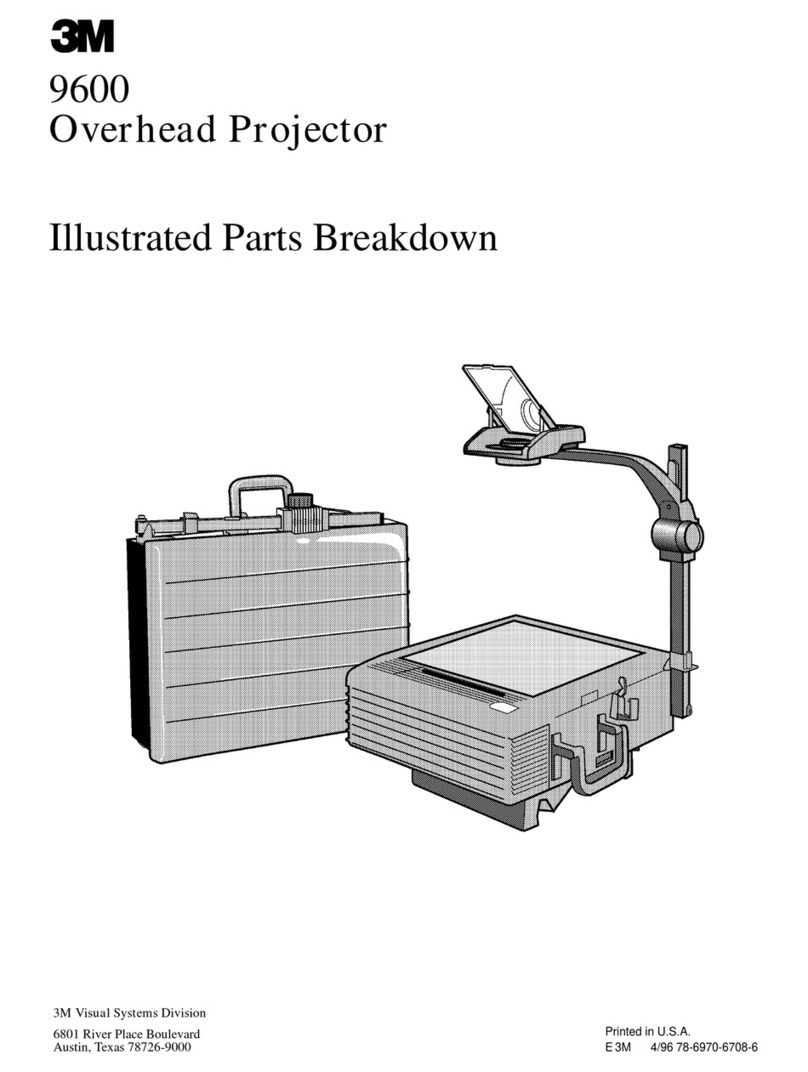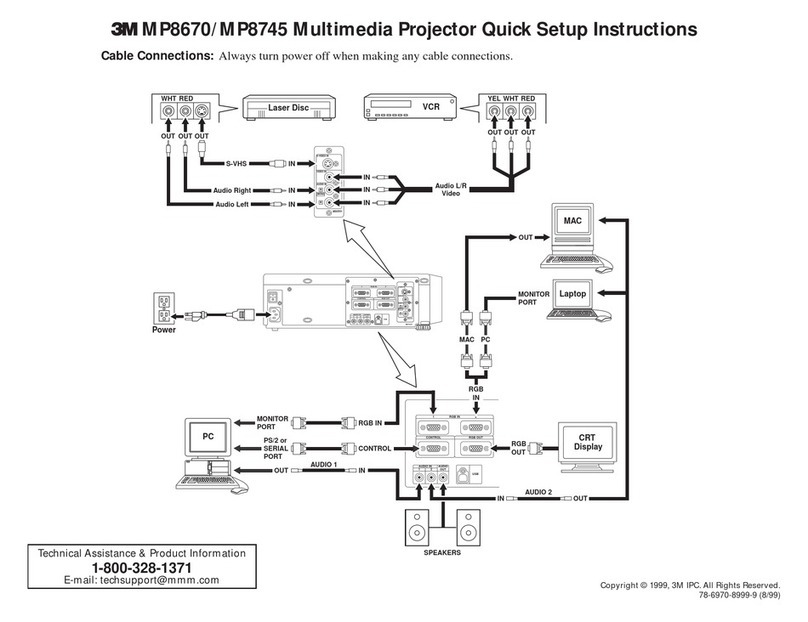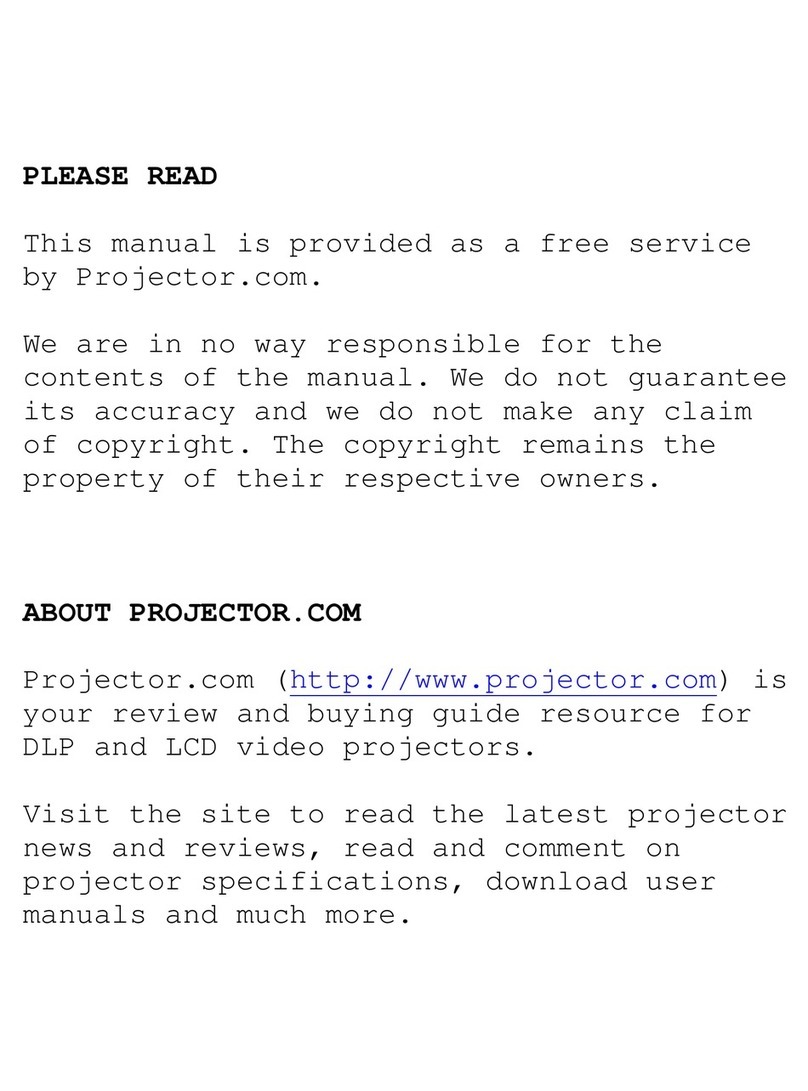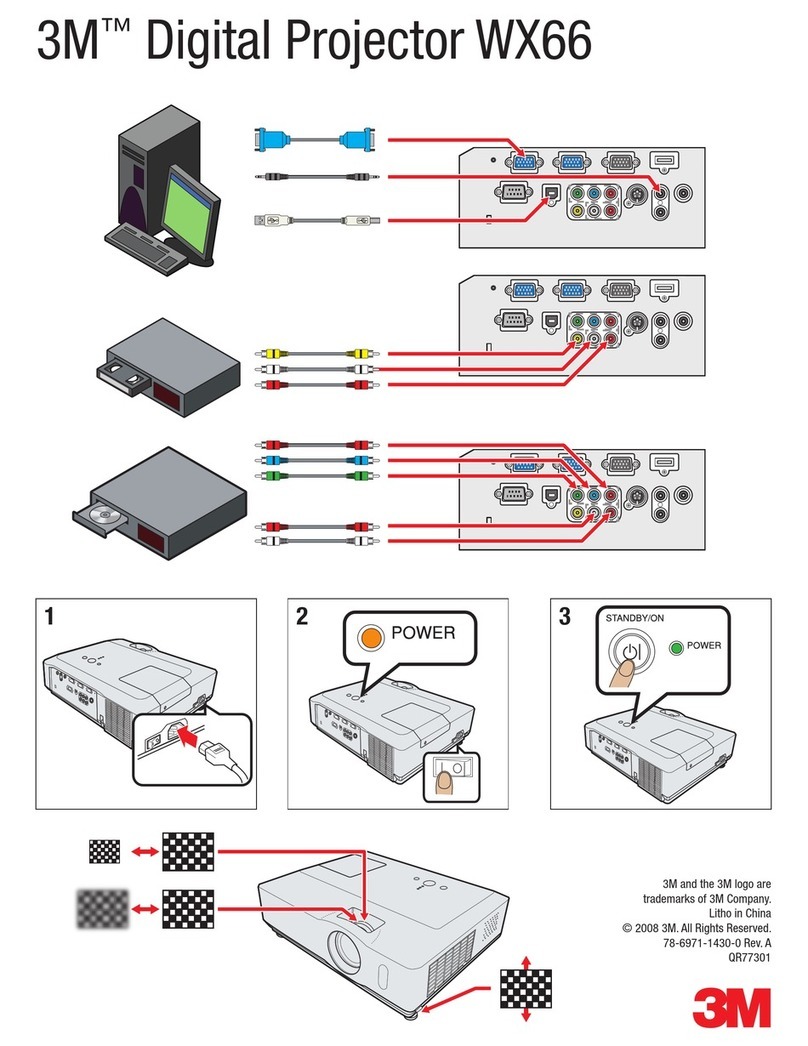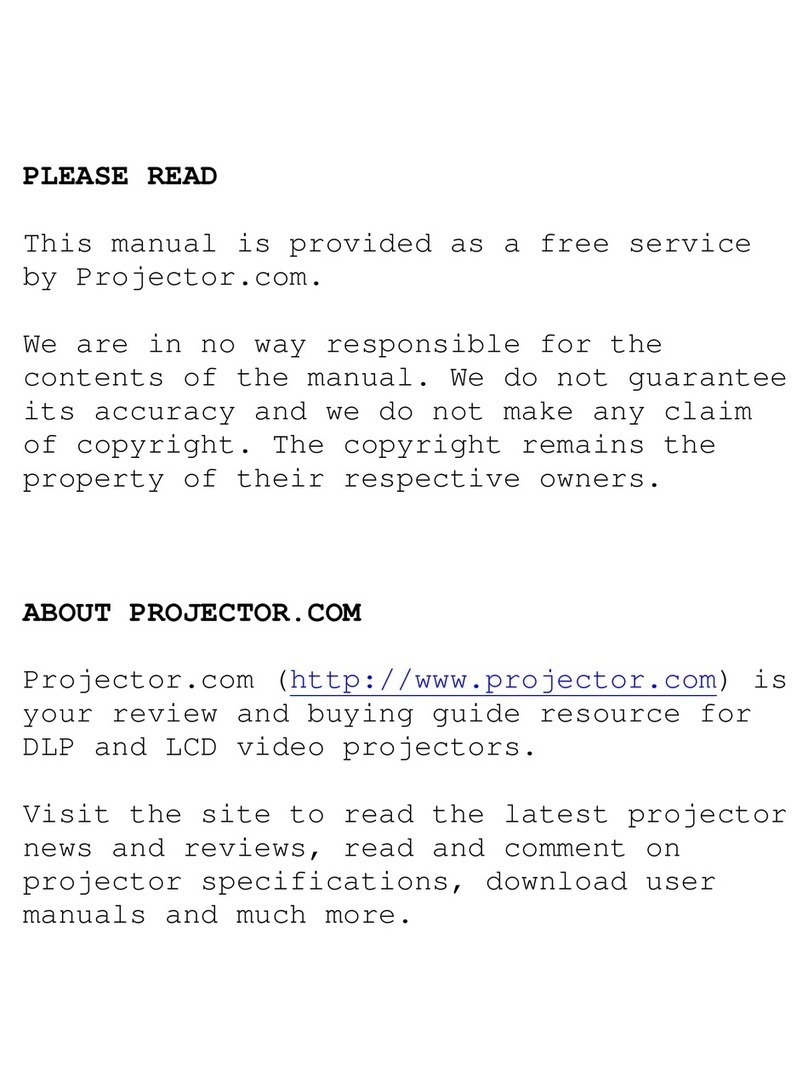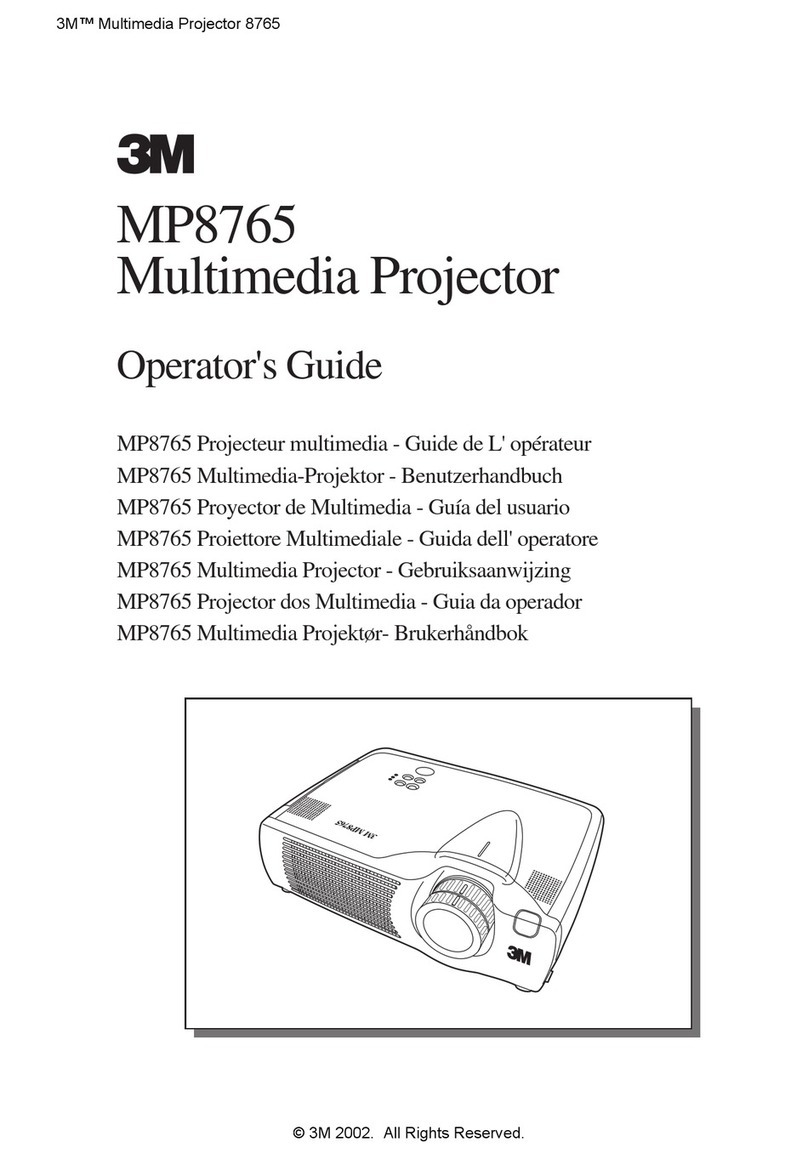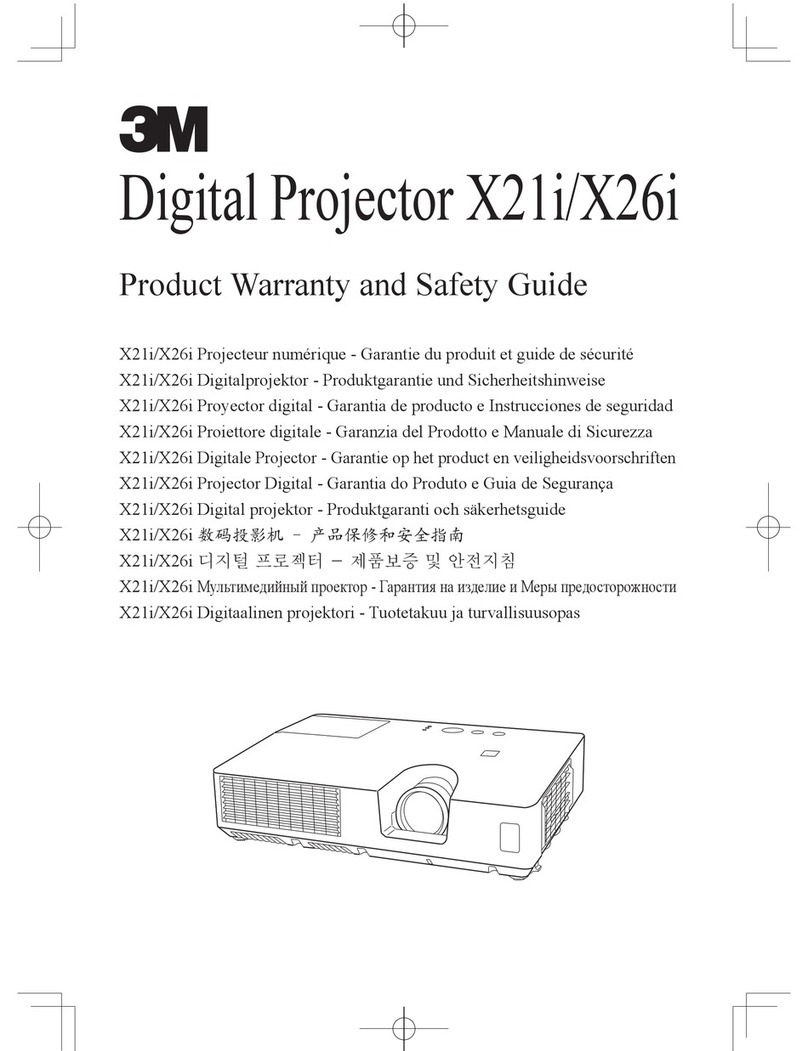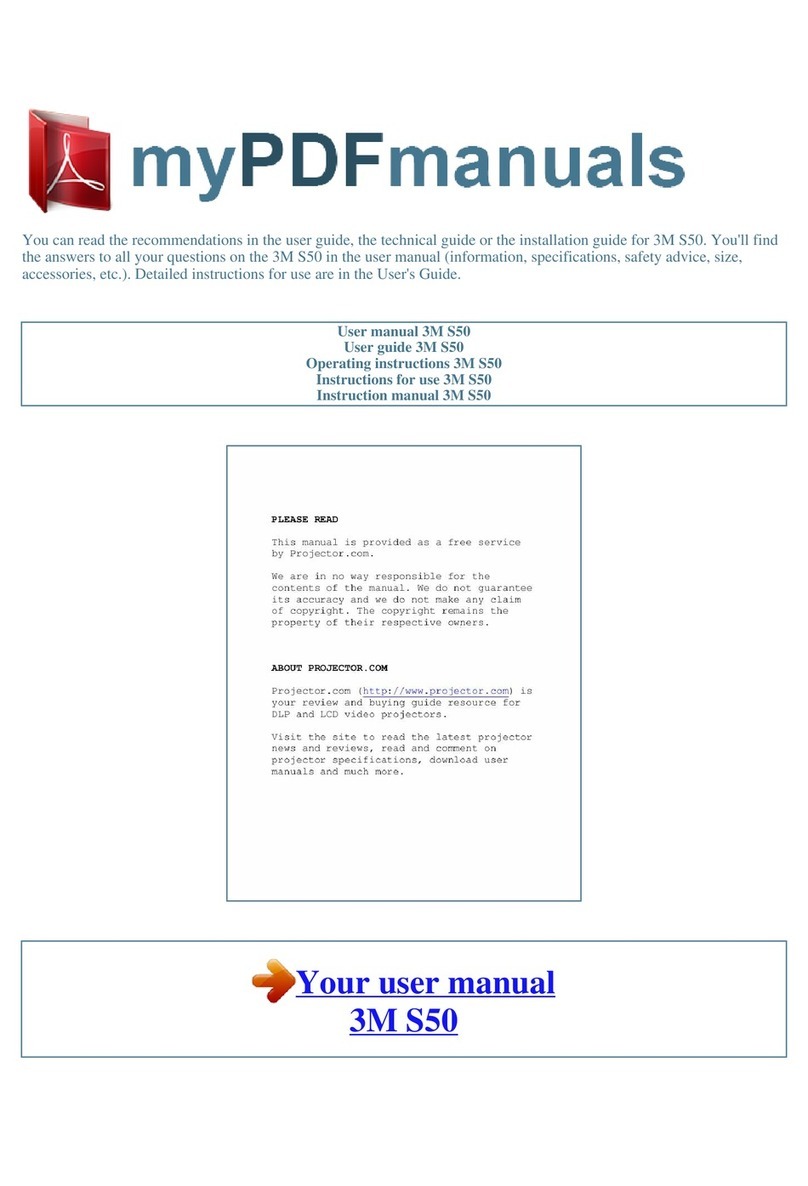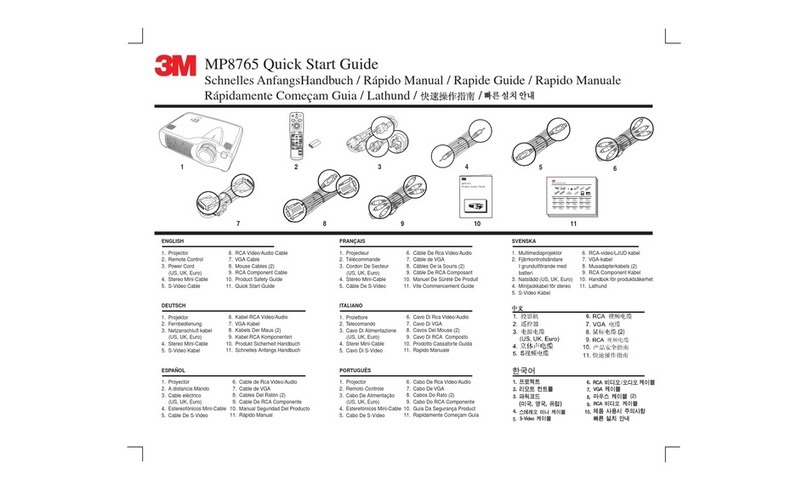2
About this manual.......... 1
Contents . ................ 2
Projector features.......... 3
About contents of package . . 3
Part names . .............. 4
Projector . .....................4
Controls .......................5
Remote control . ................5
Preparations .............. 6
Fastening the lens cover ..........6
Putting batteries . ...............7
Using the remote control ..........8
$ERXWWKH¿OWHUFRYHUIRUERWWRPXSXVH
....9
Setting up . .............. 10
Arrangement . .................11
Adjusting the projector's elevator
....12
Connecting your devices .........13
Connecting power supply . .......15
Power on/off . ............ 16
Turning on the power............16
Turning off the power............17
Operating . .............. 18
Adjusting the volume ............18
Temporarily muting the sound .....18
Selecting an input signal .........18
Searching an input signal . .......19
Selecting an aspect ratio .........19
Adjusting the zoom (magnifying
power) .......................19
Adjusting the focus . ............19
Using the automatic adjustment
feature .......................20
Adjusting the position . ..........20
Correcting the keystone distortions
....20
Using the partial magnify feature
....21
Freezing the screen.............21
Temporarily blanking the screen
....21
Multifunctional settings . . . . 22
Using the menu function .........22
Contents
Contents
EASY MENU ..................25
Aspect, Zoom, Keystone, Mode,
Bright, Contrast, Color, Tint,
Sharpness, Whisper, Mirror, Reset,
Filter time, Language,
Go to advanced menu
PICTURE menu................27
Bright, Contrast, Gamma, Color temp,
Color, Tint, Sharpness, Progressive,
My memory
IMAGE menu..................30
Aspect, Over scan, V. position,
H. position, H. phase, H. size,
Auto adjust execute
INPUT menu . .................32
Color space, Video format, Frame lock,
Information
SETUP menu..................34
Zoom, Keystone, Whisper, Mirror,
Volume
SCREEN menu ................35
Language, Menu position, OSD bright,
Blank, Start up, MyScreen,
MyScreen lock, Message
OPTION menu.................38
Auto search, Auto off, Lamp time,
Filter time, Service
Maintenance ............. 41
Lamp........................41
$LU¿OWHr ......................43
Other care ....................45
Troubleshooting . ......... 46
Related messages..............46
Regarding the indicator lamps.....48
Phenomena that may easily be
mistaken for machine defects . ....50
6SHFLÀFDWLRQs............ 52
Technical(English only)
(Please see the end of this book,
although in English.)
© 3M 2006 3M™ Digital Projector S15i