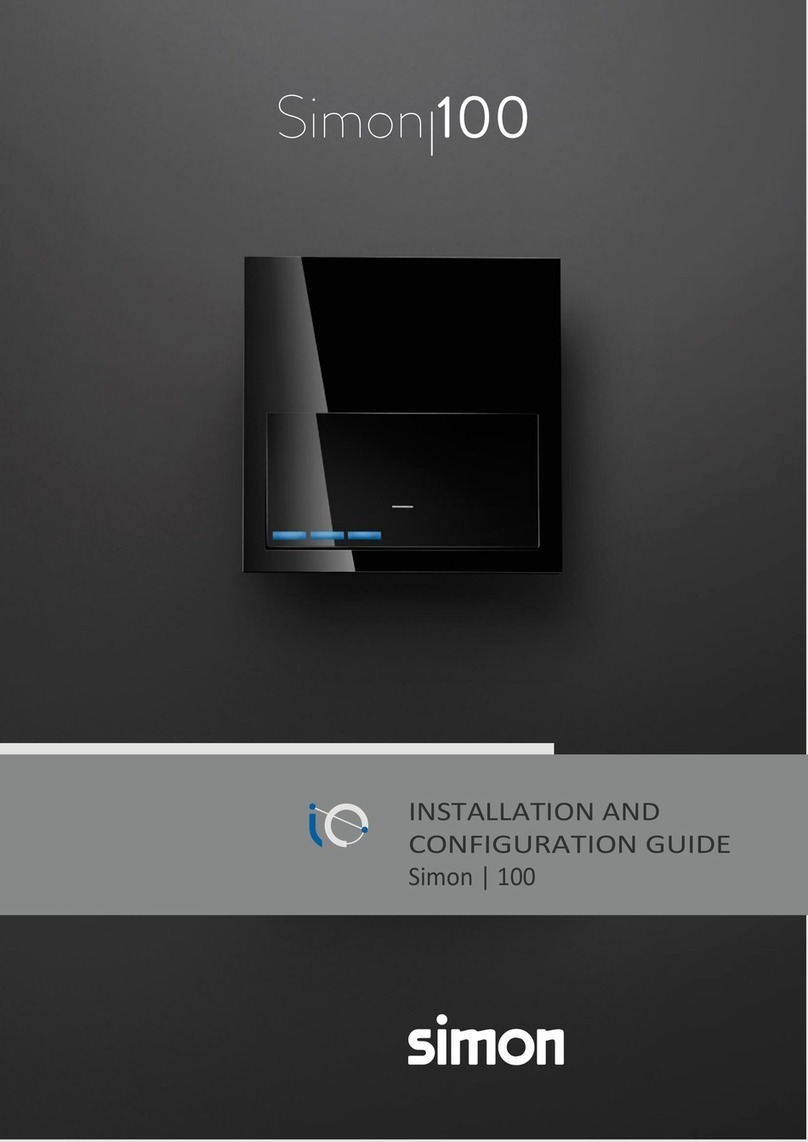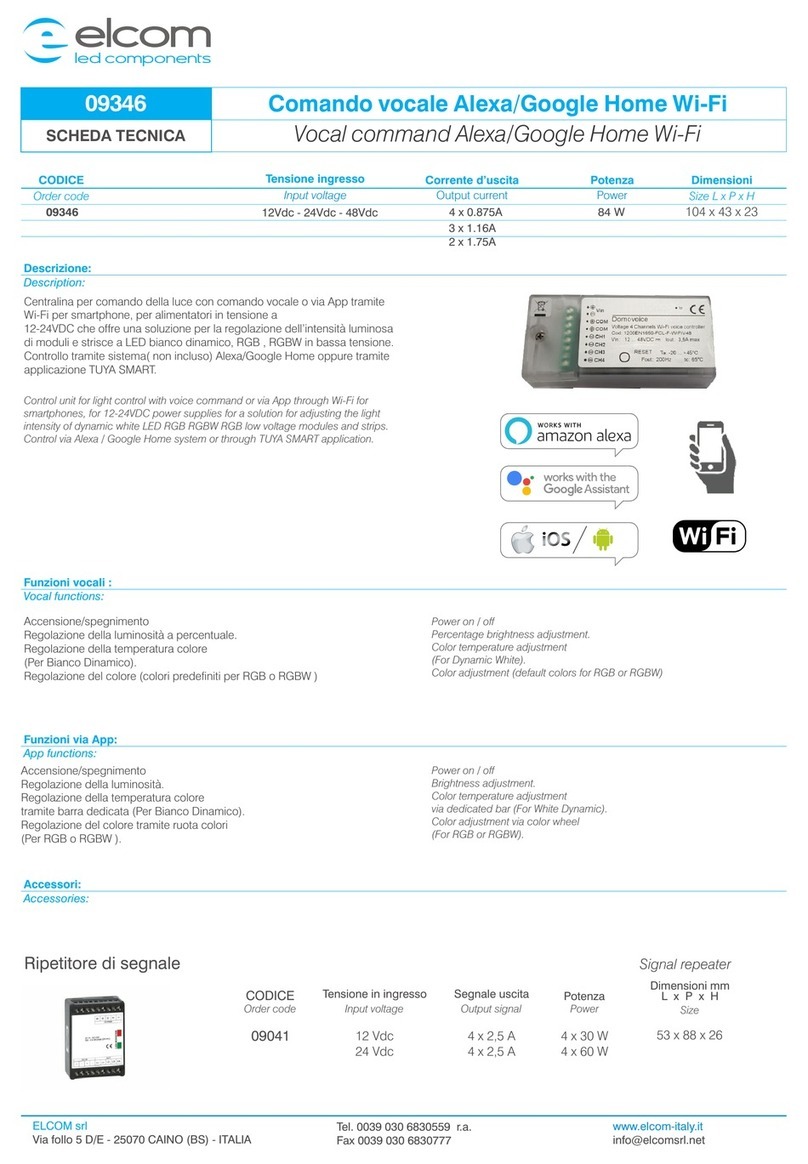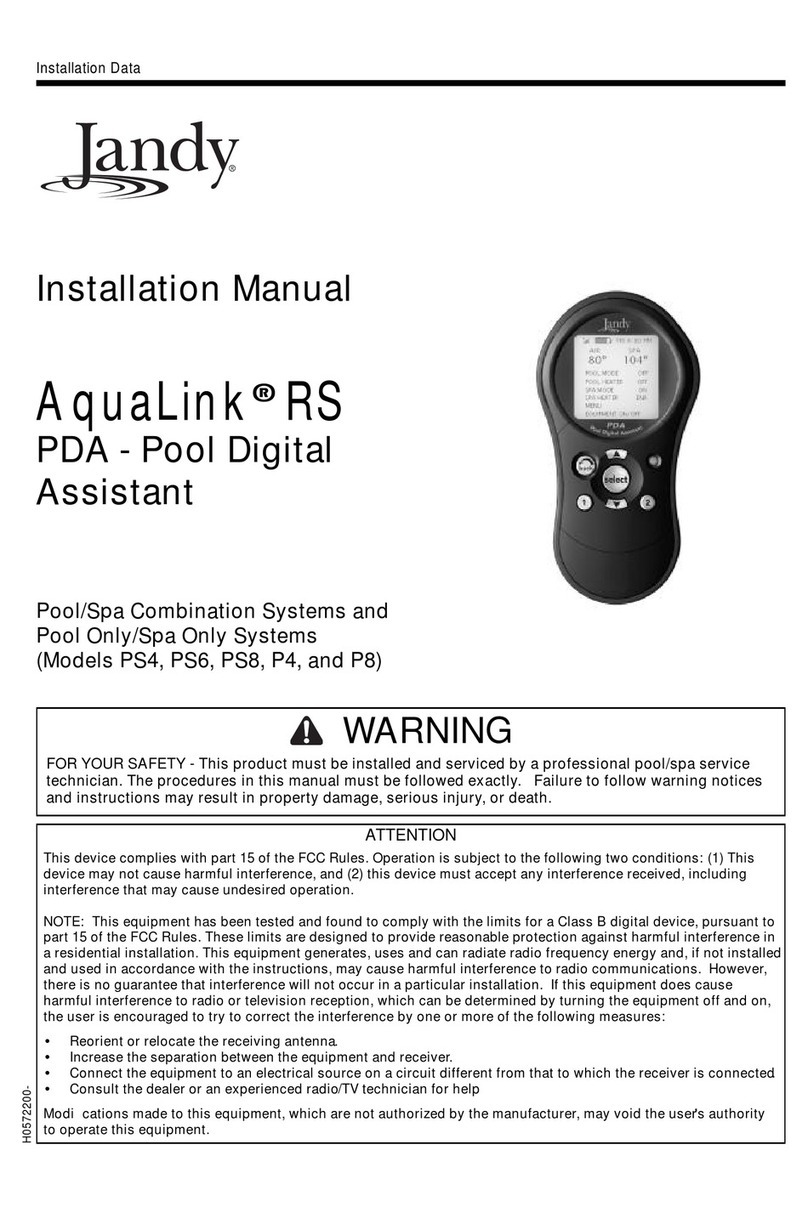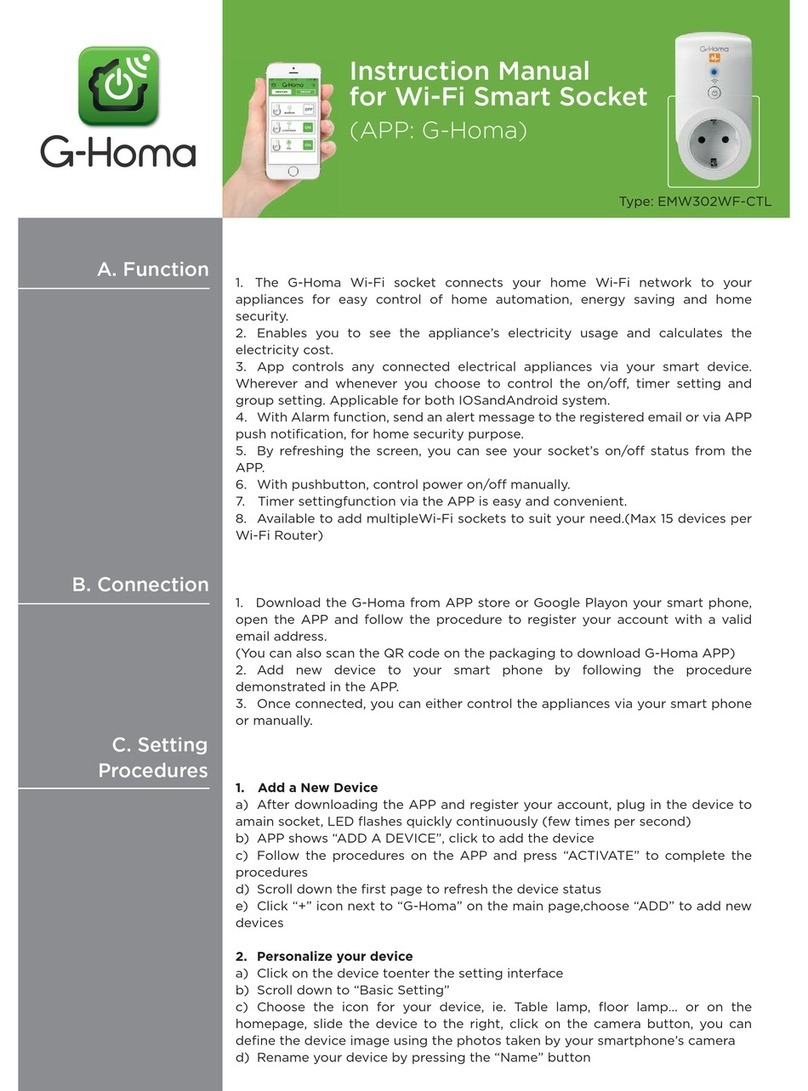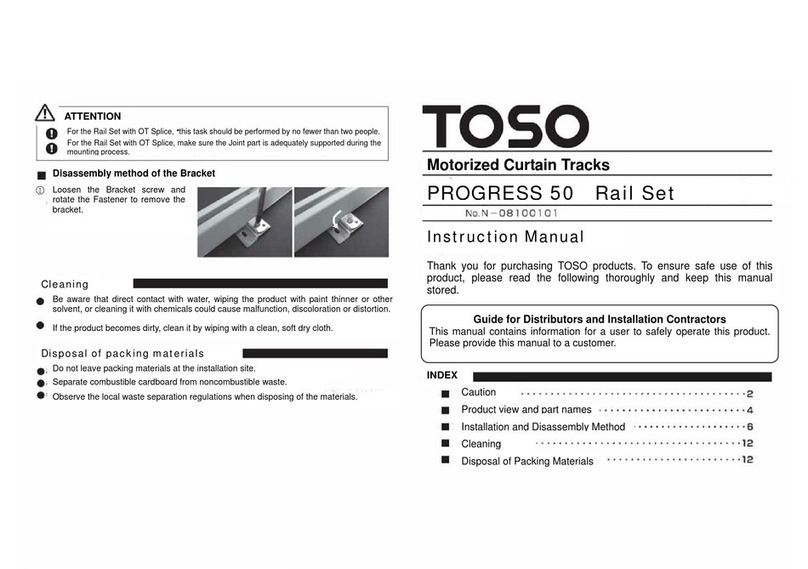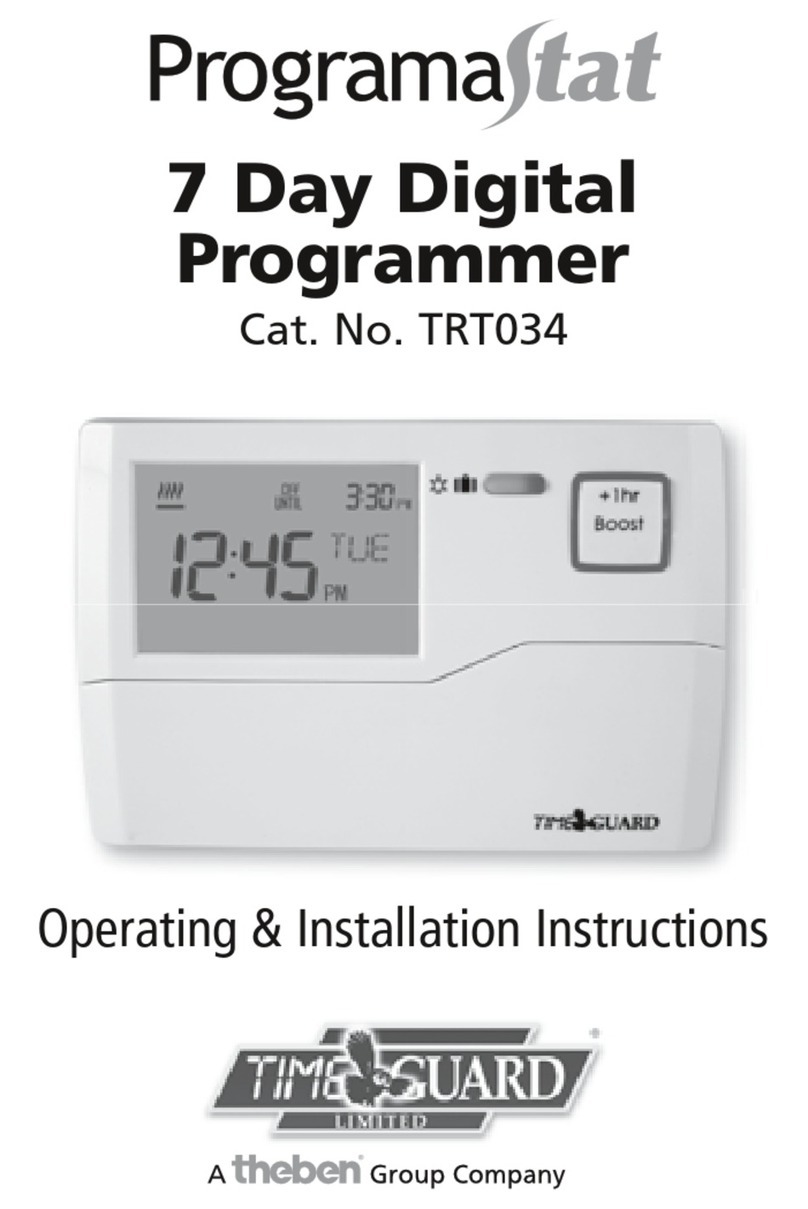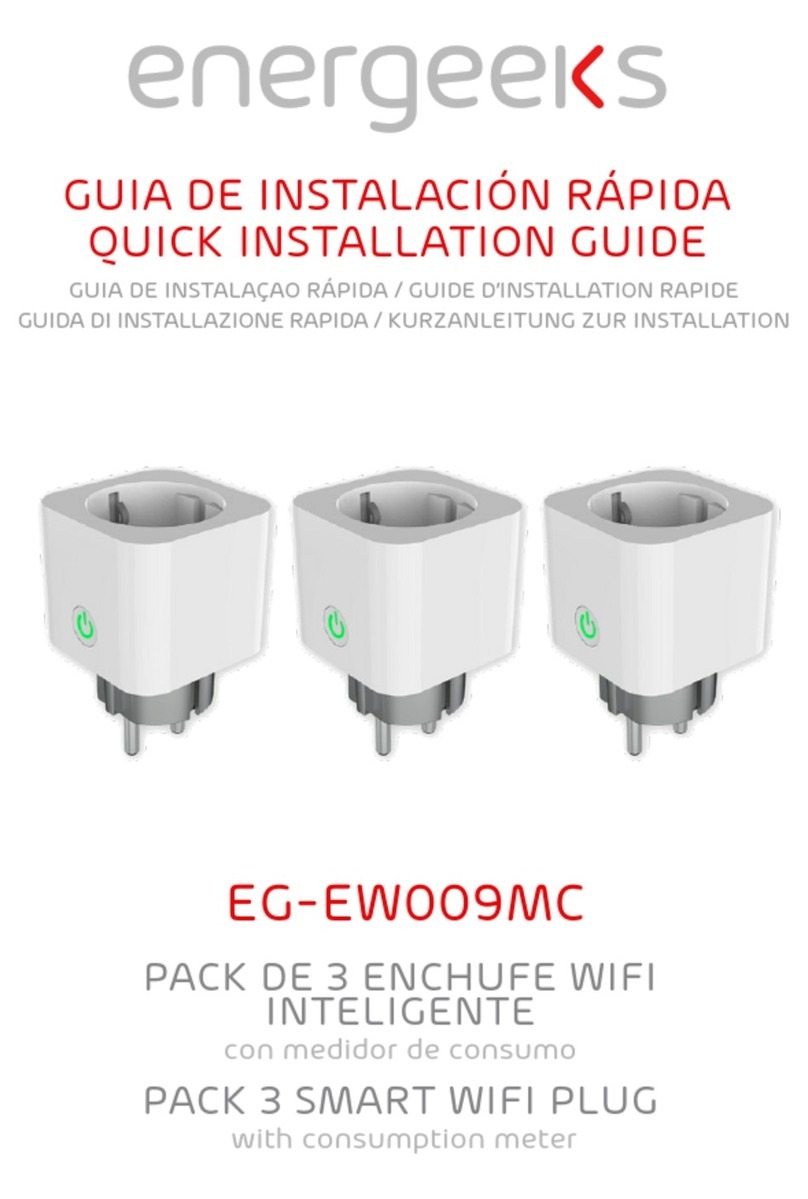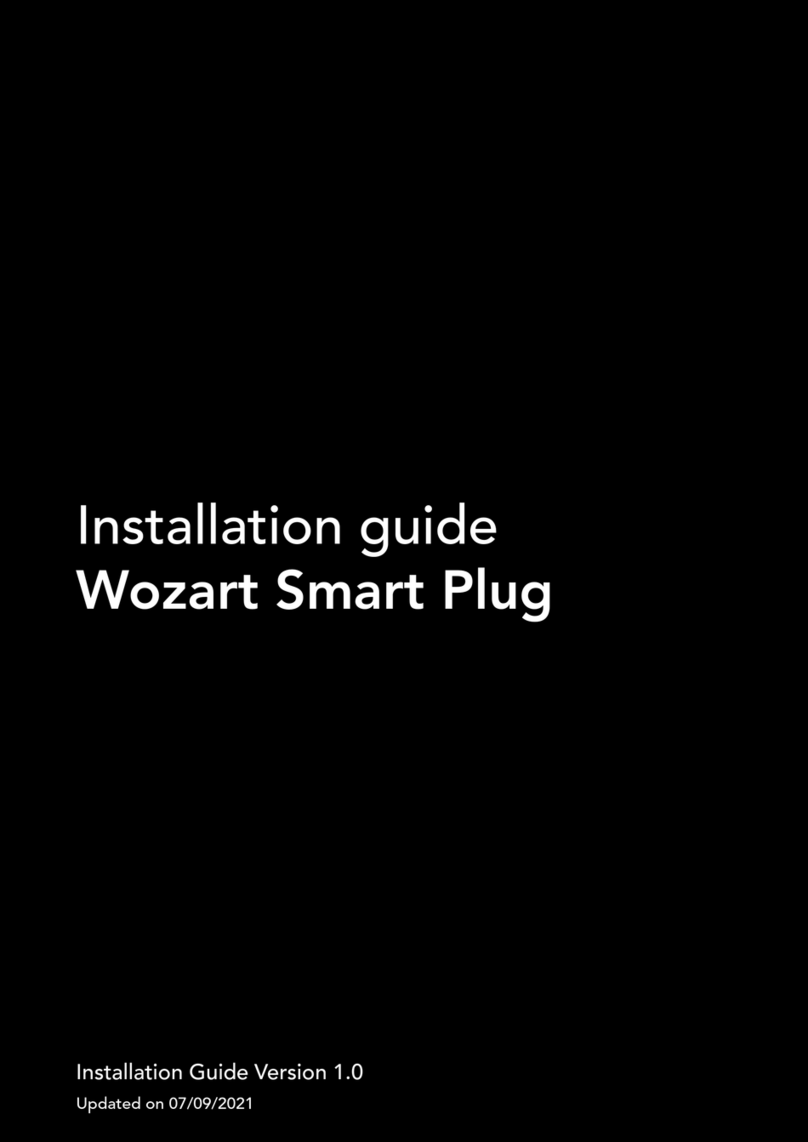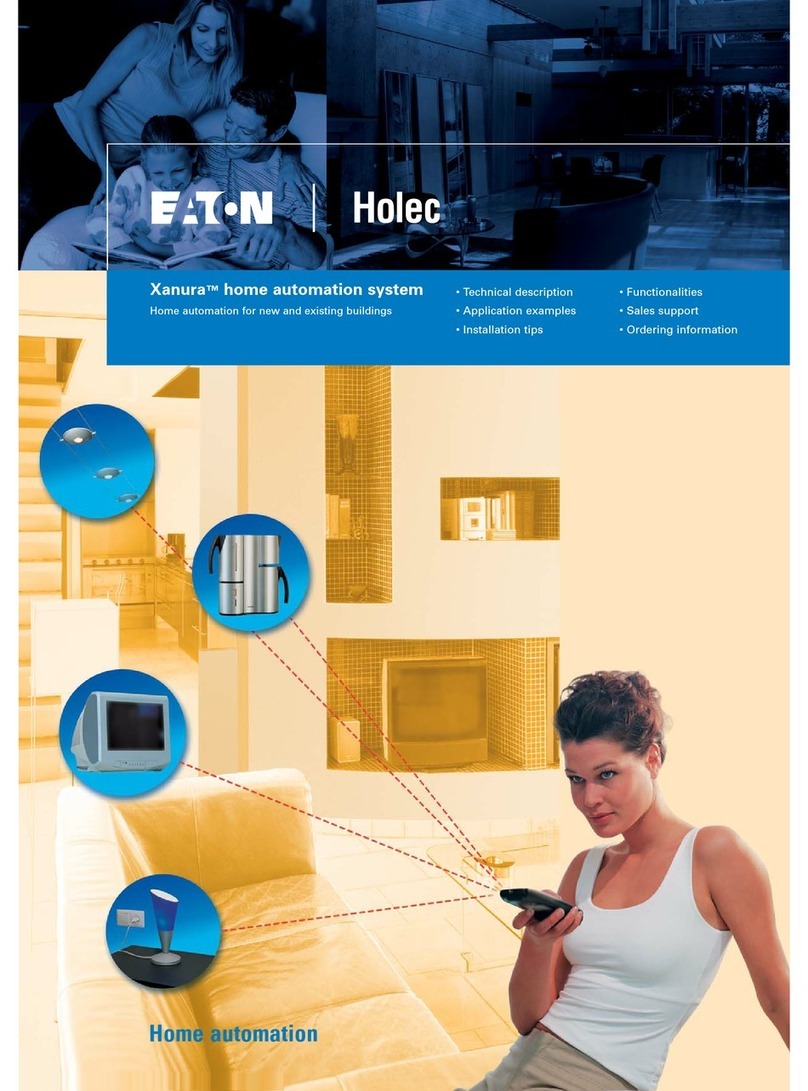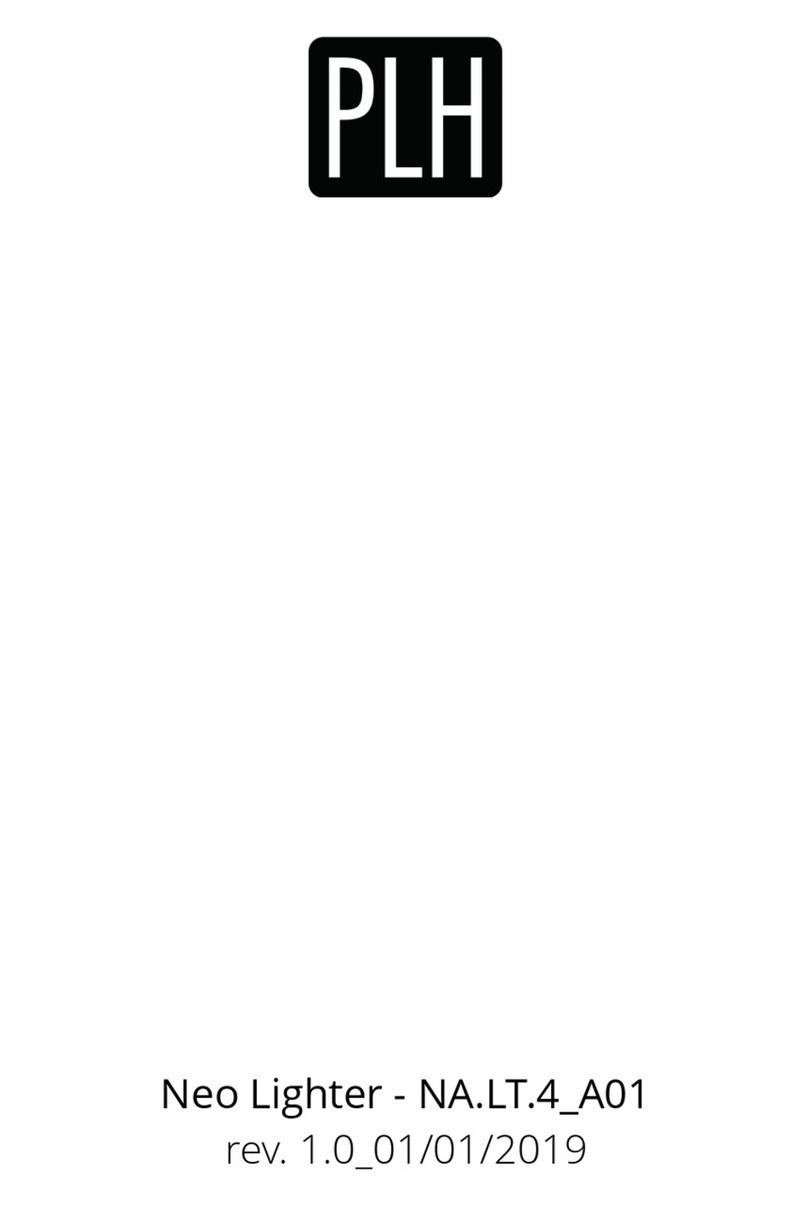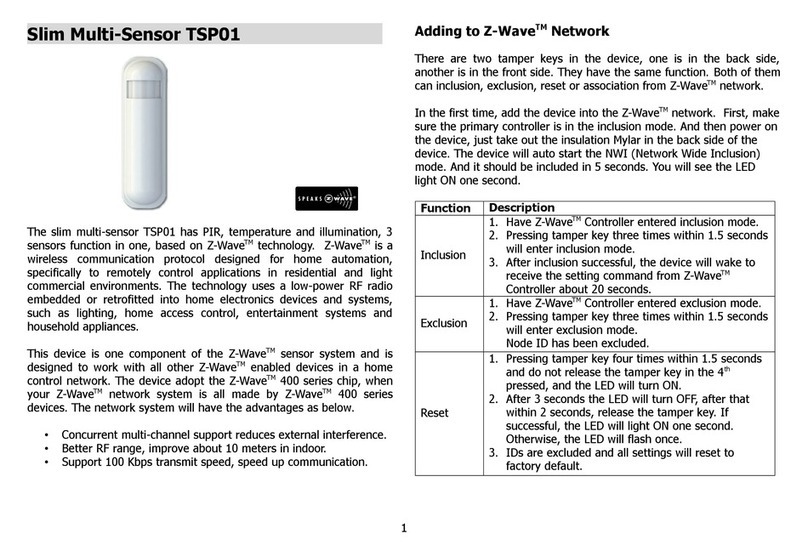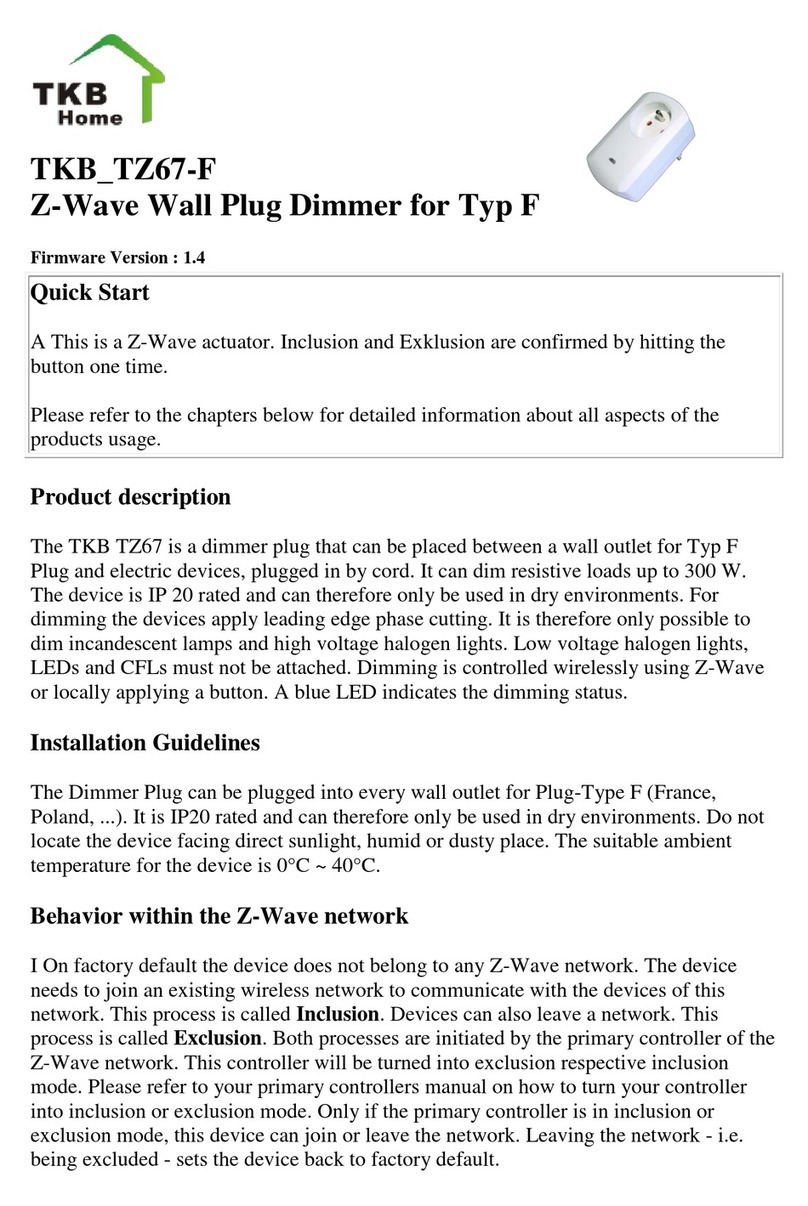Time2 WiFi Smart Socket User manual

User Guide
WiFi Smart Socket
User Manual

Contents
General Safety Instructions
Product Features
Technical Specification
Product Setup
Product Operation
Timers and Schedules
Using Amazon Alexa
FAQ’S
Support

General Safety Instructions
Please read this manual thoroughly before first use and keep it in a safe place for
future reference.
The safety precautions enclosed herein reduce the risk of fire, electric shock and injury
when correctly adhered to.
• Indoor use only
• Do not exceed the maximum power rating 13A or 3000W
• Do not expose to water, dust, chemicals and moisture
• Keep away from heat sources and direct sunlight
• Children should use this device only under the supervision of a responsible
adult to control appliances safely
• Do not operate or control heat producing devices connected to the
Wi-Fi Smart Socket when unattended.
• Do not drop or subject the device to undue shock
• Do not attempt to service or disassemble. Attempting to open or service
the unit voids all warranties. If you experience problems with the device,
discontinue use, unplug the device from the wall outlet and contact time2 Customer
Services for assistance.
• Unplug this device during lightning storms or when unused for long periods
of time

Product Features
• Manage household electrical appliances from anywhere in the world with a tap of
your Smartphone.
• Easy to setup on your existing wireless network
• Schedule the Smart Socket to automatically power appliances on and off as needed,
like setting outdoor lights to come on at sunset or turn off at sunrise.
• Control up to 150 Wi-Fi Smart Sockets using one iOS / Android device
USB port included to charge your USB devices using the Smart Socket.
Use Amazon Alexa/Echo to control anything connected to your WiFi Smart
Socket by Voice.
• Conserve energy by switching off devices remotely from anywhere in the world.
* Your Smart Socket requires a Wi-Fi network. Mobile remote control requires an iOS or Android device with Wi-Fi, 3G or
4G connection.
Technical Specifications
Power Input: AC 13A Max, 50Hz
Total load must not exceed 3000W
Working temperature: 0-50°C
Network: IEEE 801.11 b/g
Encryption Type: WEP / TKIP / AES

Product Setup
Before you can use your WiFi Smart Socket, it must be setup using your Android/iOS
device. Initial setup must be performed using your Wi-Fi network. Once it has been set
up you can control your WiFi Smart Socket via Wi-Fi or 3G/4G from anywhere in the
world.
Software
The free SuperConn App is required to operate
your WiFi Smart Socket. It’s available on the
Appstore and Google Playstore for Android and
iOS devices.
1. Ensure your iOS / Android device is connected
to the internet using a Wi-Fi network.
2. Open the App store/Google Playstore on your
phone.
3. Search for “SuperConn” in the App
store/Google Playstore.
4. Download the SuperConn App to your phone.

Registration
You’ll need to register an account on your SuperConn app before you can connect your
WiFi Smart Socket.
1. Open the SuperConn App on your iOS / Android device
2. Ensure you click on ALLOW to enable you to control your WiFi Smart Socket.
3. Please register by clicking on Register in the top right corner of the App. You will
be prompted to enter your mobile number or email address to register. Note: If
you use a Mobile number you will be sent a text message with your confirmation
code to complete your account registration.
4. Once you receive your confirmation code type it in along with a password for the
SuperConn App and select confirm. You can use this to log in to SuperConn.
5. You are now ready to set up your WiFi Smart Socket.

Connecting your Smart Socket to WiFi
1. Plug your Wifi Smart Socket into an electrical socket and Switch it on.
2. Open up your SuperConn app and select the + Icon on the top right of the
App to add device.
3. Select “Plug” as the Device Type. The App can also be used to control other
compatible Smart Devices.
4. To connect the Smart Socket to your WiFi
ensure the blue LED light on the Smart
Socket is flashing quickly. When the LED
light flashes quickly (twice a second) the
device is in Config mode which allows you
to connect.
Select “Finish Network Configuration” when the
blue LED is flashing quickly.
5.
If the blue LED light isn’t flashing quickly when
you’ve plugged in your Smart Socket keep the
Power button in the centre of your WiFi Smart
Socket pressed for 5 seconds to reset the device.

5. The App will automatically detect the WiFi network
you are connected to. Enter the password of the WiFi
Router you are connected to.
Before you click “Next” to connect to the Smart Socket
ensure the Blue LED light is flashing quickly every two
seconds. If it isn’t please repeat step 4.
Click “Next” when you’ve entered your WiFi password and
the blue LED light is flashing every two seconds.
6. Once paired, you will see the following screen with
the device you have successfully added.
If you do not see this message repeat from Step 1 or refer
to the FAQs at the back of the manual for more
information.
Note: The configuration process should take about 1
minute.

Rename your Wi-Fi Smart Socket
The Wi-Fi Smart Socket can be renamed to allow you to easily tell the difference
between the WiFi Smart Socket’s you have set up in your premises.
1. Open the SuperConn App and select the device you want to rename.
2. You will see the screen below. Select the 3 dots on the top right to access
settings.
Select Modify Device Name. Type in the new name of your device. Select
Confirm to change the name.
Tip: If using your WiFi Smart Socket with Amazon Alexa Voice Control we
would recommend naming the Smart Socket something that is easy for Alexa
to understand.

Product Operation
Switching On and Off
To control your WiFi Smart Socket simply follow the instructions below.
1. Open the SuperConn App, and select Devices from the main screen
2. Select the device you wish to control, then press the power button to toggle
between on and off state.
3. You can also use the Power button in the centre of your Smart Socket to control the
power manually.
The indicator light on the front of your Wi-Fi Smart Socket will be solid red when the
Smart Socket is switched on, and solid blue when it is switched off.

Timers and Schedules
Your Wi-Fi Smart Socket can be scheduled to switch your appliances on/off using the
automatic timer feature.
Setting the Automatic Timer
1. Open the SuperConn App, and select the Smart Socket you wish to set a timer
schedule for.
2. Select Schedule from the main screen.
3. Create a new rule by selecting Add Timer.
4. Select the time you wish to switch your Socket On/Off.

5. Repeat –Select the days which you would like this action to happen.
6. On/Off –Select whether you want the Smart Socket to switch On or Off at the
time you have selected.
7. Select Save on the top right to save this schedule.
Tip: You will need to create two separate rules to switch an
appliance On at a specified time and Off at another time.
Tip: You can set multiple schedules to switch your Smart Socket
On and Off at different times.

Using the Countdown Timer
1. Connect your mobile to a Wi-Fi or 3G/4G network
2. Open the SuperConn App, and select the WiFi Smart Socket you wish to control
from the main screen.
3. Select Countdown from the Options at the bottom
4. You have the option to select a pre-set time period or create your own time
period using the hour:min selector.
5. The Smart Socket will switch On/Off after the time period you selected.
A

Using Amazon Alexa to control your Smart Socket
What you’ll need:
1)
Amazon Alexa APP
2)
Amazon Alexa account(users need to register their own account)
3)
Echo, Echo Dot, Tap and otherAmazon voice-operated devices.
Enable SuperConn skill in your AlexaAPP
Choose “Skills” in the options bar of your Alexa App, and then search "SuperConn” in the
search box.

Select the SuperConn Skill in the search results, and then click “Enable” Skill.
You can click on "Disable Skill" to remove the binding, and then click on “Enable Skill" to
continue to bind a new SuperConn account.
Select your country from the drop down. Then input the user name and password that
you had previously used to register on the SuperConn App.

When you see the page below, it means the Alexa account is linked with your SuperConn
account.
1. Control WiFi Smart Socket by Voice
After the above operation is successful, you can start to control the Smart Socket via Echo.
1.1.Discover devices
Firstly, you need to say to Alexa:
Alexa, Discover my devices.
Echo will start to look for the devices which are added in SuperConn App. It takes about 20
seconds to tell you the result.
You can also click “Discover devices” using the Alexa APP,it will show you the devices that it
can find.

1.2.Control devices by Voice
You can control the Smart Socket via instructions as
follows:
Alexa, turn on bedroom lamp
Alexa, turn off bedroom lamp
Please note: The name of the device you use for Voice Control must be the same name of
the device on the SuperConn app. If necessary, we would recommend renaming your
devices so they are easy for Alexa to understand.
You can also group your Smart Sockets using the Alexa App and give instructions to control
them together.

After you’ve created a group, you can turn off all the Sockets in this group.
Echo, turn off my smart lights.
1.3.Support Skill list
You can control devices by instructions as follows:
Alexa, turn on [bedroom lamp]
Alexa, turn off [bedroom lamp]
Alexa, turn off [phone charger]
Alexa, turn off [iron]
Alexa, turn on [heater]

Cannot connect to Router
In some instances you may have trouble pairing the socket to your router after
using the Smart Setup Option. Follow the below steps if you are unable to
connect to your router.
1. Insert the Wi-Fi Smart Socket to a power outlet. Switch the power outlet
on.
2. Press and hold the button on the front of the unit until it begins flashing
blue rapidly. The Wi-Fi Smart Socket has now entered AP mode.
3. Enter the Smart Point app and select Smart Setup. Choose AP from the
Smart Setup Menu.
4. The app will begin scanning nearby Wi-Fi networks. Once the scan is
complete it will read “Connected to SMART-POINT”
5. Select “Choose” to connect to your Home Wireless Network. Select your
network and press “Yes” to confirm.
6. Enter your password into the password field and press Yes to connect.
7. Once the Wi-Fi Smart Socket has paired with your router the LED
indicator will turn solid red.

Frequently Asked Questions
(FAQS)
Question
Answer
How can you tell if the WiFi Smart Socket is
successfully paired with my router?
If you are successfully paired, the light on the
WiFi Smart Socket will stay lit
What if I change or update my router?
You will need to reconfigure your WiFi Smart
Socket to work with your new router.
From what distance can I control the WiFi
Smart Socket?
You can control your WiFi Smart Socket from
any location in the world as long as your
iOS/Android device can access the internet
through WiFi or 3G/4G network
Why has my WiFi Smart Socket turned off
unexpectedly?
Your WiFi network may have turned off. Please
check and restart your wireless router, then
power-on the WiFi Smart Socket
What appliances are suitable to use with the
WiFi Smart Socket?
The WiFi Smart Socket will work with any
home appliance that currently plugs into a
Smart Socket and draws under 3000W power.
The WiFi Smart Socket is best suited to
appliances which do not contain internal
on/off switching, or which can be switched to
an always on state. For example, a traditional
lamp will be well suited to the WiFi Smart
Socket, but a touch-lamp which resets to the
off position when the power is cut, would not
be a good choice for the WiFi Smart Socket.
I can’t connect to my WiFi Smart Socket from
outside of my home WiFi network
You will need to enable port forwarding to
access the WiFi Smart Socket from outside of
your home. As every router is different, please
refer to your router/modem instruction
manual for detailed information or contact the
manufacturer regarding port forwarding. You
should still be able to use the Wi-Fi Smart
Socket within your home Wi-Fi network
without port forwarding.
Table of contents
Other Time2 Home Automation manuals