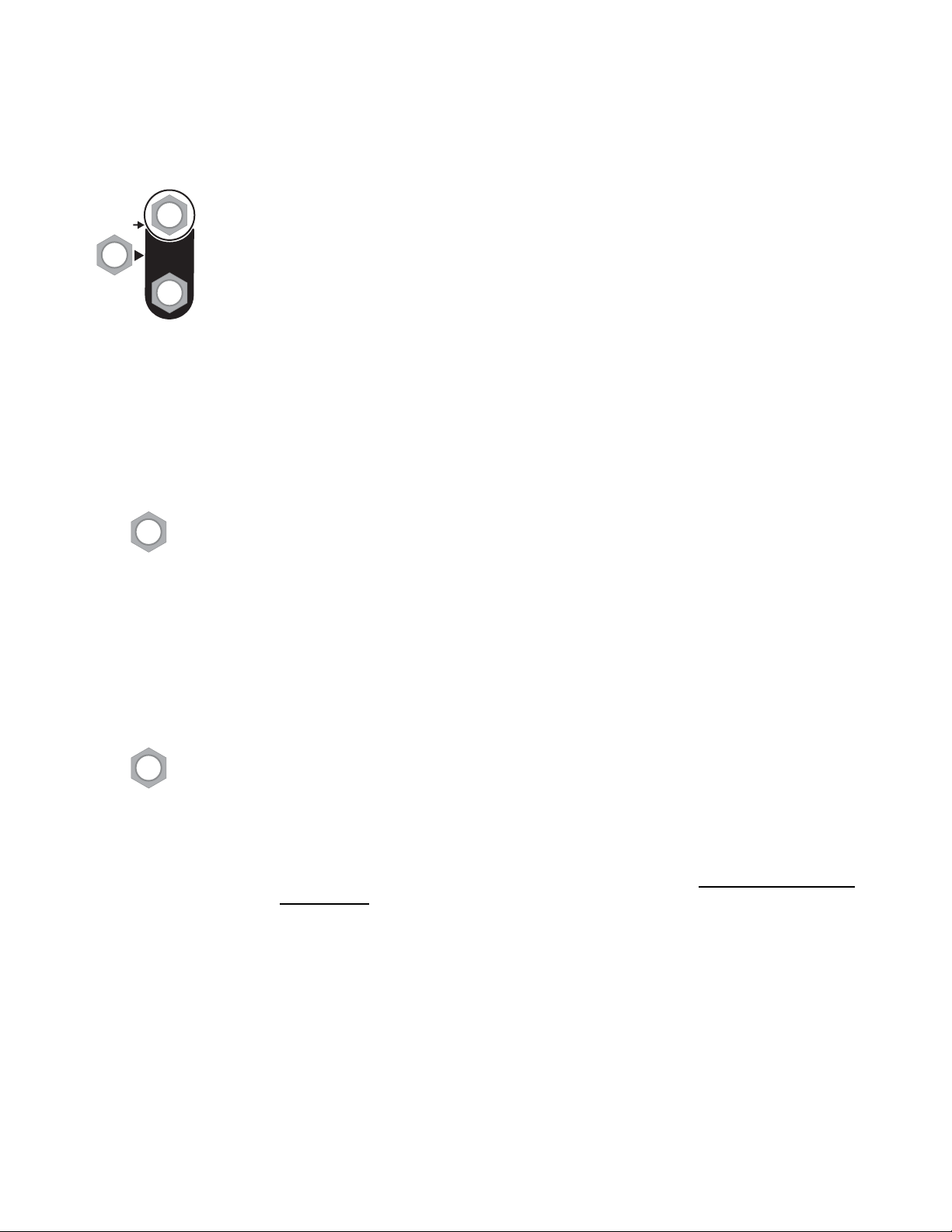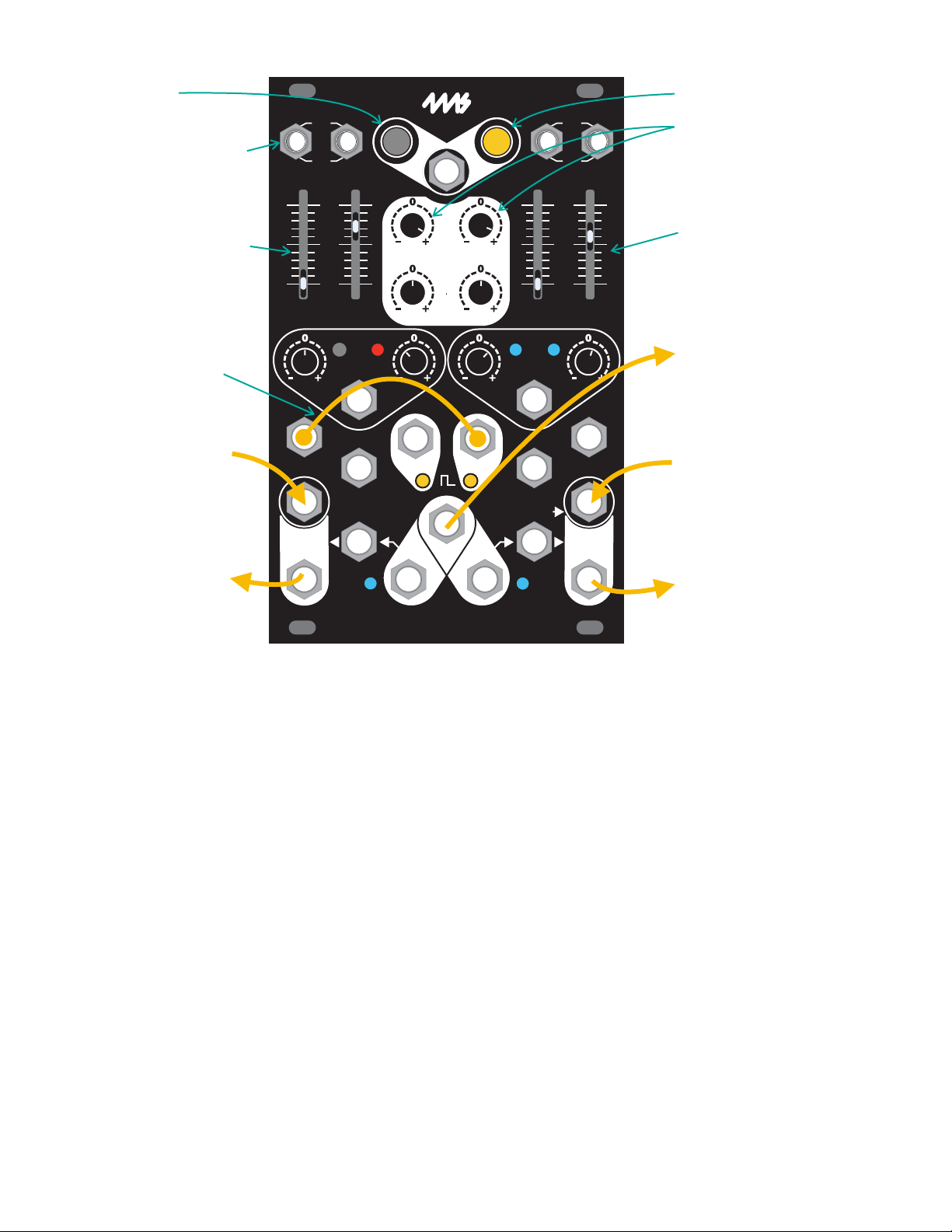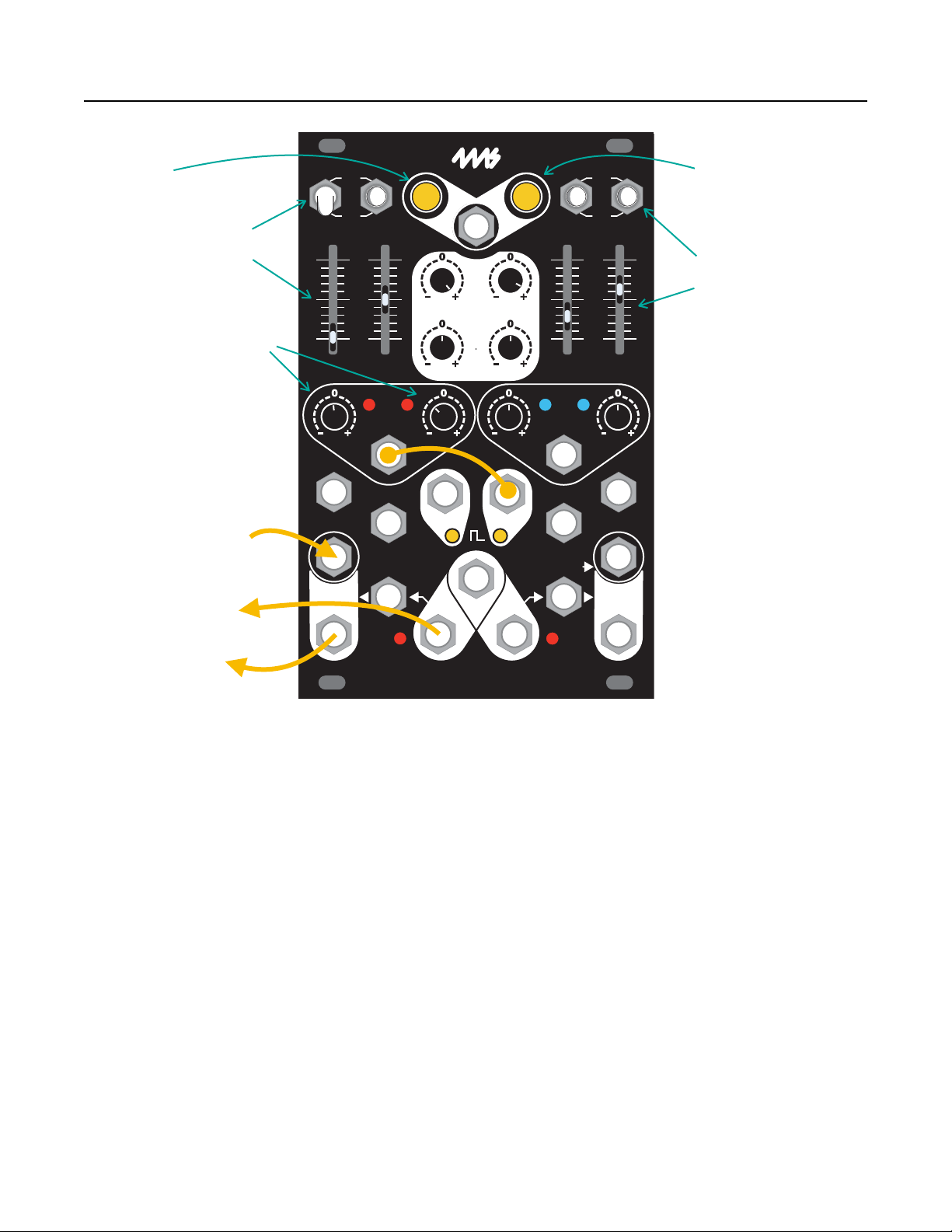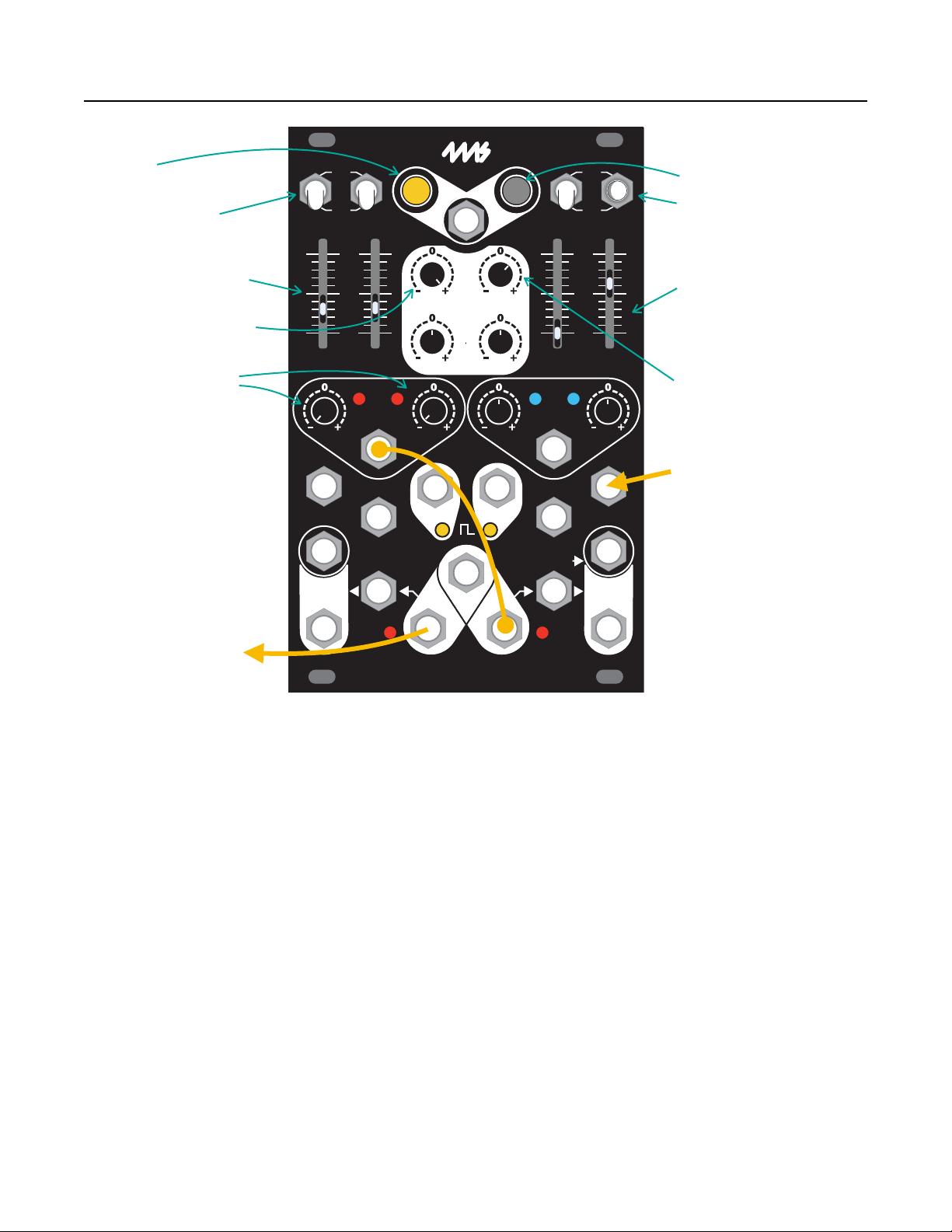Time CV Jack and Rise/Fall CV Knobs
The Time CV jack modulates the Rise and Fall times of the envelope. The
jack feeds two knobs: Rise CV, and Fall CV. Each of these knobs is an
attenuverter (short for “attenuating inverter”) and controls how much the
control voltage on the Time CV jack will affect either the rise or the fall time.
Turning an attenuverter knob to the right of center means that a positive
voltage on the Time CV jack will lengthen the rise/fall time and a negative
voltage will shorten the rise/fall time.
Turning a knob to the left of center gives the opposite effect, meaning that a
positive voltage on the Time CV jack will shorten the the rise/fall time, while a
negative voltage will lengthen these durations.
The farther you turn the knob from center in either direction, the more effect
incoming CV will have. When the knob is centered, the signal on the Time
CV jack will have no effect on the rise or fall time.
Next to each knob is a light which indicates the strength and polarity of the
modulation. The light will turn blue when the rise or fall time is being
lengthened by CV, and red when the time is being shortened. The brighter the
light, the more of an effect the CV is having. When the light is off, the Time
CV jack has no effect on the envelope time.
When nothing is plugged into the Time CV jack, the knobs act as fine-tuning
controls for the Rise and Fall times.
Env Out Jacks, OR Jack, and LEDs
The Env Out A and B jacks output the envelopes for each channel. DC offset
and vertical scale of each channel’s envelope are determined by the positions
of the Level and Offset knobs. The OR jack compares both Env Out signals
and outputs the highest voltage value between the two at any given moment.
The lights near each jack indicate the amplitude and polarity of each
envelope. When the envelope is somewhere between 0V and 10V, its
respective light will shine blue. When the envelope is somewhere between
-10V and 0V the light will shine red. The brightness of each light indicates the
amplitude of the outgoing signal, so when the light is off, this means the
signal is outputting at or around 0v.
Level and Offset Knobs
The Level knob attenuates and inverts (attenuverts) the envelope output on
each Env Out jack. When Offset is centered, turning Level fully clockwise
will output a positive envelope, with a maximum peak of about 10V. Turning
the knob counter-clockwise inverts the envelope. When Level is fully counter-
clockwise, the output will peak at about -10V.
Turning the Offset knobs clockwise will add a positive offset between 0V and
10V to the envelope, while turning the knobs counter-clockwise will add a
negative offset between 0V and -10V. See Using Level and Offset on page 18
for more details.
Note that neither the Level pots nor the Offset pots affect the envelope going
to the internal VCAs. For example, if the Env Out jack is patched to a
modulation input on an external module while audio is running through the
VCA, Level and Offset can be used to control the amount of modulation
without changing the audio level.
EOR and EOF Output Jack
The EOR (End of Rise) jack is specific to Channel A. It outputs a gate that
goes high when the rise stage ends and the fall stage begins. It remains high
as long as the envelope is falling, and goes low when the envelope
completes. When the envelope is not running, the EOR jack will stay low. The
EOR light will shine whenever the output is high.