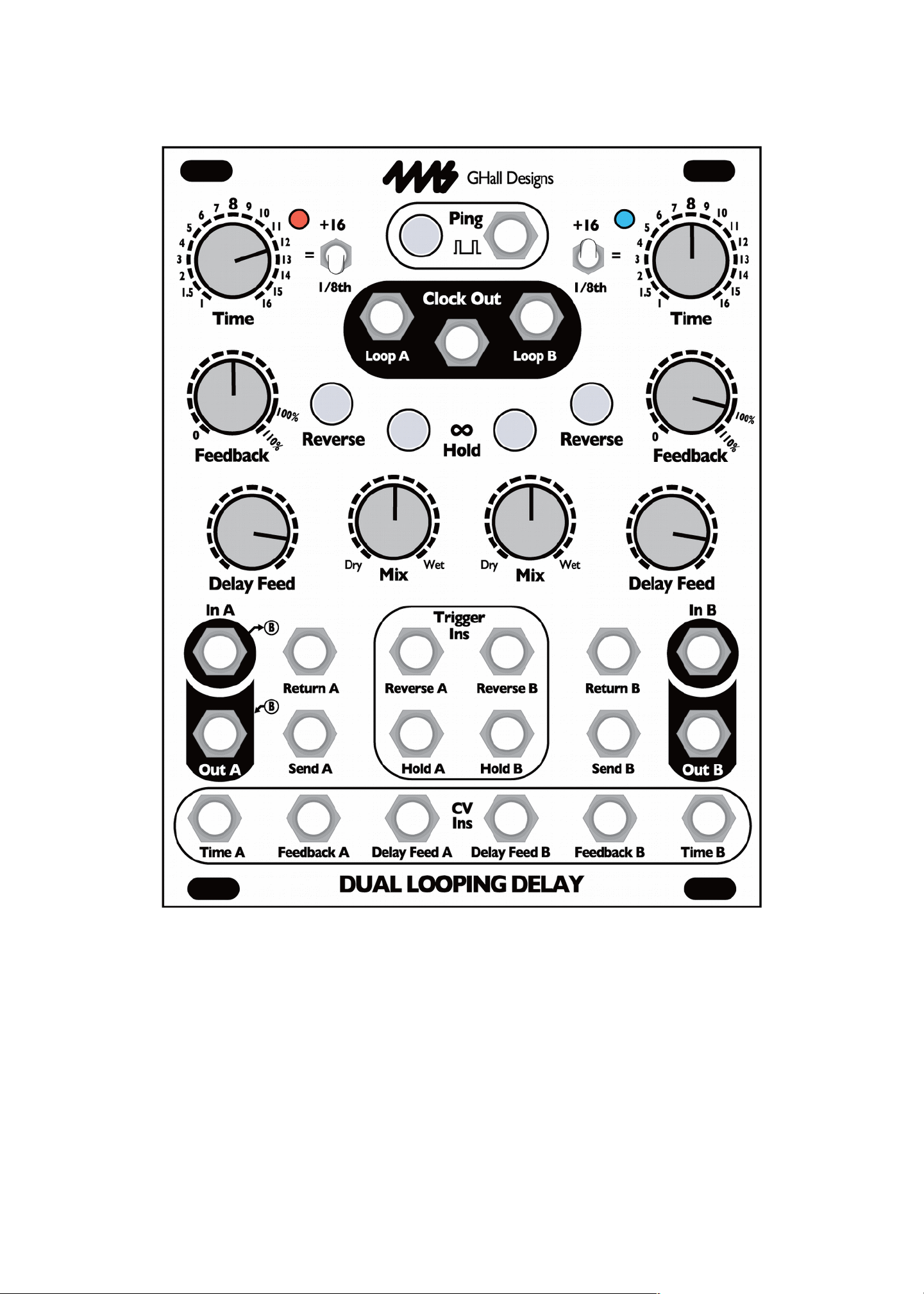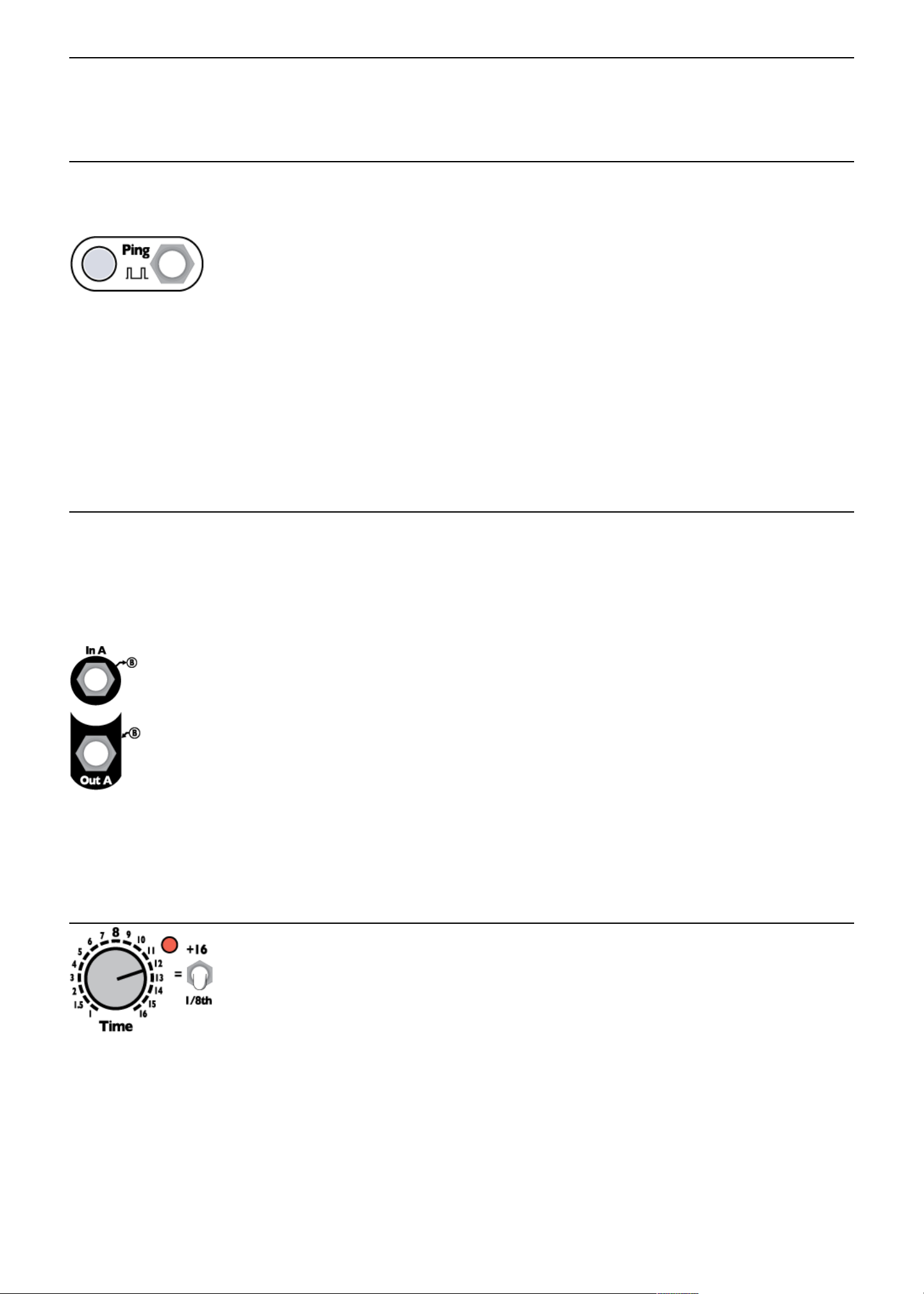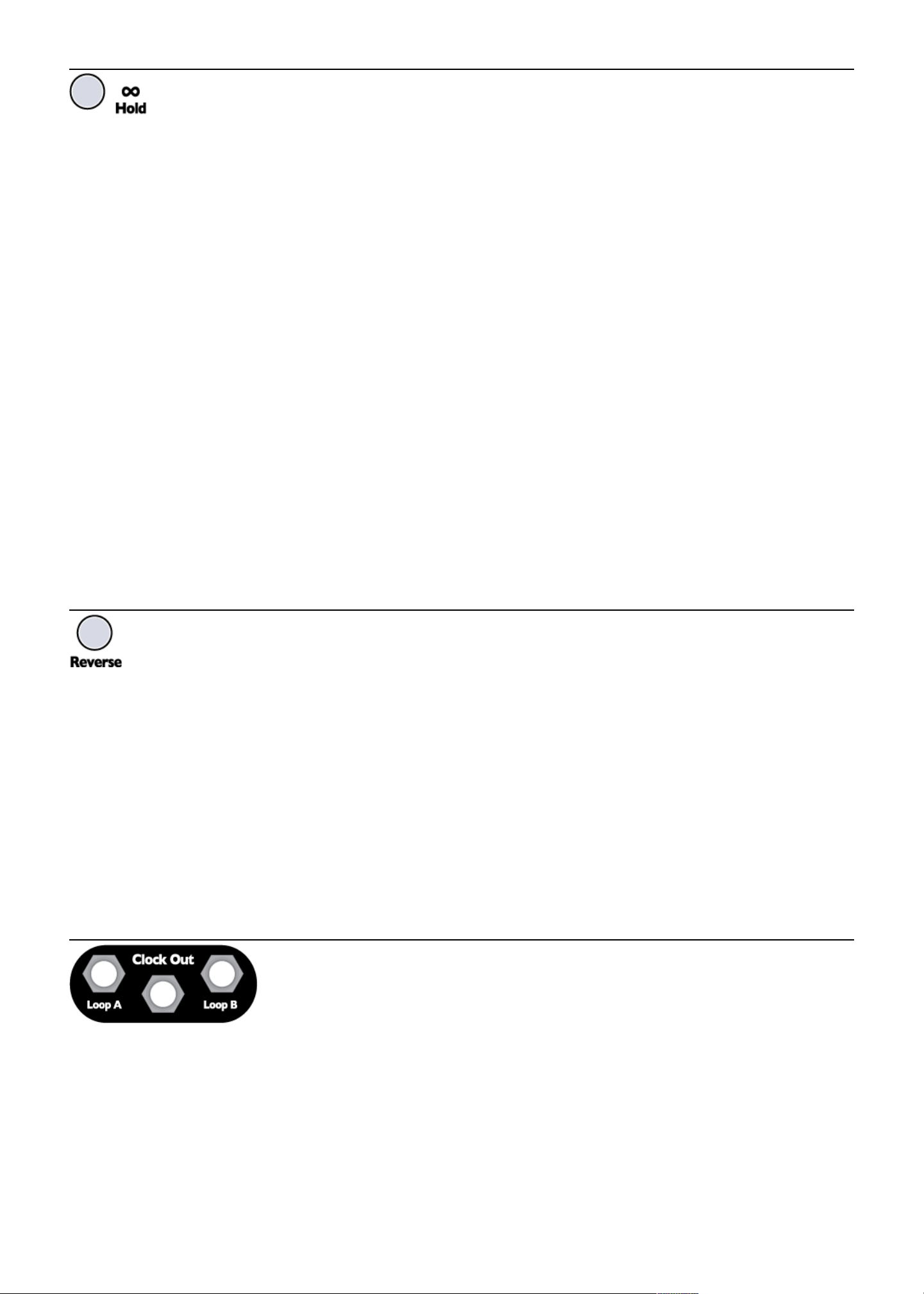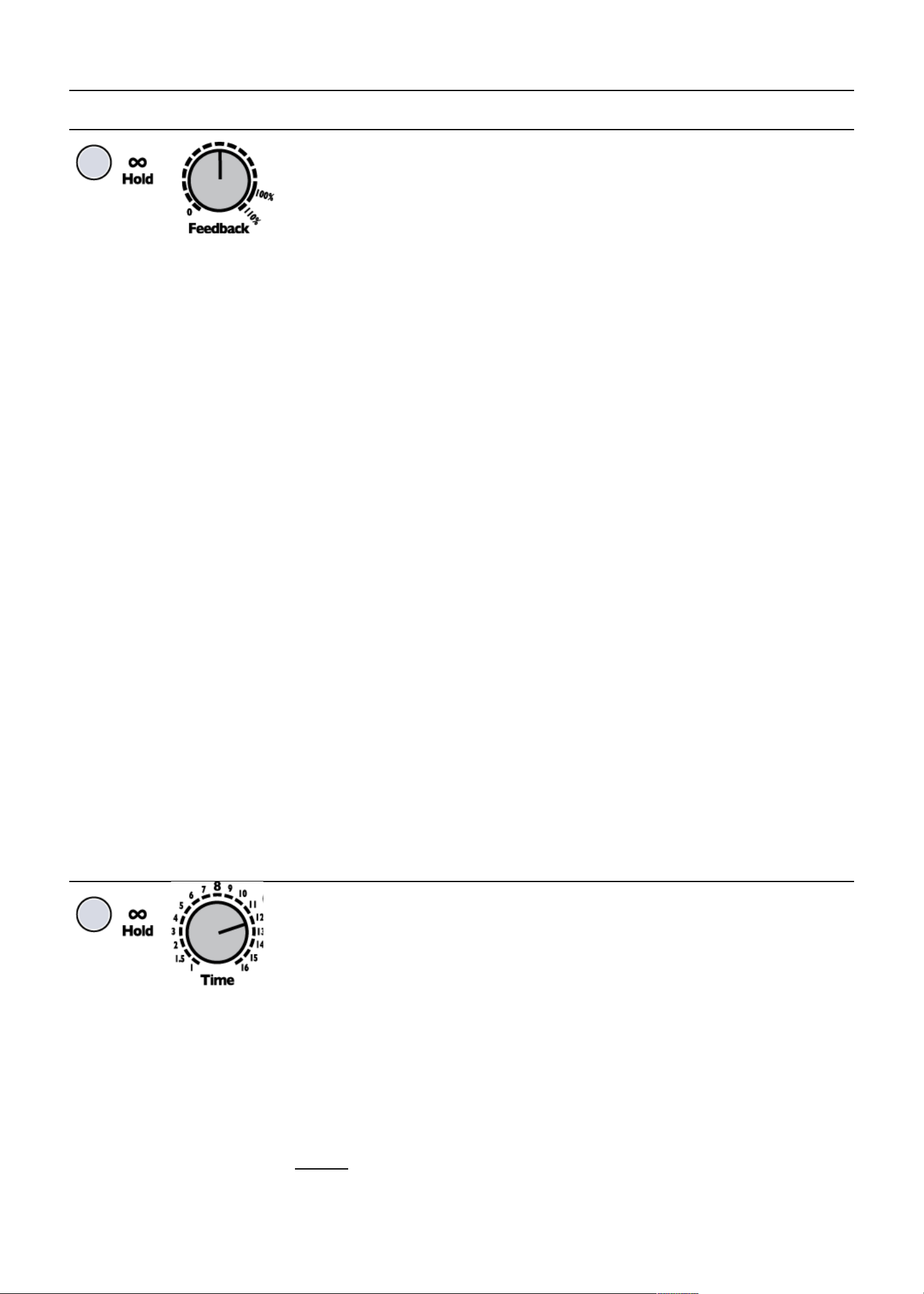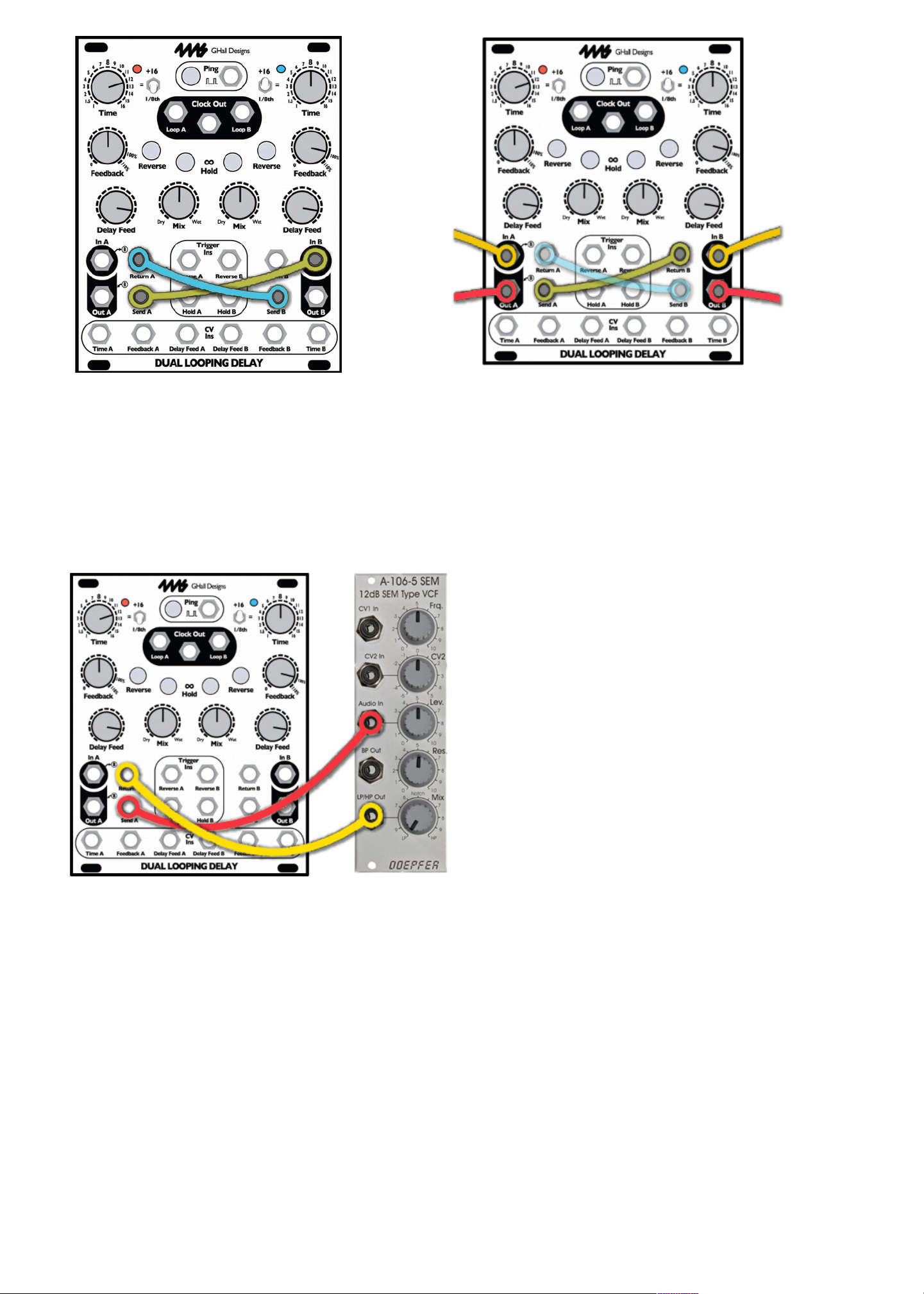Infinite Hold
The DLD can operate as a delay/echo or it can play a loop While you can make the DLD play loops by setting
Feedback near or at 100%, each channel has the ability to immediately jump in and out of a special mode
called Infinite Hold mode by pressing a button or receiving a trigger
Pressing the Infinite Hold button toggles the state of Infinite Hold when the button is released The light on the button
indicates whether the mode is on or off
Normally (Infinite Hold off), the channel records audio and plays it back after the delay time has passed Every sound the
channel makes is continuously recorded into memory
When Infinite Hold is on, the channel stops recording and only plays what's already recorded in memory, cycling through a
loop The size of the loop is set by the Time parameter When you activate Infinite Hold mode, the DLD will start looping
what you just recorded. The loop is defined by start and end points in memory Wherever the DLD is reading from memory will
become the start of the loop, and where it was writing to memory will become the end of the loop You can get a sense of
where the read and write positions are by listening to the Wet and Dry signals, respectively—the Wet signal is what's being
read from memory, and the Dry signal is more or less what's being written to memory (especially if Delay Feed is up and
Feedback is down) So
What's the difference between turning on Infinite Hold versus setting Feedback to 100% and Delay Feed to 0%?
Since setting Feedback to 100% (or close to 100%) and Delay Feed to 0% creates an infinite loop, the DLD acts similarly to
how it does when Infinite Hold is on However, there are a few important differences:
When Infinite Hold is on, you can adjust the Time parameter from one setting to another, and then back to original setting
and it will sound exactly the same as it did originally This is not the case with Infinite Hold off and Feedback at 100%:
changing Time to a faster setting will actually record the new shorter echoes into memory Then when you turn back to the
original slower Time setting, the DLD will be reading the shorter echoes and will echo these echoes in a longer echo
Therefore, even though the Time setting is the same as it was originally, it will sound different! The reason is that with Infinite
Hold on, the DLD does not record anything, but with Infinite Hold off and Feedback at 100%, it records all the echoes
Another difference is that when Infinite Hold is on, the Feedback knob has a special function: windowing Hold down Infinite
Hold while turning Feedback to change the start and stop points of the loop (see Windowing section in this manual) There is
no windowing with Feedback at 100% and Delay Feed at 0%, but there is the ability to fade in new sounds (layers) by fading
up the Delay Feed knob, or by applying CV (perhaps an envelope?) to the Delay Feed CV jack Or you can create blank
spaces by turning Feedback down momentarily The loop is more dynamic and mutable, versus when Infinite Hold is on, the
loop is more static and immutable
Reverse
Reverse reverses the direction that memory is read and written
Pressing the Reverse button toggles Reverse on/off when the button is released If you turn a knob while Reverse
is held down, the Reverse action will be cancelled (this is because holding a button while turning a knob is reserved
for special features such as Windowing)
Applying a trigger on the Reverse jack will toggle Reverse on the rising edge of the trigger
Reverse has slightly different effects depending on if you are in Infinite Hold mode or not:
In normal mode (Infinite Hold off), toggling Reverse causes playback and record to reverse direction The read and write
positions are also swapped This means that any audio that's already been recorded will be played backwards, but any new
audio will be played forwards (since it's recorded backwards and played backwards, it comes out sounding forwards) Note
that when Time is very fast, Reverse will seem to have little effect because it only reverses what's already recorded (which
has a short duration when Time is fast) Note: In firmware version 4 and later, toggling Reverse crossfades between the old
and new directions, but in earlier firmware versions it can cause an audible click. Upgrade if you have this issue.
In Infinite Hold mode, toggling Reverse plays the loop backwards The loop start point (as indicated by the Loop clock output
jack) will become the moment that the loop is pressed So by reversing forward and backwards you can shift the loop's phase
relative to the master clock of the other channel's loop This is especially useful if you are using the Loop Out jacks to trigger
something else in your patch (such as an envelope and VCA)
Clock Outputs
There are three clock output jacks:
•Loop A sends a clock that's in sync with the delay/loop time of channel A
•Loop B sends a clock that's in sync with the delay/loop time of channel B
•Clock Out (middle jack) sends a clock that's in sync with the master Ping clock
(whether you tapped in a tempo, or are using an external clock)
The red light near Time A shows the speed of the Loop A clock, and the blue light near Time B shows the speed of the Loop
B clock The jacks may output triggers, but the LEDs show equal on and off times, which is merely for aesthetic reasons
All the clock outputs are quantized to the sample-rate This insures they are jitter-free (assuming your external clock has a low
degree of jitter) The DLD clocks are some of the lowest jitter clocks available using Eurorack modules and should be used
whenever possible as a master clock
The high voltage of the clock outputs is 8V The pulse width is 22ms when in Trigger mode (default), as long as the clock
period allows for a 22ms pulse At fast clock speeds (audio rate), the jacks output square waves There is a System Setting
mode that allows you to change the clock outputs to gates rather than triggers (see System Settings Mode section)
In Infinite Hold mode, the clock goes high when the loop starts This can be used to trigger an envelope that VCA's the loop,
6