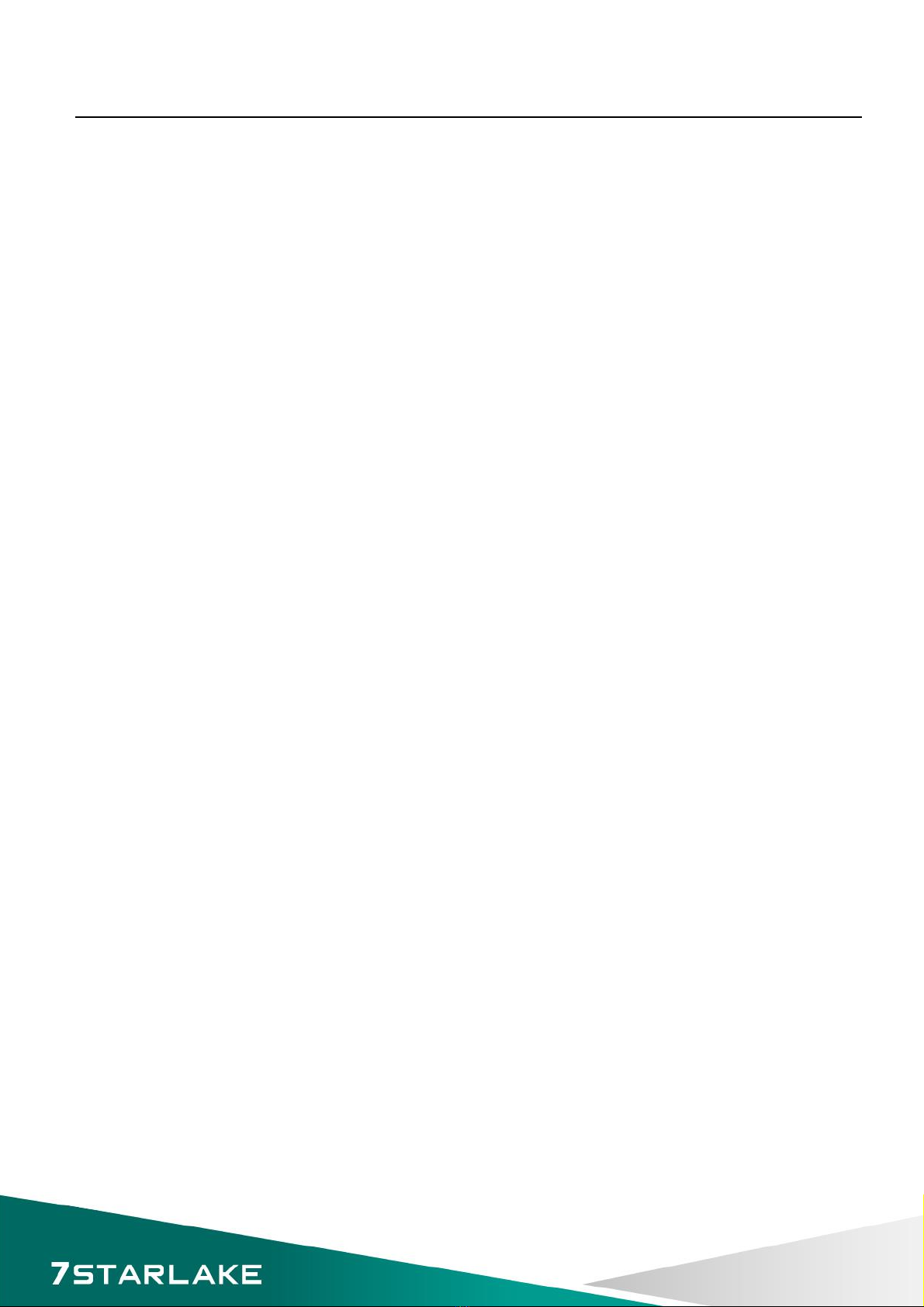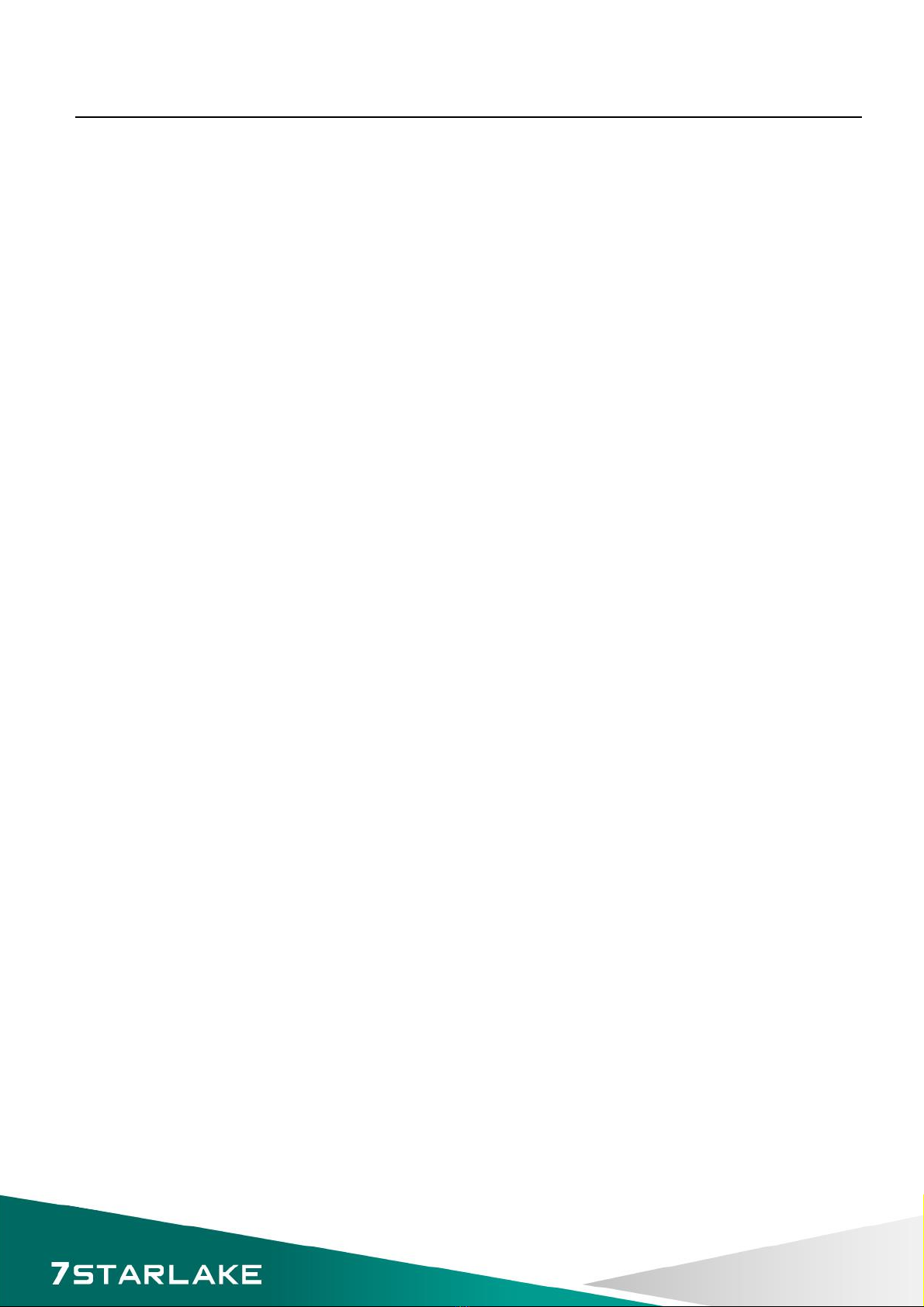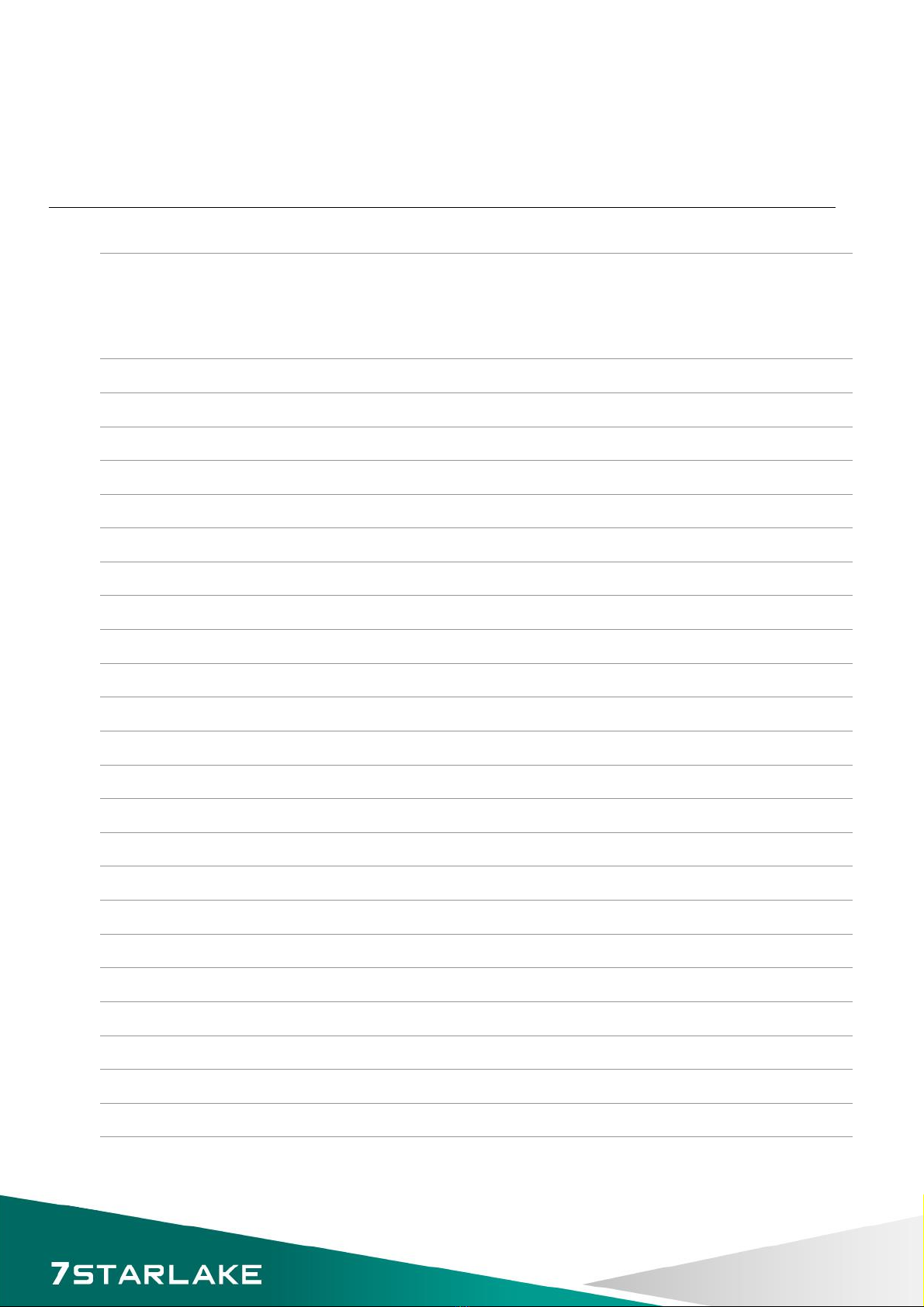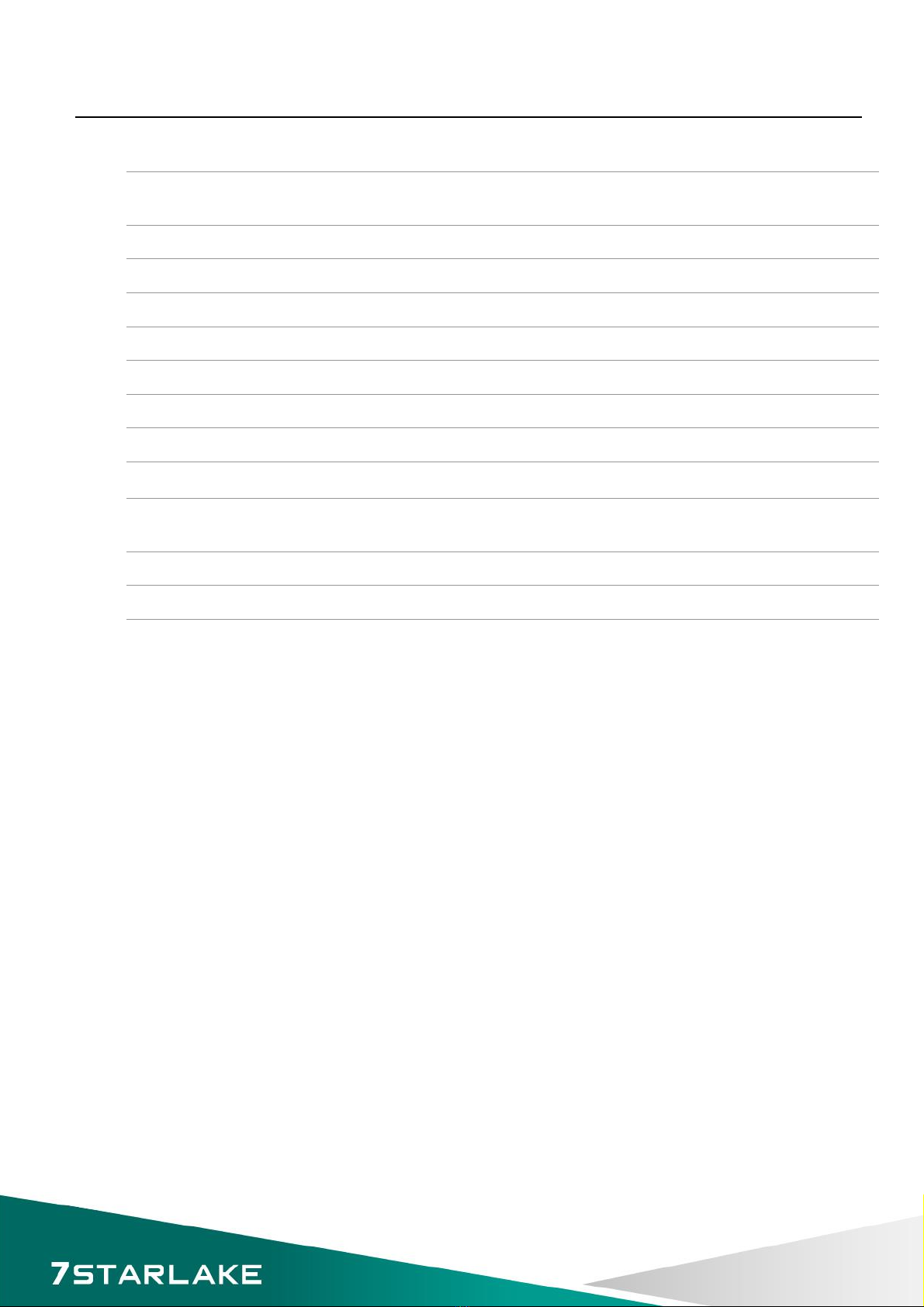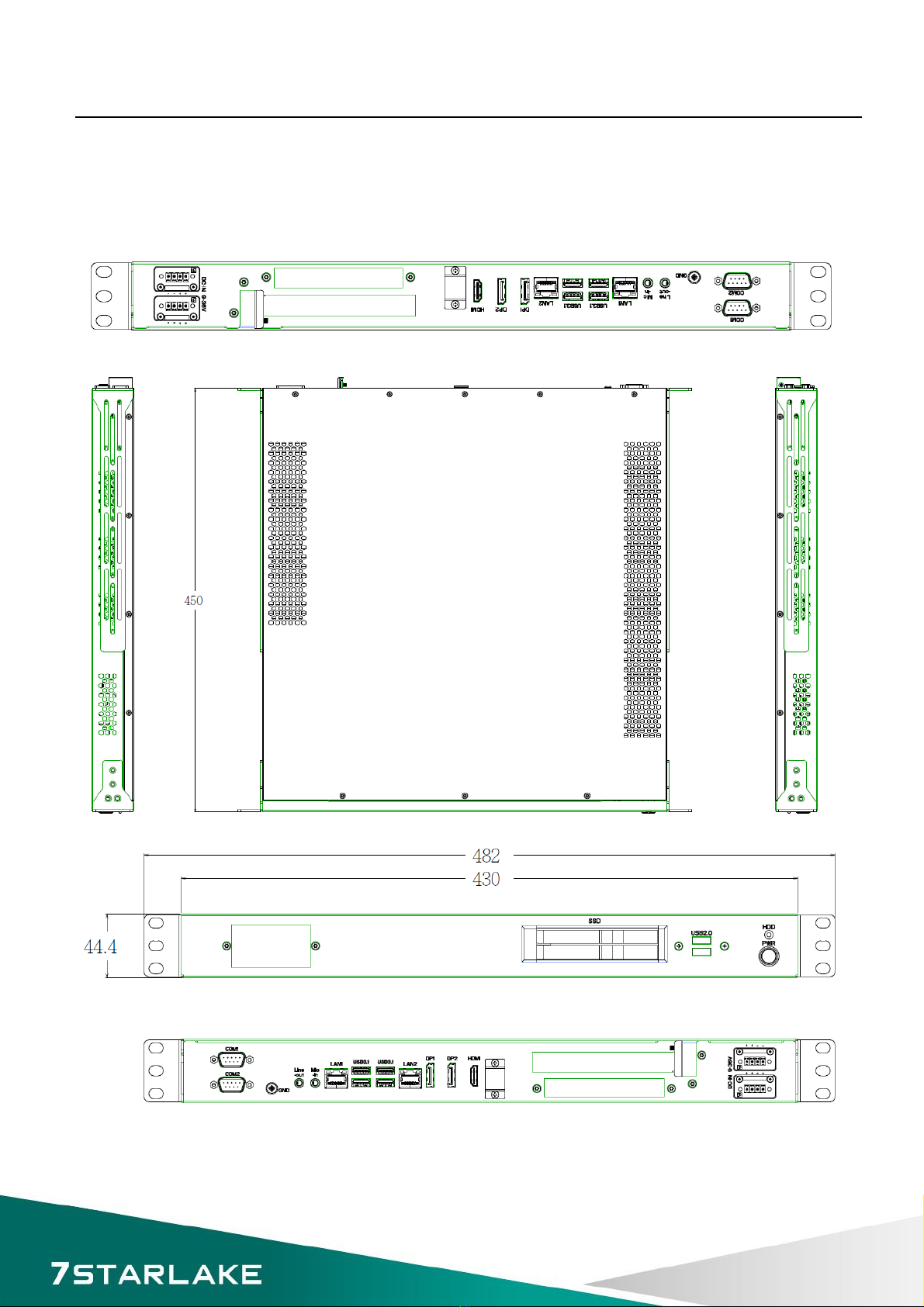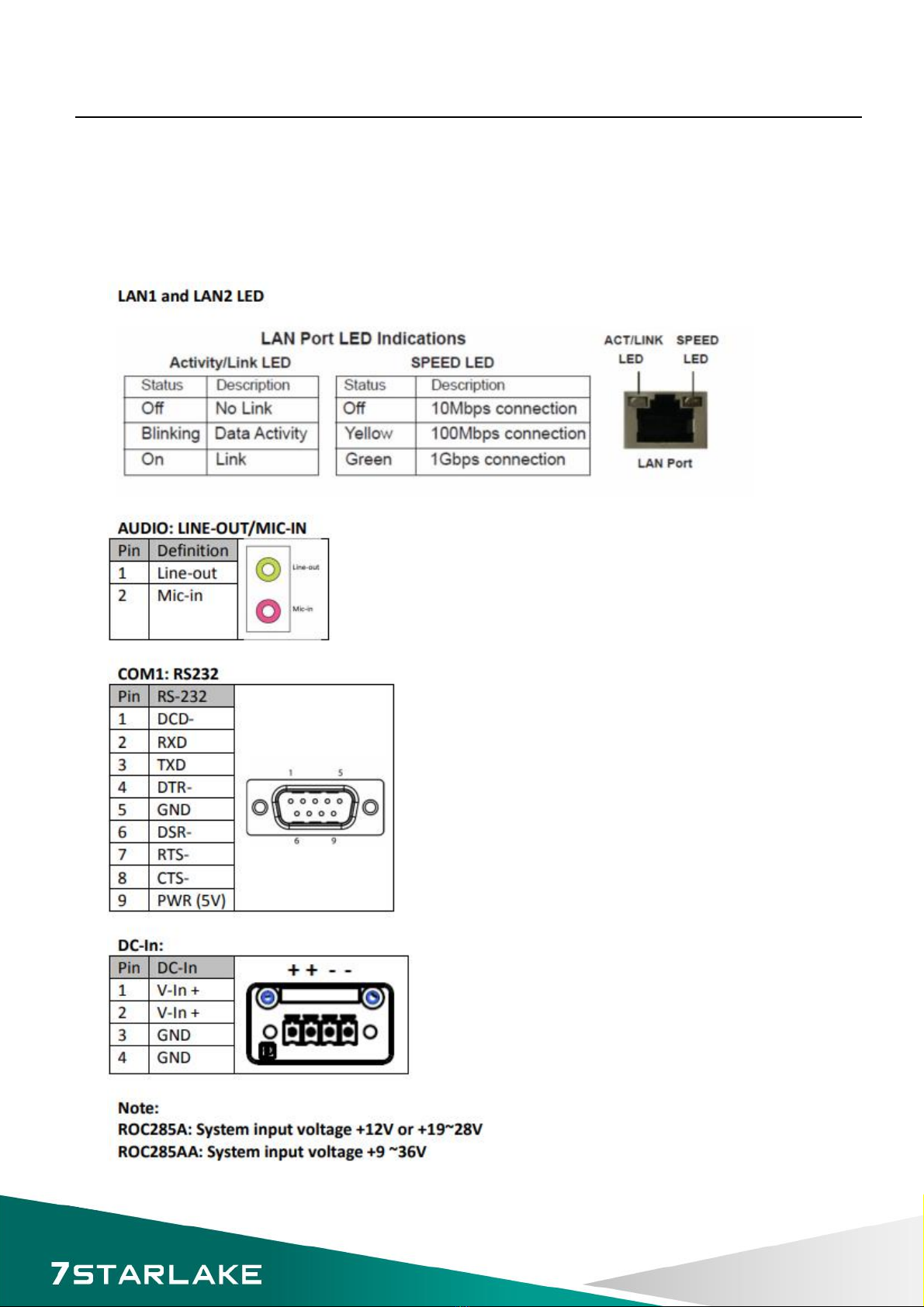3
Table of contents
Safety Information ............................................................................................................................................. 1
Electrical safety .............................................................................................................................................. 1
Operation safety ............................................................................................................................................ 1
Statement ...................................................................................................................................................... 1
Revision History.................................................................................................................................................. 2
Packing list.......................................................................................................................................................... 2
Ordering Information ......................................................................................................................................... 2
Chapter 1: Product Introduction ........................................................................................................................ 5
1-1 Key Features...................................................................................................................................... 5
1.2 Mechanical Dimensions ........................................................................................................................ 7
1.3 Panel Component..................................................................................................................................... 7
1.4 Rear Panel Components ........................................................................................................................... 8
Chapter 2: Jumpers and Connectors Locations .................................................................................................. 9
2.1 Rear Panel Connector Pin Definitions ...................................................................................................... 9
Chapter 3 Getting Started ............................................................................................................................. 10
Chapter 4: AMI BIOS UTILITY ............................................................................................................................ 11
4.1 Starting................................................................................................................................................... 11
4.2 Navigation Keys ...................................................................................................................................... 11
4.3 Main ....................................................................................................................................................... 12
4.4 Advanced ............................................................................................................................................... 13
4.4.2 CPU Configuration ........................................................................................................................... 14
4.4.3 ACPI Setting ..................................................................................................................................... 15
4.4.4 Smart Setting ................................................................................................................................... 15
4.4.5 F81866 Super IO Configuration ....................................................................................................... 16
4.4.6 Hardware Monitor ........................................................................................................................... 17
4.4.7 Platform Function ............................................................................................................................ 18
ROC286AAUser’s Manual
Revision Date:OCT.26.2020