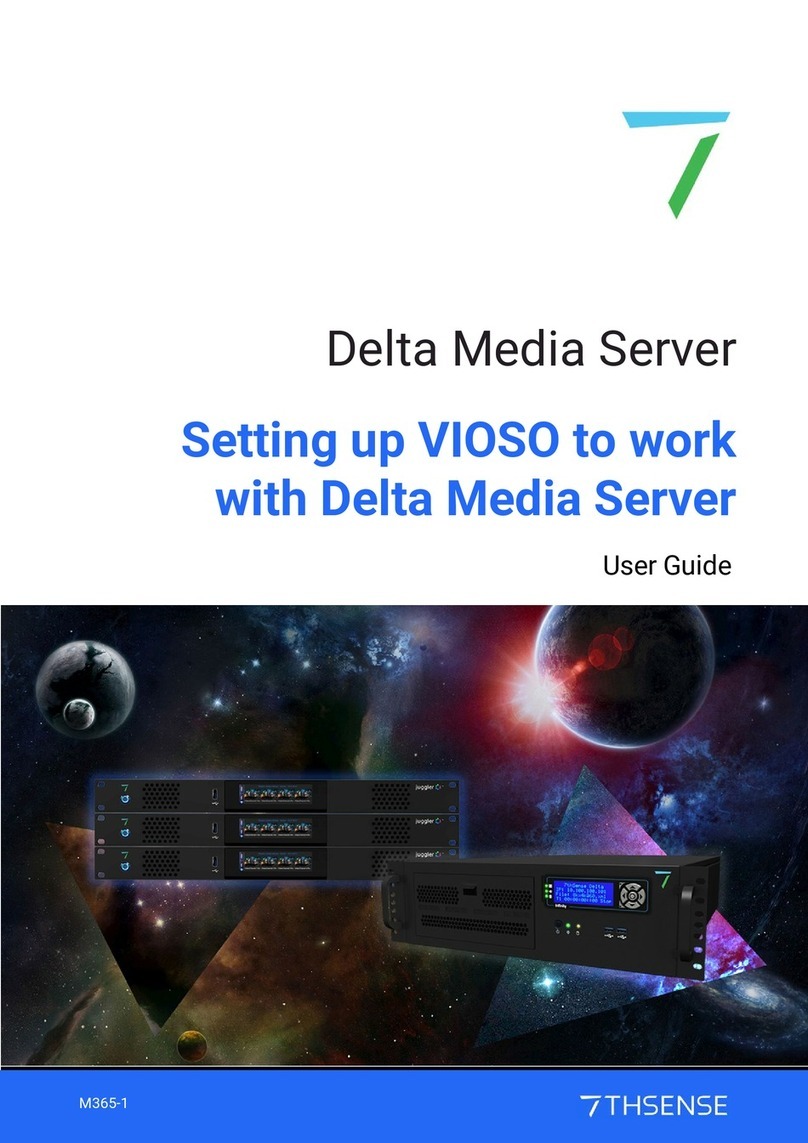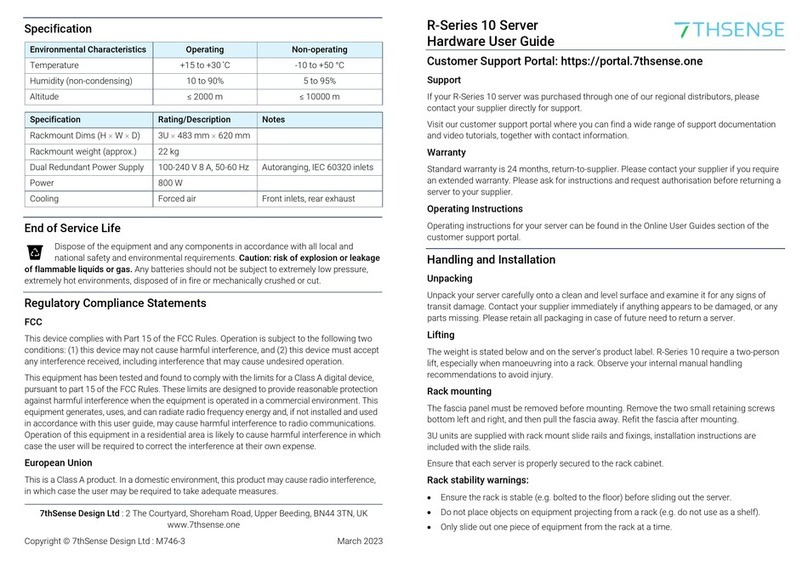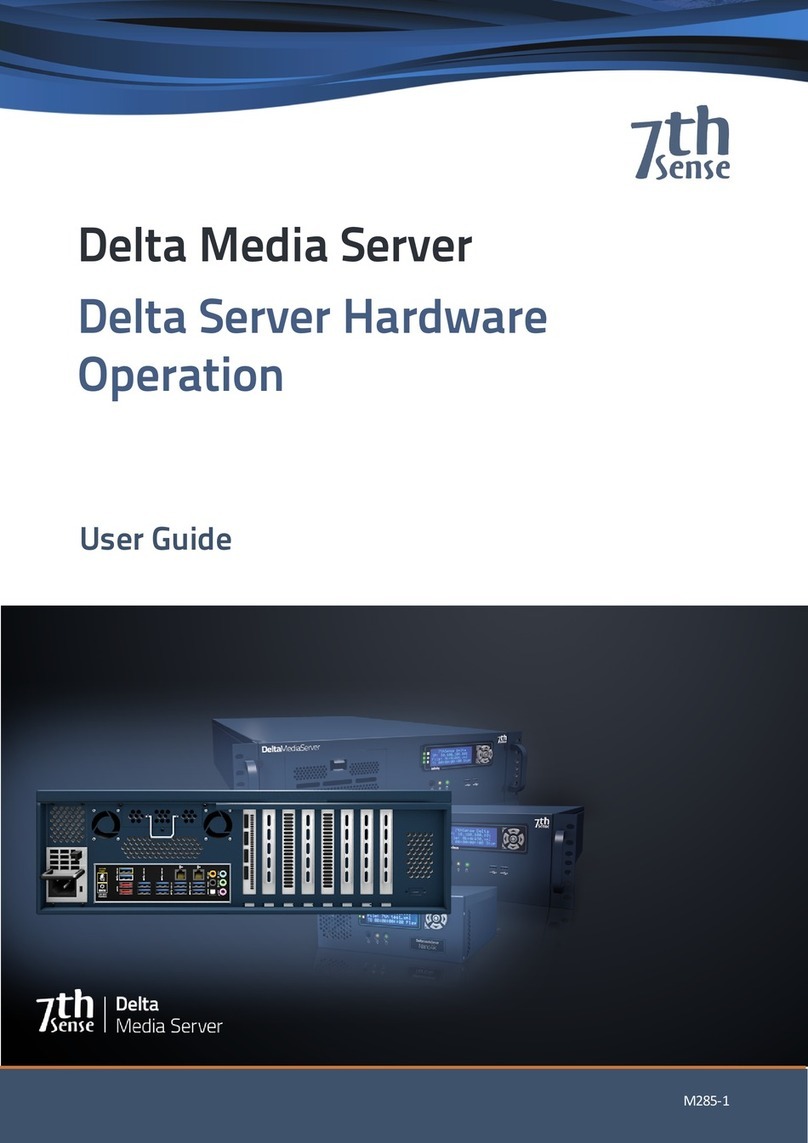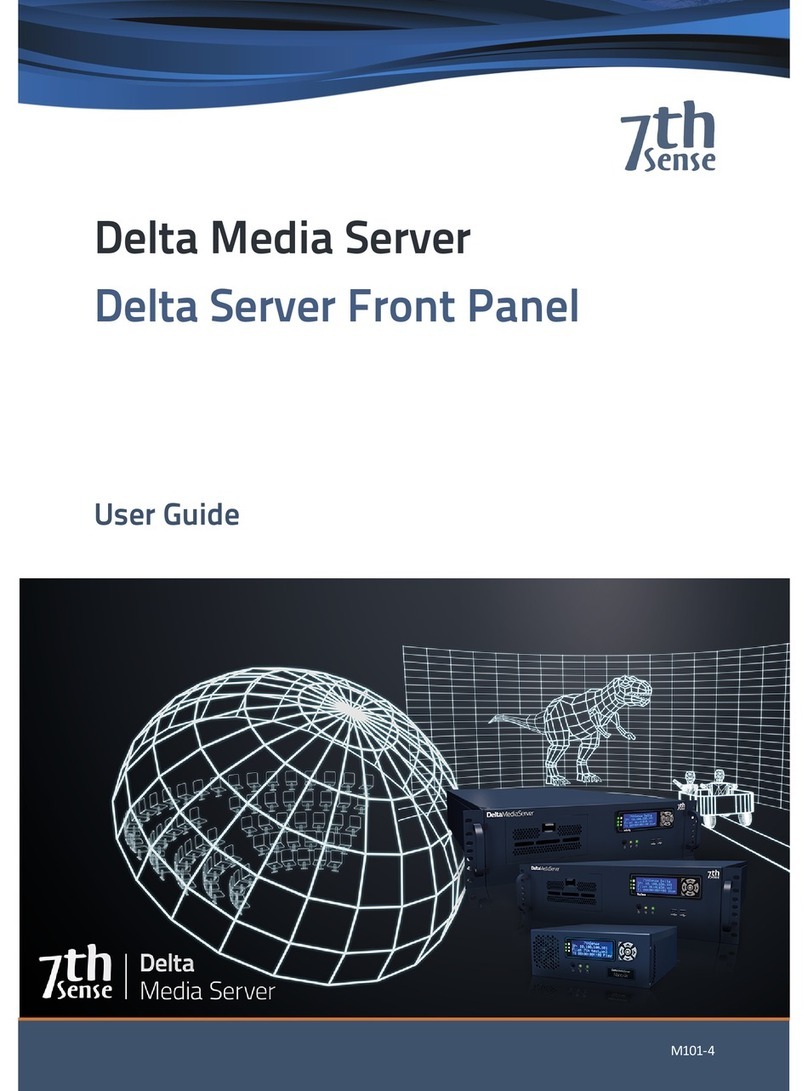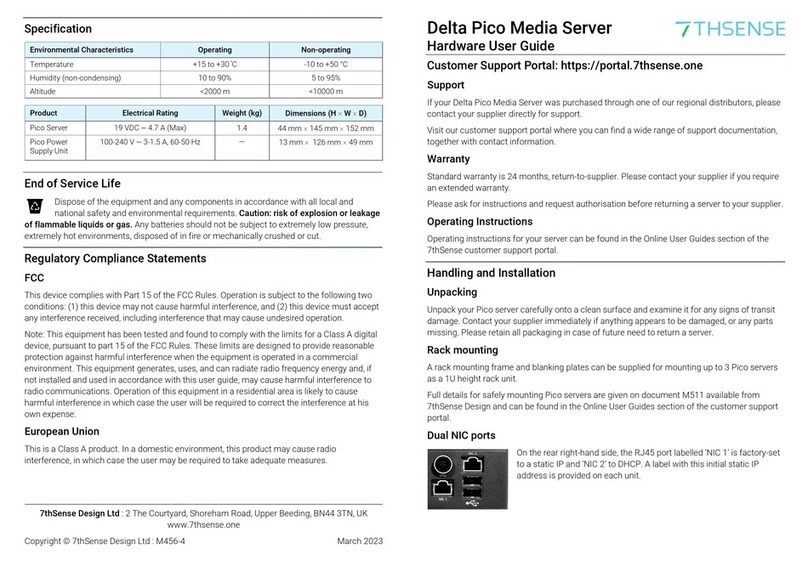5
M750-1 Operating R-Series Media Servers : User Guide © 2023 7thSense
Installation
Installation
Unpacking
Unpack your server carefully onto a clean and level surface and examine it for any signs of transit
damage. Contact your supplier immediately if anything appears to be damaged, or any parts missing.
Please retain all packaging in case of future need to return a server.
Supplied accessories
In your white accessories box, you will have:
·
power cable
·
server motherboard manual
·
spare pair of front panel air filters
·
2 × rack rails and screws
Depending on specification, HDMI / DVI adapters may be included.
Lifting
The weight of your R-Series 10 server is stated on the server’s product label and may require a two-
person lift, especially when manoeuvring one into a rack. Observe your internal manual handling
recommendations to avoid injury.
Rack Mounting
The front panel fascia must first be removed before mounting in a rack.
Note: Once mounted, sufficient finger access should be allowed in the rack sides to again remove
the fascia for maintenance.
R-Series media servers are supplied with rack mount slide rails and fixings. To fit the rails supplied,
follow the instructions included with the rails.
Remove the plastic front fascia before mounting. Two small cross-head screws retain the plastic
fascia panel, to the bottom left and right. Locate and remove these before attempting to remove the
fascia.