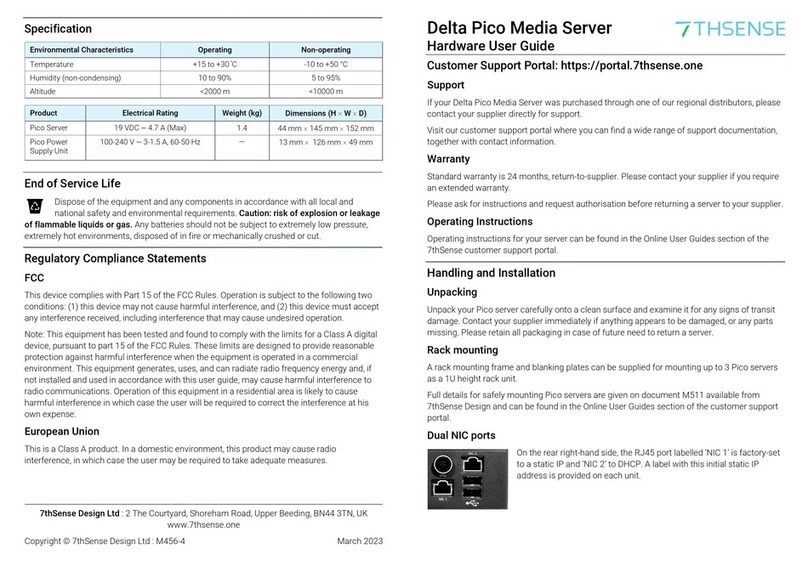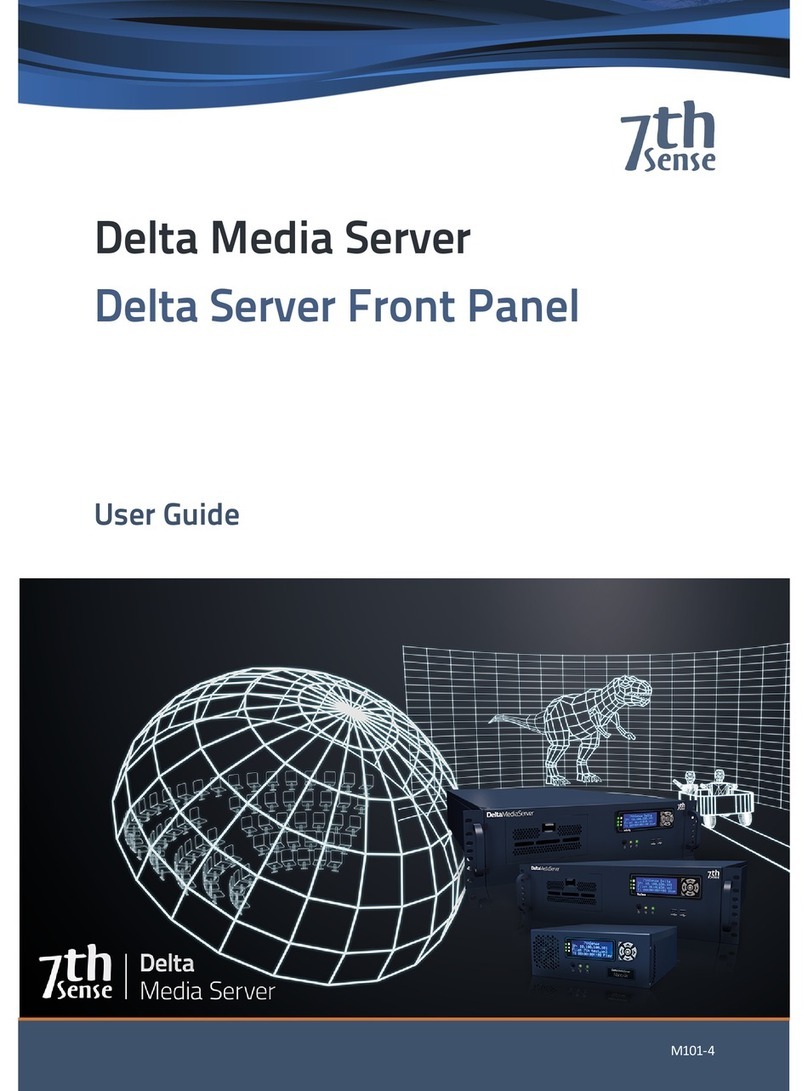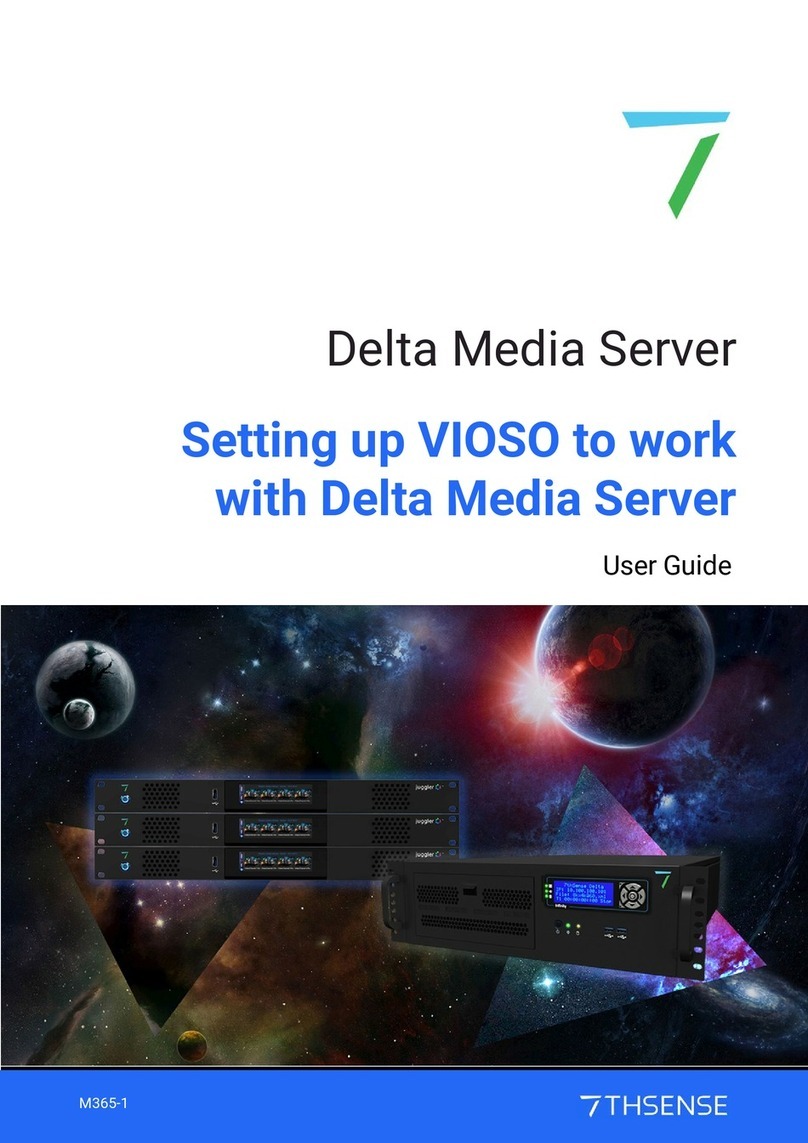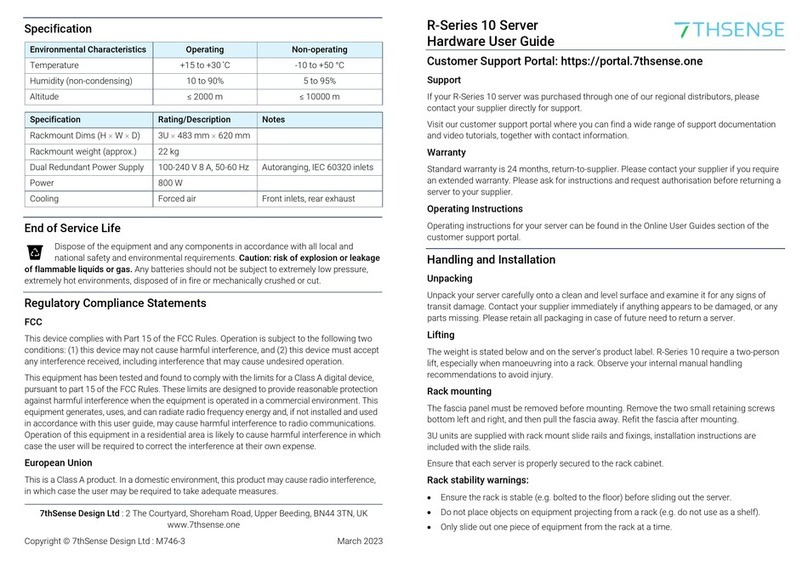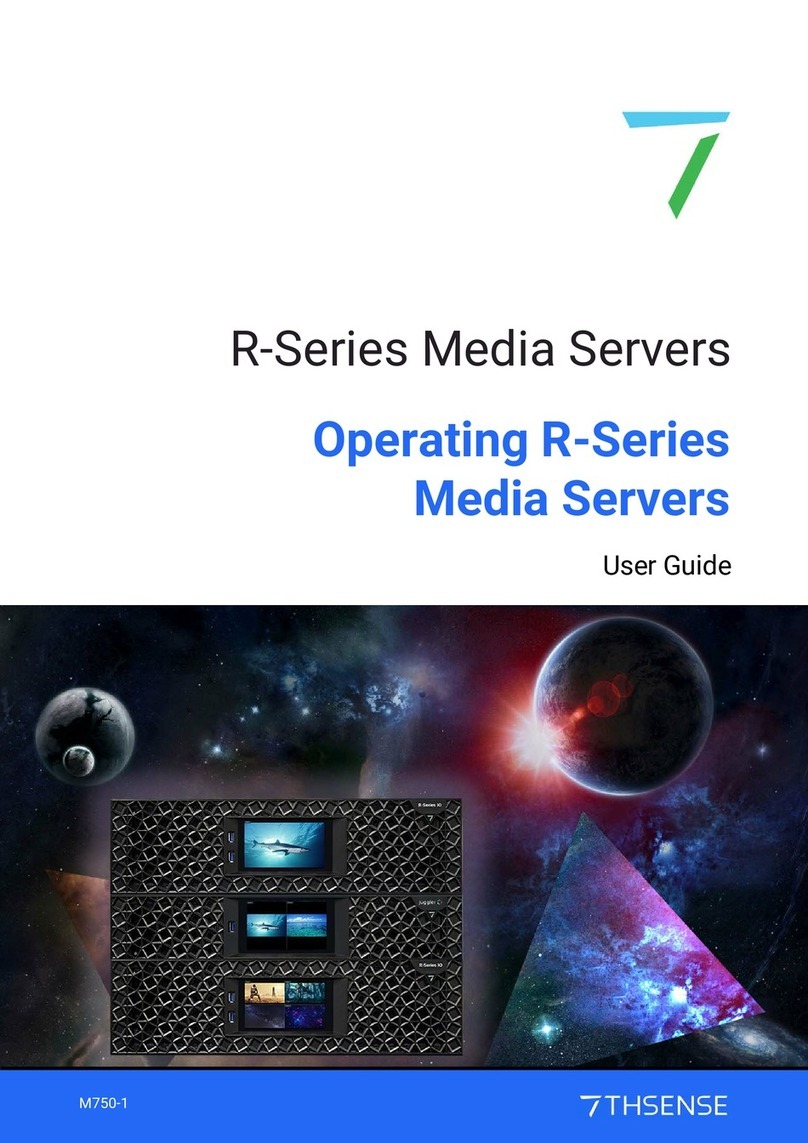3
Delta Server Hardware Operation © 2018 7thSense Design
Contents
Introduction 4
Installation 5
Environment 7
Front Panel 8
Back Panel Connections 9
Removable Power Supply 12
Media SSD Storage 13
Assigning RAIDDisks as Movie Drives .......................................................................................... 15
Sharing a Movie Drive .................................................................................................................. 18
Air Filter Replacement 21
Front Panel Control and Display 22
Panel Features ............................................................................................................................ 23
LEDStatus Information ................................................................................................................ 24
Display Text Colours .................................................................................................................... 25
Menu Structure ........................................................................................................................... 27
Using DeltaFront Panel Menus .................................................................................................... 28
Controls ............................................................................................................................. 28
Load Show .......................................................................................................................... 29
Graphics/Render ................................................................................................................ 29
Group ................................................................................................................................. 30
Delta Version ..................................................................................................................... 30
Audio VU Meter ................................................................................................................. 30
External Control ................................................................................................................. 31
IP and PC Name ................................................................................................................. 31
Service Menu ..................................................................................................................... 31
Service Mode ..................................................................................................................... 36
Warranty, Support and Service 38
Regulatory Compliance 39
Document Information 40
41
Index