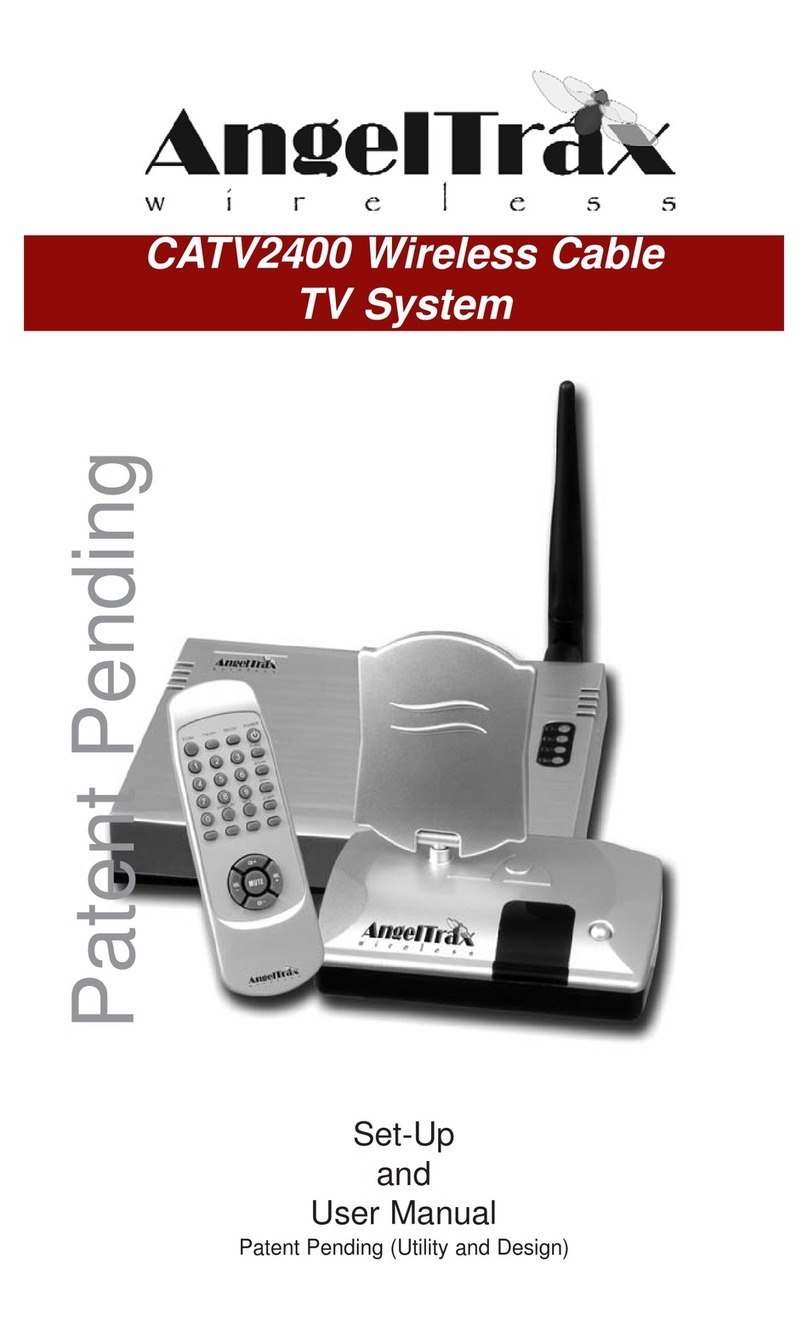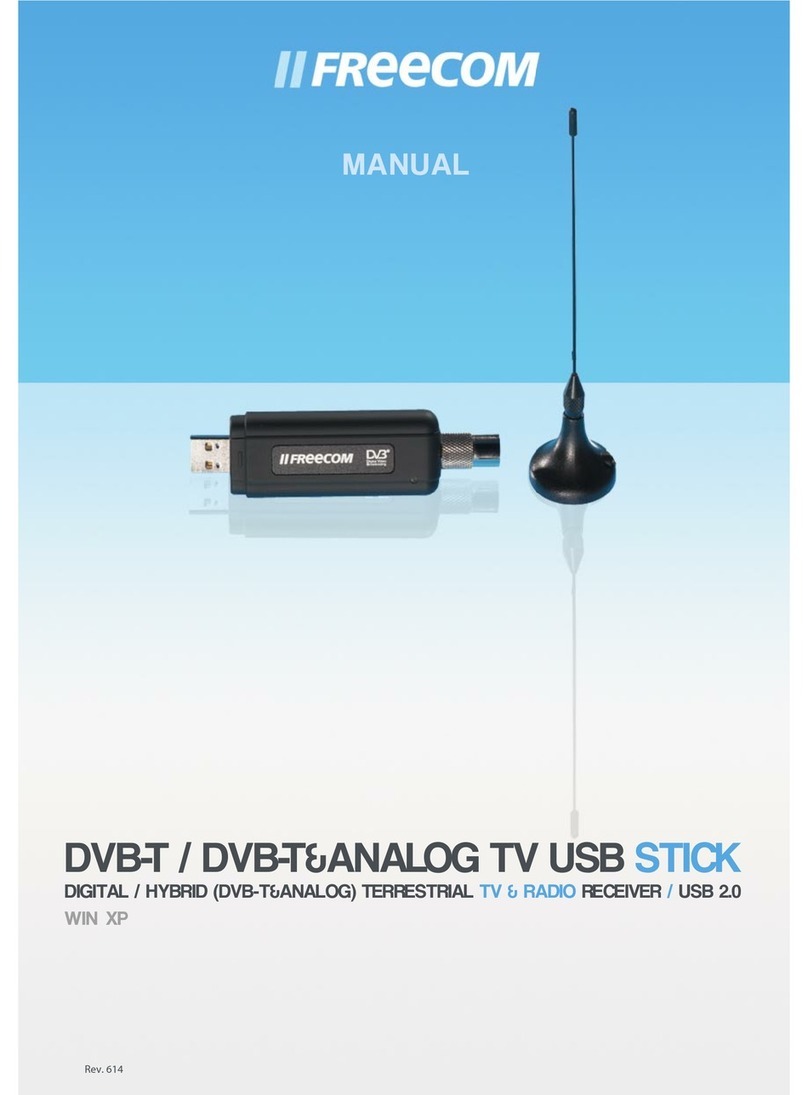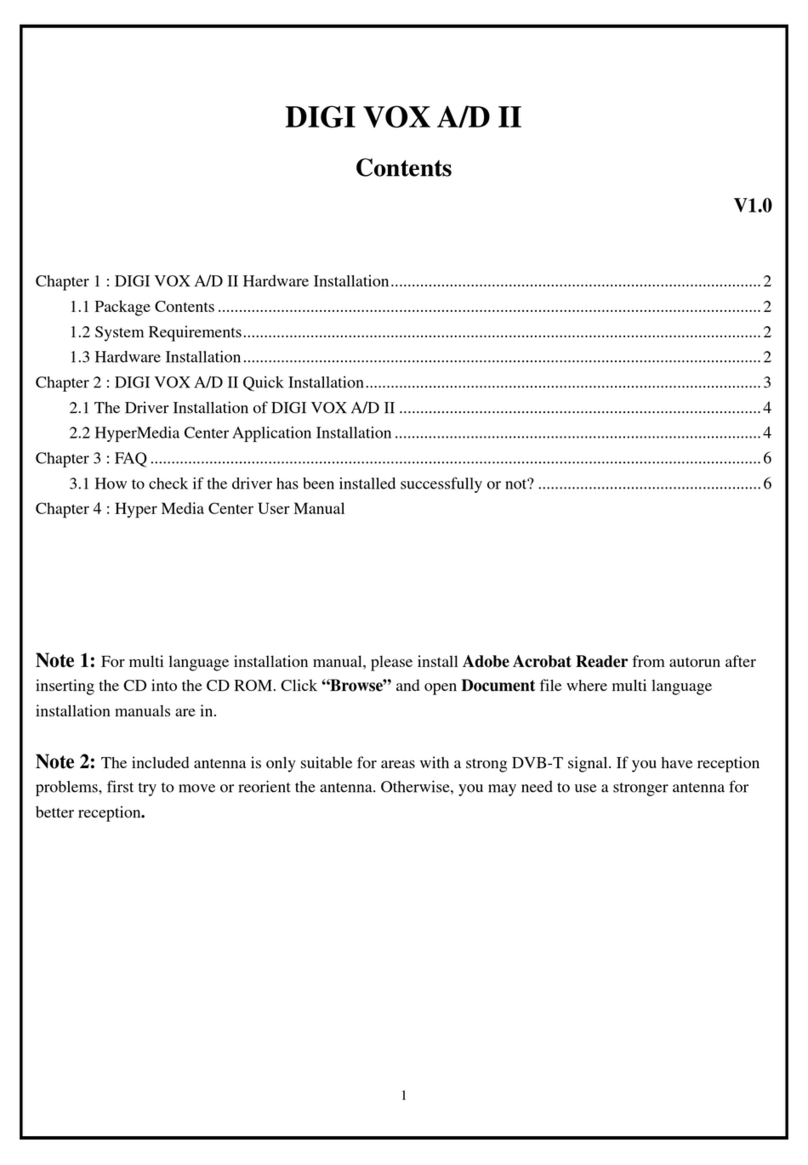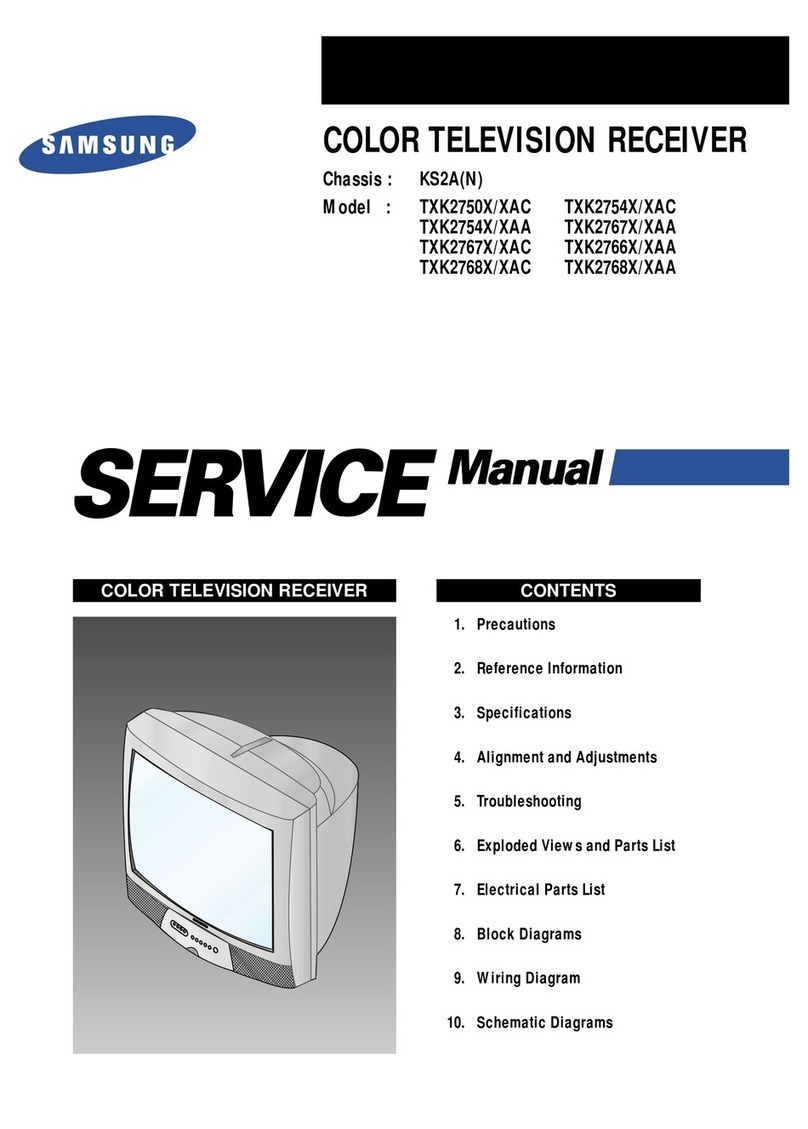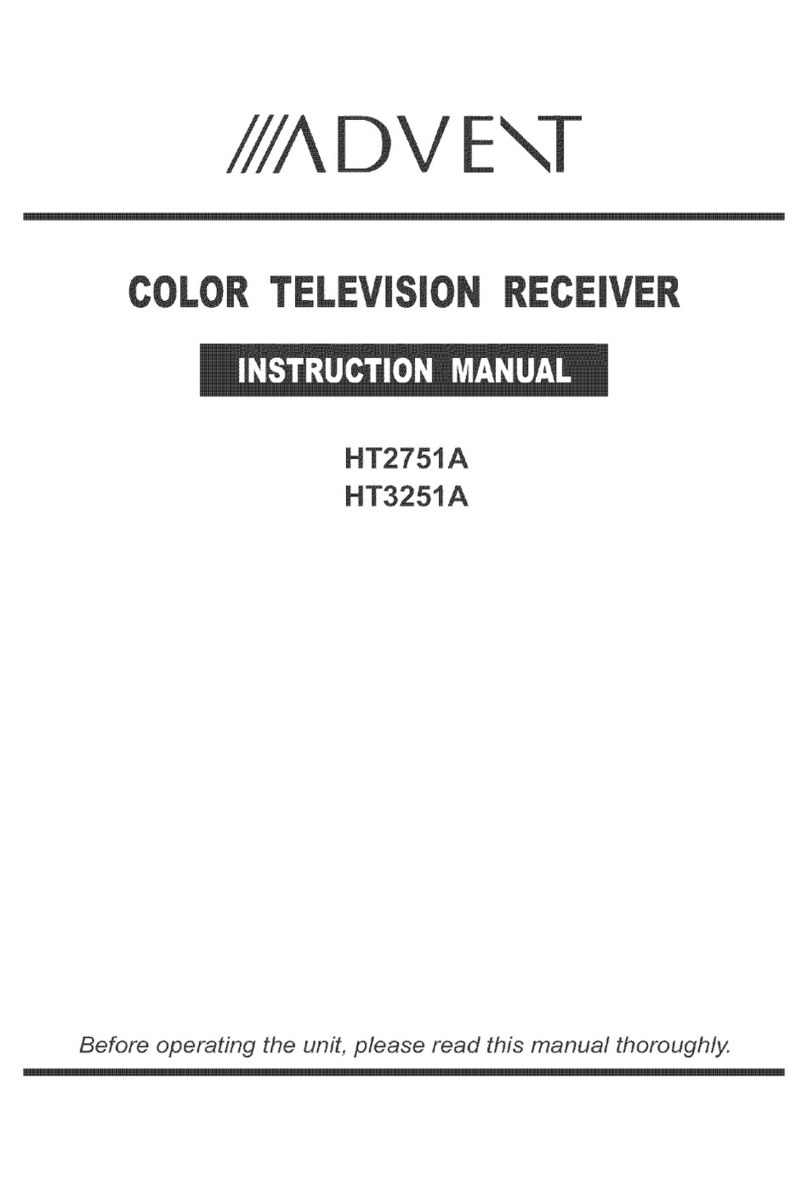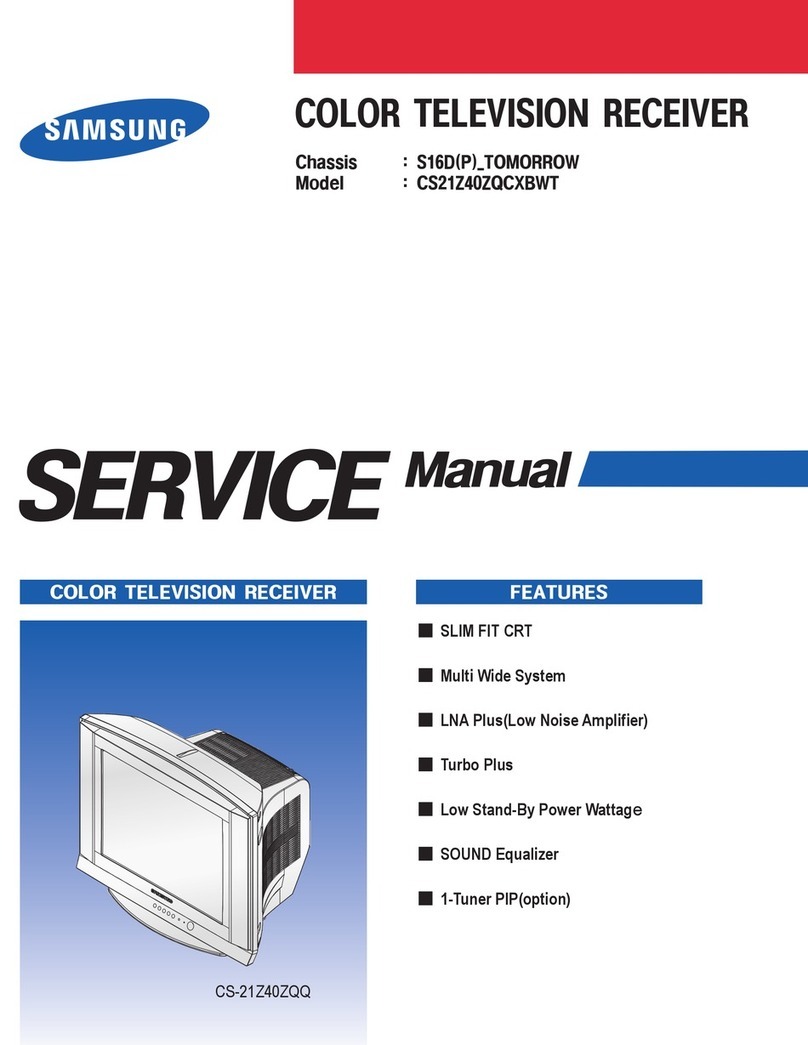A.C.Ryan Playon!LIVE ACR-PV78100 User manual
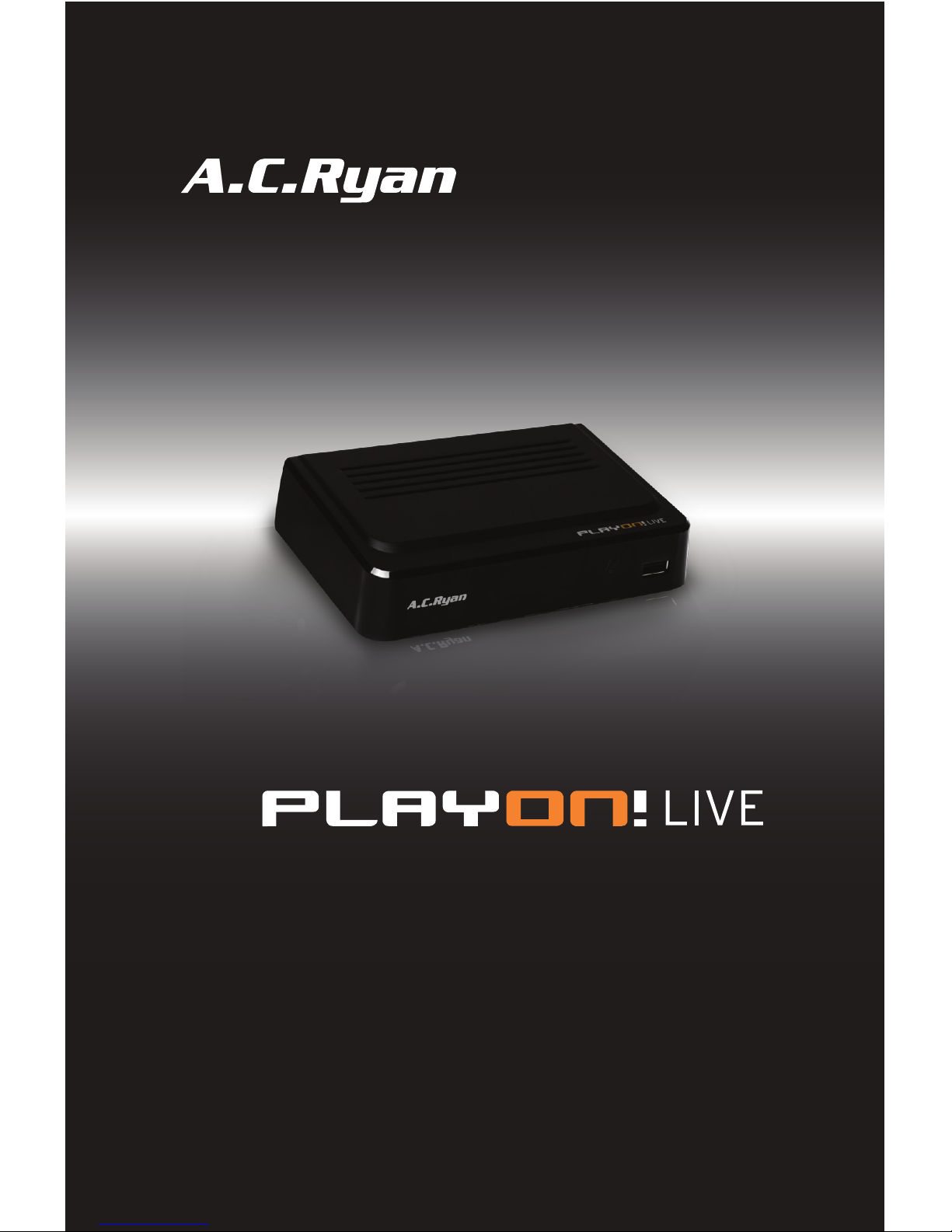
www.acryan.com
USER MANUAL
ACR-PV78100
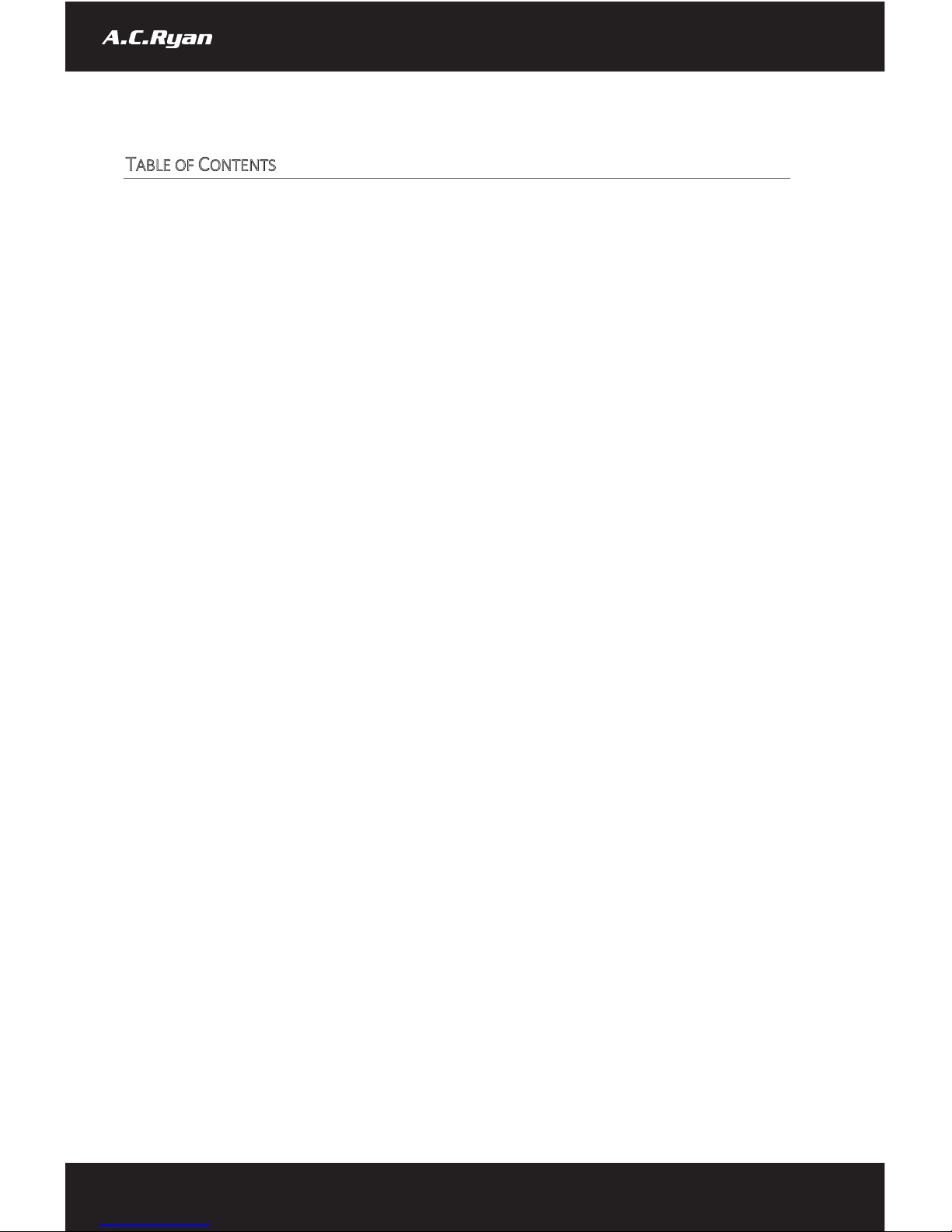
T
ABLE OF
C
ONTENTS
1 User Information ......................................................................................................................................... 2
1.1 Caution ................................................................................................................................................ 2
1.1.1 Usage Cautions ............................................................................................................................ 2
1.1.2 Radio Interference/Compatibility................................................................................................ 2
1.1.3 Repair........................................................................................................................................... 2
1.1.4 Disposing of the player................................................................................................................ 2
1.1.5 Hard Drive Cautions..................................................................................................................... 2
1.1.6 Others .......................................................................................................................................... 2
1.1.7 Warranty...................................................................................................................................... 3
2 Product Information .................................................................................................................................... 3
2.1 Product Overview ................................................................................................................................ 3
2.1.1 AV Essentials................................................................................................................................ 3
2.1.2 DVB-T2 Specification ................................................................................................................... 4
2.1.3 USB Connectivity ......................................................................................................................... 4
2.1.4 Media Formats & Codes .............................................................................................................. 4
2.2 Player physical appearance ................................................................................................................. 4
2.2.1 Front Panel .................................................................................................................................. 4
2.2.2 Back Panel (Left to Right) ............................................................................................................ 4
2.2.3 Remote Control ........................................................................................................................... 5
2.3 Initial Setup.......................................................................................................................................... 7
3 Menu Functions........................................................................................................................................... 9
3.1.1 Main Menu .................................................................................................................................. 9
4 Digital TV Function..................................................................................................................................... 14
4.1 EPG .................................................................................................................................................... 15
4.1.1 EPG Schedule Recording............................................................................................................ 16
4.2 Timer Schedule Recording................................................................................................................. 16
2
www.acryan.com
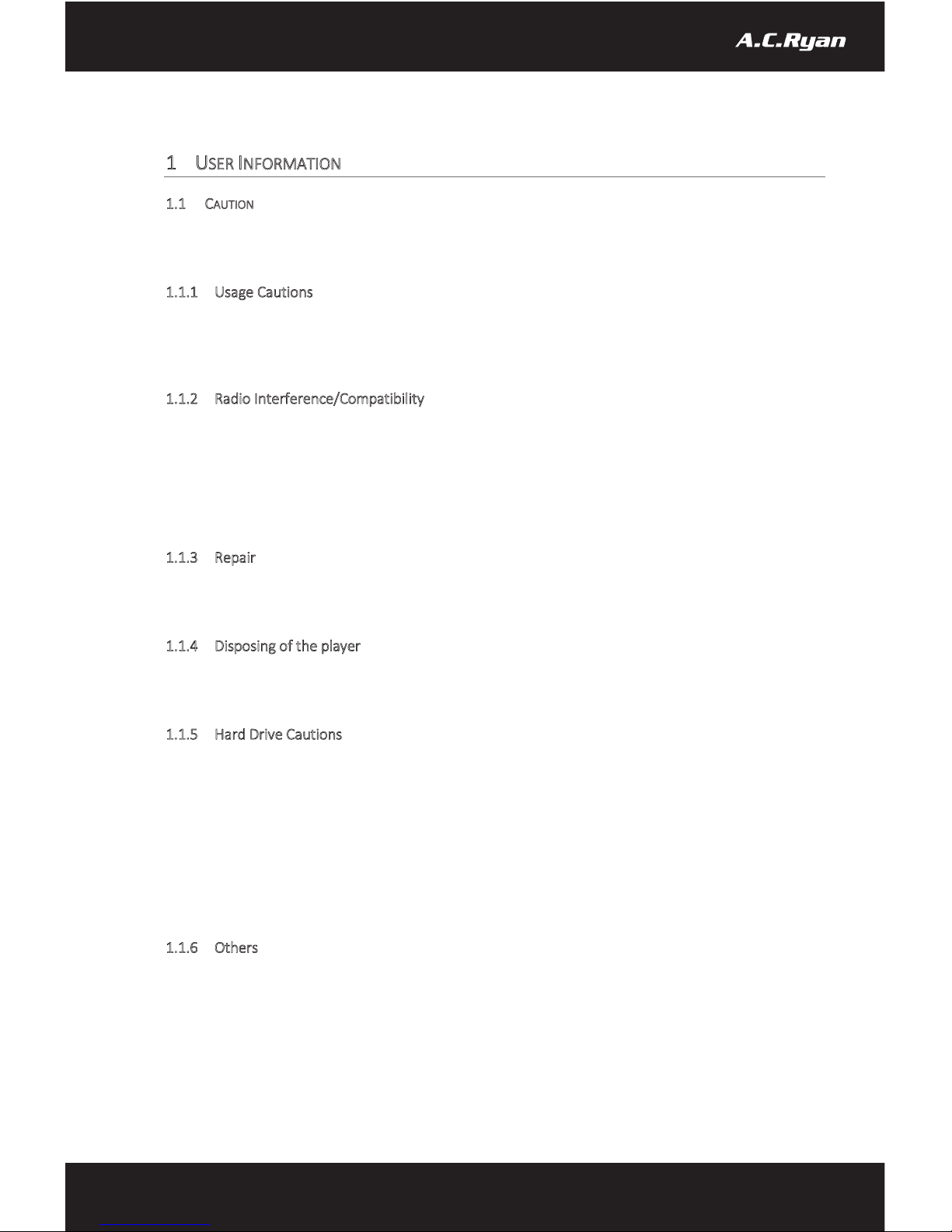
1USER INFORMATION
1.1 CAUTION
This player is designed and manufactured with safety in mind. In order to safely and effectively use this player,
please read the following before usage.
1.1.1 Usage Cautions
The player’s power voltage: DC 5V. Please use the original supplied AC adapter with this player. Never connect
the AC adapter to the player in a humid or dusty area. Do not replace or modify the wiring or the connector
of the AC adapter.
1.1.2 Radio Interference/Compatibility
Almost all electronic devices will get radio interference if it is not properly shielded. Under some conditions,
your player might get interference. The design of this player complies with CE standards and adheres to the
following rules:
-This player may not cause harmful interference
-This player may receive some interference, which may cause undesired operation.
1.1.3 Repair
If the player has a problem, you should take it to an appointed repair center and let the authorized specialists
do the repair. Never repair the player yourself as you might damage the player or endanger yourself.
1.1.4 Disposing of the player
When you dispose the player, be sure to dispose of it appropriately. Some countries may regulate disposal of
electrical devices, please consult with your local authority.
1.1.5 Hard Drive Cautions
The player uses an external USB hard drive for data storage including recording.
-Physical Impact may create bad sector in your hard drive. You can use CHKDSK (on Windows OS) to
check and fix the problem.
-All data stored in your hard drive may be lost due to physical impact, electrical shock, power lost, HDD
format etc.
-It is recommended that you perform defragment after a long period of usage.
-Regularly backup the data in your hard drive so that it can be recovered in an event of data corruption
or loss. AC Ryan takes no responsibility for loss of data stored on the hard drive.
1.1.6 Others
When using the player, please do not let the player come in contact with water or other liquid, if water is
accidentally spilled on the player, please use a dry cloth to absorb the spillage.
Electronic products are vulnerable, when using please avoid the following:
-Do not let the player come into contact with water or other liquid.
3
www.acryan.com
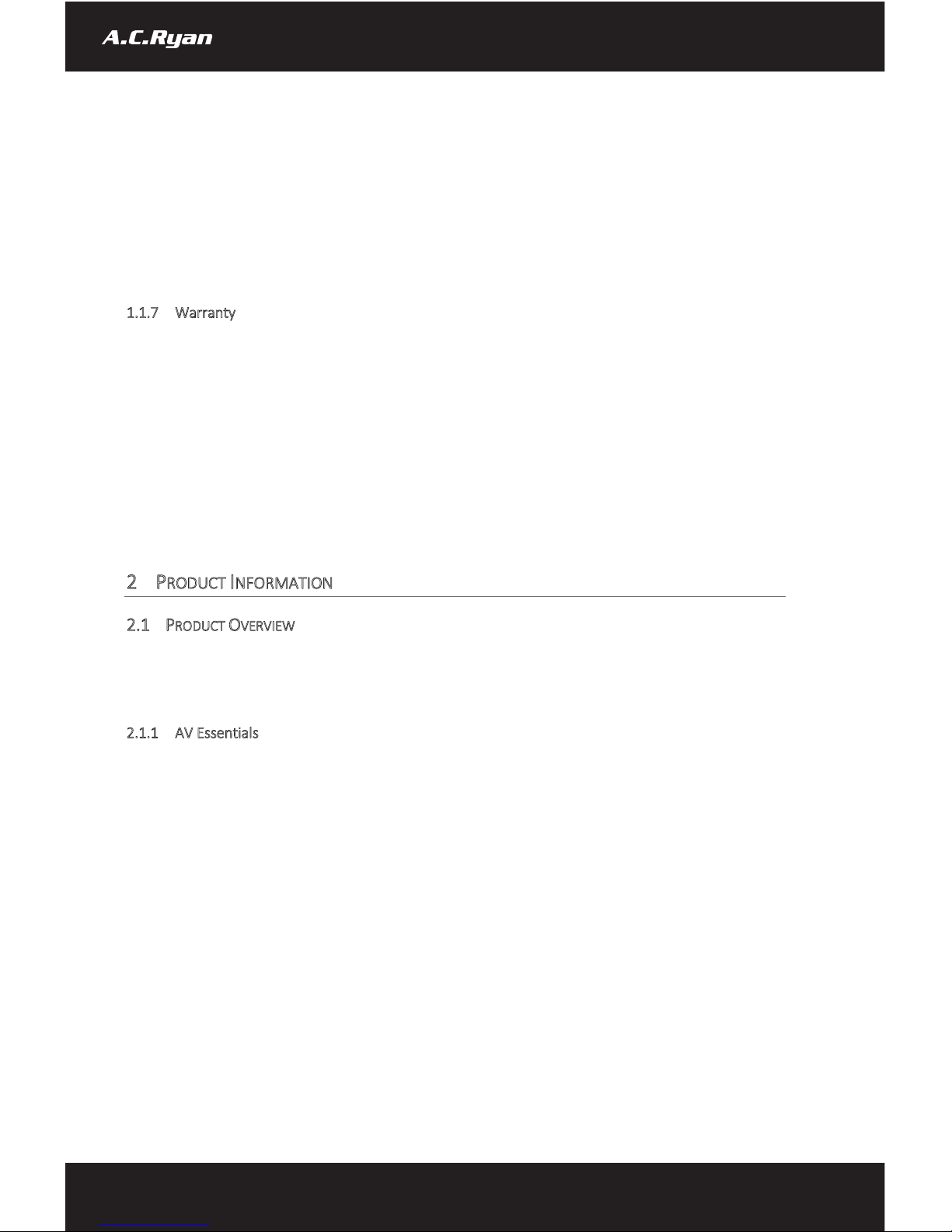
-Do not disassemble the player, repair the player or change the design of the player, any damage done
will not be included in the repair policy.
-Avoid hitting the player with hard object, avoid shaking the player and stay away from magnetic fields.
During electrostatic discharge or when exposed to a strong electromagnetic field, the product will malfunction.
If this happens, then unplug the power cable and the product will return to normal performance next time
when it is powered on.
1.1.7 Warranty
Your Playon!LIVE is covered with 1 year limited warranty from the date of purchase including its supplied
remote control and power adapter.
What your warranty does not cover:
-Acts of nature, such as fire, static discharge
-Damages from unauthorized repair, alternation or accident.
-Damages from misuse or neglects.
-A unit that has been modified or incorporated into other products or is used for institutional or other
commercial purposes.
-Loss of customer’s software, firmware, information or memory data.
-Improper handling or installation.
2PRODUCT INFORMATION
2.1 PRODUCT OVERVIEW
Thank you for purchasing an AC Ryan Playon!LIVE DVB-T2 Recorder, model: ACR-PV78100. View Free-to-Air
TV programs through Digital Video Broadcasting via Terrestrial 2 (DVB-T2). Record and playback your favorite
TV shows.
2.1.1 AV Essentials
Resolution: 480i/p, 576i/p, 720p, 1080i/p
Aspect Rate: 16:9 Widescreen, 4:3 Letterbox, 4:3 Pan Scan, Auto Aspect Ratio
Video: HDMI, RCA (CVBS)
Audio: LPCM, HDMI Passthrough, S/PDIF Coaxial
Surround Sound: Up to Dolby Digital 5.1
Digital TV Antenna In*
Digital TV Antenna Passthrough#
* for Digital TV (DVB-T2) In-built Tuner
# for signal passthrough to another DVB-T2 tuner or to DVB-T2 ready Television unit. The player must be powered on in order to
amplify the signal passthrough.
4
www.acryan.com
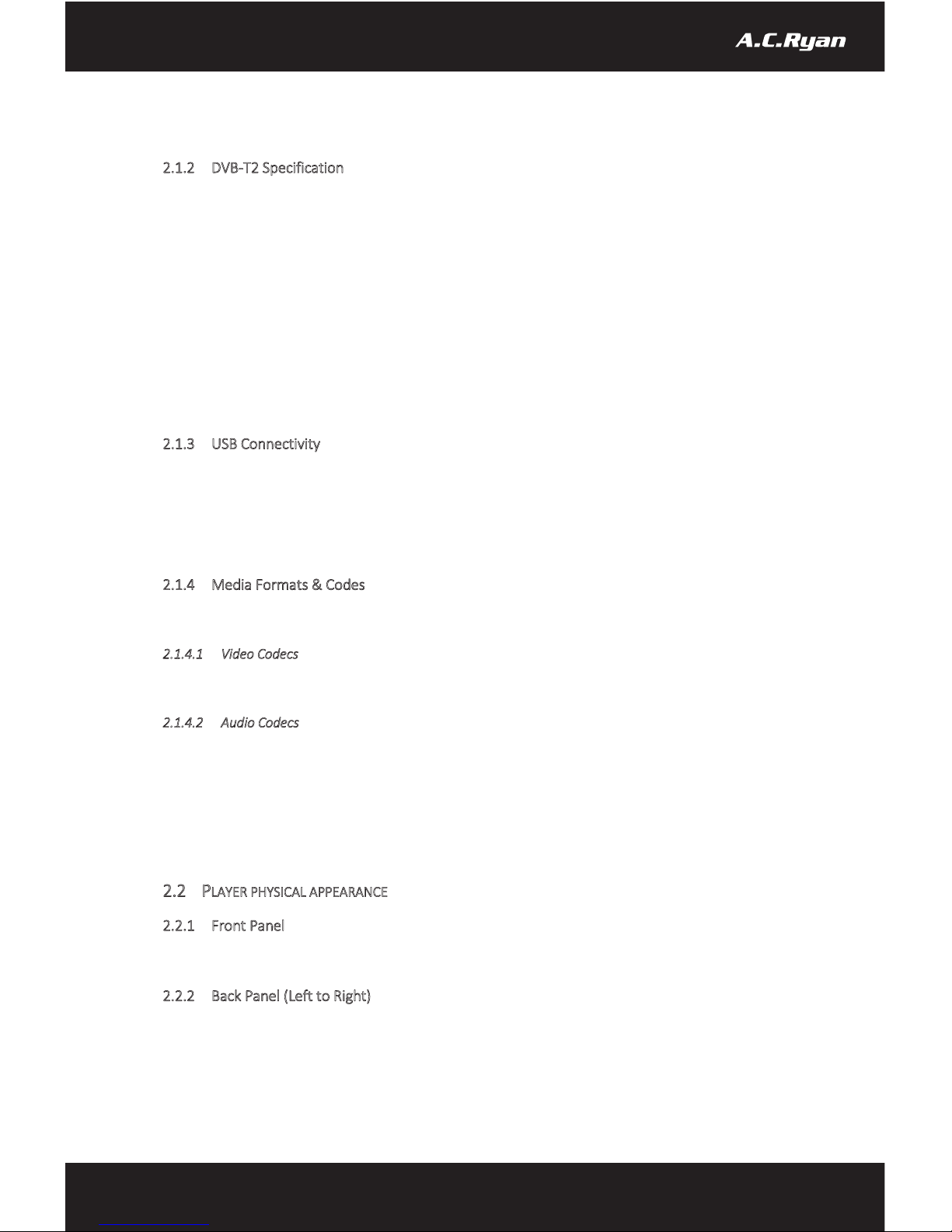
2.1.2 DVB-T2 Specification
DVB-T2 Standard: EN 302 755 v1.3.1
Frequency Range: 177.5MHz - 226.5MHz / 474MHz - 858MHz
Modulation: QPSK 16 / 64 / 256-QAM
FFT Size: Up to 32K
Guard intervals: Up to 1/128
FEC: 1/2, 3/5, 2/3, 3/4, 4/5, 5/6
Physical Layer Pipes (PLP): Both Single & Multiple
2.1.3 USB Connectivity
1 x Hi-Speed USB2.0 Port
The player supports up to 3TB external USB hard drive. The player will recognize FAT/FAT32/NTFS file system
for external USB hard drives. Other file systems such as Mac OSX Extended (HFS) or Third Extended (EXT3) are
not supported.
2.1.4 Media Formats & Codes
The player supports the following media file format: MKV, TS, TRP, VOB, M2TS, AVI, MOV, MP4, DAT and MP3
2.1.4.1 Video Codecs
MPEG-1/2/4, H.264/AVC, VC-1 (Max. 80Mbit/s @ MPEG2, Max. 60Mbit/s @ H.264/AVC
2.1.4.2 Audio Codecs
AAC LC, HE-AAC v1 / v2, AC3, E-AC3
The player supports Dolby Digital AC3 5.1 and Dolby Digital Plus E-AC3 passthrough and downmix to stereo.
To bit stream Dolby Digital Plus E-AC3, HDMI enabled Audio & Video Receiver (AVR) must use via HDMI
connection. SPDIF connection is not capable to bit stream Dolby Digital Plus E-AC3 due to the bandwidth
limitation on SPDIF.
2.2 PLAYER PHYSICAL APPEARANCE
2.2.1 Front Panel
1) Hi-Speed USB2.0 Host Port
2.2.2 Back Panel (Left to Right)
2) RF Inlet
3) RF Outlet (signal passthrough to another DVB-T2 tuner or to DVB-T2 ready Television unit. The player must be powered
on in order to amplify the signal passthrough.)
4) Coaxial Out
5
www.acryan.com
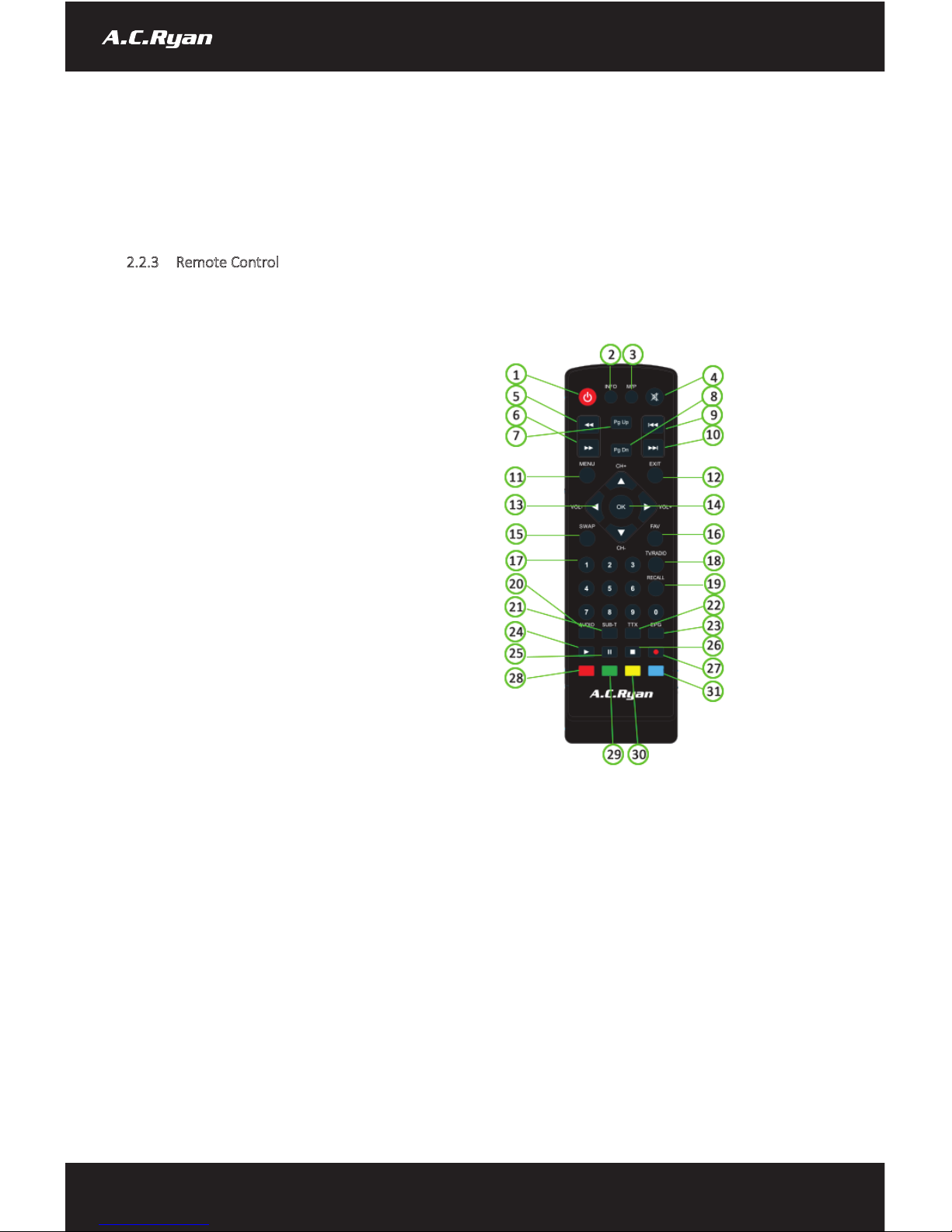
5) HDMI Out
6) Composite Video
7) Composite Audio (Right & Left)
8) DC Inlet
2.2.3 Remote Control
1. Power
17. Numeric Buttons
2. Info
18. TV/RADIO
3. M/P
19. RECALL
4. Mute
20. AUDIO
5. FRWD
21. SUB-T
6. FFWD
22. TTX
7. Pg Up
23. EPG
8. Pg Dn
24. PLAY
9. PREV
25. PAUSE
10. NEXT
26. STOP
11. Menu
27. REC
12. EXIT
28. RED
13. Navigation Buttons
29. GREEN
14. OK
30. YELLOW
15.SWAP
31. BLUE
16. FAV
Note: Some buttons have multiple functions in different module of the players.
6
www.acryan.com

No.
Button
Function
1
POWER
Press to enter standby mode or wake-up.
2
INFO
Press to display TV current status, signal strength. Press during
playback, an on-screen display appears showing the track number
and time elapsed/remaining.
3
M/P
4
MUTE
Press to mute audio output. Press again to resume.
5
FRWD
Press to fast rewind the current playback. Press repeatedly to select
speeds. (2x / 4x / 8x / 16x / 24x)
6
FFWD
Press to fast forward the current playback. Press repeatedly to
select speeds. (2x / 4x / 8x / 16x / 24x)
7
PG UP
Press to quick switch to the first channel on the TV channel listing.
8
PG DN
Press to quick switch to the last channel on the TV channel listing.
9
PREV
Press to view the previous file.
10
NEXT
Press to view the next file.
11
MENU
Press to enter Menu.
12
EXIT
Press to exit system prompt.
13
NAVIGATION BUTTONS
Press Left Arrow to decrease Volume
Press Right Arrow to increase Volume
Press Up Arrow and Down Arrow to change TV channel.
14
OK
Press Ok Button to confirm.
15
SWAP
Press to quick swap category.
16
FAV
Press to access Favourite channels.
17
NUMERIC BUTTONS
Press to enter numeric input when changing settings.
18
TV/RADIO
Press to switch over radio channel.
19
RECALL
Press to switch over to the last browsed TV channel.
20
AUDIO
Press to set audio options. Press repeatedly to select audio tracks.
21
SUB-T
Press to set subtitle options. Press repeatedly to select subtitle
tracks.
22
TTX
Press to access Teletext.
23
EPG
Press to enter Electronic Program Guide
24
PLAY
Press to begin playback
25
PAUSE
Press to pause playback
26
STOP
Press to stop playback
27
REC
Press to record. Press again to set OTR (one time recording).
28
RED
Press to enable AD (audio description). Press again to disable.
Press to rename in media player mode.
29
GREEN
Press to switch display language in EPG.
Press to
30
YELLOW
Press to access additional menu option under File Manager.
31
BLUE
Press to change aspect ratio. Press repeatedly to select aspect ratio.
7
www.acryan.com
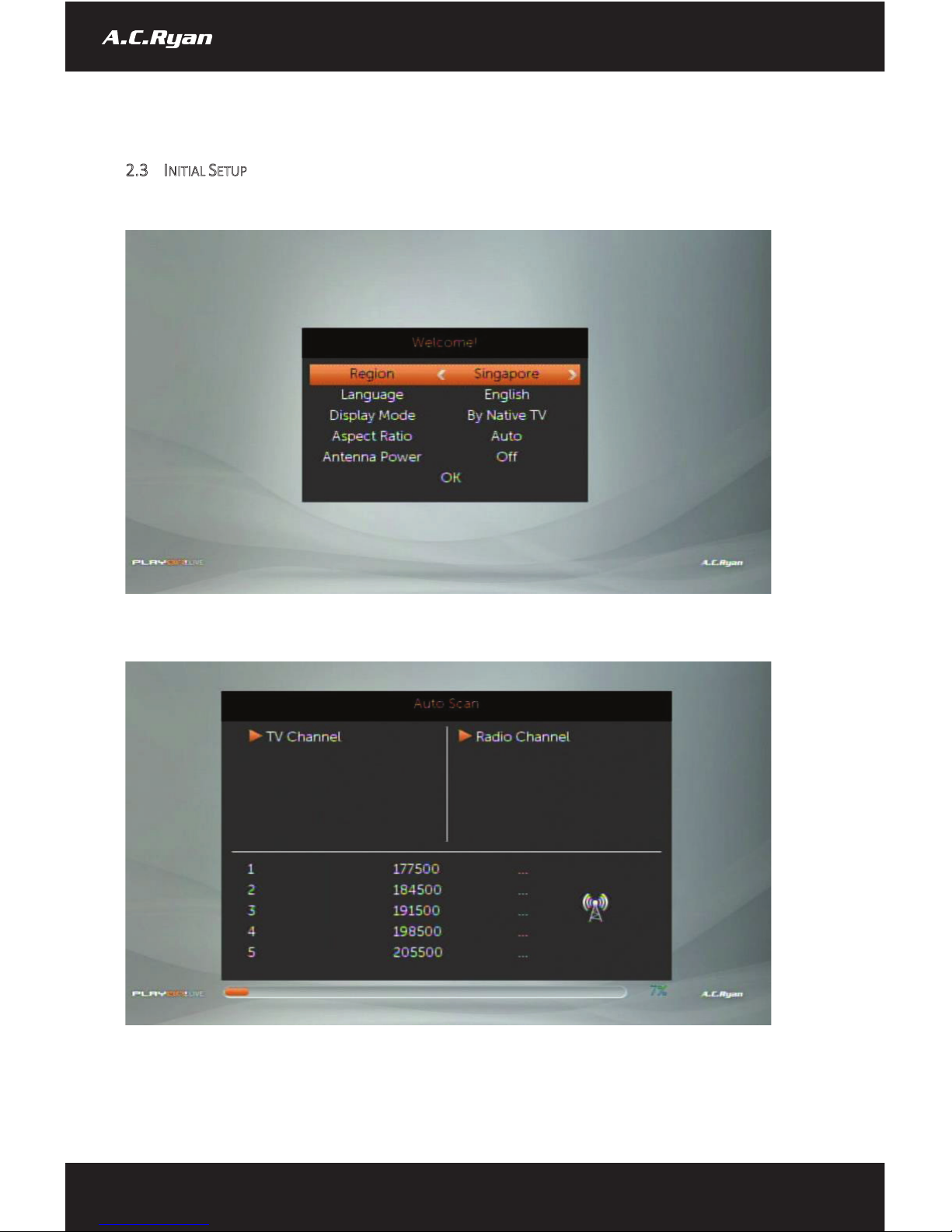
2.3 INITIAL SETUP
When you first set-up the player, you will be greeted with the initial setup window of the player.
You can set the region, language of the player. You can also set the display output mode of the player. The
player will automatically perform a channel scan once you have completed the initial setup.
8
www.acryan.com

The player will scan through the broadcasted frequencies and will store the channel listings into the player’s
memory.
Note: Depending on the region you’re using the player in, the channels listing may varies.
9
www.acryan.com
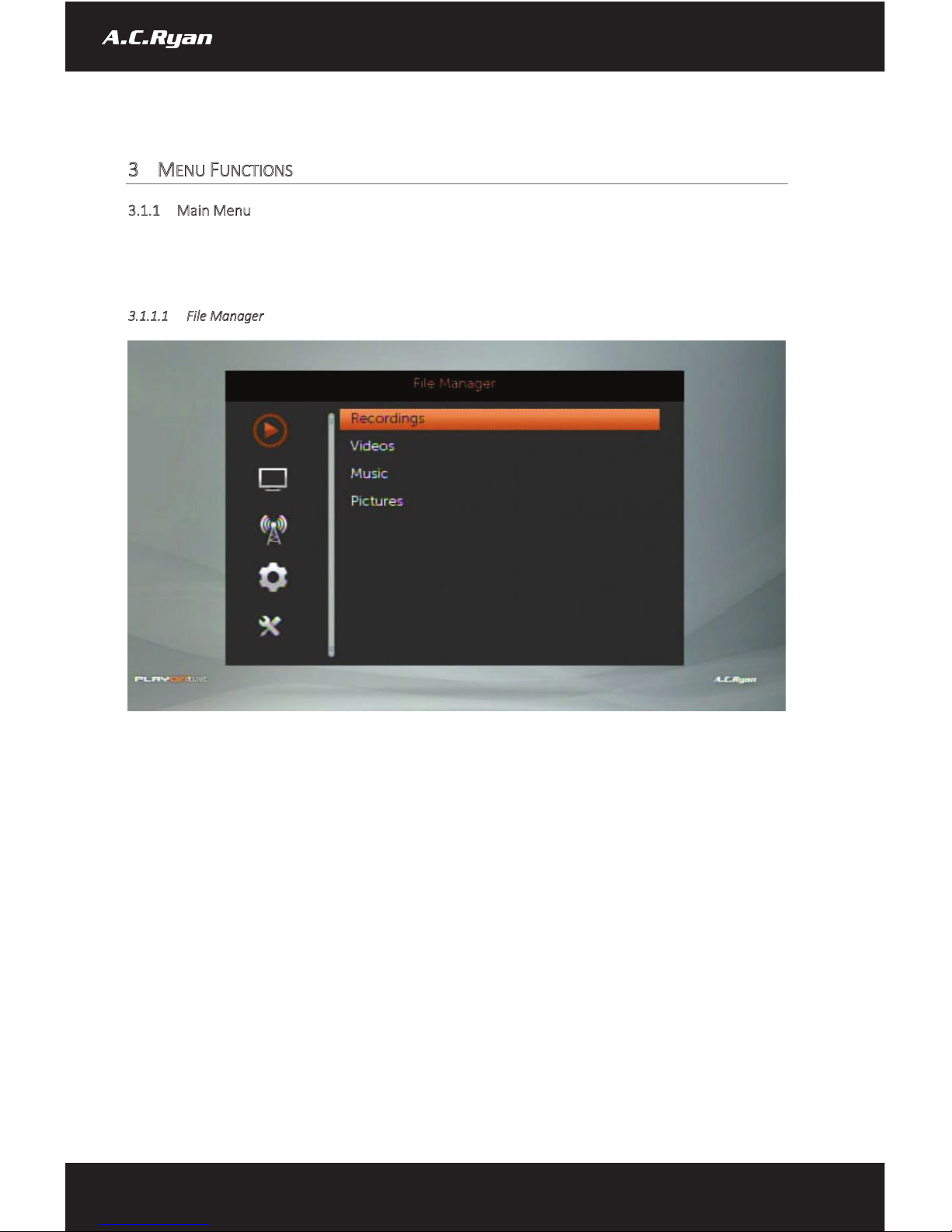
3MENU FUNCTIONS
3.1.1 Main Menu
The main menu of the player consist of 5 sub-categories. They are File Manager, Channel List, Scan, System
Setup and Miscellaneous. To access Main Menu, press ‘Menu’ button on your remote control and use
‘Up/Down’ Arrow to navigate. Press ‘Right’ or ‘OK’ button to access the options.
3.1.1.1 File Manager
Use this menu to playback media contents stored on your external hard drive. You may access your recordings,
video files, music and pictures through this menu.
10
www.acryan.com

3.1.1.2 Channel List
Use this menu to access the TV Channel listing as well as Radio Channel listing. You may also delete all channels
from the player through this menu.
Note: You will need to perform channel scan again after deleting all channels from the player.
3.1.1.3 Scan
Use this menu to perform channel scan. This menu consist of 3 options –Manual Scan, Auto Scan and LCN.
11
www.acryan.com
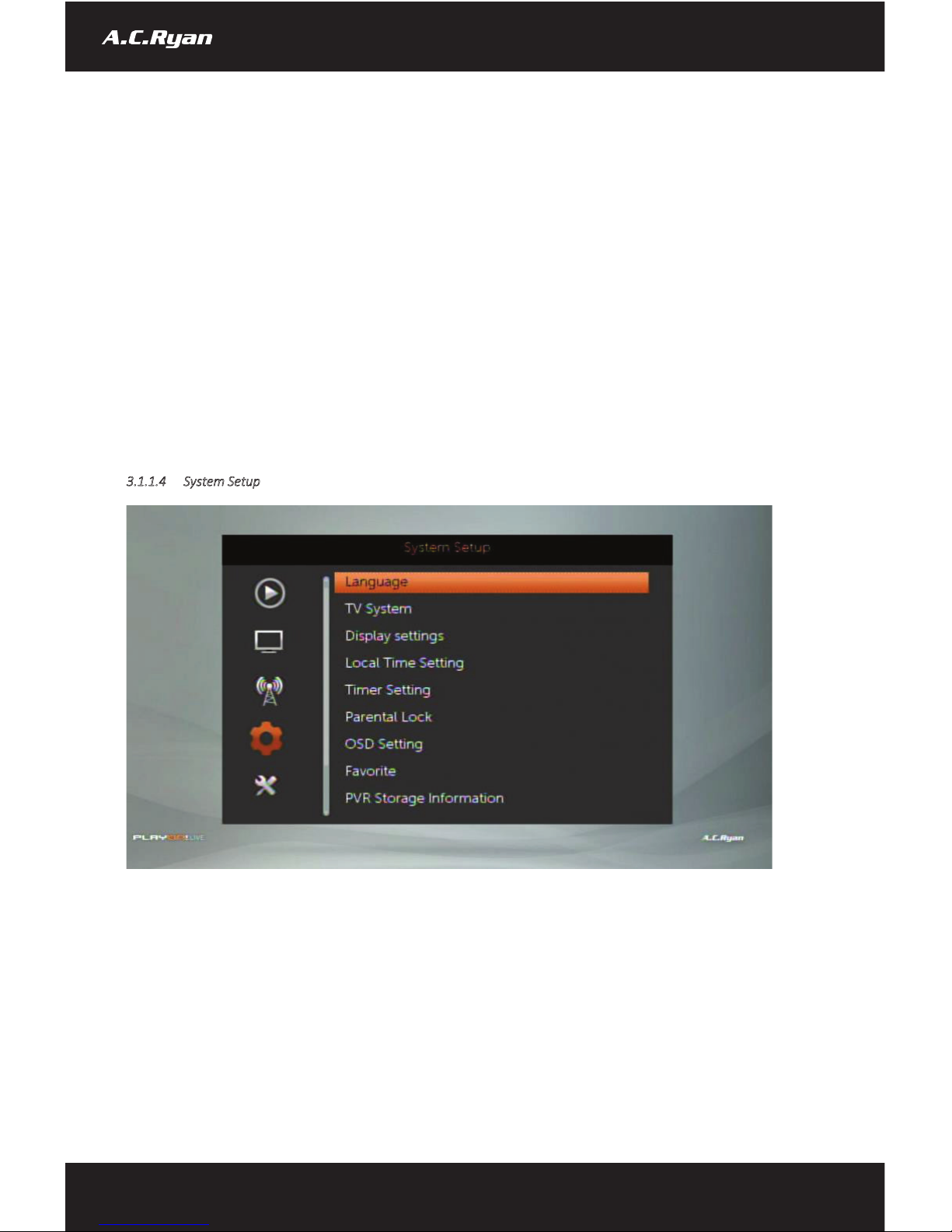
Manual Scan
Conduct channel scan using a specific frequency or by a specific channel number.
Auto Scan
Conduct full range of channel scan.
oYou will be able to modify and change country
oFTA Only –To only display Free to Air TV programs.
oT2 Signal Only –To only display DVB-T2 signal.
oT2-Lite Support –To also scan for DVB-T2 Lite signal.
LCN
LCN is known as Logic Channel Numbering which is a method to remap program number as used in
DVB transmission. We recommend to turn on this option.
3.1.1.4 System Setup
Use this menu to perform and make changes to the general settings of the player.
Language
To change system default language and other language options.
TV System
To change video resolution output by the player, aspect ratio and Digital Audio Out settings.
Display System
12
www.acryan.com

To change display brightness, contrast, saturation, hue and sharpness.
Local Time Setting
To change date/time settings.
Timer Setting
To create schedule viewing or schedule recording on a particular TV channel at an user specified
date/time.
Note: For schedule recording, please make sure that the hard drive is connected to the player’s USB
host port on the front panel of the player at all times to prevent any failure in recording.
Parental Lock
To enable 4-pin numeric code on the player to lock the menu. The default pin is ‘0000’ (Four zeros).
User will be able to modify and change the default pin to their desired pin code.
OSD Setting
To set OSD timeout in an increment of 1 second, up to 10 seconds. To set OSD transparency.
Favorite
To set and rename Favorite Group. User can customise up to 8 Favorite group.
PVR Storage Information
To show the total capacity of the attached USB Mass Storage device. User will also be able to configure
their hard drive for ‘REC & TMS’, ‘Timeshift’ or ‘Record’ only. User will also be able to use the device
to format their external hard drive.
Note: REC stands for Recording. TMS stands for Timeshift.
PVR Setting
To set Timeshift related options.
Other
To set Antenna related options.
13
www.acryan.com
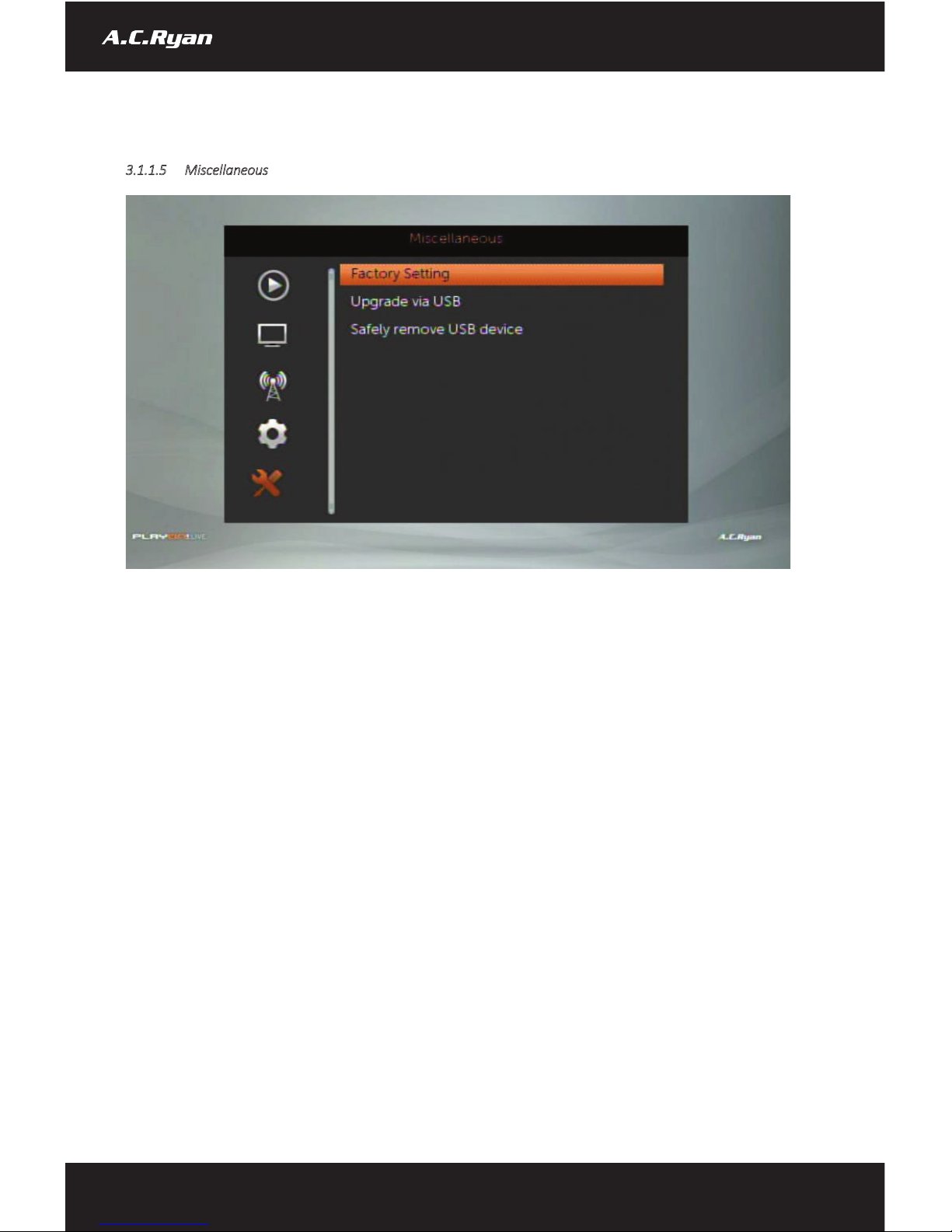
3.1.1.5 Miscellaneous
Use this menu to restore default factory setting, firmware upgrade and safely removal of USB device.
Factory Settings
To restore factory default settings
Upgrade via USB
To upgrade firmware version on the player
Safely remove USB device
To safely remove attached USB Mass storage device.
14
www.acryan.com

4DIGITAL TV FUNCTION
After you have completed the initial setup, you should have Digital TV channels listing. The system will
automatically show Digital TV immediately after it powers on from standby mode. In this menu, you can watch
and record Digital Terrestrial TV programs, or activate the time shift function.
The following are some functional buttons on the remote control, available when watching:
Name
Function
Okay
Press to view the program list menu.
Up / Down
Press to switch channels. (Channels that are currently in recording will be
locked.
Numeric buttons
Press to input channel number. Then press ‘Okay’ to confirm
REC
Press to start recording the current TV program. Press again to activate
duration recording. Press Numeric button to set the duration. Press again
to set the desired duration.
Pause
Press to activate Timeshift*
Play
Press to Play the Timeshift*
Stop
Press to exit Timeshift*
Subtitle
Press to activate the subtitle list menu if available.
EPG
Press to activate the EPG menu if available.
TTX
Press to activate the Teletext menu if available.
Audio
Press to activate the audio list menu if available.
RED
Press to enable AD (audio description) if available.
BLUE
Press to change Aspect Ratio
INFO
Press to check current show. Press again to Channel Status
Note: *Timeshift options must be enabled before you can activate Timeshift. To enable Timeshift, go to
‘Menu’ > ‘System Setup’ > ‘PVR Settings’ > enable ‘Timeshift’.
15
www.acryan.com

4.1 EPG
To access Electronic Program Guide, press ‘EPG’ on your remote control du
ring Digital TV. This allow you to
access the Electronic Program Guide to show all the program listing.
The following are some functional buttons on the remote control, available when accessing EPG:
Name
Function
Navigation
Press to navigate around the listing.
PREV
Press to display the listing for the previous day
16
www.acryan.com
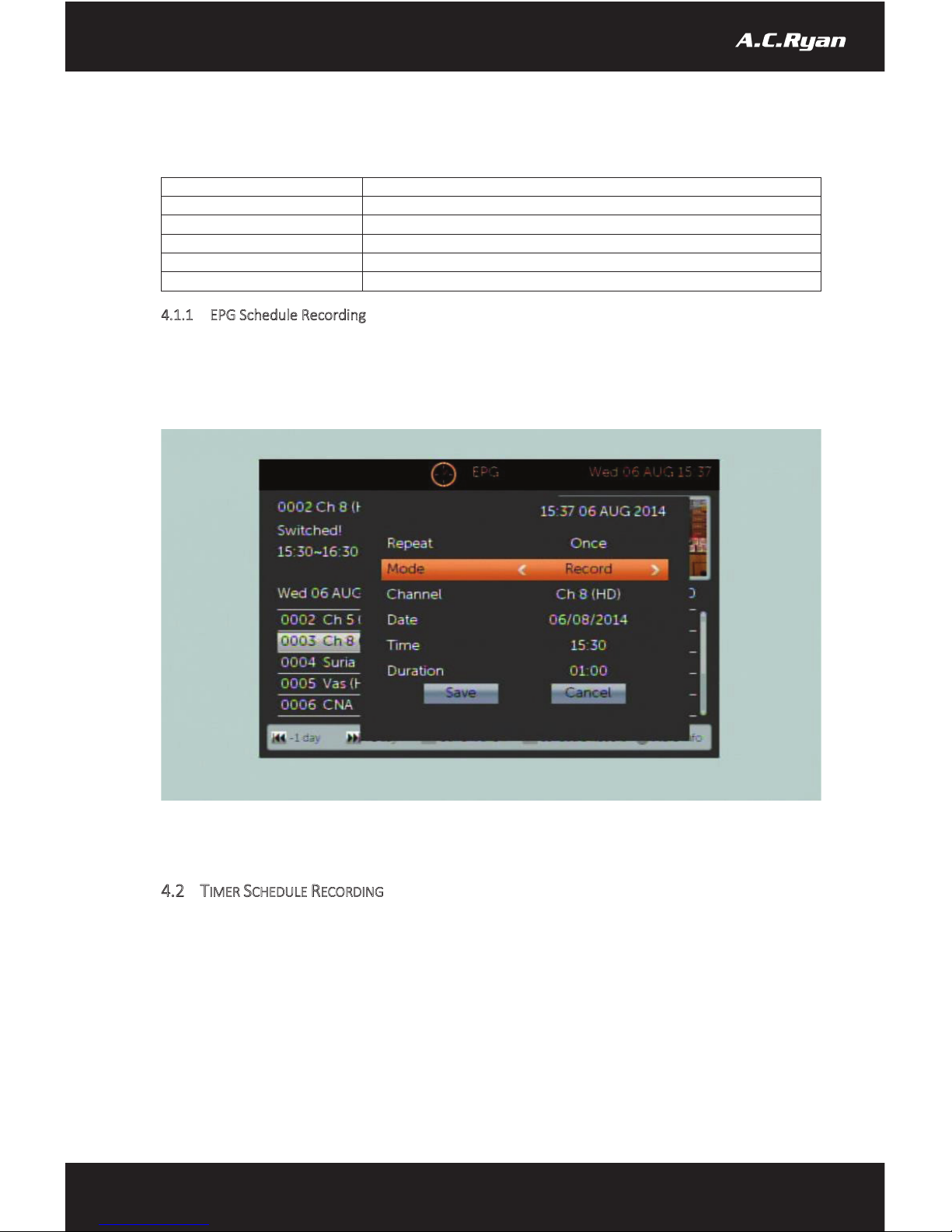
NEXT
Press to display the listing for the following day
PG UP
Press to return to current listing
PG DN
Press to set schedule recording on the current listing
Okay
Press to see program description
GREEN
Press to switch language on program description
RED
Press to exit program description
4.1.1 EPG Schedule Recording
To set up a schedule recording through Electronic Program Guide, you need to first access EPG during Digital
TV. Navigate to the channel and the program listing that you wish to record, then press ‘PG DN’ on your remote.
A schedule record window will appear which you can make changes to set repeat recording on Weekly, Daily
basis.
Note: An external USB Mass storage is required for recording. The USB Mass storage must be connected to
the player at all times during the recording.
4.2 TIMER SCHEDULE RECORDING
To set up timer recording, you need to first access ‘Menu’ during Digital TV. Press ‘Menu’ on your remote
control, then navigate to System Setup and select ‘Timer setting’. You will see 8 timer schedule slots. Select
the available slot using the navigation button.
17
www.acryan.com

Note: An external USB Mass storage is required for recording. The USB Mass storage must be connected to
the player at all times during the recording.
1. Set ‘Once / Weekly / Daily’ under Repeat mode
2. Set ‘Record’ as mode for recording. If you wish to view
3. Set the channel that you wish to record under Channel
4. Set the Recording Date under ‘Date’
5. Set the Start Time under ‘Time’
18
www.acryan.com
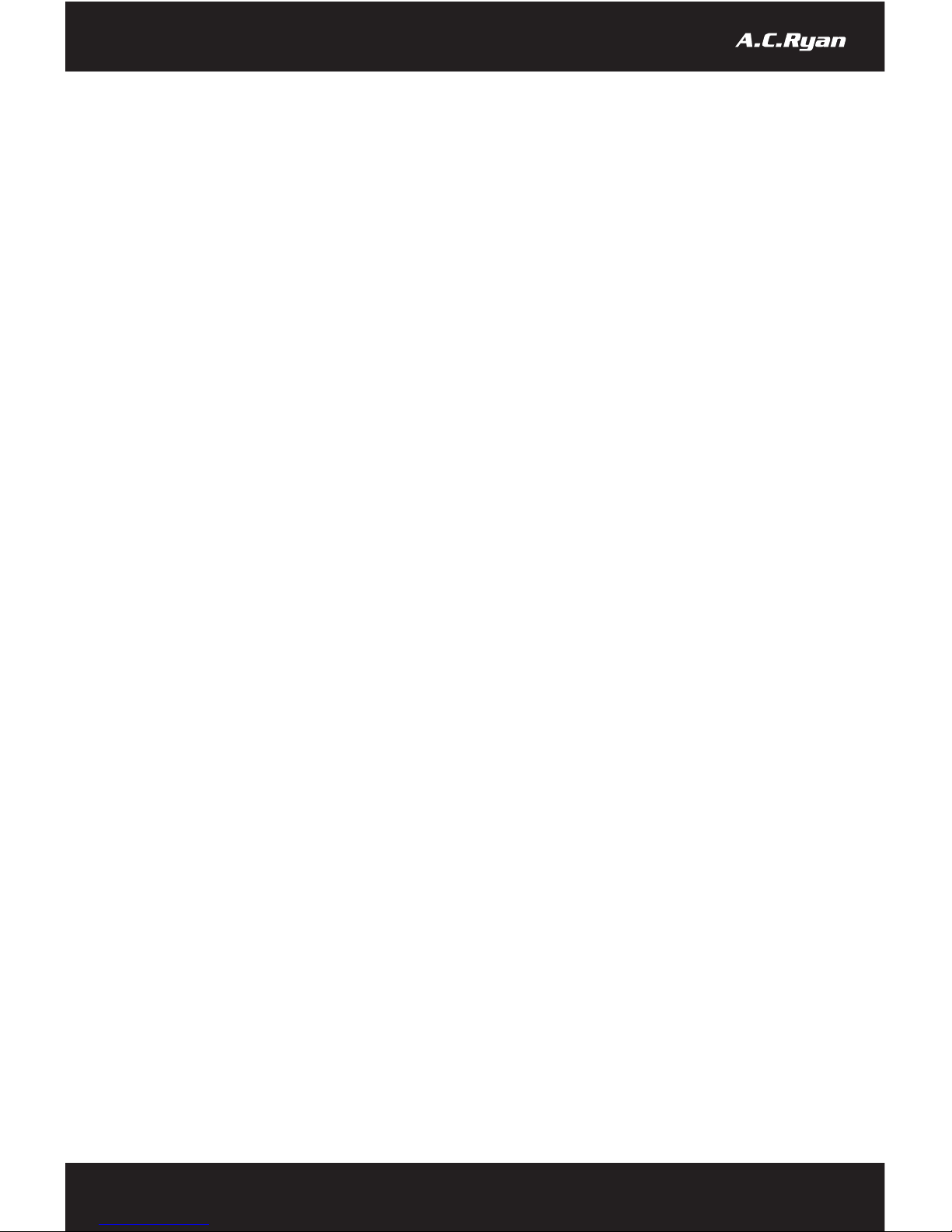
6. Set the duration under ‘Duration’. To set the duration, you need to use the numeric buttons on the
remote control
7. Select ‘Save’ to store your schedule into the system
To remove the pre-set schedule recording. Under Timer setting, choose the schedule slot that you wish to
remove.
1. Set ‘Off’ under Repeat Mode
2. Select ‘Save’ to remove the selected schedule from Timer setting.
Note: Once you have set your scheduled recordings, you may power off the device to standby mode. The front
LED will display in ‘Red’ in colour to represent ‘standby’. The player will automatically power on 1 minute
before the actual schedule time. It will prepare itself to start recording once the timer reach the actual time.
Once the recording is done, the system will automatically power off itself back to standby mode.
19
www.acryan.com
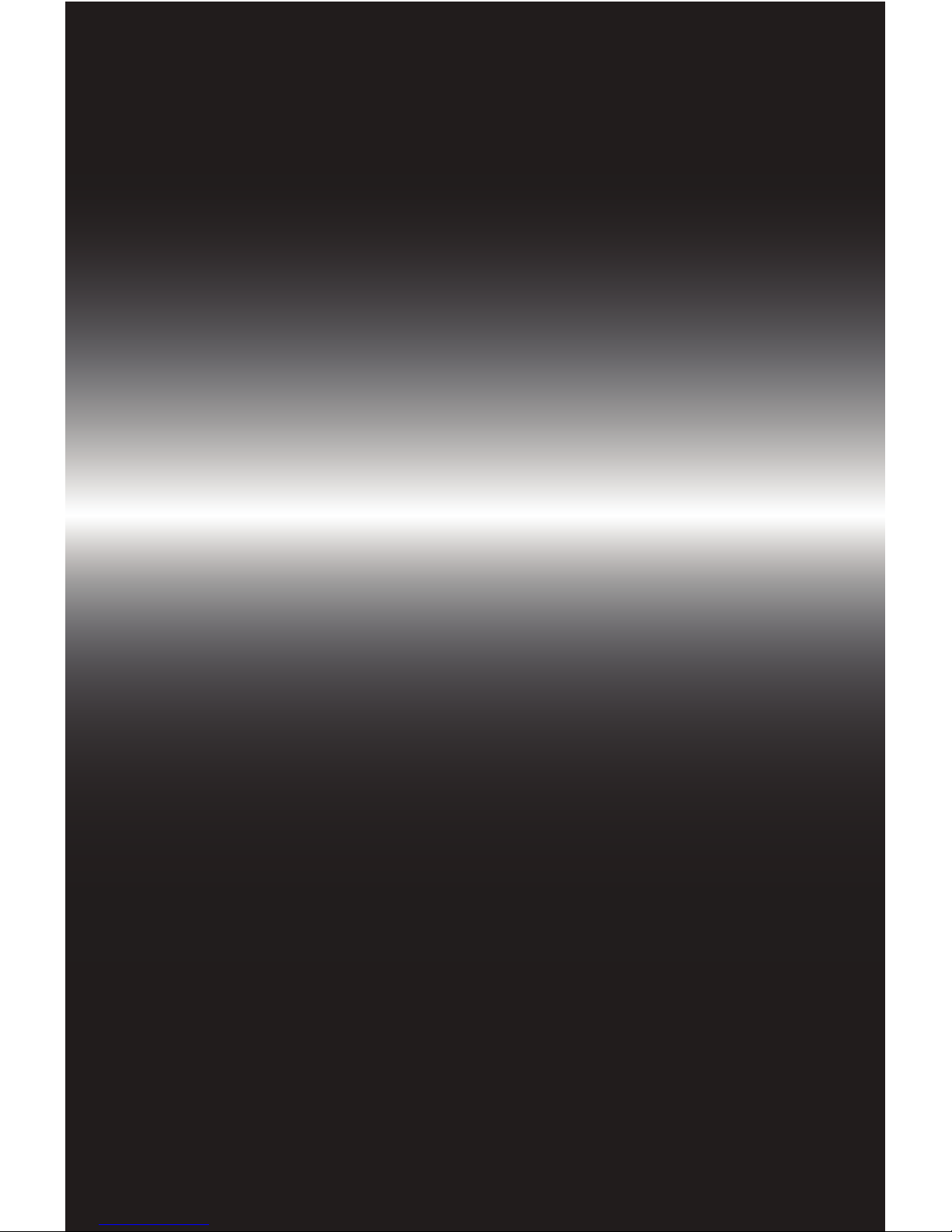
www.acryan.com
USER MANUAL
ACR-PV78100
Table of contents