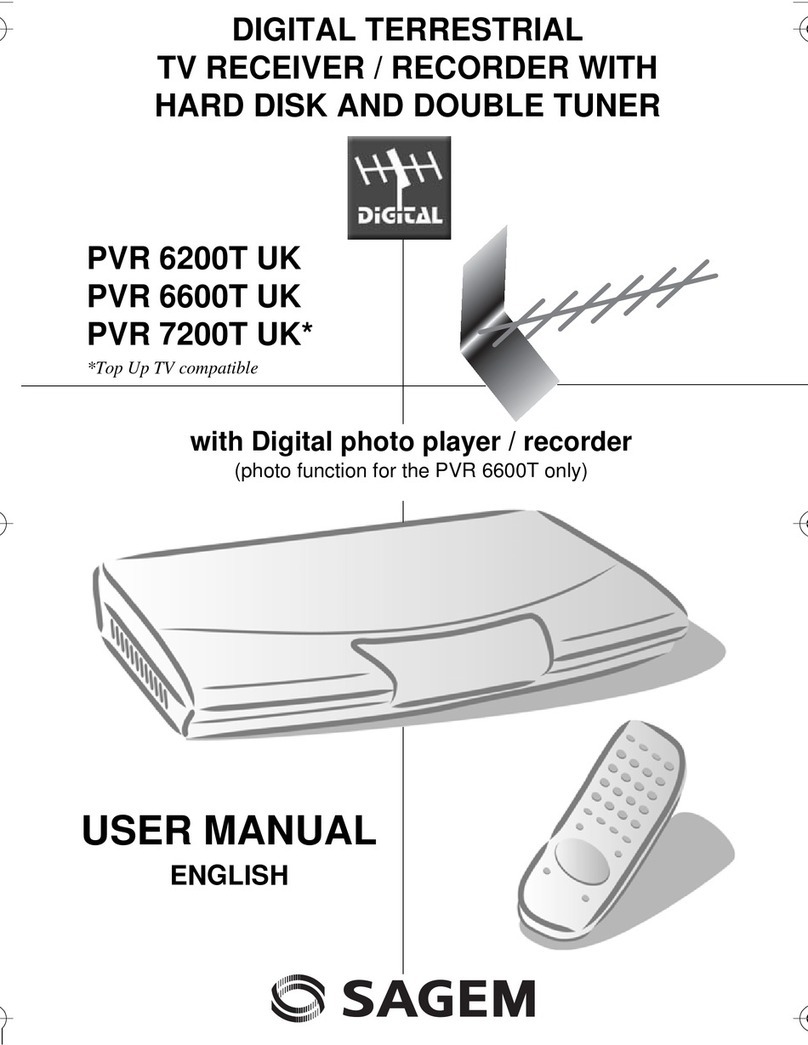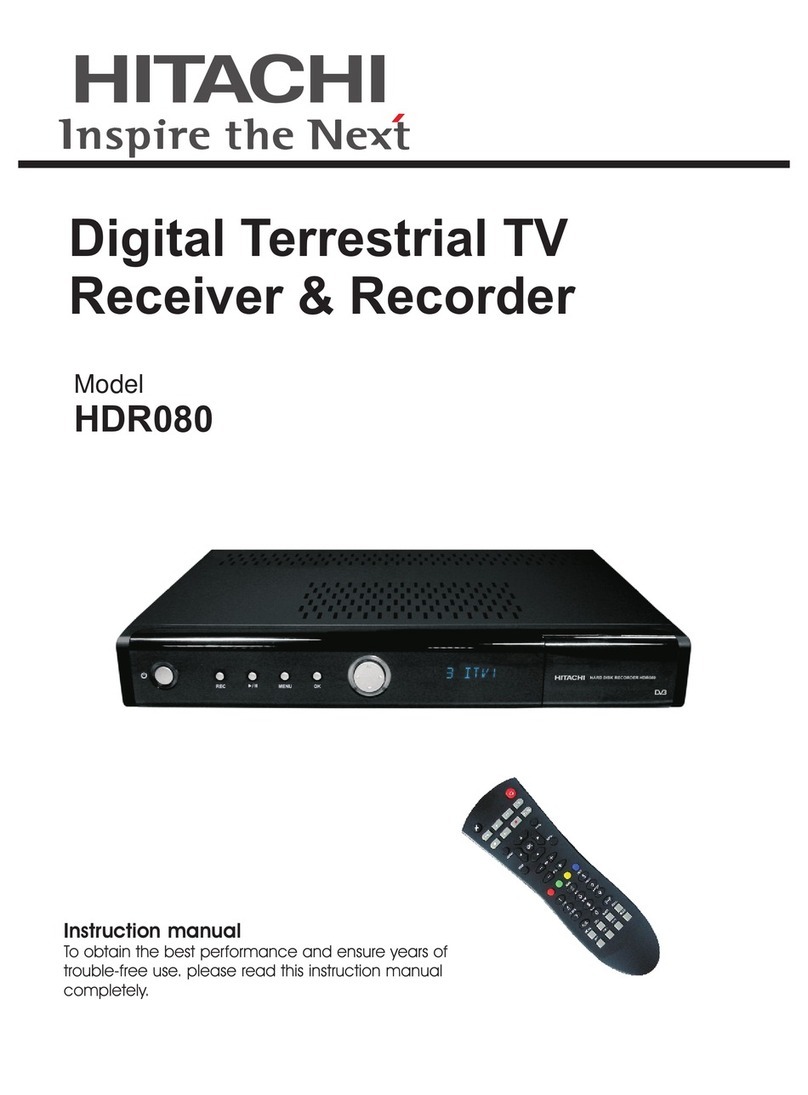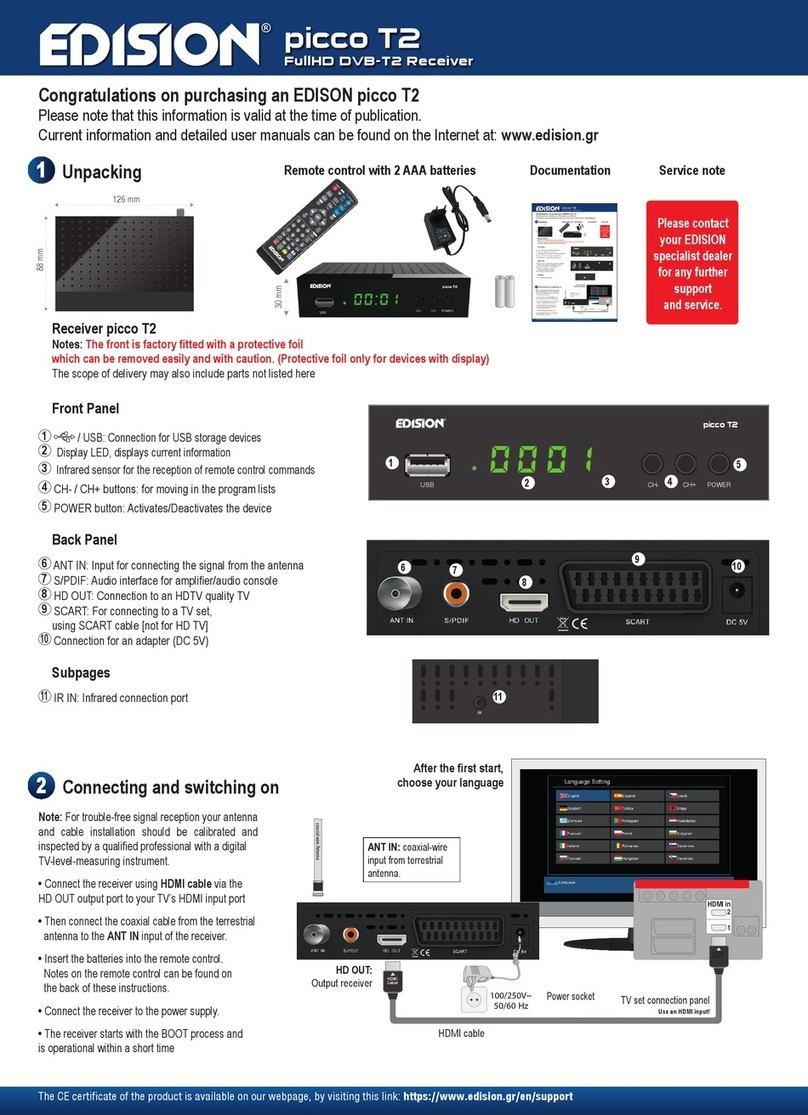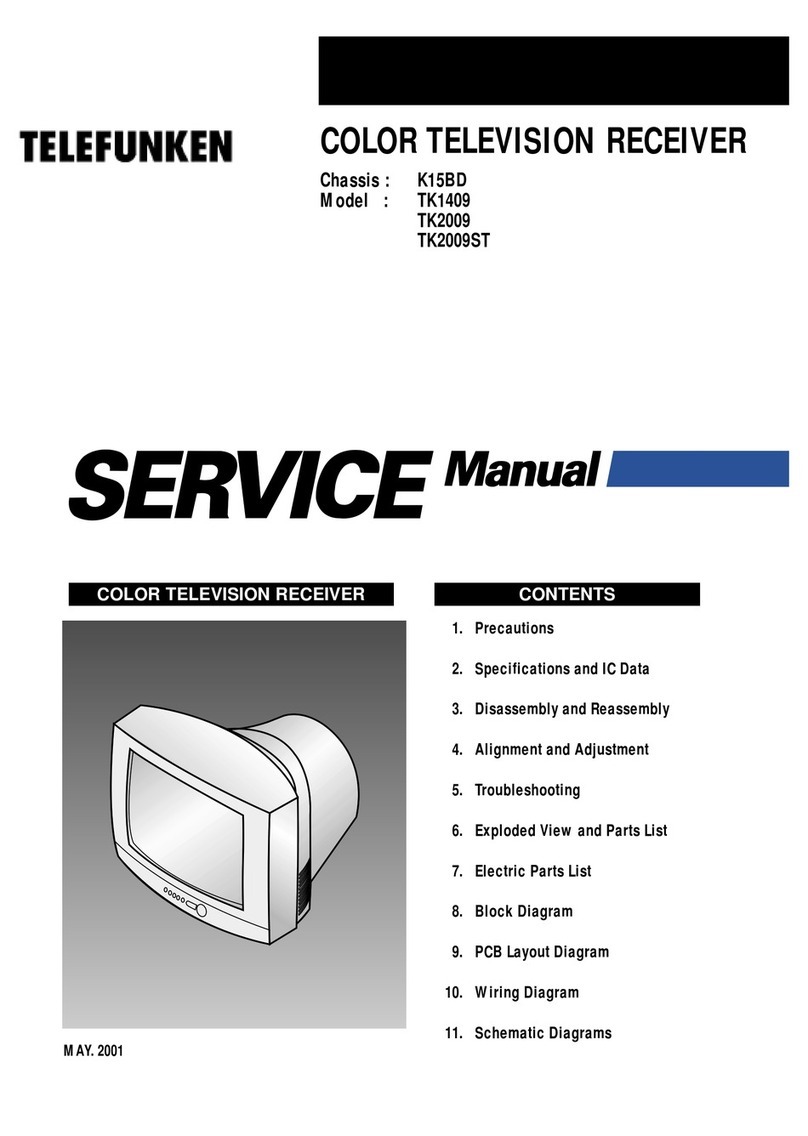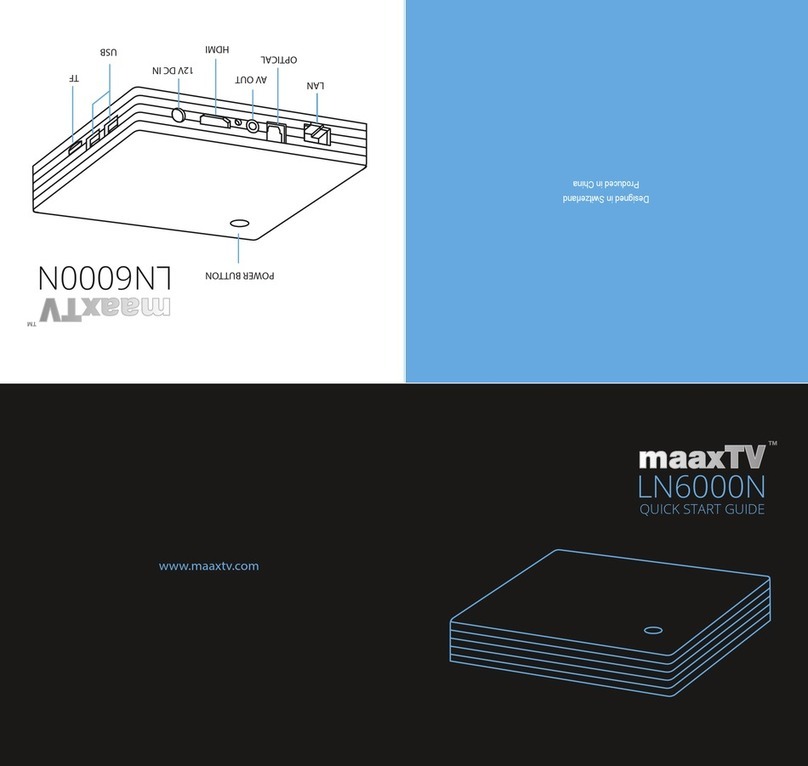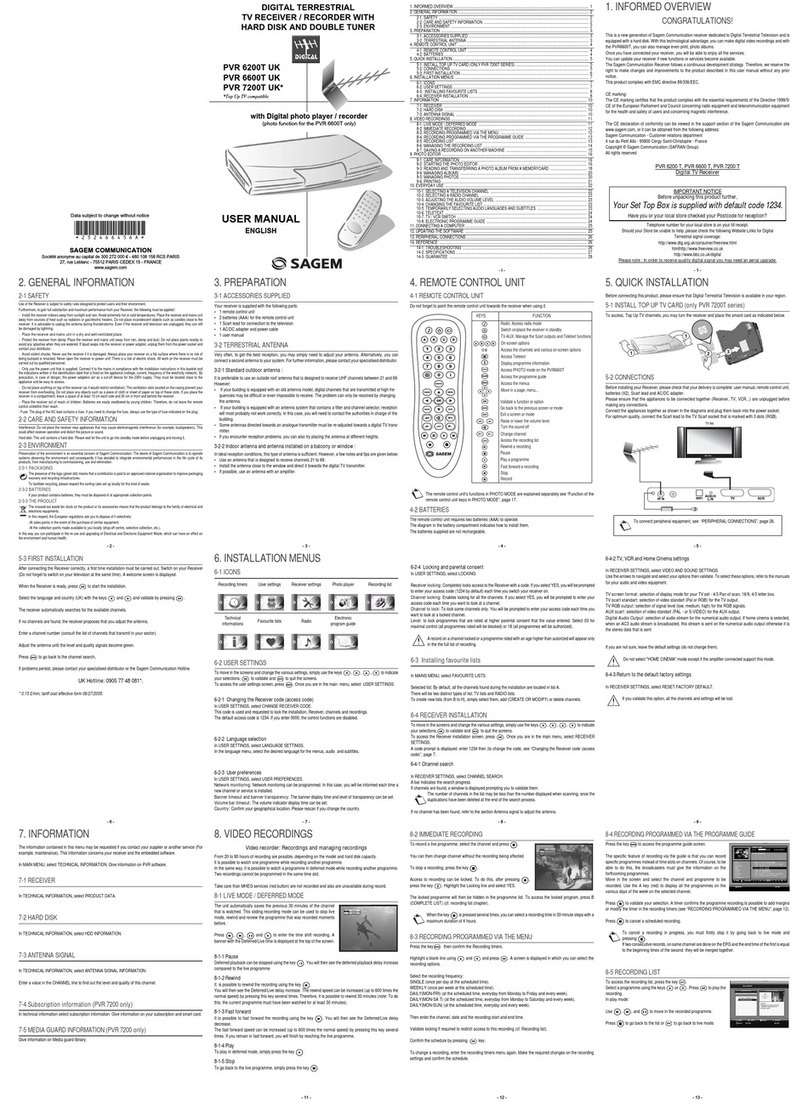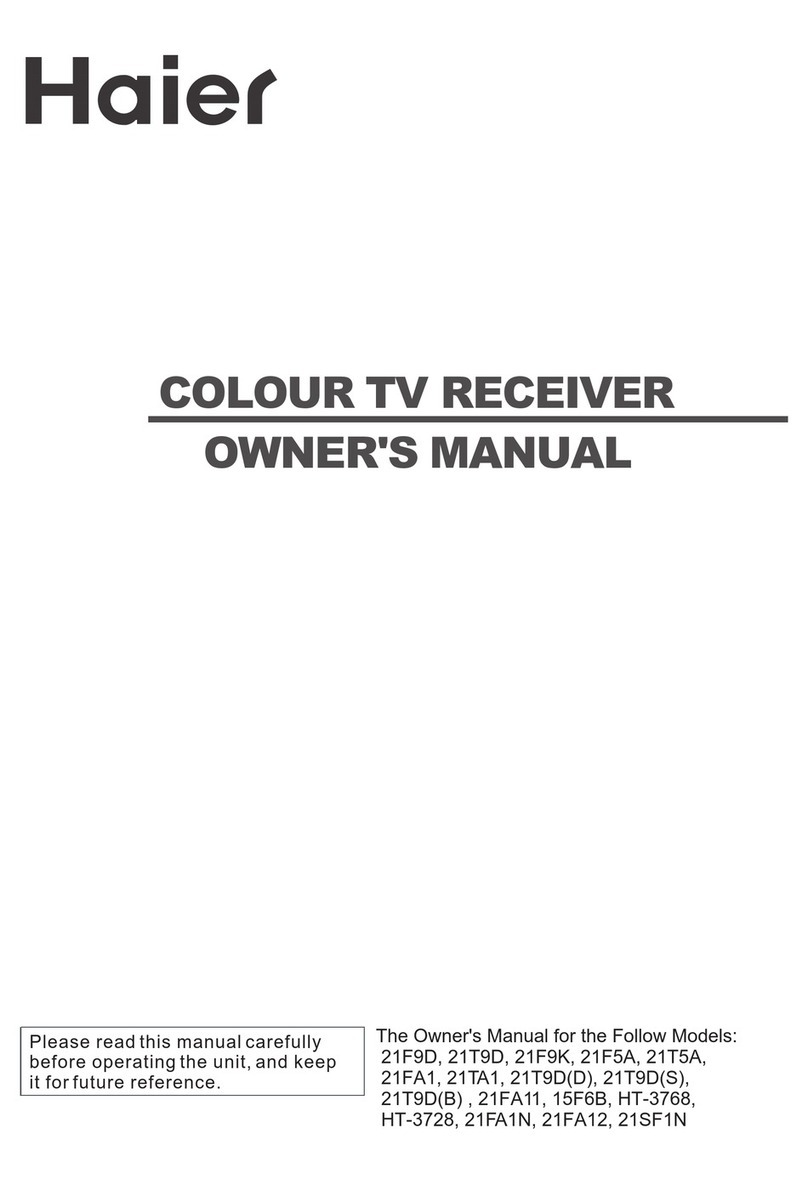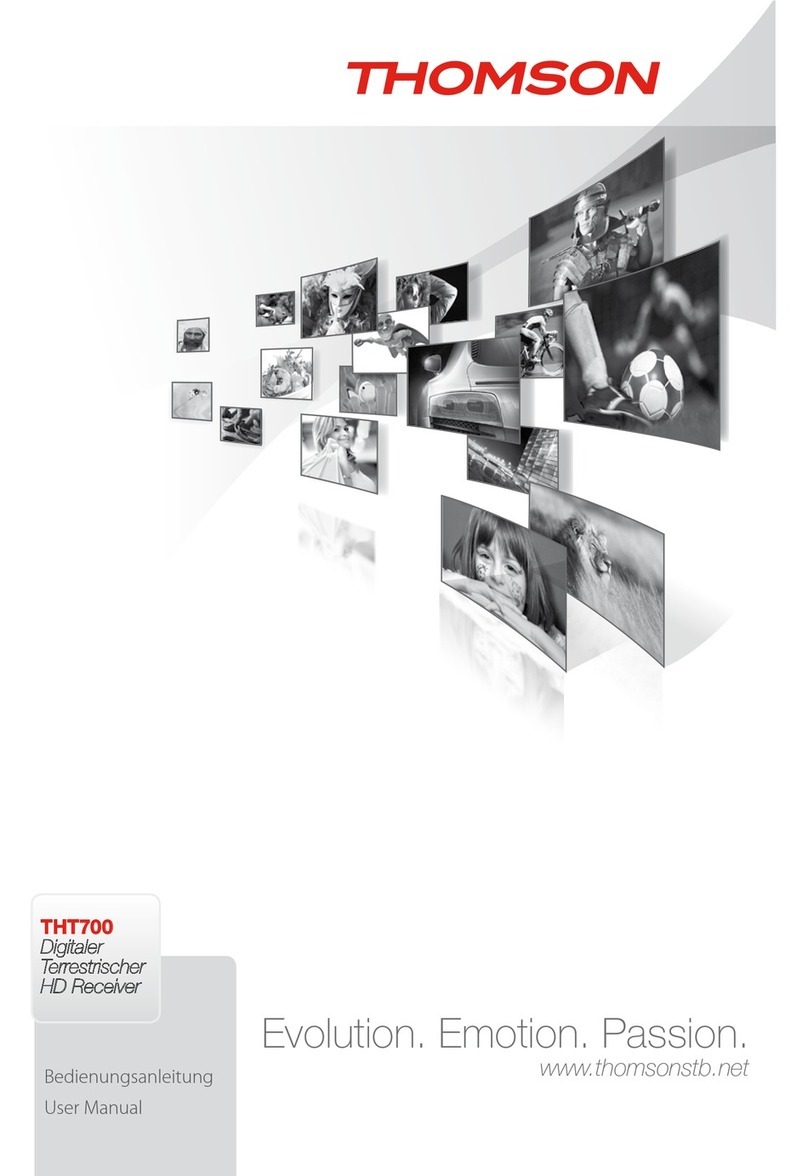CipherTV S35214NA User manual

CipherTV Bar
Model S35214NA
User Guide
CipherTV Bar
Model S35218NA
User Guide
CipherTV Bar
Model S35218NA
User Guide
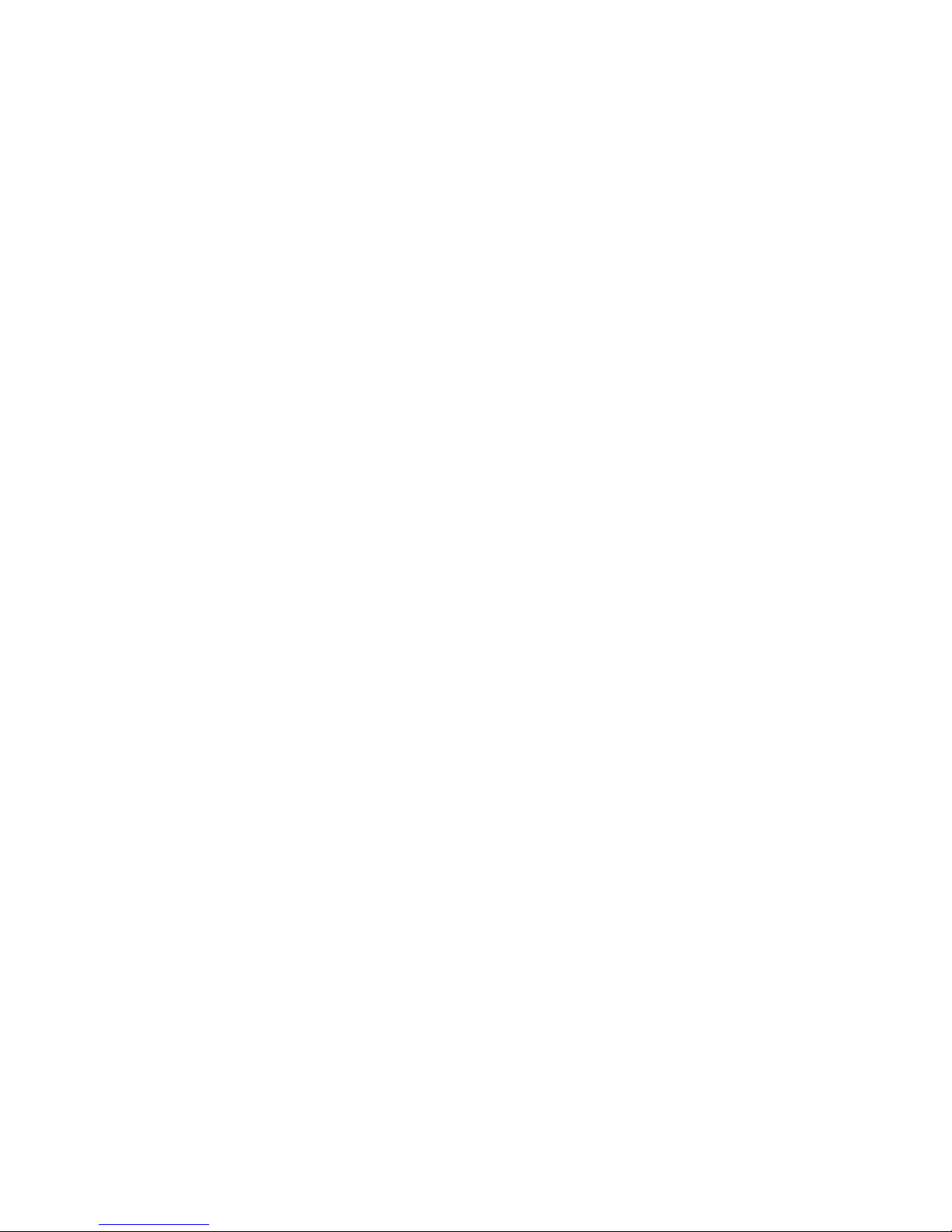
Welcome to the CipherTV Bar
Quick Start Guide
Congratulations on your purchase of the CipherTV Bar. In just few minutes you’ll
be ready to connect to your loved ones through Skype and explore your favorite
application such as YouTube, Netflix, Google play, Facebook, Twitter and more.
The CipherTV Bar makes your TV smarter by conveniently bringing applications
and internet into the comfort of your living room. CipherTV Bar is plug and play
supporting both wired and wireless networks. CipherTV Bar lets you experience
a new world of entertainment on demand!

Contents Attention
To ensure proper use, maintain warranty eligibility
and avoid unnecessary damage, please pay
attention to the following:
Attention---------------------------------------------
What’s in the Box----------------------------------
Front View-------------------------------------------
Back View-------------------------------------------
Mounting Stand Installation---------------------
Connection Diagram------------------------------
Installation Steps----------------------------------
Air Mouse Remote Control----------------------
Technical Specification---------------------------
Add/Remove Applications------------------------
Operating Guide-----------------------------------
Register Your Device------------------------------
Frequently Asked Questions---------------------
WI-FI Hotspot Setup Guide----------------------
WI-FI Connection Setup Guide-----------------
Warranty---------------------------------------------
1
2
3
3
3
4
4
5
6
6
7
8
8
9
10
11
1
Do not place the product in hot, high humidity, or
dusty environments.
Do not place the product close to strong magnetic or
electrical fields.
Do not spill water or other liquids on the product.
To ensure good ventilation, do not use anything to
block the cooling holes.
Do not expose the product to excessive vibration or
collision.
Do not disassemble this product; maintenance work
is done only by original manufacture authorized
staff.
Only use the supplied power adapter and remote
control.
Remember to unplug the power outlet when
cleaning product; wipe with a clean dry cloth.
Please unplug the power outlet when encountering
any unusual circumstances.
1.
2.
3.
4.
5.
6.
7.
8.

1. CipherTV Bar
2. Air Mouse Remote Controller
3. Air Mouse USB Receiver
4. Ethernet Cable
5. HDMI Cable
6. CipherTV Bar Mount Stand
7. Power Adapter
8. 3.5mm AV cable
OPTIONAL ACCESSORIES (not included):
Infrared remote controller
What’ s in the Box?
Your CipherTV Bar package should
include all of these items:
2

Front View
Back View
Installation
TV
3. Use plastic screws
to adjust and fix
stand position
1.The buckle position of the
Mount Stand corresponds to the
groove at the bottom of the STB
STB
mount
1
2. The buckle position of the Mount Stand
corresponds to the notch at the back of the
STB. Attach stand, then push clamping to latch
into place.
2
①②③④⑤⑥⑦
1. 3.5mm Audio/Video port (cable included)
2. USB/OTG port
3. USB Port
4. HDMI port
5. Network port
6. 12V 1A DC power
7. FACTORY USE ONLY firmware programming button
3
1
2
1. Infrared receiver 4. Microphone
2. Camera 5. TF/SD card slot (side)
3. Power Status
① ② ③ ④
MIC 5
Mounting Stand Installation
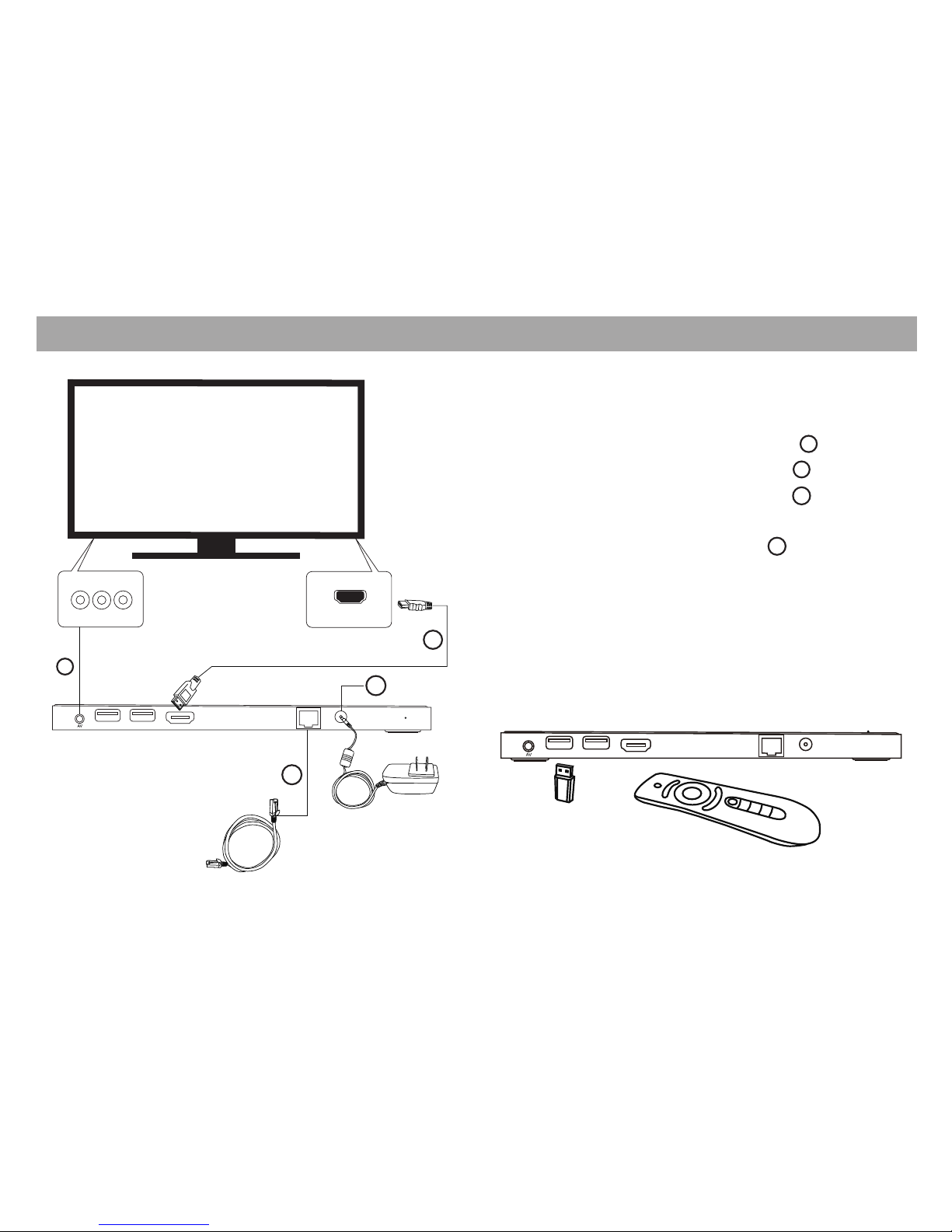
Connection Diagram Installation Steps
1
3
4
2
1. Ensure STB and related devices’ power are
OFF before installation
2. Connect the HDMI cable, see Figure
OR Connect with AV cable, see Figure
3. Connect Power Adapter, see Figure
4. Network Connection
*Connecting with RJ45, see Figure
*Connecting Wireless network, please see
section 10 “WI-FI Connection Setup Guide”.
to install the Air Mouse remote control, plug the
Air Mouse USB receiver into the USB port or USB/OTG
as shown below.
4
HDMI
1
3
4
2
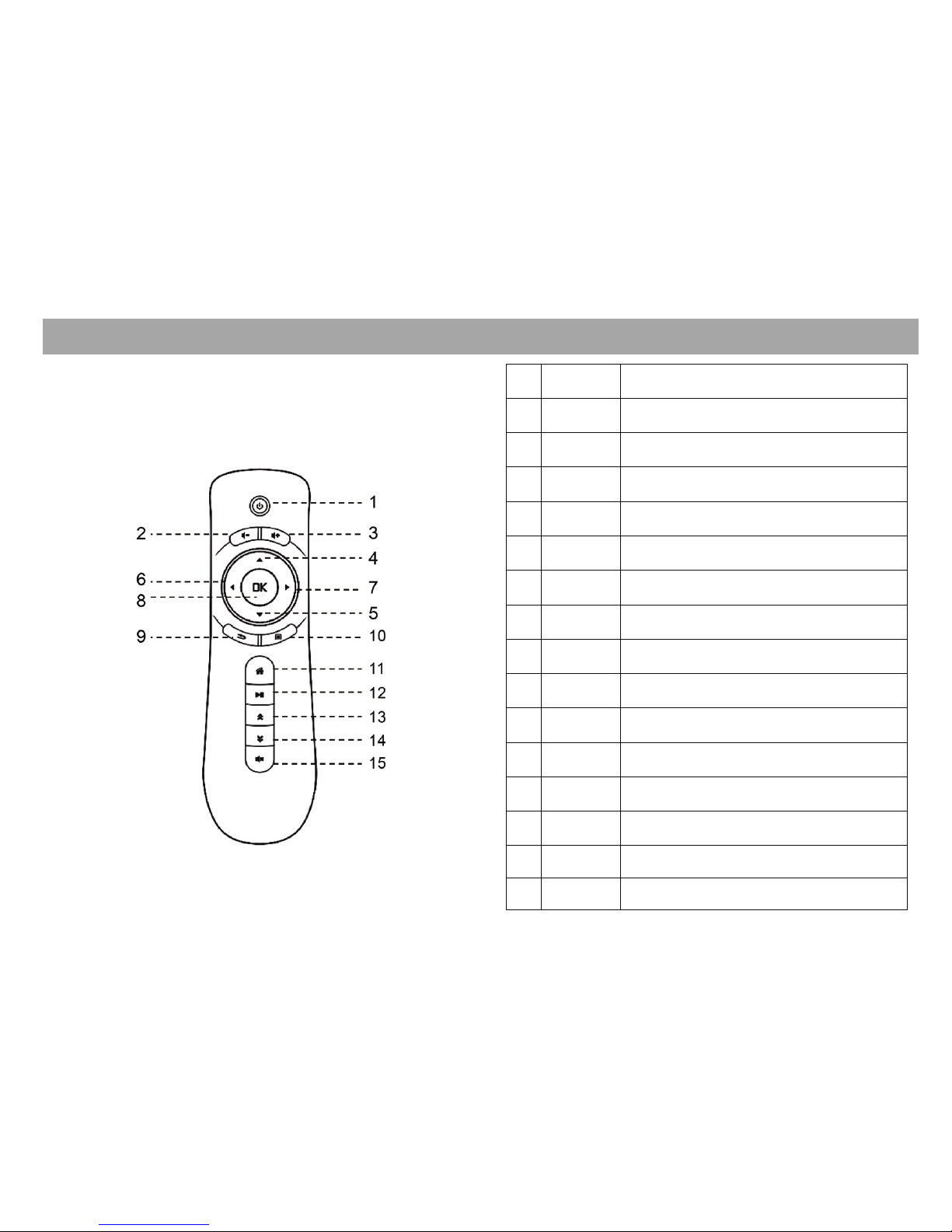
Air Mouse Remote Control
No.
Definition
Function
1
Power
Saving Turn on/off power saving
2
Volume
-
Decrease volume
3
Volume +
Increase volume
4
UP
Move cursor up / TV channel up
5
Down
Move cursor down / TV channel down
6
Left
Move left / TV EPG left
7
Right
Move right / TV EPG right
8
OK
Confirm/hold for Icon
properties
9
Back
Back to previous page
10
Menu
Display the running App
menu
11
Home
Go to Apps page/hold to
reboot STB
12
Play/Pause
Play or pause
13
Page Up
Page Up on EPG
14
Page Down
Page Down on EPG
15 Mute Turn off the sound
5

Technical Specification Add / Remove Applications
6
CPU 1.6Ghz ARM Cortex-A9
Dual core CPU
Memory 1 GB DDRIII
4GB NAND flash
Power
OS
DC12V 1A
OS Android
Audio/video
output
HDMI 1.4a, 3.5mm CVBS
1080p HD
USB
Video Camera
1xUSB2.0,1xOTG
Peripheral
Interface
IrDA, 2.4G wireless, Bluetooth,
USB 2.0, OTG, USB 2.0
HOST: TF card,
Network Interface
WiFi, Bluetooth, Ethernet
Video
H.264, H.263, AVI, MKV, DAT,
MPG1/2/4, VOB, TS, RM,
MOV & 3GP
Audio
MP3, WMA, AAC, APE,FLAC,
OGG
Multimedia
Formats
Photo
JPEG, BMP, PNG, etc.
2 megapixels Camera & Mic
Install new Apps
There are two ways to install Apps into CipherTV Bar.
1) Download through Google Play Store and install
Navigate to the“Play Store”icon on the home screen (to use
Play Store, you must register your free Google account
either online at google.com, or through the Play Store).
Enter your login information for“Play Store”, locate the
App you wish to install and click to install.
2) Local Installation - install Apps from USB and SD
cards.
Insert the SD card or USB memory drive into the STB, click
APK installer or select explorer. Select SD card/USB on
where you have the App you wish to install.
Click on the APK file to instal and follow the on screen
instructions to confirm.
Removing installed Apps
On the home page, click “APK installer -> “Manager”. Click
on the App you wish to uninstall, and confirm removal.
(Note: Factory installed Apps cannot be uninstalled).
Or go to Settings -> App Manager, select app to uninstall.

Operating Guide
7
After plugging in the power, CipherTV Bar will auto start.
Operate with Air Mouse (or RF remote control).
Plug the Air Mouse Remote USB Reciever into the OTG or
STB port and you will see the mouse cursor on the TV screen.
Shake the Air Mouse remote control gently to get a feel how
the mouse cursor moves and adapts. Move the cursor to the
icon you want to run, and press OK button to confirm. Press
and hold OK button for a few seconds to pop up the Property
window of the application. You can sort applications into
different group folders or auto-launch during power up.
Starting the Application
Press “ ” button on the remote control anytime to return back
to the main page. Move the cursor to the application icon that
you want to run, press Ok key.
On-line Video: (Ex. Netflix, Youtube)
Move the cursor to the application you want to run (for
example, Netflix), press the OK button on the remote control
to enter, Login in, then select the video you want to watch.
Change Language Settings:
From the home screen, open the settings icon to select which
language to use.
Games: Angry Birds, Fruit Ninja and so on.
Move the cursor to the application you want to run (for
example, Angry Birds), press the OK button on the
remote control to enter the game.
Media Player: Supports USB, MicroSD.
Select “Video Player/Explorer” in the main page and
browse to open the movie or music you want to play.
Settings:
Open the settings icon to define network, language,
time, etc..
Video Phone:
Click on the SKYPE icon. After login, click the Video
button to make video phone calls with your friends and
family.
Auto-Launch an Application during Power Up:
On the application of your choice, press OK and hold
the button for 5 seconds to access the property
window. Select ‘Enable’ in the Auto Boot-up section to
set Auto Launch. This application will auto start each
time the STB is powered up. To disable the auto
boot-up feature, repeat the above steps and select
None or Disable on the Auto Boot-up section.
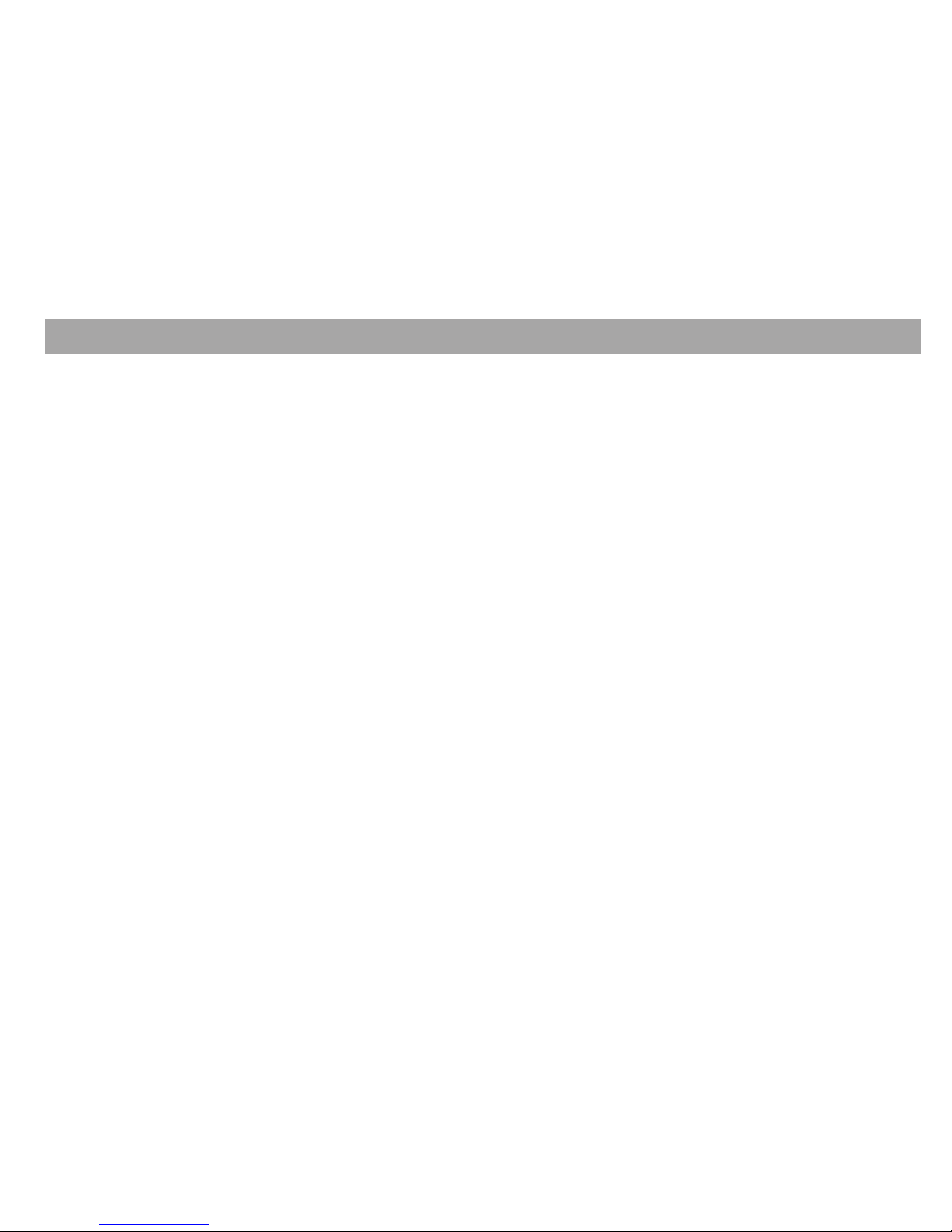
Register Your Device Frequently Asked Questions
8
We want you to enjoy your purchase to the fullest, and that
starts with a few easy registration steps below. Your
registration verifies your warranty, helps ownership
verification for lost or stolen devices, and allows you to
access tips, special offers and more.
Benefits:
Useful tips for CipherTV Bar
Updates on your warranties
Special promotions, access and offers.
How to Register Online
1. Locate the 12 digits MAC address found at the
base of your Cipher TV bar.
2. Go to http://www.ciphertv.com/register and fill out the
online registration form.
How to Register via Phone
1. Locate the 12 digits MAC address found at the
base of your Cipher TV bar.
2. Call our Customer Service Team at 1-888-851-8858.
How do I clear data or force stop an application?
1. Click on "settings".
2. Click apps, press the right arrow button and look
for "all".
3. Click any app you want to stop.
4. Click force stop and clear data
How do I Change Language Settings?
1. Locate the settings icon on the home screen.
2. Click personal, choose language and input.
3. On the left side, find language and under that choose
the language you want to use.
Do I need to turn off the CipherTV Bar after use?
The CipherTV Bar uses very little power and uses
power saving when in idle mode.
How do I use the Video Conferencing Feature?
The CipherTV Bar has a built in video camera and
microphone that can be used by applications such as
Skype for video conferencing. IF you have a Skype
account, simply launch Skype, login and start a video
conference right in your living room!
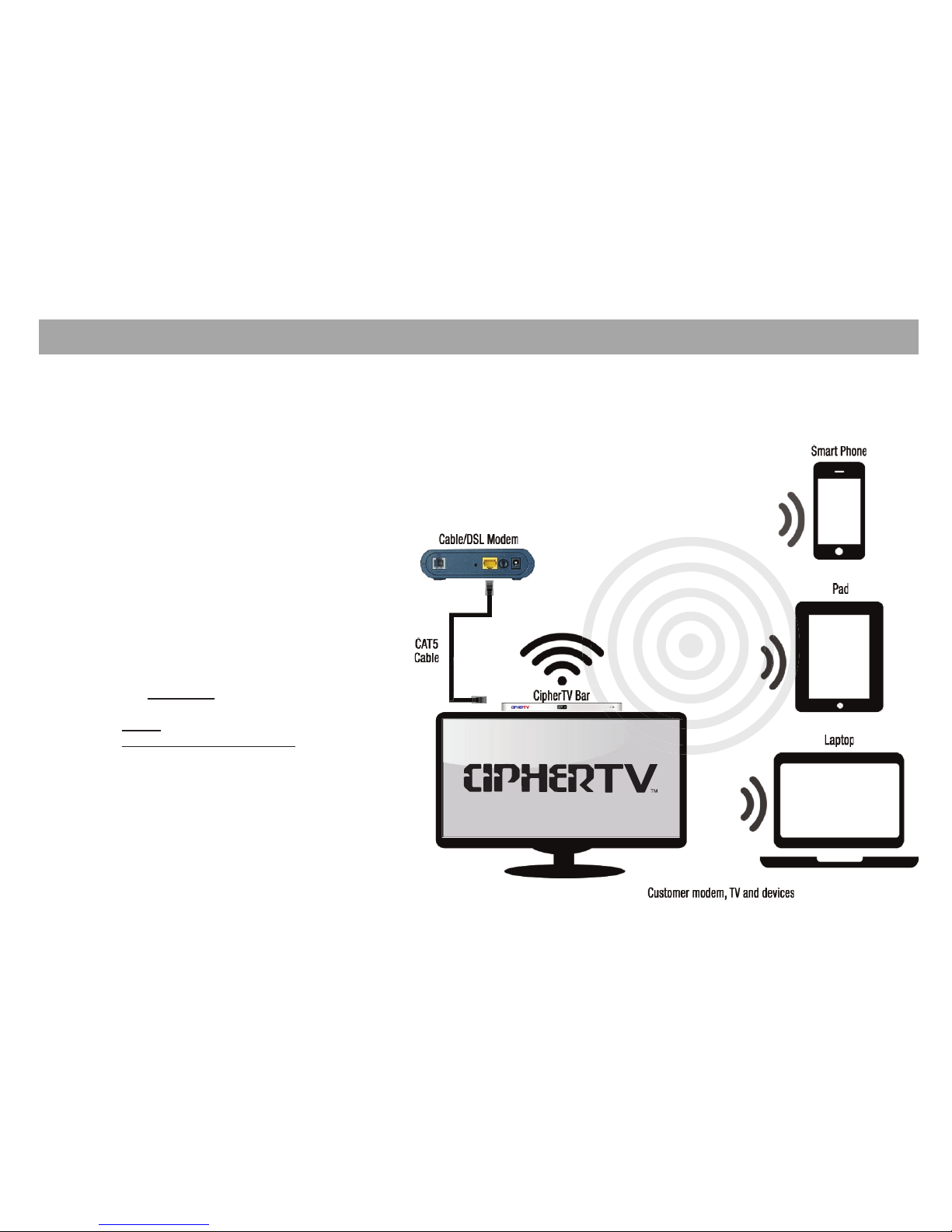
9
WI-FI Hotspot Setup Guide
1. Connect Ethernet cable to the LAN port at the
back of the CipherTV Bar and the other end to
your Internet modem or router.
2. Turn on your TV and power up CipherTV Bar.
3. Click on the Settings icon and under
“Wireless & Networks” turn on the Ethernet.
4. Click “More” then select Portable hotspot.
5. Tick the Portable Wi-Fi hotspot box
(check mark should appear).
6. Click on “Set up Wi-Fi hotspot”.
a. Enter Network SSID.
ex: CipherTV
b. Security
Open (no security password).
WPA2 PSK or WPA PSK (need to enter
security password).
7. Save and Enjoy your CipherTV Bar Hotspot
Wi-Fi service.
WI-FI Hotspot
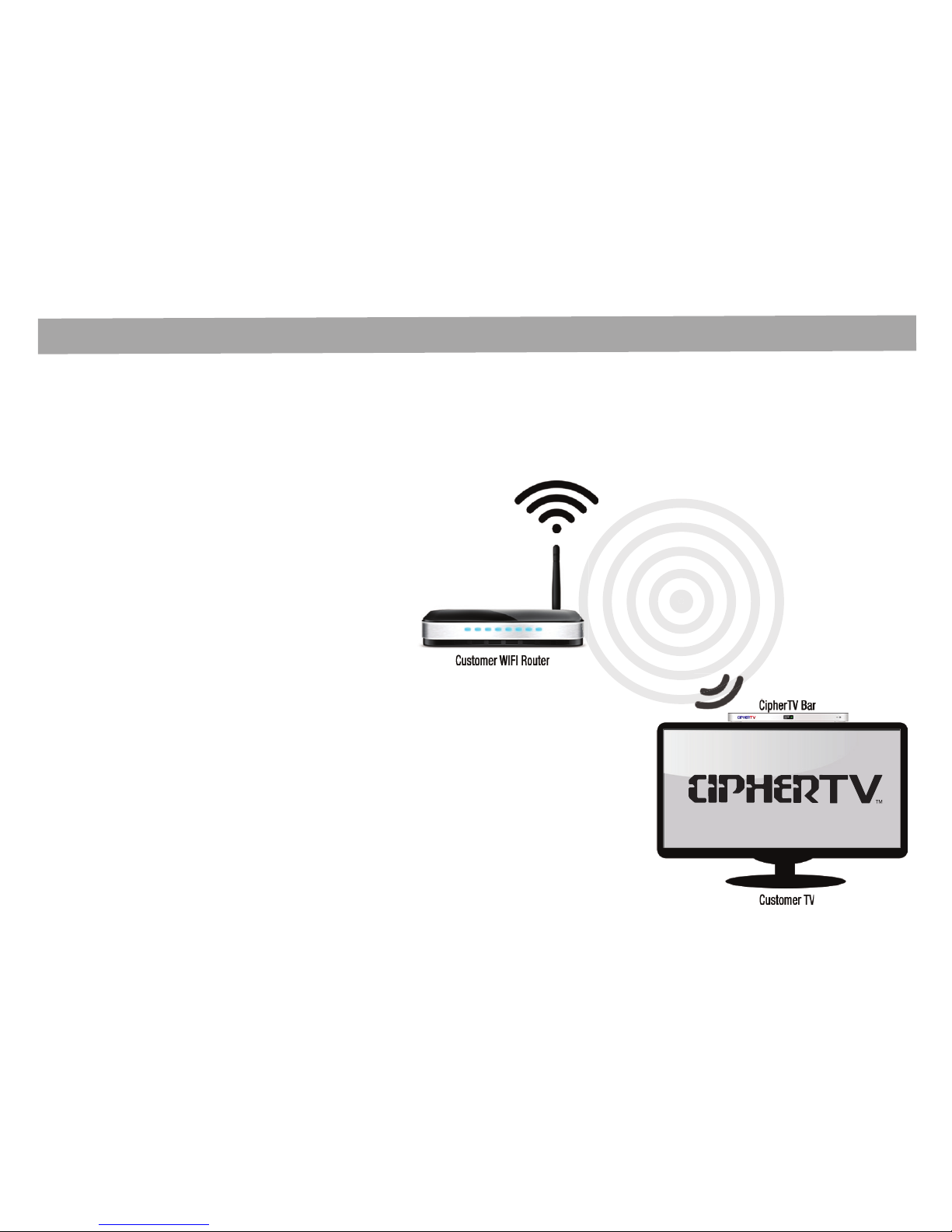
10
WI-FI Connection Setup Guide
1. Turn on your TV and power up CipherTV Bar.
2. Make sure your wireless router is on.
3. Click on the Settings and turn on the Wi-Fi.
4. Select Wi-Fi connection name on the right side
menu.
5. Enter your Password if needed then select
connect.
6. Close Settings menu and enjoy your Wi-Fi
Connection.
WI-FI Connection
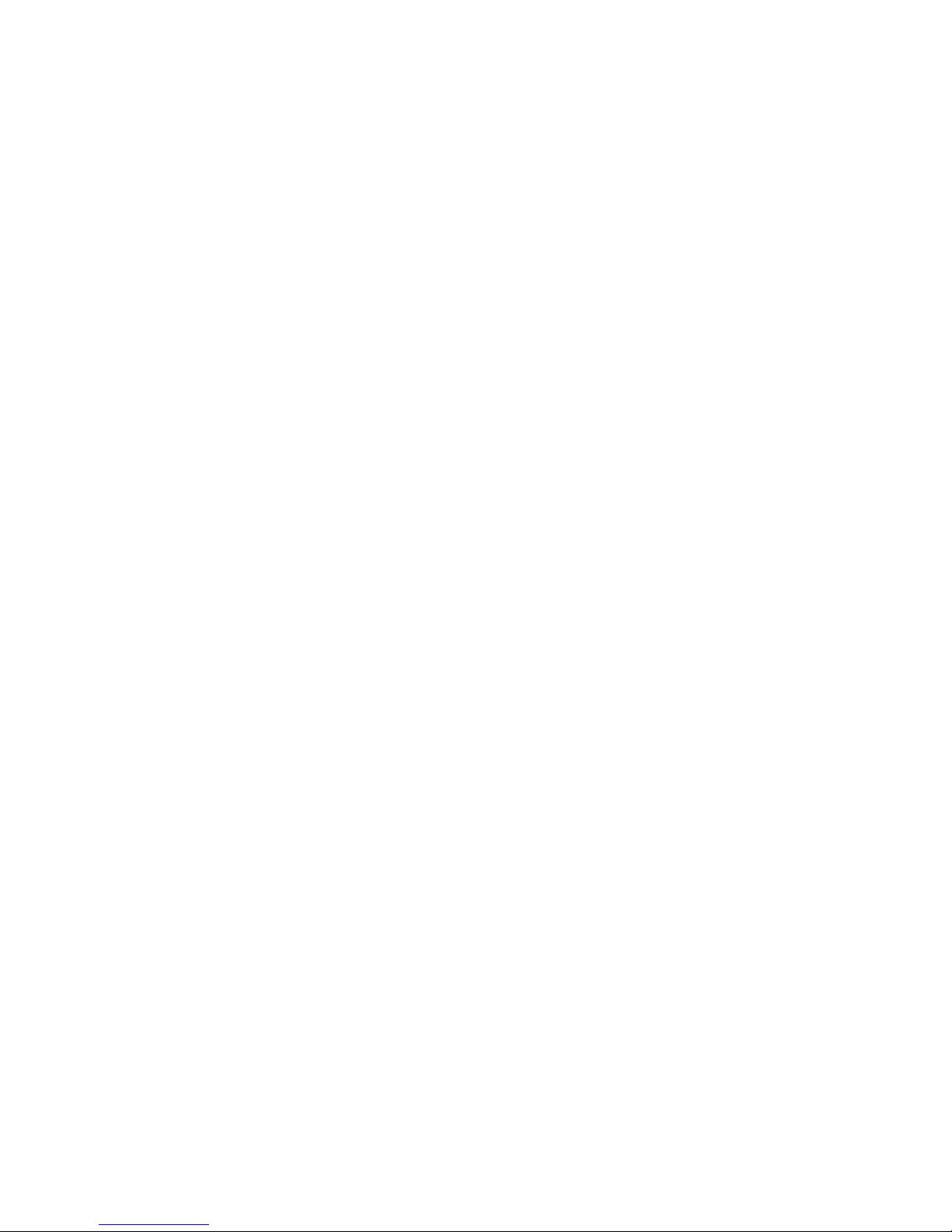
This limited warranty is provided by CipherTV Corporation ("CipherTV") to the customer ("Customer") who purchases a digital set-top bar from
CipherTV or one of its authorized retailers (any such box, the "Digital Bar"; any such retailer, a "Retailer"). The Digital Bar purchased by Customer
may be new or refurbished.
Limited Warranty. Subject to the limitations below, CipherTV warrants to Customer that the Digital Bar shall be free from defects in workmanship
and materials, under normal use, for one (1) year from the date of purchase. CipherTV's sole obligation under this warranty shall be, at CipherTV's
option and expense, to replace or repair the Digital Bar. CipherTV warrants any replaced or repaired Digital Bar through the end of the original one
(1) year warranty period. The replacement Digital Bar provided to Customer may be new or refurbished. Proof of purchase is required to replace or
repair the DigitalBar. Neither this warranty nor any of the rights hereunder are transferable by Customer. For more information regarding the limited
warranty call CipherTV Customer Service (1-888-851-8858).
Warranty Service. Before returning the Digital Bar to CipherTV for warranty service within the warranty period, Customer shall call CipherTV Tech
Support (1-888-851-8858) to attempt to diagnose and correct the malfunction or other defect over the telephone. If CipherTV Tech Support is unable
to do so, customer may obtain a RMA number to return the CipherTV Bar for repair or replacement.
Non-Warranty Service. If Customer requires service to a Digital Bar that is not covered by this warranty, Customer shall call CipherTV Tech Support
(1-888-851-8858) to be directed to arrange for repair of the Digital Bar by an authorized repair facility. Customer may obtain a RMA number to return
the CipherTV Bar for repair or replacement .
Limitation of Liability. TO THE MAXIMUM EXTENT PERMITTED BY APPLICABLE LAW, CIPHERTV ALSO EXCLUDES FOR ITSELF, ITS
AUTHORIZED RETAILERS AND ITS SUPPLIERS, ANY LIABILITY IN CONNECTION WITH THE DIGITAL BAR, WHETHER BASED IN
CONTRACT OR TORT (INCLUDING NEGLIGENCE), FOR DIRECT, INDIRECT, INCIDENTAL, CONSEQUENTIAL, SPECIAL, ECONOMIC, OR
PUNITIVEDAMAGES OF ANY KIND, OR FOR ANY LOSS OF A FINANCIAL NATURE, INCLUDING, BUT NOT LIMITED TO, LOSS OF REVENUE
OR PROFITS, EVEN IF CIPHERTV, ITS AUTHORIZED RETAILERS OR ITS SUPPLIERS HAVE BEEN ADVISED OF THE POSSIBILITY OF
SUCH DAMAGES. CIPHERTV LIMITS ITS LIABILITY HEREUNDER TO REPLACEMENT OR REPAIR OF THE DIGITAL BAR, AT CIPHERTV'S
SOLE OPTION.
Hardware Warranty
11

Warranties Exclusive. TO THE MAXIMUM EXTENT PERMITTED BY APPLICABLE LAW, THE ABOVE WARRANTY IS EXCLUSIVE AND IS IN
LIEU OF ALL OTHER WARRANTIES, TERMS, OR CONDITIONS, EXPRESS OR IMPLIED, EITHER IN FACT OR BY OPERATION OF LAW,
STATUTORY OR OTHERWISE, INCLUDING WARRANTIES, TERMS, OR CONDITIONS OF MERCHANTABLE QUALITY AND FITNESS FOR
A PARTICULAR PURPOSE. CIPHERTV SHALL NOT BE LIABLE UNDER THIS WARRANTY IF THE ALLEGED DEFECT OR MALFUNCTION
OF THE DIGITAL BAR DOES NOT EXIST OR WAS CAUSED BY CUSTOMER'S OR ANY THIRD PERSON'S MISUSE, NEGLECT, IMPROPER
INSTALLATION OR TESTING, UNAUTHORIZED ATTEMPTS TO OPEN, REPAIR, OR MODIFY THE DIGITAL BAR, OR ANY OTHER CAUSE
BEYOND THE RANGE OF THE INTENDED USE, OR BY ACCIDENT, FIRE, LIGHTNING, POWER CUTS, SURGES OR OUTAGES, OTHER
HAZARDS, OR ACTS OF GOD. THIS WARRANTYDOES NOT COVER PHYSICAL DAMAGE TO THE SURFACE OF THE DIGITAL BAR. THIS
WARRANTY DOES NOT APPLY WHEN THE MALFUNCTION RESULTS FROM THE USE OF THE DIGITAL BAR IN CONJUNCTION WITH
ACCESSORIES, OTHER PRODUCTS, OR ANCILLARY OR PERIPHIRAL EQUIPMENT AND CIPHERTV DETERMINES THAT THERE IS NO
FAULT WITH THE PRODUCT ITSELF.
Arbitration. To the extent permitted by applicable law, the arbitration process outlined in the CipherTV Terms of Service available at
CipherTV.com/terms-privacy applies to this limited warranty.
Governing Law. This limited warranty is governed exclusively by the laws of the province of British Columbia in Canada.
www.ciphertv.com
Hardware Warranty, continued
12
Table of contents