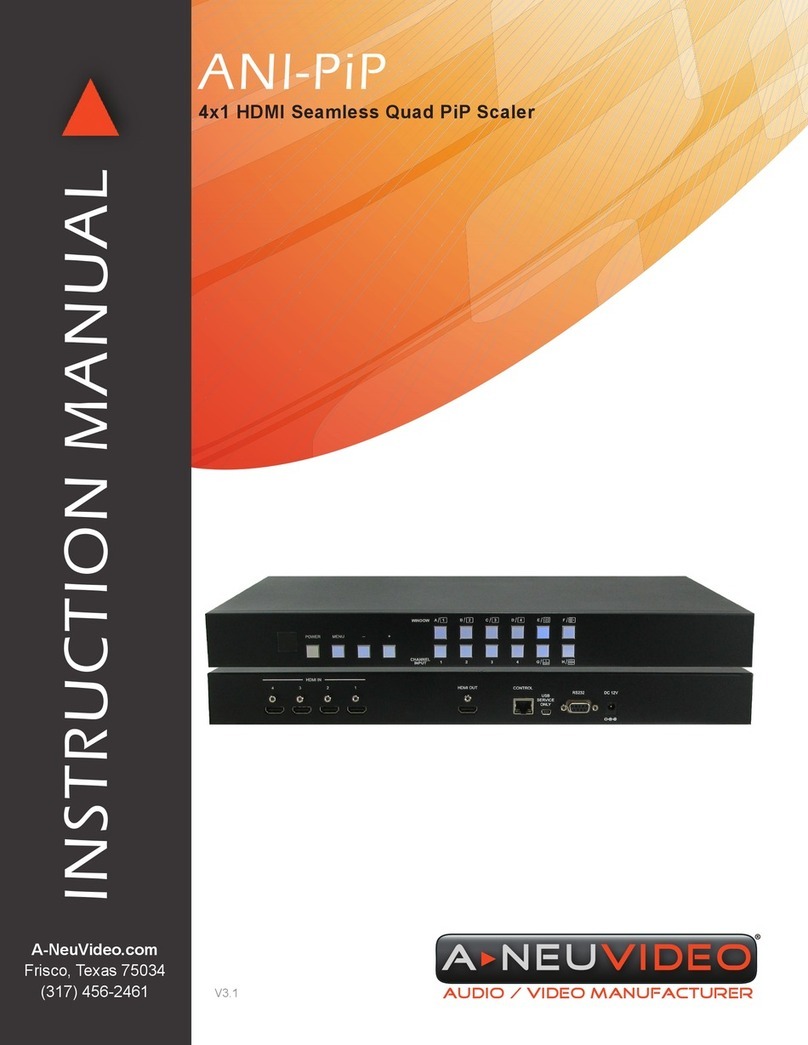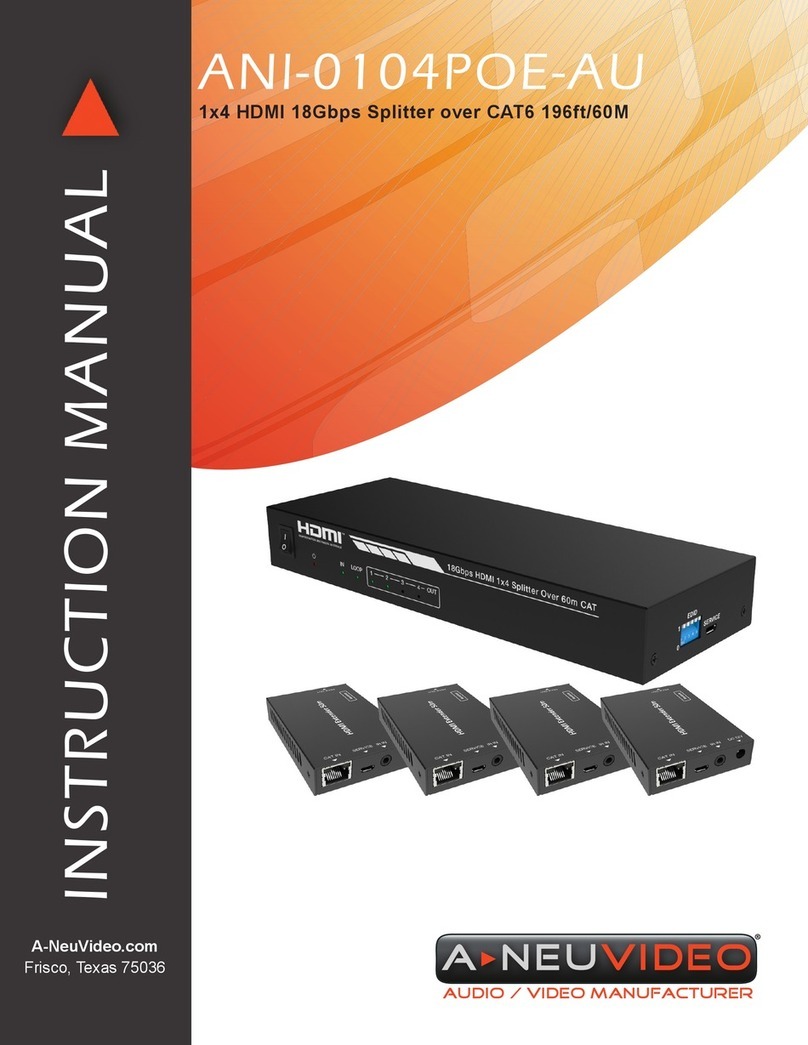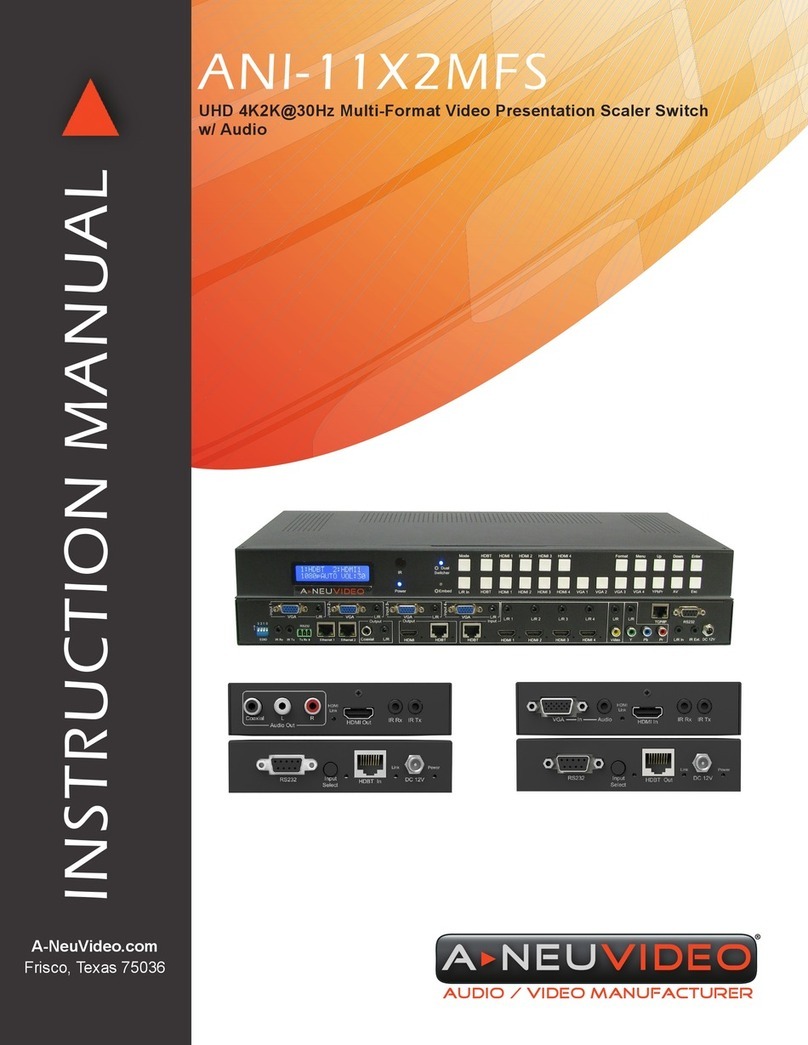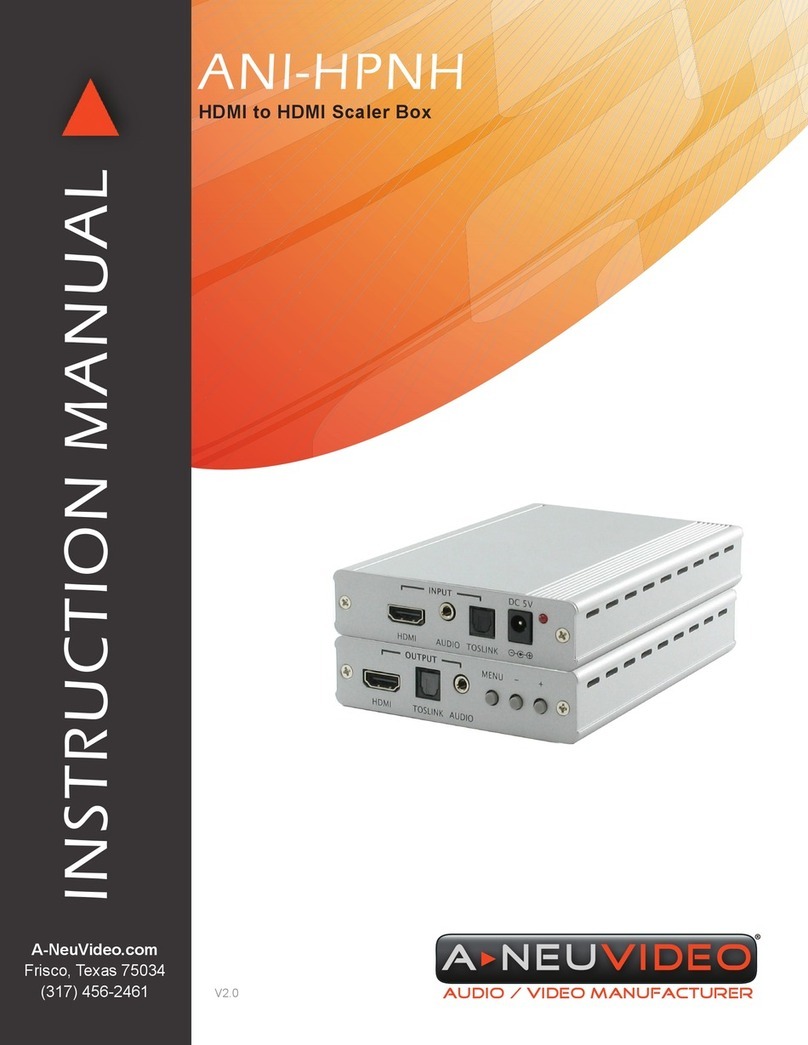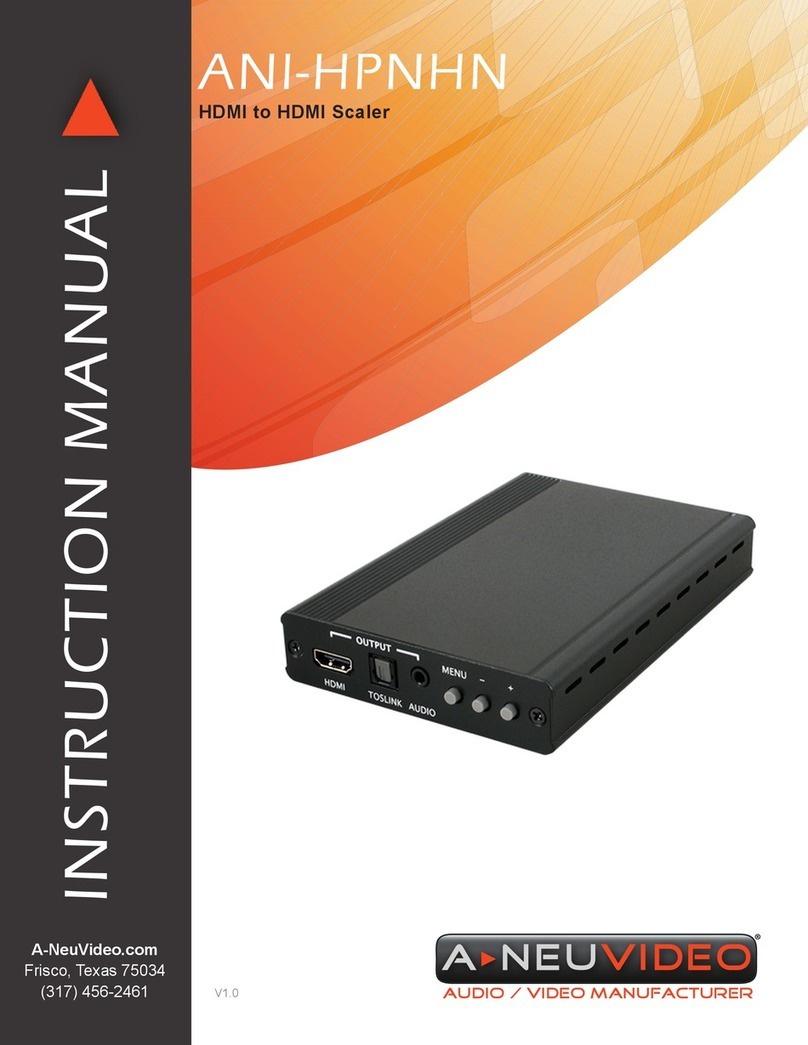7
END OF DOCUMENT
TERMS AND CONDITIONS OF USE
PLEASE READ THE FOLLOWINGTERMSAND CONDITIONS CAREFULLY BEFORE USING THIS HARDWARE, COMPONENTSAND SOFTWARE PROVIDED
BY, THROUGH OR UNDERA-NEUVIDEO, INC (COLLECTIVELY, THE “PRODUCT”). By using installing or using the Product, you unconditionally signify your
agreement to these Terms and Conditions. If you do not agree to these Terms and Conditions, do not use the Product and return the Product toA-Neuvideo, Inc. at
the return address set forth on the Product’s packing label at your expense. A-Neuvideo, Inc. may modify these Terms and Conditions at anytime, without notice
to you.
RESTRICTIONS ON USE OF THE PRODUCT
It is your responsibility to read and understand the installation and operation instructions, both verbal and in writing, provided to you with respect to the Product.
You are authorized to use the Product solely in connection with such instructions. Any use of the Product not in accordance with such instructions shall void any
warranty pertaining to the Product. Any and all damages that may occur in the use of the Product that is not strictly in accordance with such instructions shall be
borne by you and you agree to indemnify and hold harmlessA-Neuvideo, Inc. from and against any such damage.
The Product is protected by certain intellectual property rights owned by or licensed to A-Neuvideo. Any intellectual property rights pertaining to the Product are
licensed to you byA-Neuvideo, Inc. and/or its affiliates, including any manufacturers or distributors of the Product (collectively, “A-Neuvideo”) for your personal use
only, provided that you do not change or delete any proprietary notices that may be provided with respect to the Product.
The Product is sold to you and any use of any associated intellectual property is deemed to be licensed to you by A-Neuvideo for your personal use only.
A-Neuvideodoesnottransfer eitherthetitleor theintellectualproperty rights totheProduct andA-Neuvideo retainsfulland completetitleto the intellectualproperty
rights therein.All trademarks and logos are owned byA-Neuvideo or its licensors and providers of the Product, and you may not copy or use them in any manner
without the prior written consent ofA-Neuvideo, which consent may be withheld at the sole discretion ofA-Neuvideo.
Thefunctionalityandusabilityof the ProductiscontrolledbyA-Neuvideo,Inc. from itsofficeswithinthe StateofTexas,UnitedStatesofAmerica.A-Neuvideomakes
no representation that materials pertaining to the Product are appropriate or available for use in other locations other than the shipping address you provided with
respect thereto. You are advised that the Product may be subject to U.S. export controls.
Disclaimers and Limitation of Liability
A-Neuvideo may change or modify the Product at any time, from time to time.
THE PRODUCT IS PROVIDED “AS IS”AND WITHOUT WARRANTIES OFANY KIND EITHER EXPRESS OR IMPLIED. A-Neuvideo DOES NOT WARRANTOR
MAKEANY REPRESENTATIONS REGARDING THE USE ORTHE RESULTS OF THE USE OFTHE PRODUCT’S CORRECTNESS, ACCURACY, RELIABILITY,
OR OTHERWISE.
A-Neuvideo has no duty or policy to update any information or statements pertaining to the Product and, therefore, such information or statements should not be
reliedupon as beingcurrent as of the date you use the Product. Moreover,any portionof the materials pertaining to the Productmay include technical inaccuracies
or typographical errors. Changes may be made from time to time without notice with respect to the Product.
TO THE FULLEST EXTENT PERMISSIBLE PURSUANT TO APPLICABLE LAW, A-NEUVIDEO DISCLAIMS ALL WARRANTIES, EXPRESS OR IMPLIED,
INCLUDING, BUT NOT LIMITED TO IMPLIED WARRANTIES OF MERCHANTABILITY, FITNESS FOR A PARTICULAR PURPOSEAND NON-INFRINGEMENT.
A-NEUVIDEO DOES NOT WARRANT THE ACCURACY, COMPLETENESS OR USEFULNESS OF ANY INFORMATION WITH RESPECT TO THE PRODUCT.
A-NEUVIDEO DOES NOT WARRANTTHATTHE FUNCTIONS PERTAININGTO THE PRODUCTWILLBE ERROR-FREE, THAT DEFECTS WITH RESPECT TO
THEPRODUCTWILLBECORRECTED, ORTHATTHE MATERIALSPERTAININGTHERETOARE FREEOF DEFECTSOR OTHERHARMFULCOMPONENTS.
A-NEUVIDEO WILL USE ITS REASONABLE EFFORTS TO CORRECTANY DEFECTS IN THE PRODUCT UPONTIMELY WRITTEN NOTICE FROMYOU NOT
TO EXCEED 10 BUSINESS DAYS AFTER RECEIPT BY YOU OF THE PRODUCT, BUT YOU (AND NOT A-NEUVIDEO) ASSUME THE ENTIRE COST OFALL
NECESSARY SERVICING, REPAIR AND CORRECTION THAT WAS CAUSED BY YOU UNLESS OTHERWISE AGREED TO IN A SEPARATE WRITING BY
A-NEUVIDEO.
UNDERNOCIRCUMSTANCES,INCLUDING,BUTNOTLIMITEDTO,NEGLIGENCE,SHALLA-NEUVIDEOBELIABLEFORANYSPECIALORCONSEQUENTIAL
DAMAGES THAT RESULT FROM THE USE OF, OR THE INABILITY TO USE THE PRODUCT IN ACCORDANCE WITH ITS SPECIFICATIONS, EVEN IF
A-NEUVIDEO OR ITS REPRESENTATIVES HAVE BEENADVISED OF THE POSSIBILITYOF SUCH DAMAGES. IN NO EVENT SHALLA-NEUVIDEO’S TOTAL
LIABILITY TO YOU FROMALL DAMAGES, LOSSES,AND CAUSES OFACTION (WHETHER IN CONTRACT, OR OTHERWISE) EXCEED THEAMOUNT YOU
PAIDTOA-NEUVIDEO, IFANY, FOR THE PRODUCT.