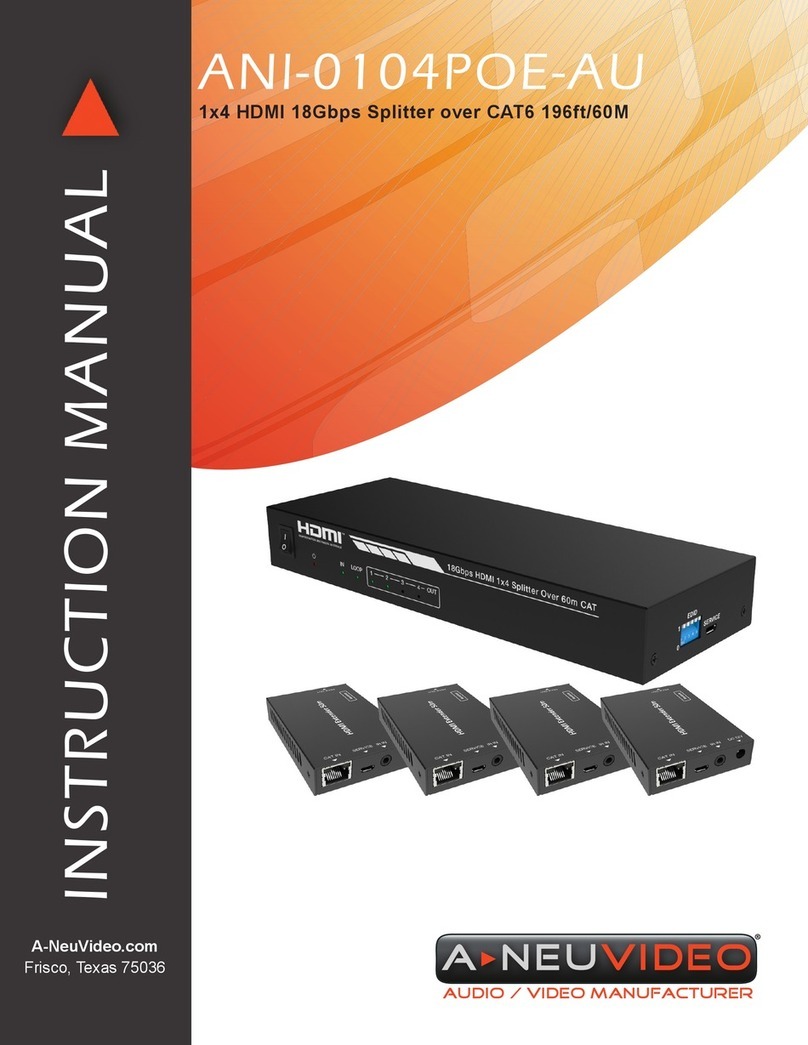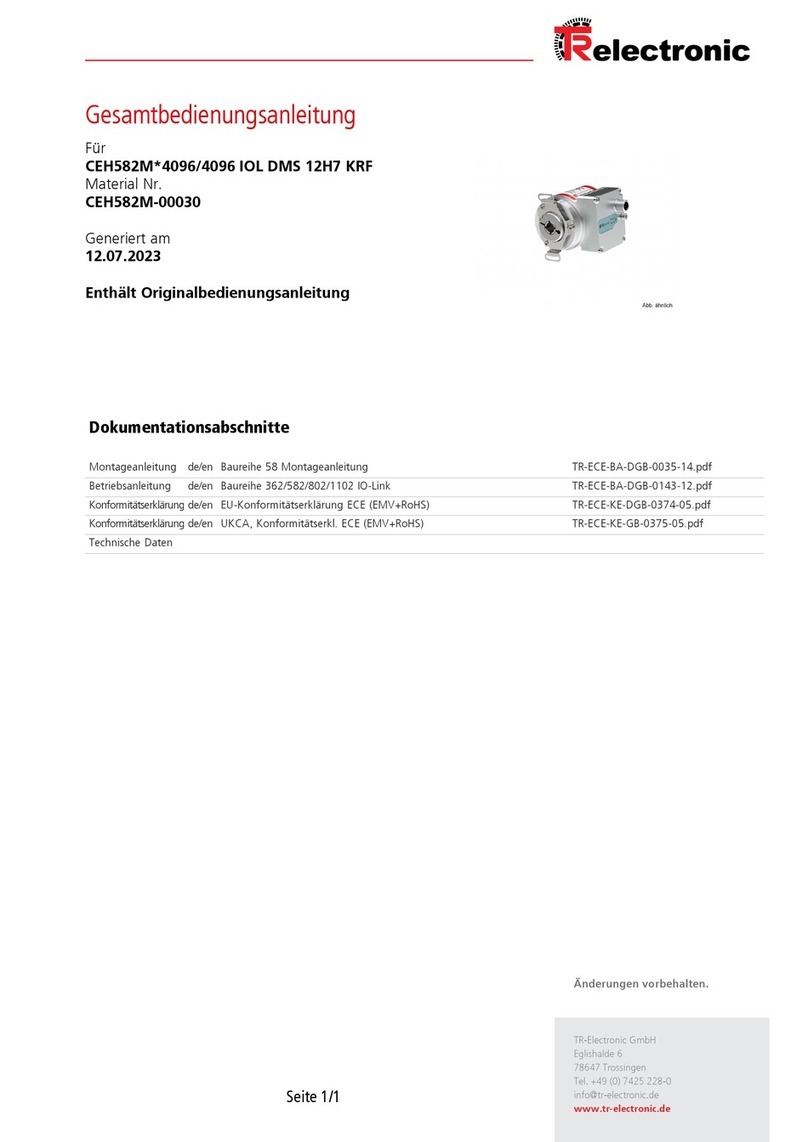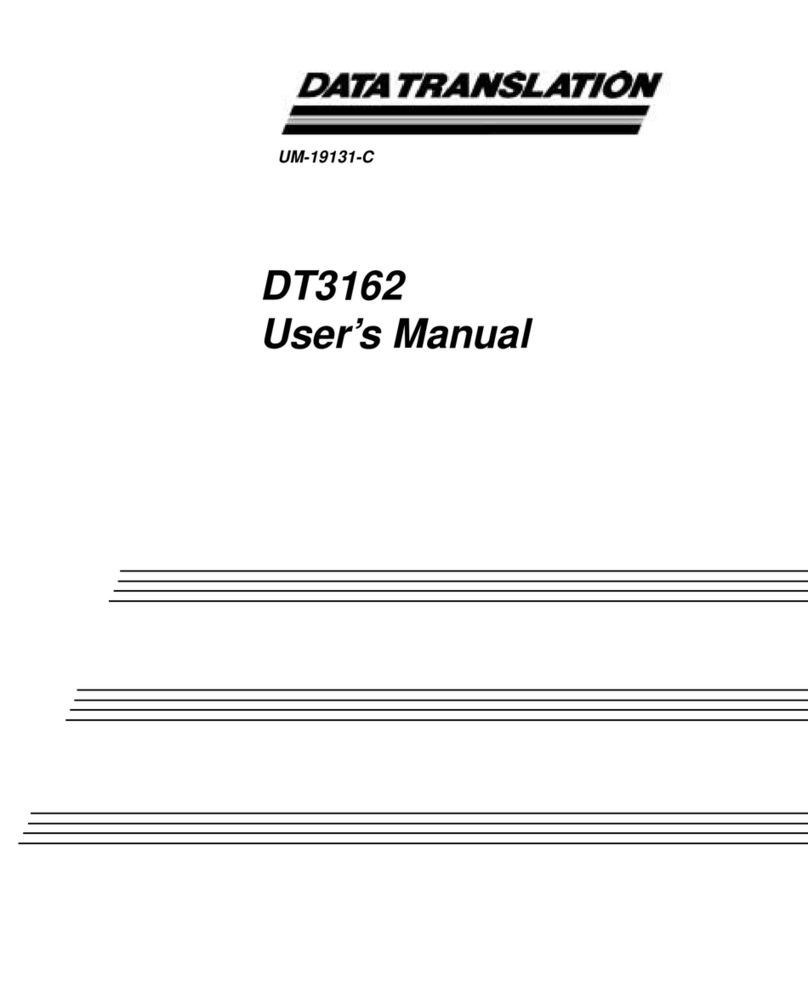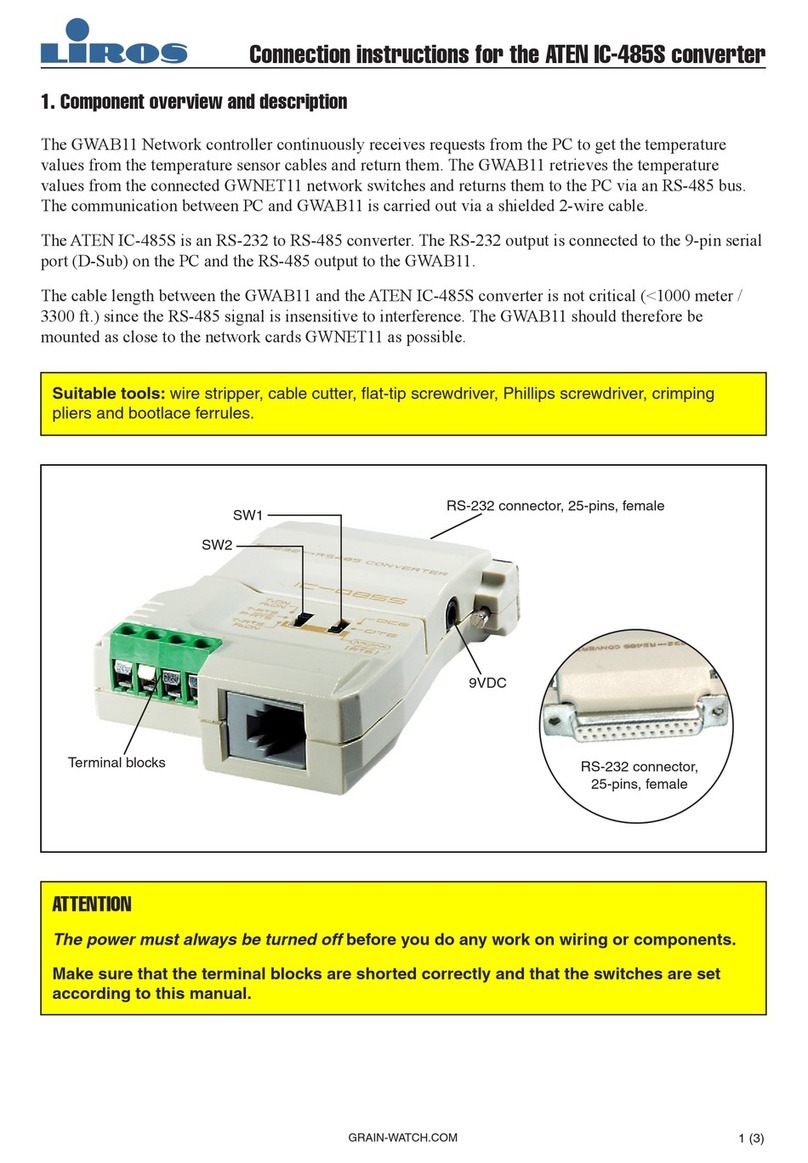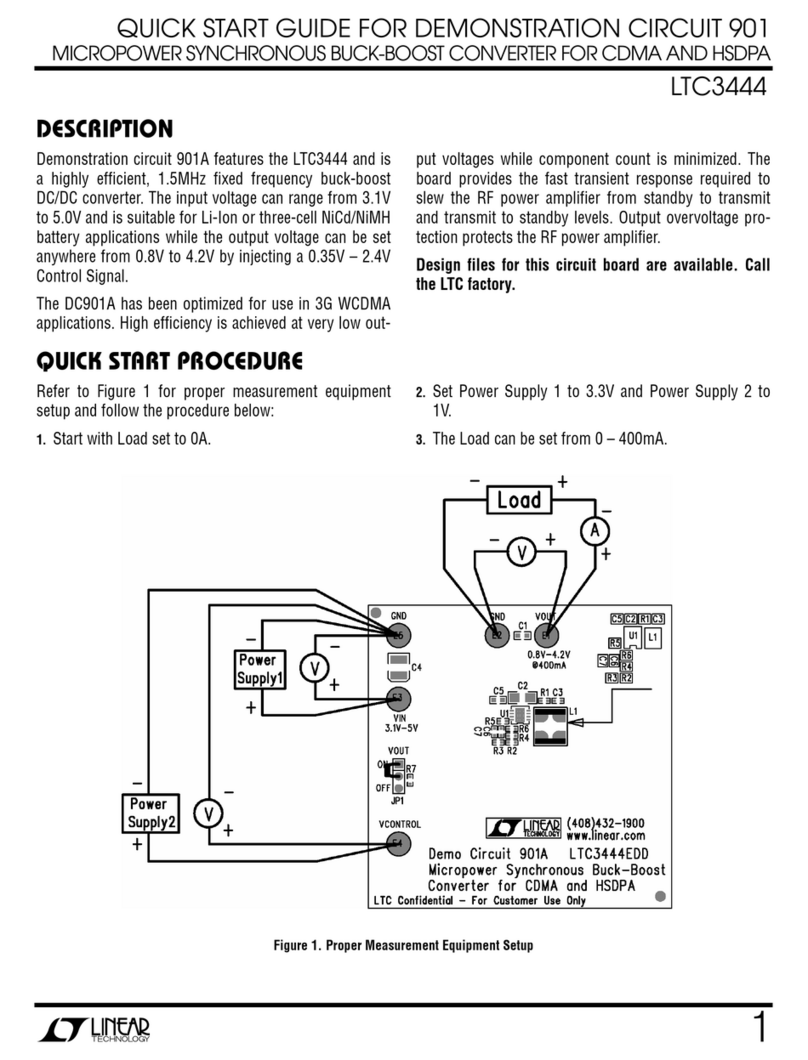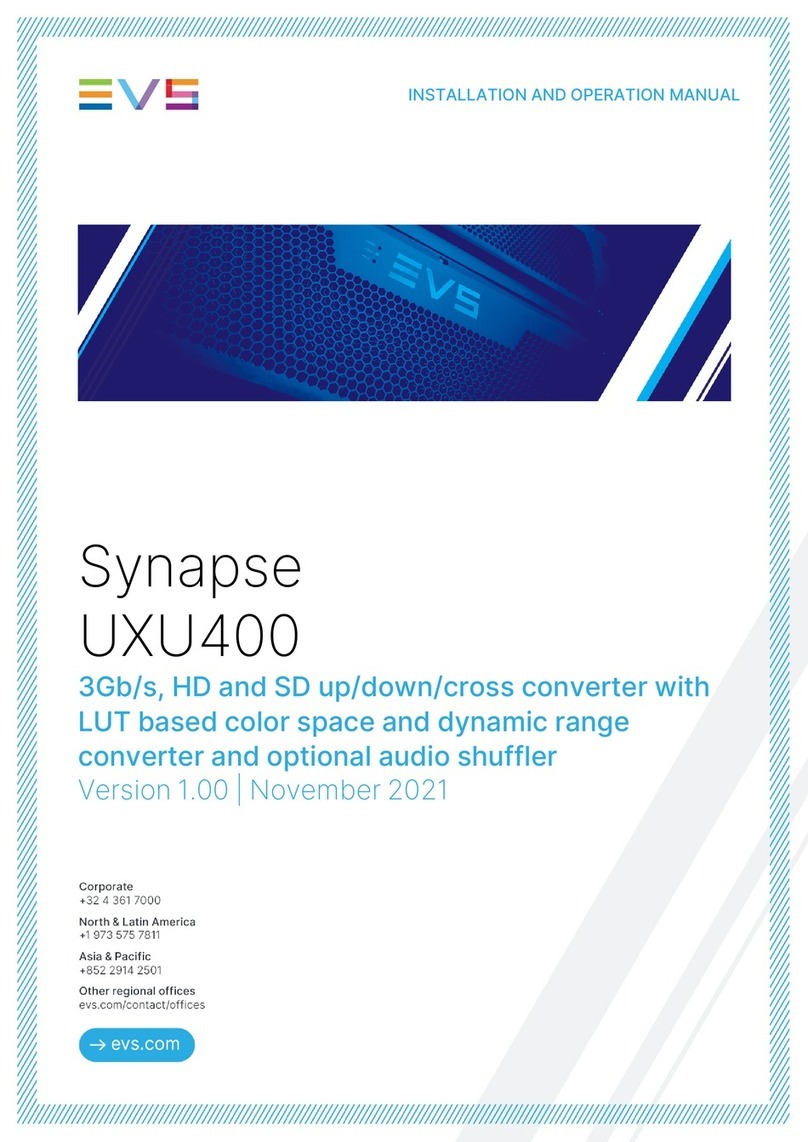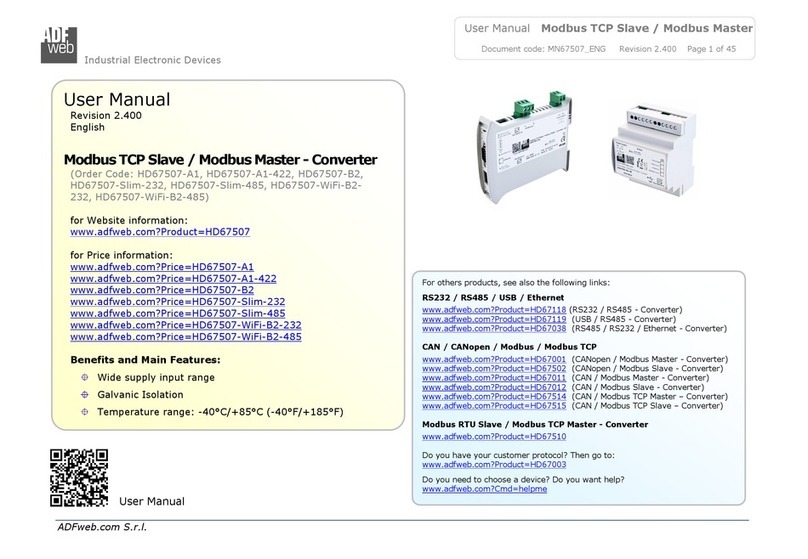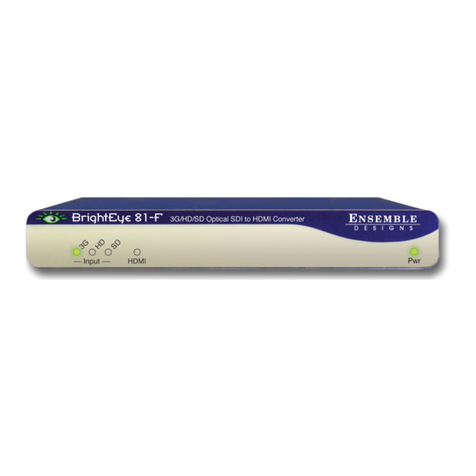A-Neuvideo ANI-11X2MFS User manual

AUDIO / VIDEO MANUFACTURER
ANI-11X2MFS
UHD 4K2K@30Hz Multi-Format Video Presentation Scaler Switch
w/ Audio
INSTRUCTION MANUAL
A-NeuVideo.com
Frisco, Texas 75036

SAFETY INFORMATION
1. To ensure the best results from this product, please read this manual and all other documentation before operating your equipment.
Retain all documentation for future reference.
2. Follow all instructions printed on unit chassis for proper operation.
3. To reduce the risk of re, do not spill water or other liquids into or on the unit, or operate the unit while standing in liquid.
4. Make sure power outlets conform to the power requirements listed on the back of the unit. Keep unit protected from rain, water and
excessive moisture.
5. Do not attempt to clean the unit with chemical solvents or aerosol cleaners, as this may damage the unit. Dust with a clean dry cloth.
6. Do not use the unit if the electrical power cord is frayed or broken. The power supply cords should be routed so that they are not
likely to be walked on or pinched by items placed upon or against them, paying particular attention to cords and plugs, convenience
receptacles, and the point where they exit from the appliance.
7. Do not force switched or external connections in any way. They should all connect easily, without needing to be forced.
8. Always operate the unit with the AC ground wire connected to the electrical system ground. Precautions should be taken so that the
means of grounding of a piece of equipment is not defeated.
9. AC voltage must be correct and the same as that printed on the rear of the unit. Damage caused by connection to improper AC
voltage is not covered by any warranty.
10. Turn power off and disconnect unit from AC current before making connections.
11. Never hold a power switch in the “ON” position.
12. This unit should be installed in a cool dry place, away from sources of excessive heat, vibration, dust, moisture and cold. Do not use
the unit near stoves, heat registers, radiators, or other heat producing devices.
13. Do not block fan intake or exhaust ports. Do not operate equipment on a surface or in an environment which may impede the normal
ow of air around the unit, such as a bed, rug, carpet, or completely enclosed rack. If the unit is used in an extremely dusty or smoky
environment, the unit should be periodically “blown free” of foreign dust and matter.
14. To reduce the risk of electric shock, do not remove the cover. There are no user serviceable parts inside. Refer all servicing to
qualied service personnel. There are no user serviceable parts inside.
15. When moving the unit, disconnect input ports rst, then remove the power cable; nally, disconnect the interconnecting cables to
other devices.
16. Do not drive the inputs with a signal level greater than that required to drive equipment to full output.
17. The equipment power cord should be unplugged from the outlet when left unused for a long period of time.
18. Save the carton and packing material even if the equipment has arrived in good condition. Should you ever need to ship the unit,
use only the original factory packing.
19. Service Information Equipment should be serviced by qualied service personnel when:
A. The power supply cord or the plug has been damaged.
B. Objects have fallen, or liquid has been spilled into the equipment.
C. The equipment has been exposed to rain.
D. The equipment does not appear to operate normally, or exhibits a marked change in performance.
E. The equipment has been dropped, or the enclosure damaged.
THIS SAFETY INFORMATION IS OF A GENERAL NATURE AND MAY BE SUPERSEDED BY INSTRUCTIONS CONTAINED WITHIN THIS MANUAL.

TABLE OF CONTENTS
ANEUVIDEO
1
CONTENTS
INTRODUCTION & CONTENTS ...................................................1
FEATURES ....................................................................................2
SPECIFICATIONS .........................................................................3
FRONT PANEL - MAIN UNIT ........................................................4
BACK PANEL - MAIN UNIT ............................................................6
REMOTE CONTROL - MAIN UNIT ..............................................7
TRANSMITTER & RECEIVER DESCRIPTION ...........................8
RS-232 & TELNET COMMANDS ................................................9
RS-232 PIN ASSIGNMENT & DIAGRAM.....................................11
TCP MODULE INSTRUCTIONS .................................................12
GUI SOFTWARE .........................................................................17
INTRODUCTION
The ANI-11x2MFS is a UHD 4K2K@30Hz multi-format video presentation
scaler switch with audio. It features (11) inputs of various video formats
including HDMI, VGA, Component, Composite and HDBaseT™with HDMI
and HDBaseT™outputs. Video can be scaled to various aspect ratios and
resolutions from 640x480 up to 1920x1080@60Hz, and using the by-pass,
supports up to 4K2K@30Hz.
With embedded splitter and dual switcher modes, it can work as an 11:1x2
multiple splitter or a 5x1 & 11x1 dual switcher. It also features a switchable
digital bypass output allowing any HDMI input to be directly bypassed to
the HDMI and HDBaseT™ outputs to cater to the 4K source. With advanced
audio embedding and de-embedding, it can provide exible audio signal
integration. Each source can be switched to the HDMI/HDBaseT™outputs
using the front-panel, IR remote control, RS-232 interface or Telnet.
The ANI-11x2MFS integrates easily into various analog to digital applications
such as, in collaboration environments, lecture halls, conference rooms,
class rooms, healthcare facilities and control centers.
The ANI-11x2MFS-Tx (Transmitter) / ANI-11x2MFS-Rx (Receiver) are
HDBaseT™Extenders. They can transmit 1080p@60Hz at 48bit deep
color via a single CAT5e cable up to 330ft/100M and 4K2K@30Hz up to
230ft/70M. Bi-directional IR and RS-232 can also be transmitted over the
same CAT5e cable. With support of PoH (Power over HDBaseT™), a power
supply is not needed for either the transmitter or the receiver, as the ANI-
11x2MFS provides the power. This product has a 3 year warranty.
PACKAGE CONTENTS
Before attempting to use this unit, please check the packaging and
make sure the following items are contained in the shipping carton:
• ANI-11x2MFS UHD 4K2K Scaler Switch
• ANI-11x2MFS-HDBaseT™PoE Tx
• ANI-11x2MFS-HDBaseT™PoE Rx
• Remote control
• IR Transmitter & IR Receiver
• Rack Mounting ears
• (4) Surface-mounting tabs
• 12V/2A DC power supply
• 12V/5A DC power supply
• Users Guide
SAFETY PRECAUTIONS
Please read all instructions before attempting to unpack, install or
operate this equipment and before connecting the power supply.
Please keep the following in mind as you unpack and install this
equipment:
• Always follow basic safety precautions to reduce the risk of re,
electrical shock and injury to persons.
• To prevent re or shock hazard, do not expose the unit to rain,
moisture or install this product near water.
• Never spill liquid of any kind on or into this product.
• Never push an object of any kind into this product through any
openings or empty slots in the unit, as you may damage parts
inside the unit.
• Do not attach the power supply cabling to building surfaces.
• Use only the supplied power supply unit (PSU). Do not use the
PSU if it is damaged.
• Do not allow anything to rest on the power cabling or allow any
weight to be placed upon it or any person walk on it.
• To protect the unit from overheating, do not block any vents or
openings in the unit housing that provide ventilation and allow for
sufcient space for air to circulate around the unit.
DISCLAIMERS
The information in this manual has been carefully checked and
is believed to be accurate. We assume no responsibility for any
infringements of patents or other rights of third parties which may
result from its use.
We assume no responsibility for any inaccuracies that may be
contained in this document. We make no commitment to update or
to keep current the information contained in this document.
We reserve the right to make improvements to this document and/
or product at any time and without notice.
COPYRIGHT NOTICE
No part of this document may be reproduced, transmitted,
transcribed, stored in a retrieval system, or any of its part translated
into any language or computer le, in any form or by any means
— electronic, mechanical, magnetic, optical, chemical, manual, or
otherwise — without the express written permission and consent.
© Copyright 2019. All Rights Reserved.
Version 1.7 FEB 2019
TRADEMARK ACKNOWLEDGMENTS
All products or service names mentioned in this document may be
trademarks of the companies with which they are associated.

2
FEATURES
FEATURES
Main Unit
• Switch & Scale (11) Inputs to (2) HD/UHD displays
• (4) HDMI, (4) VGA, (1) YPbPr, (1) Composite, (1) HDBaseT™Inputs
• (2) simultaneous outputs ((1) HDMI, (1) HDBaseT™)
• Selectable Bypass and Scaled formatted output
• Selectable Dual mode (11:1x2 Splitter Mode or 5x1 &11x1 Dual Switcher Mode)
• HDTV formats up to 4K2K@30Hz on both Input and Output (bypass)
• Scaling from 640x480 to 1920x1080@60Hz
• HDBaseT™PoE Transmitter (included) HDBaseT™PoE Receiver (included) supports distances up to 330 ft /100M
• Built in Ethernet Hub
• HDCP 1.4 compliant
• Audio embedder and audio extractor
• OSD menu for volume control and resolution selection
• Controllable via the front panel, IR remote, Telnet or RS-232
• Front-panel LCD display for status feedback
• Easy installation with rack-mounting ears
Transmitter & Receiver
• HDMI v1.4 and HDCP compliant, supports 1080p@60Hz, 3D and 4K2K@30Hz
• Supports 1080p@60Hz or VESA: 1920x1200@60Hz up to 330 ft/100M
• Transmission distance for 4K2K@30Hz up to 230 ft/70M
• Dolby TrueHD and DTS-HD master audio pass through the HDMI output
• Bi-directional IR, RS-232
• Power over HDBaseT™supported, only one power supply needed at either the transmitter or receiver side
• ESD Protection
ANEUVIDEO

3
SPECIFICATIONS
Specifications
Main Unit
• Bandwidth: 10.2Gbps
• Video Input Connectors: (4) HDMI Type A, (4) VGA, (1) RJ-45, (1) YPbPr, (1) AV
• Video Output Connectors: (1) HDMI Type A, (1) RJ-45
• Audio Input Connectors: (11) 3.5mm stereo jack
• Audio Output Connectors: (1) 3.5mm stereo jack, (1) RCA (SPDIF)
• RS-232 Serial Port: (1) DB 9 connector, (1) 3-Phoenix terminal
• TCP/IP: (3) RJ-45 ((1) Device Control)
• IR Input Ports: (2) 3.5mm stereo jack
• IR Output Ports: (1) 3.5mm mono jack
• Dimensions (WxHxD): 17.2 x 8.9 x 1.73 in (438x225x44mm) without feet or rack ears
• Weight: 6.8 lb (Unit only) / 12.3 lb (Net)
• Operating Temperature: 32°F to 104°F (0°C to 40°C)
• Storage Temperature: -4°F to 140°F (-20°C to 60°C)
• Power Supply: 12VDC@5A
Transmitter & Receiver
• Bandwidth: 2.97Gbps per Color
• Video Inputs:
• Transmitter: (1) HDMI Type A, 19-pin, female
• Receiver: (1) RJ-45
• IR Inputs: (2) 3.5mm stereo jack
• IR Outputs: (2) 3.5mm stereo jack
• Audio: Passes up to Dolby TrueHD or DTS-HD Master Audio
• Resolutions:
• Video: Up to 4K2K@30Hz
• VESA: Up to 1920x1200
• Distances:
• 230ft@1080p over CAT5e/6
• 130ft@4K2K over CAT5e/6
• Dimensions: 4.1 x 4.1 x 1.1 in (105x105x27mm)
• Weight: 0.7 lb (Unit only) / 12.3 lb (Net)
• Temperature:
• Operating: 32°F to 104°F (0°C to 40°C)
• Storage: -4°F to 140°F (20°C to 60°C)
• Rack-Mountable: Surface mounting tabs
• Power Supply: 12V/2A DC, screw type connector
• Power Consumption: 9.5W
As product improvements are continuous, specications are subject to change without notice.
ANEUVIDEO

4
FRONT PANEL - MAIN UNIT
FRONT PANEL
qLCD DISPLAY: Shows the status of the input-output selection, EDID info and so on.
wIR RECEIVER WINDOW: Receives the IR from the remote control.
eDUAL SWITCHER LED INDICATOR: When the LED is lit, the dual switcher mode is active. When not lit, the splitter mode is active.
Output HDMI (#1) Source Selection: HDBaseT™, HDMI1, HDMI2, HDMI3 or HDMI4.
Output HDBaseT™(#2) Source Selection: HDBaseT™, HDMI1, HDMI2, HDMI3, HDMI4, VGA1, VGA2, VGA3, VGA4, YPbPr or /AV.
rMODE BUTTON: Press to cycle between the Dual Switcher and Splitter mode.
tINPUT SELECTION BUTTONS:For HDMI Output #1 when in Dual Switcher mode. These buttons are inactive when in Splitter Mode.
yFORMAT SET BUTTON: Press to set the resolution for the output.
ANEUVIDEO

5
FRONT PANEL - MAIN UNIT
FRONT PANEL
uMENU BUTTON:Press to enter EDID, volume setting or F/W information. (3) EDID segments will display on the LCD panel formatted
as: INPUT VIDEO AUDIO.
For Example: IN1 1080p 2.0CH, means to set 1080p 2.0CH EDID to INPUT1. The blinking segment is the one that can be changed
currently; press the MENU button to change the segment.
Segment Content Items as Below:
INPUT VIDEO AUDIO NOTE
IN1 1080i 2.0CH
IN2 1080p 5.1CH
IN3 3D 7.1CH
IN4 4K2K@30Hz NONE
IN5 D1024 D1024=DVI 1024x768
IN6 D1080 D1080=DVI 1920x1080
IN7 D1200 D1200=DVI 1920x1200
IN8 OUT1 OUT1=Copy OUTPUT1 EDID to INPUTx
IN9 OUT2 OUT2=Copy OUTPUT2 EDID to INPUTx
IN10
IN11
ALL ALL=Set EDID to ALL INPUTs
iUP SELECTION BUTTON: Press to change the segment’s value.
oDOWN SELECTION BUTTON: Press to change the segment’s value.
aENTER BUTTON: Press to conrm the settings.
sPOWER LED INDICATOR: Indicates the status of power.
dEMBED LED INDICATOR: When the LED is lit, embed mode is on. When embed in on, the L/R In will be embedded into the HDMI
outputs (The (2) outputs will be embedded with the L/R in audio and the volume is adjustable.)
fL/R IN SELECTION BUTTON: Press to embed L/R audio to both outputs.
gINPUT SELECTION BUTTONS: For HDBaseT™Output #2 when in Dual Switcher mode OR Splitter mode.
hESC: Press to quit when in Menu mode.
ANEUVIDEO

6
BACK PANEL - MAIN UNIT
BACK PANEL
qVGA INPUT 1 TO 4: VGA input 1 to 4 with L/R audio input.
wL/R IN 1 TO 4: Connects to the additional audio sources to embed on to HDMI Sources 1 thru 4.
eAV INPUT: AV input with L/R audio input.
rYPbPr INPUT: YPbPr input with L/R audio input.
tTCP/IP: Connects to the Ethernet for device control.
yRS-232 PORT: DB9 connector for device control.
uDIP SWITCHER: EDID settings.
[DIP]=0000: HDMI 1080p@60Hz, Audio 2CH PCM
[DIP]=1111: Follows setting set from front panel EDID management
[DIP]=0001: HDMI 1080p@60Hz, Audio 5.1CH PCM/DTS/DOLBY
[DIP]=0010: HDMI 1080p@60Hz, Audio 7.1CH PCM/DTS/DOLBY/HD
[DIP]=0011: HDMI 1080i@60Hz, Audio 2CH PCM
[DIP]=0100: HDMI 1080i@60Hz, Audio 5.1CH PCM/DTS/DOLBY
[DIP]=0101: HDMI 1080i@60Hz, Audio 7.1CH PCM/DTS/DOLBY/HD
[DIP]=0110: HDMI 1080p@60Hz/3D, Audio 2CH PCM
[DIP]=0111: HDMI 1080p@60Hz/3D, Audio 5.1CH PCM/DTS/DOLBY
[DIP]=1000: HDMI 1080p@60Hz/3D, Audio 7.1CH PCM/DTS/DOLBY/HD
[DIP]=1001: HDMI 4K2K, Audio 2CH PCM
[DIP]=1010: HDMI 4K2K, Audio 5.1CH PCM/DTS/DOLBY
[DIP]=1011: HDMI 4K2K, Audio 7.1CH PCM/DTS/DOLBY/HD
[DIP]=1100: DVI 1280x1024@60Hz, Audio None
[DIP]=1101: DVI 1920x1080@60Hz, Audio None
[DIP]=1110: DVI 1920x1200@60Hz, Audio None
iIR RX: Connects to the IR receiver cable. Pass thru to HDBaseT™.
oIR TX: Connects to the IR emitter cable. Pass thru to HDBaseT™.
aPHOENIX TERMINAL: Works with the HDBaseT™Transmitter / Receiver for RS-232 pass thru to HDBaseT™.
sETHERNET PORT: Connects to the Ethernet. (Embedded Ethernet hub)
dETHERNET PORT: Connects to the Ethernet port. (Embedded Ethernet hub)
fCOAXIAL AUDIO OUTPUT: It will always follow HDMI Output 2.
gL/R AUDIO OUTPUT: It will always follow HDMI Output 2.
hHDMI OUTPUT 1: Connects to a HDTV.
jHDBT OUTPUT 2: Connects to the HDBT class A receiver (included).
kHDBT INPUT: Connects to the HDBT class A transmitter (included).
lHDMI INPUT 1 TO 4: Connects to the HDMI sources.
;L/R IN: Connects to the Global Audio Input source. Used to override existing audio signals simultaneously on both HDMI Output #1
and HDBaseT™Output #2.
2) IR EXT.: Connects to the IR receiver cable. For device control only.
2! DC 12V: Connects to the 12V/5A power supply.
ANEUVIDEO

7
Remote Control - MAIN UNIT
Remote Control
NEC CODE: 1898
POWER: 1898 14
MODE: 1898 0D
BYPASS: 1898 41
MUTE: 1898 46
EMBED: 1898 15
VOLUME UP: 1898 08
VOLUME DOWN: 1898 4A
HDMI 1 OUT
HDBT: 1898 09
HDMI1: 1898 19
HDMI2: 1898 17
HDMI4: 1898 5E
HDMI 2/HDBT OUT
HDBT: 1898 1D
HDMI1: 1898 1B
HDMI2: 1898 12
HDMI3: 1898 55
HDMI4: 1898 06
VGA1: 1898 1F
VGA2: 1898 11
VGA3: 1898 59
VGA4: 1898 48
YPBPR: 1898 05
VIDEO: 1898 03
OUTPUT RESOLUTION
1080p50 1898 47
1080p60 1898 07
720p50 1898 40
720p60 1898 02
1280X1024 1898 18
1360X768 1898 44
1440X900 1898 51
1680X1050 1898 0A
1920X1200 1898 1E
1080i50 1898 0E
1080i60 1898 1A
ANEUVIDEO

8
TRANSMITTER & RECEIVER
RECEIVER
FRONT PANEL BACK PANEL
qRS-232 connector. Not supported.
wInput Select Button. Not supported.
eHDBT Input.
rSignal Link indicator.
tDC 12V screw type connector.
yPower status indicator.
TRANSMITTER
FRONT PANEL BACK PANEL
qRS-232 connector. Not supported.
wInput Select Button. (Selects between VGA & HDMI)
eHDBT Output.
rSignal Link indicator.
tDC 12V screw type connector.
yPower status indicator.
ANEUVIDEO
qAudio Output.
wHDMI Link indicator.
eHDMI Output.
rIR Receiver jack.
tIR Transmitter jack.
q qw e r t y w e r t
qVGA Audio Input.
wHDMI Link indicator.
eHDMI Input.
rIR Receiver jack.
tIR Transmitter jack.
q w e r t y q w e r t

9
RS-232 & Telnet Commands
RS-232 & Telnet Commands
NO. COMMAND ACTION
1? Prints Help Information
2HELP Prints Help Information
3STATUS Prints System Status and Port Status
4PON Power On, System Run On Normal State
5POFF Power Off, System Run On Power Save State
6IR ON/OFF Sets System IR Control On or Off
7KEY ON/OFF Sets System KEY Control On or Off
8DBG ON/OFF Sets Debug Mode On or Off
9BEEP ON/OFF Sets Onboard Beep On or Off
10 LCD ON/OFF Sets LCD Always On or Auto Turn Off in Power On State
11 RESET Resets System to Default Setting (Should Type "Yes" to Conrm, "No" to Discard)
12 IR232 vv Sets IR and RS-232. Connects to Remote Valens RX/TX
vv=OFF: Disconnect With Valens
vv=RRX: Remote Valens RX
vv=RTX: Remote Valens TX
vv=BOTH: Remote Valens RX and TX
13 OUT xx FR yy Sets OUTPUT:xx from INPUT:yy
xx=00: Selects All OUTPUT Ports
xx=[01...02]: Selects One OUTPUT Port
yy=[01...04]: HDMI Input 01 ~ 04
yy=HDBT: HDBT/Valens Input
yy=AV: AV Input (Output 02 Only)
yy=YPBPR: Component Input (Output 02 Only)
yy=VGA1...VGA4: VGA Input (Output 02 Only)
14 OUT BYP ON/OFF Sets HDMI Input Signal Through Scaler or Bypass
15 OUT SP/MX Sets OUTPUT to Splitter or Matrix Mode
16 OUT RES rr Sets Scaler Output Resolution (Changing Output Resolution will Effect the EDID Setting)
rr=01: 1080P@50Hz
rr=02: 1080P@60Hz
rr=03: 720P@50Hz
rr=04: 720P@60Hz
rr=05: 1280x1024@60Hz
rr=06: 1024x768@60Hz
rr=07: 1360x768@60Hz
rr=08: 1440x900@60Hz
rr=09: 1680x1050@60Hz
17 OUT FREQ mm Sets Output Frequency Mode (When Output Resolution is 1080P or 720P)
mm=AUTO: Sets Output Freq Auto Change to Input Freq
mm=FORCE: Sets Output Freq by CMD:OUT RES rr Select
18 AUD SCA ORG Scaler Audio Input Follows Port Selection
19 AUD SCA ANA Selects Global Audio from Analog L/R Input to Override existing audio signals
simultaneously on both HDMI Output #1 and HDBaseT™Output #2
20 AUD HDMI yy ORG HDMI Input:yy Uses Original HDMI/DVI Signal
Signal yy=[01...04]: HDMI Input 01 ~ 04
ANEUVIDEO

10
RS-232 & Telnet Commands
RS-232 & Telnet Commands
NO. COMMAND ACTION
21 AUD HDMI yy ANA HDMI Input:yy Embedded Analog L/R
Signal yy=[01...04]: HDMI Input 01 ~ 04
22 AUD HDMI yy AUTO HDMI Input:yy Embedded Analog L/R When Input is a DVI signal
Signal yy=[01...04]: HDMI Input 01 ~ 04
23 VOL xx Sets Scaler Audio Volume
xx=[00...30]: Volume Value
xx=+: Volume Increase
xx=-: Volume Decrease
24 EDID xx CP yy Sets Input:xx EDID Copy from Output:yy
xx=00: Selects All INPUT Ports
xx=01: Selects HDBT INPUT Port
xx=[02...05]: Selects HDMI INPUT:01~04 Ports
yy=[01...02]: Selects One OUTPUT Port
25 EDID xx DF zz Sets Input:xx EDID to Default EDID:zz
(cmd: OUT RES rr will Effect the EDID Setting)
xx=00: Selects All INPUT Ports
xx=01: Selects HDBT INPUT Port
xx=[02...05]: Selects HDMI INPUT:01~04 Ports
zz=00: PC 1080p, HDMI 1080p, 2CH PCM
zz=01: PC 1080p, HDMI 1080p, 5.1CH PCM/DTS/DB
zz=02: PC 1080p, HDMI 1080p, 7.1CH PCM/DTS/DB/HD
zz=03: PC 1080i, HDMI 1080i, 2CH PCM
zz=04: PC 1080i, HDMI 1080i, 5.1CH PCM/DTS/DB
zz=05: PC 1080i, HDMI 1080i, 7.1CH PCM/DTS/DB/HD
zz=06: PC 1080p, HDMI 3D, 2CH PCM
zz=07: PC 1080p, HDMI 3D, 5.1CH PCM/DTS/DB
zz=08: PC 1080p, HDMI 3D, 7.1CH PCM/DTS/DB/HD
zz=09: PC 4K2K, HDMI 4K2K, 2CH PCM
zz=10: PC 4K2K, HDMI 4K2K, 5.1CH PCM/DTS/DB
zz=11: PC 4K2K, HDMI 4K2K, 7.1CH PCM/DTS/DB/HD
zz=12: DVI 1280x1024@60Hz, Audio None
zz=13: DVI 1920x1080@60Hz, Audio None
zz=14: DVI 1920x1200@60Hz, Audio None
ANEUVIDEO

11
RS-232 Pin Assignment & DIAGRAM
RS-232 Pin Assignment
ANI-11X2MFS Remote Control Console
PIN Assignment PIN Assignment
1 NC 1 NC
2 Tx 2 Rx
3 Rx 3 Tx
4 NC 4 NC
5 GND 5 GND
6 NC 6 NC
7 NC 7 NC
8 NC 8 NC
9 NC 9 NC
Baud Rate: 57600bps
Data Bit: 8bit
Parity: None
Stop Bit: 1bit
Flow Control: None
APPLICATION DIAGRAM - MAIN UNIT
ANEUVIDEO

12
TCP Module user instructions
TCP Module user instructions
• Enable the PC’s RJ-45 interface and disable the PC’s WIFI.
• Connect the PC and Matrix with a CAT6 cable directly through the RJ-45 interface.
• Set the PC net properties to: IP=192.168.0.200, Subnet Mask=255.255.255.0, Gateway=192.168.0.1.
• Run “TCP-IP module conguration-v1.0.exe”, the main window will show as below:
• Click the “Search” button to nd the built-in TCP Module:
Searching…
Found
NOTE: Default settings for the TCP module are: Static IP mode and the IP address is 192.168.0.100.
• Click the “Yes” button, the TCP Module item will be added in the list box:
ANEUVIDEO

13
TCP Module user instructions
TCP Module user instructions
• Click the “Cong” button to modify the Device Tag, IP mode and IP address of the TCP Module:
When lled in, click the “OK” button:
Device Tag = ”MATRIX#1”, Static IP
IP Address = 10.120.1.120.
NOTE: Static IP mode is recommended.
• After these modications, put the Matrix under the router or net switcher to which the PC will connect with. Set the PC’s net to the
same as the Matrix connections.
• Ping the Matrix IP address with the PC. When a reply is received, it means OK.
• Then Telnet commands can be used to control the Matrix.
ANEUVIDEO

14
TCP Module user instructions
TCP Module user instructions
• Run the “TCP-IP module conguration-v1.0.exe” again.
• Search the TCP control module.
1. Click the “Search” button to pop up the auto searching window:
2. Because the TCP control module is in the same subnet, it will be found after auto searching:
NOTE: Default settings of the TCP module are: Static IP mode and the IP address is 192.168.0.100.
3. If the TCP control module is in the cross subnet, the IP address should be entered manually in the edit boxes as below:
4. Then click the “Go” button, the TCP control module will be found:
ANEUVIDEO

15
TCP Module user instructions
TCP Module user instructions
NOTE:
1. Same Subnet means the Matrix connects to a router which is the same as the PC it is connected to, example below:
2. Cross Subnet means the Matrix connects to a router which is different from what the PC is connected to, example below:
Items listed below should be added to router#1’s “Virtual Server” setting page:
SERVICE PORT IP ADDRESS PROTOCOL STATUS
8000 192.168.18.100 TCP Active
30600 192.168.18.100 UDP Active
30601 192.168.18.100 UDP Active
Items listed below should be added to the router#2’s “Virtual Server” setting page:
SERVICE PORT IP ADDRESS PROTOCOL STATUS
8000 192.168.88.100 TCP Active
30600 192.168.88.100 UDP Active
30601 192.168.88.100 UDP Active
After setting these three items on each Router’s “Virtual Server” setting page, the PC can relocate the Matrix over ports 8000/30600/30601
of the TCP/UDP/UDP protocols.
3. It’s recommended that the Matrix is installed on the Same Subnet.
4. In the Same Subnet, both the DHCP and Static IP modes are supported, while only the Static IP mode is supported in Cross Subnet mode.
ANEUVIDEO
Router
Subnet: 192.168.0.x
PC
IP: 192.168.0.200
Matrix
IP: 192.168.0.100
Router#1
Subnet: 192.168.18.x
PC
IP: 192.168.18.106
Router#2
IP: 192.168.18.100
Subnet: 192.168.88.x
Matrix
IP: 192.168.88.100

16
TCP Module user instructions
TCP Module user instructions
• Set the TCP control conguration.
• Click the “Cong” button to show the TCP conguration window.
1. Set tag to identify the Matrix device.
2. SET IP MODE: Subnet should support DHCP protocols when set to Auto IP mode, then the Matrix device will obtain the IP automatically.
Otherwise, set Static IP mode and designate a usable IP for the Matrix device.
NOTE: In Cross Subnet, this setting cannot be changed, only Static IP supported.
3. Set the IP address, cannot be edited when Auto IP mode is selected.
NOTE: The last IP BYTE’s range is 2-252. In cross subnet this setting cannot be changed.
4. Matrix device MAC address, read only.
5. Click “OK” to set the conguration. If the conguration is set to OK, the Matrix devices will be searched out again.
6. Click to “CLOSE” the window and conguration will be cancelled.
ANEUVIDEO

17
GUI SOFTWARE
GUI SOFTWARE
ANEUVIDEO

18
GUI SOFTWARE
GUI SOFTWARE
ANEUVIDEO
Table of contents
Other A-Neuvideo Media Converter manuals

A-Neuvideo
A-Neuvideo ANI-ETHVGA User manual

A-Neuvideo
A-Neuvideo ANI-010XUHD User manual

A-Neuvideo
A-Neuvideo EP-132 User manual

A-Neuvideo
A-Neuvideo ANI-HDROTATE-PLUS User manual
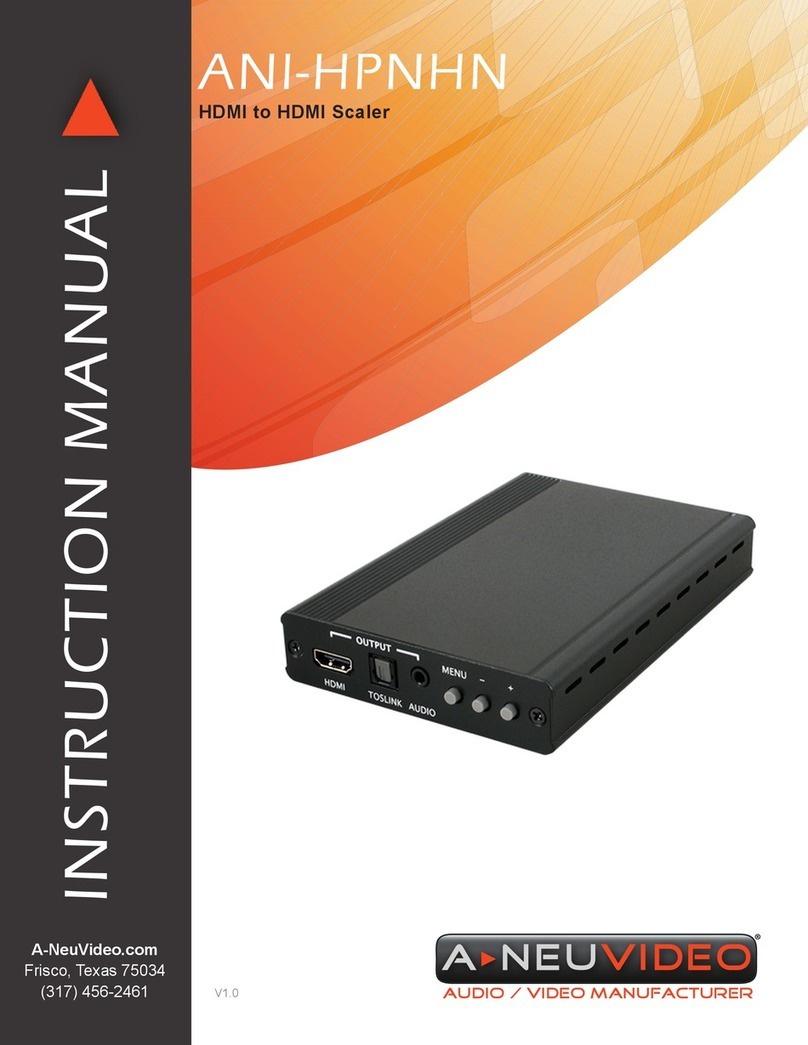
A-Neuvideo
A-Neuvideo ANI-HPNHN User manual
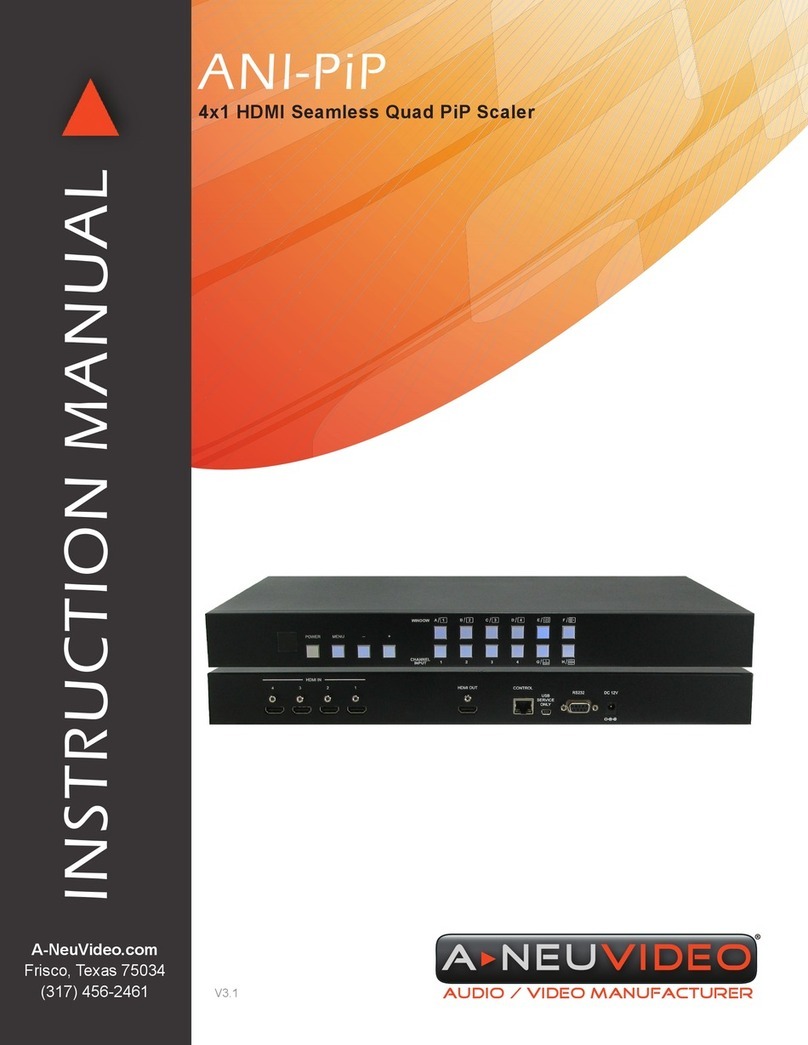
A-Neuvideo
A-Neuvideo ANI-PiP User manual

A-Neuvideo
A-Neuvideo ANI-0108POE-XT User manual

A-Neuvideo
A-Neuvideo ANI-12SADA User manual

A-Neuvideo
A-Neuvideo ANI-353 User manual
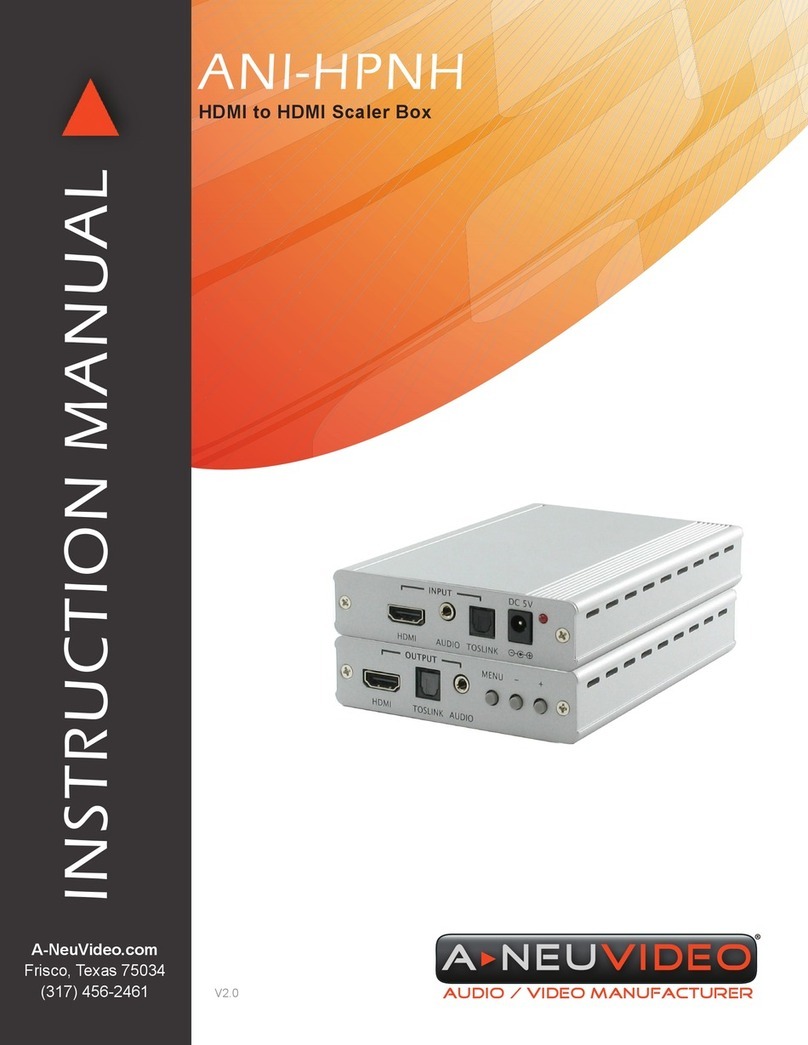
A-Neuvideo
A-Neuvideo ANI-HPNH User manual