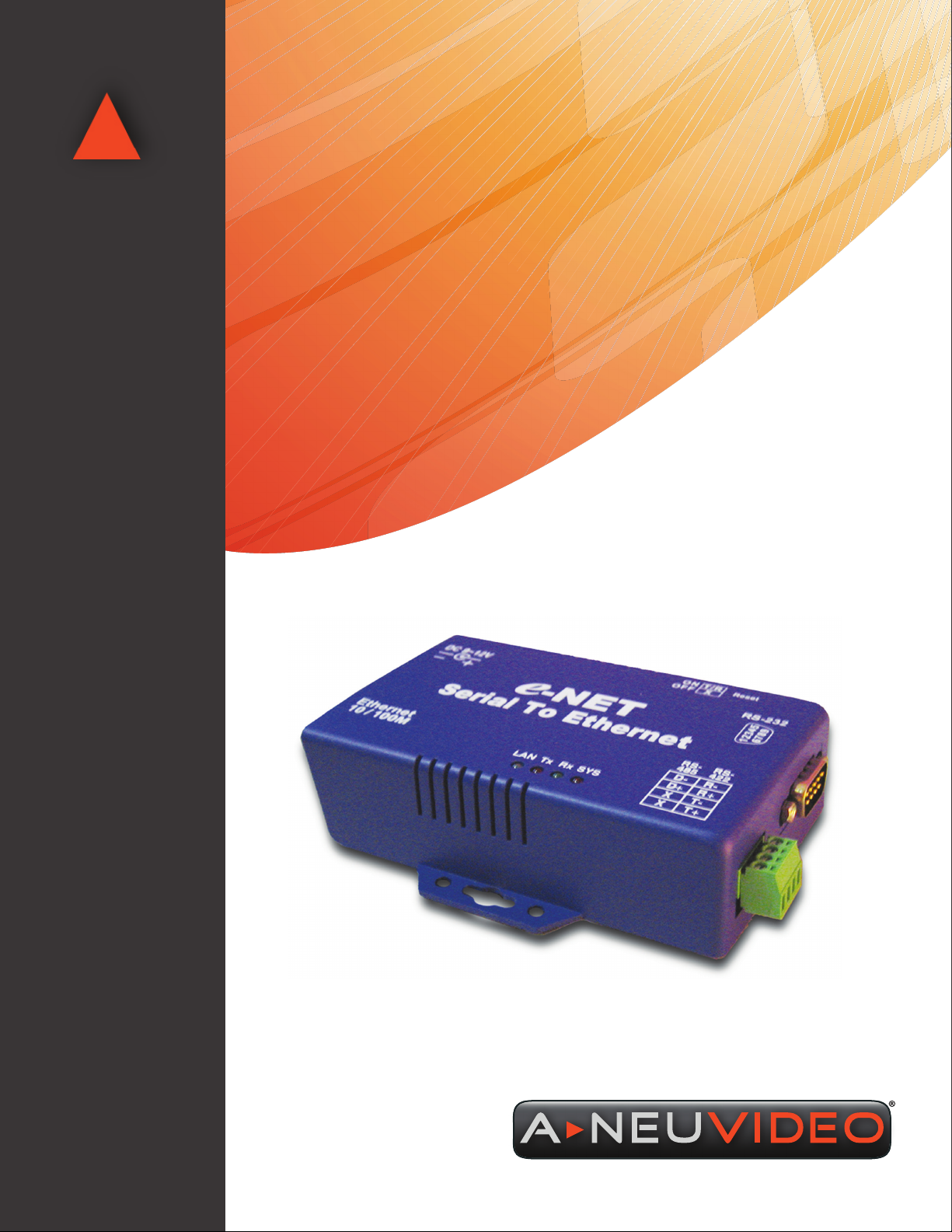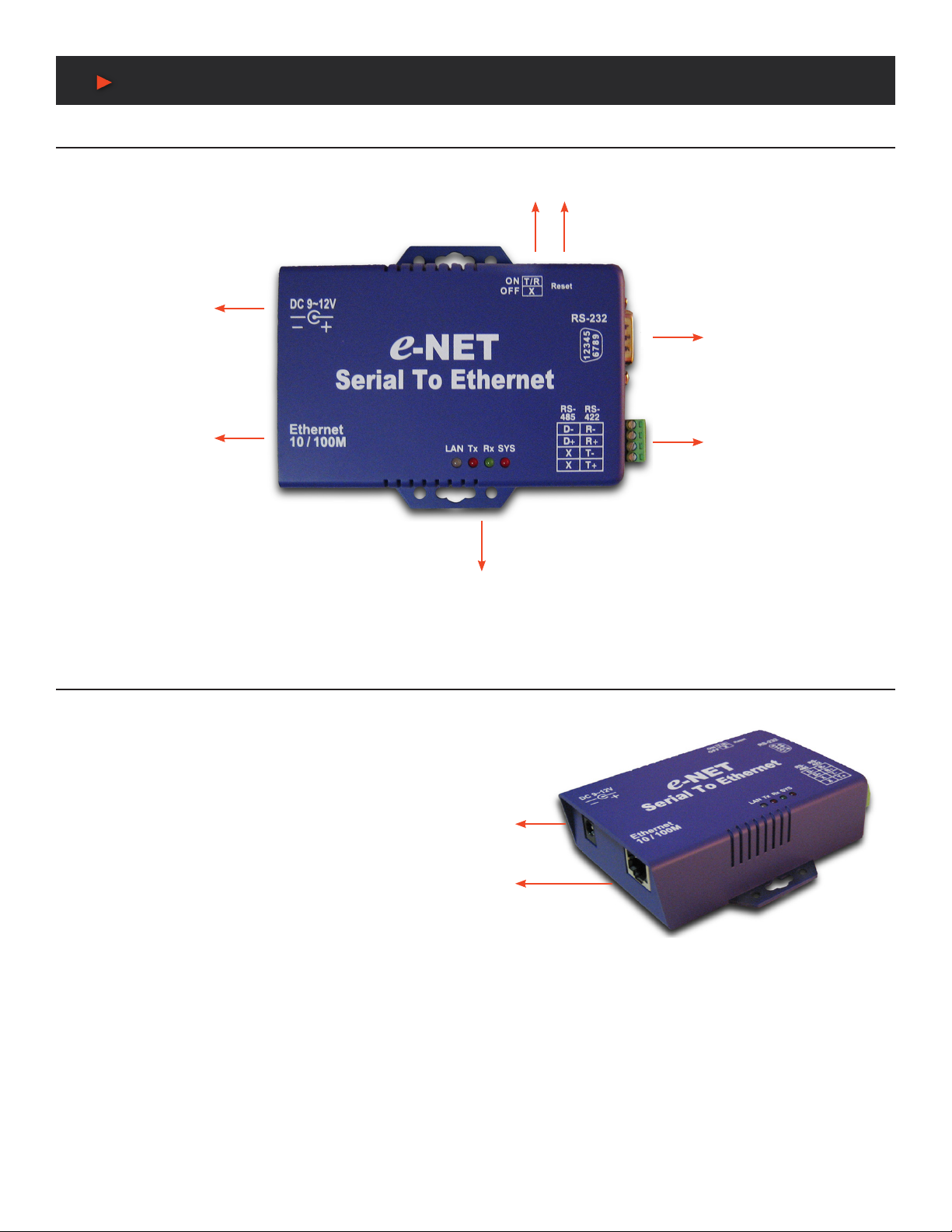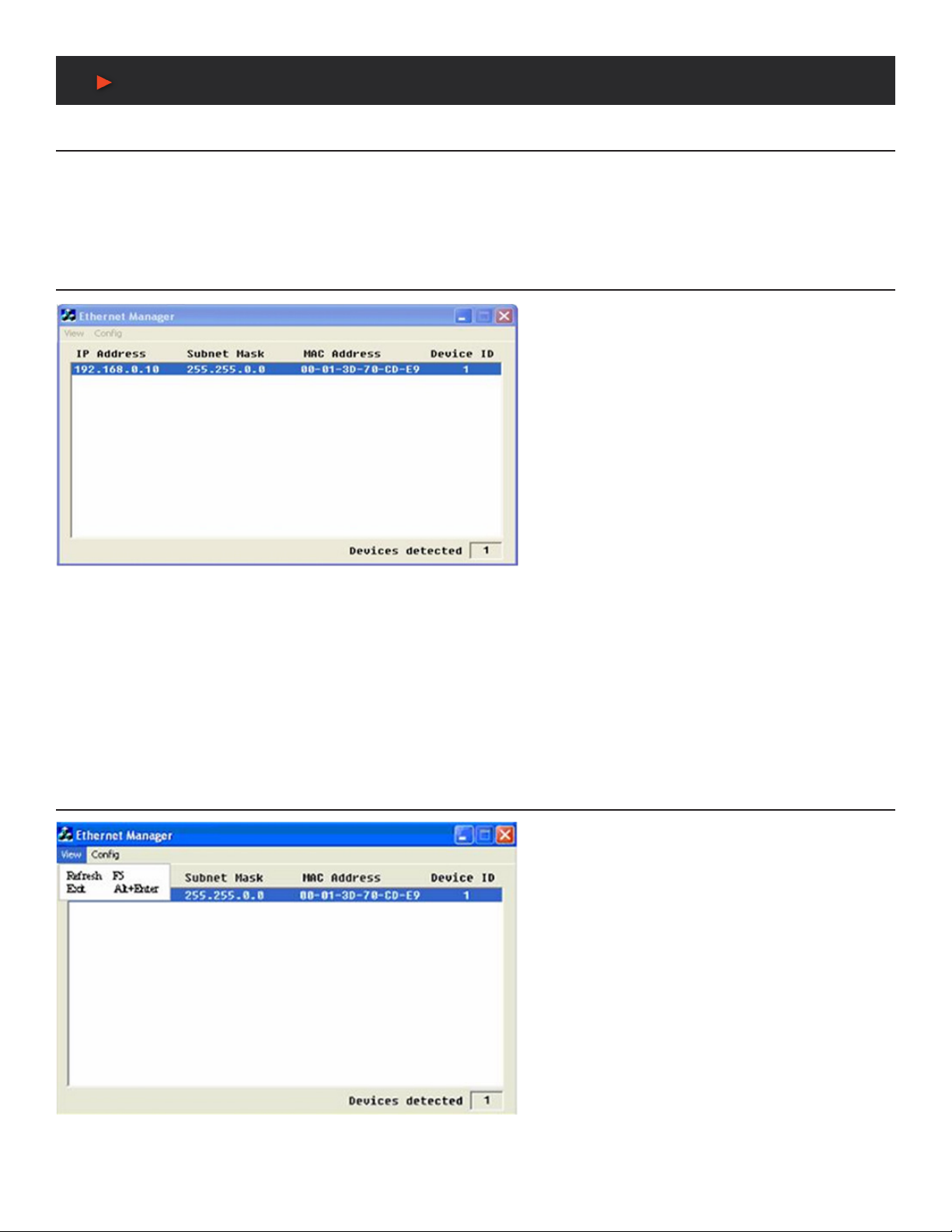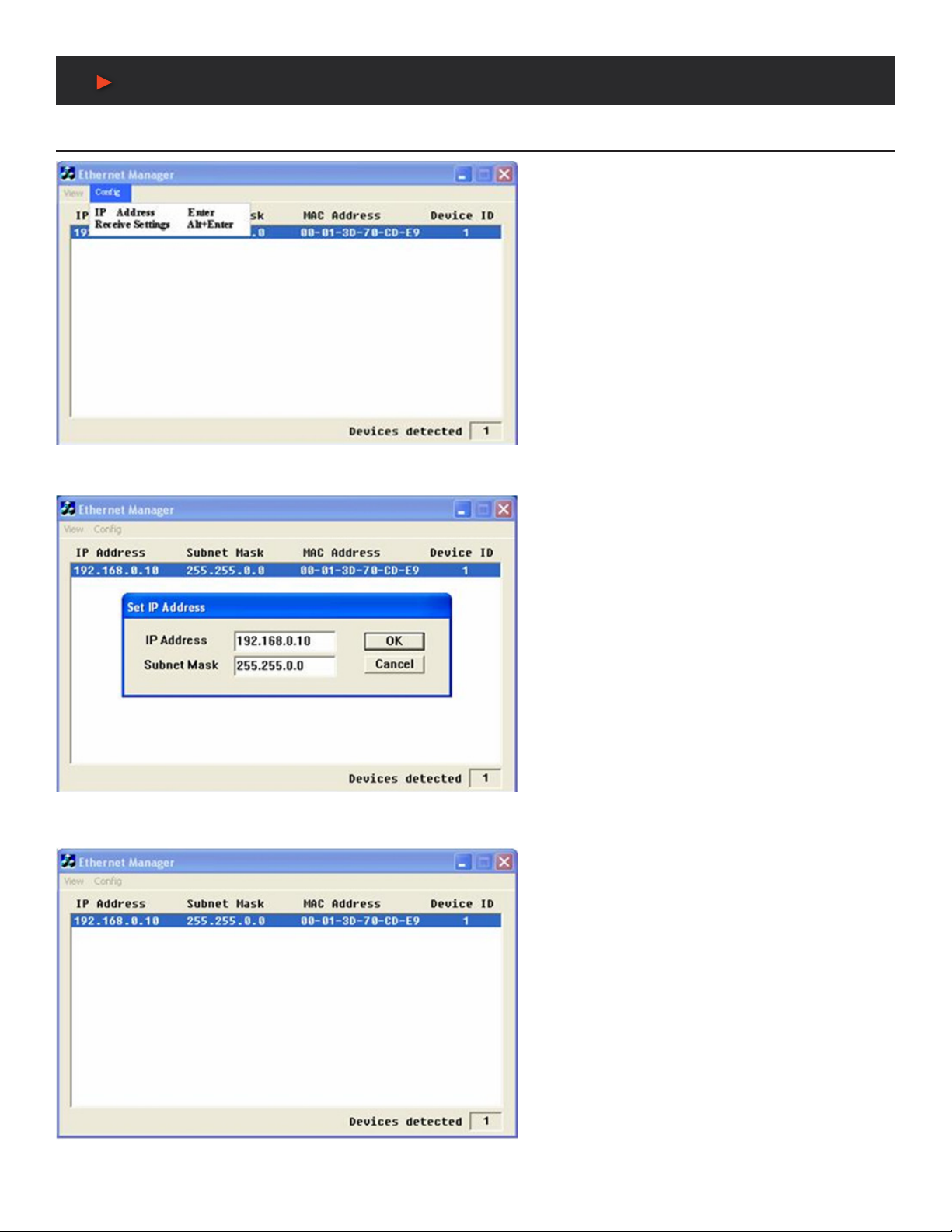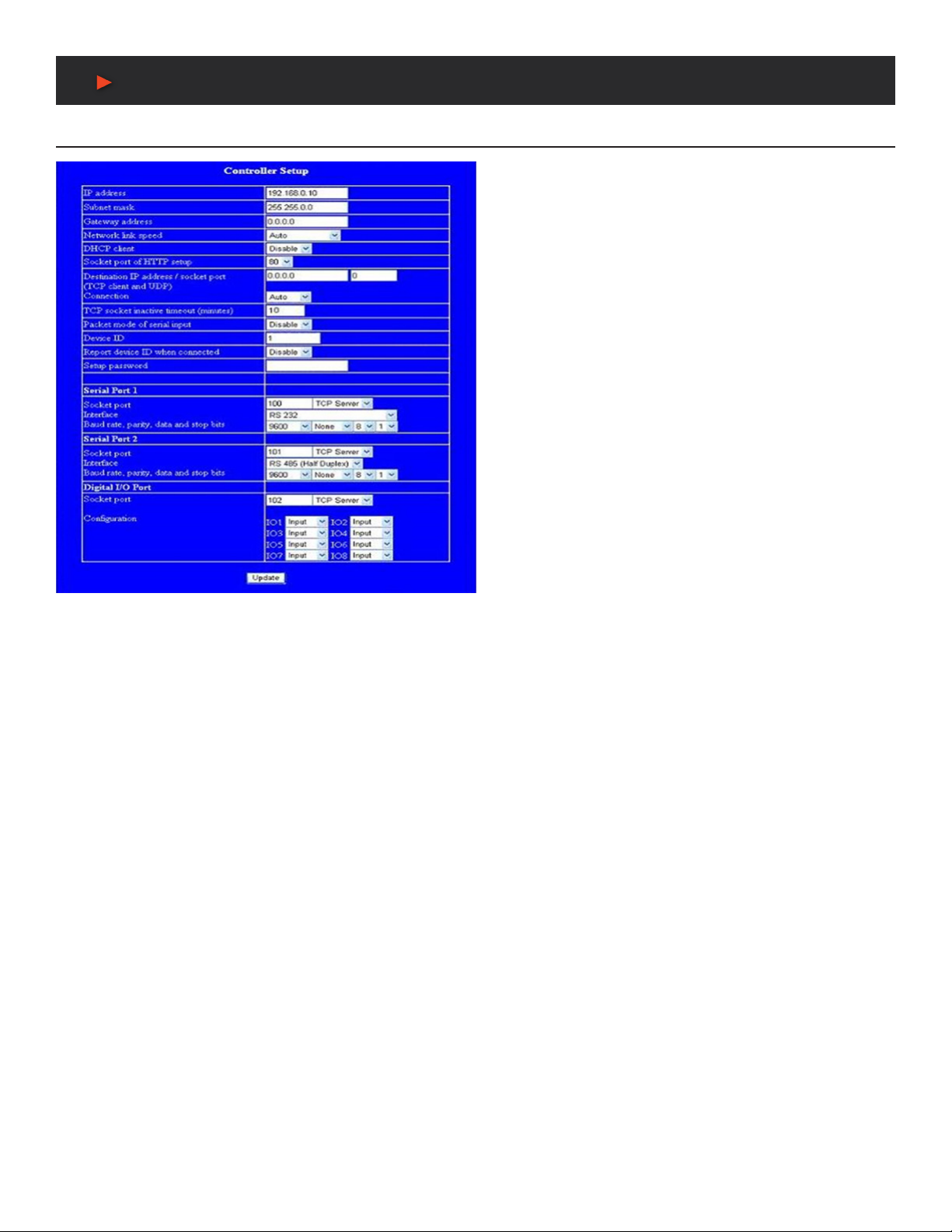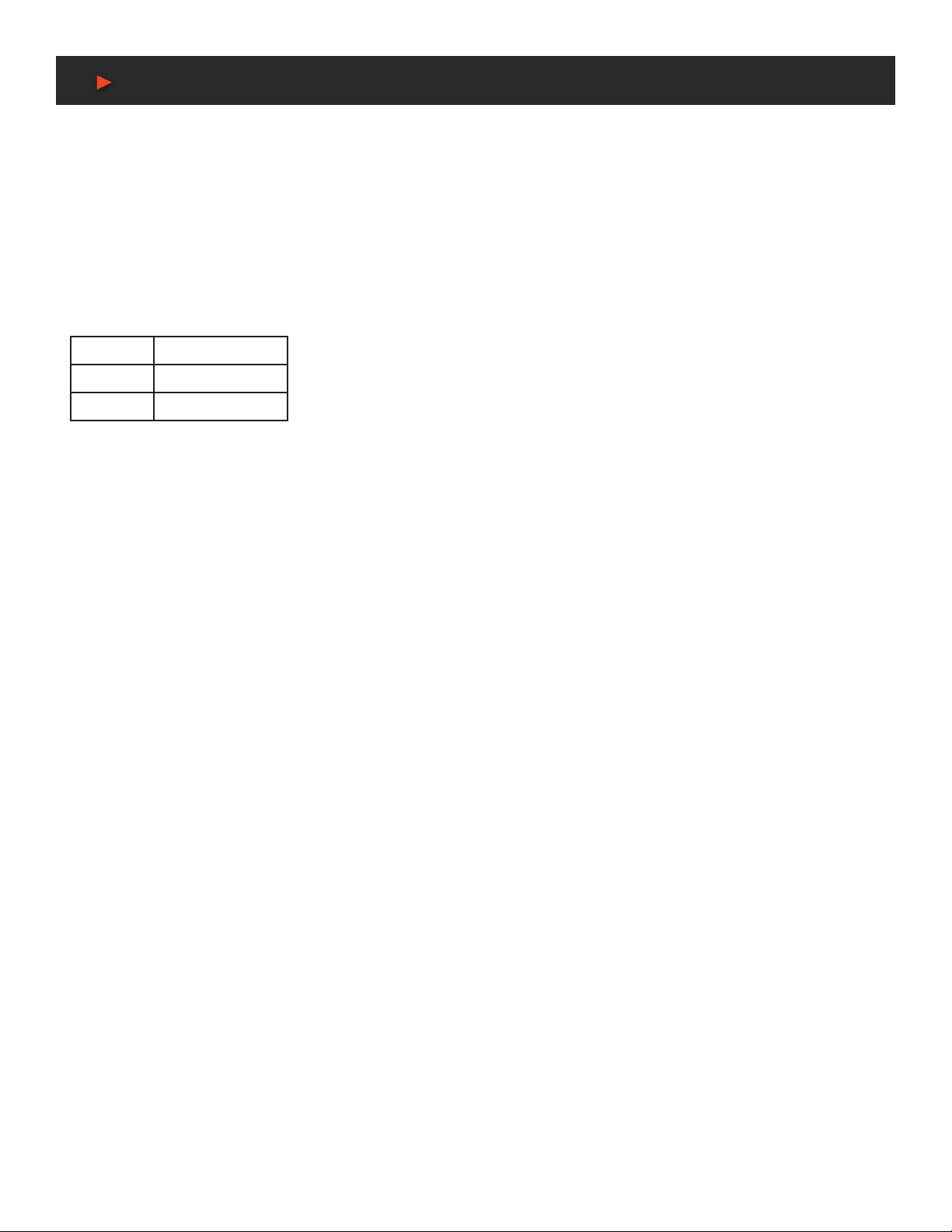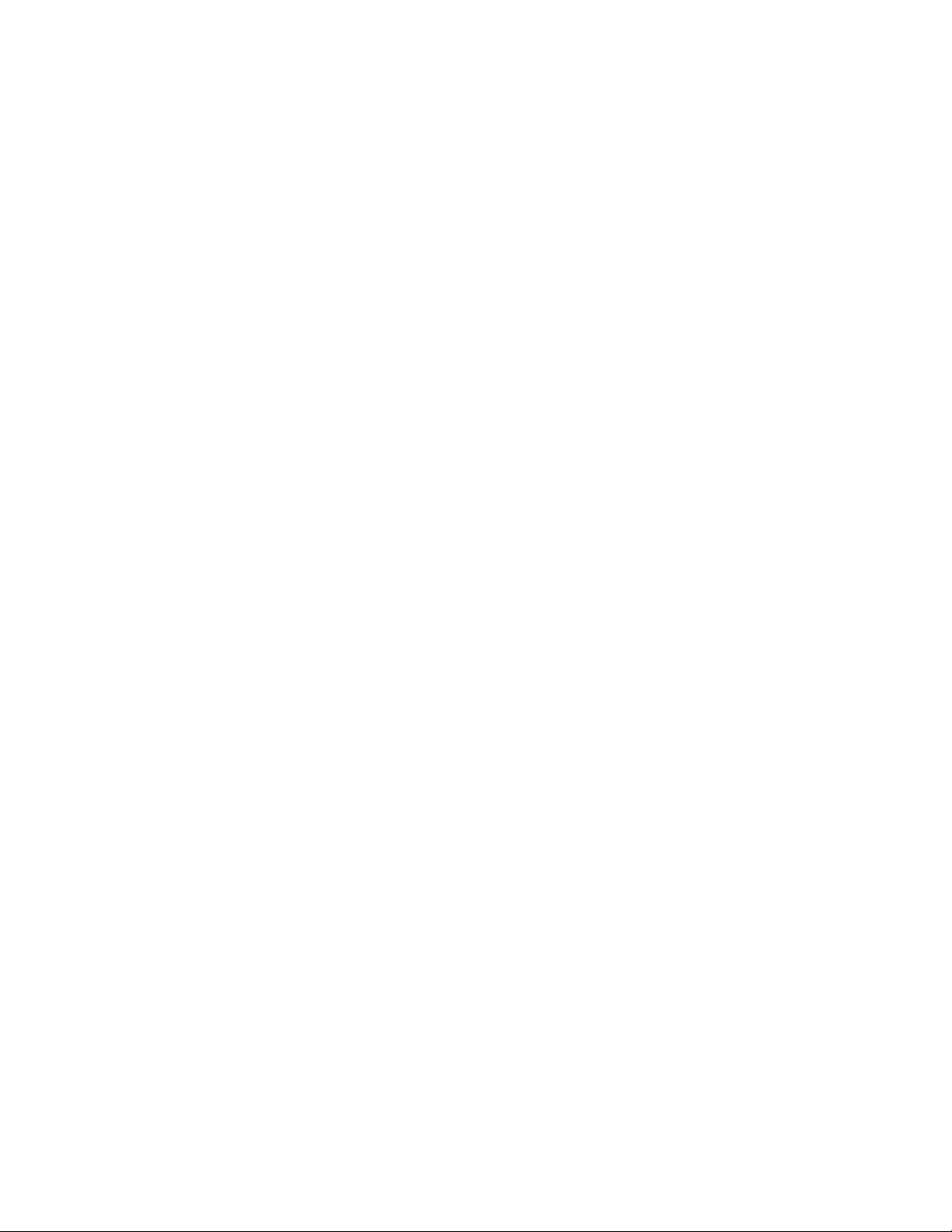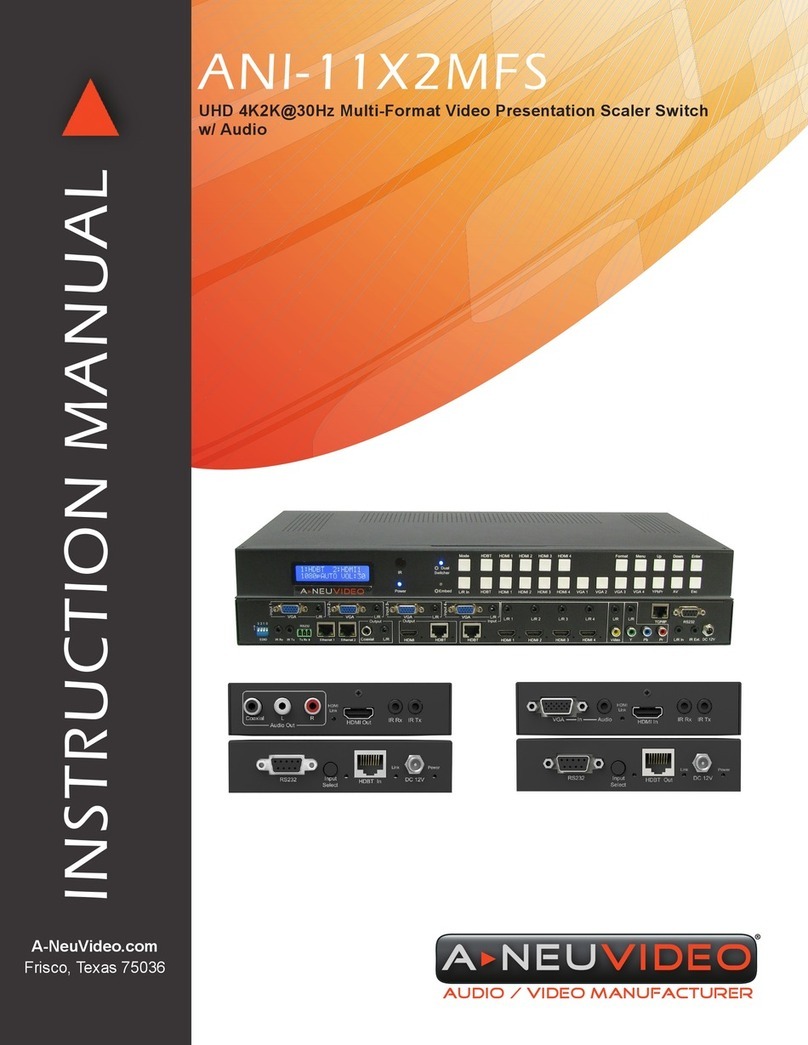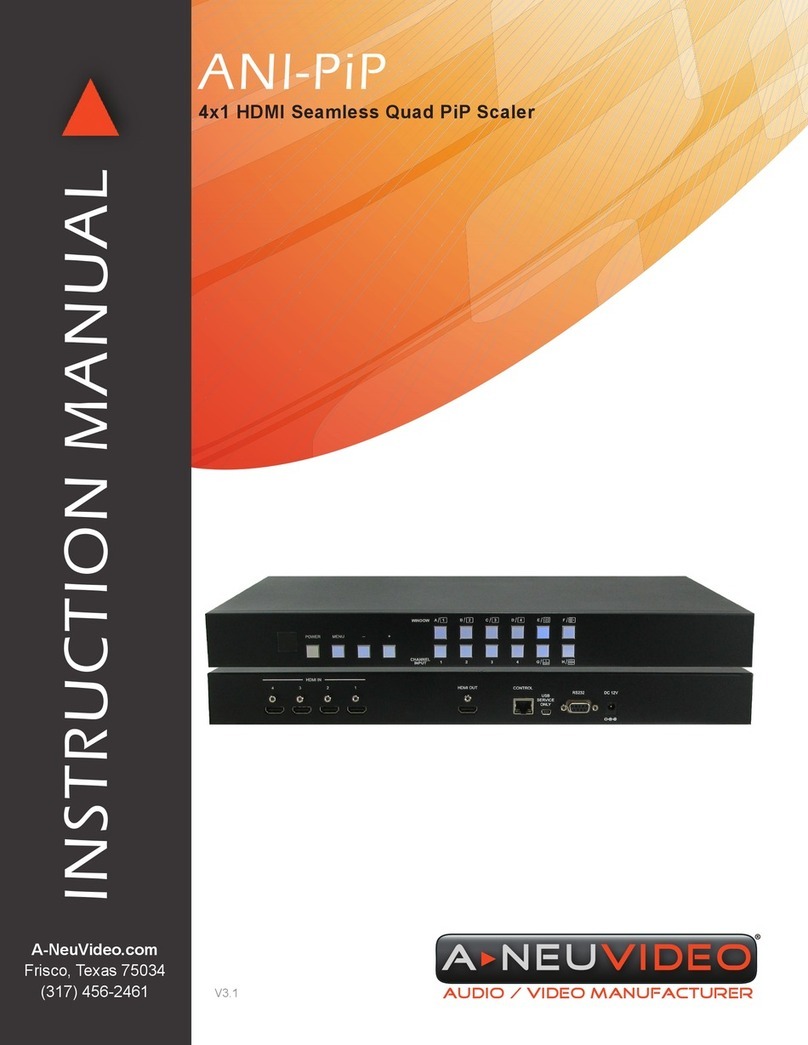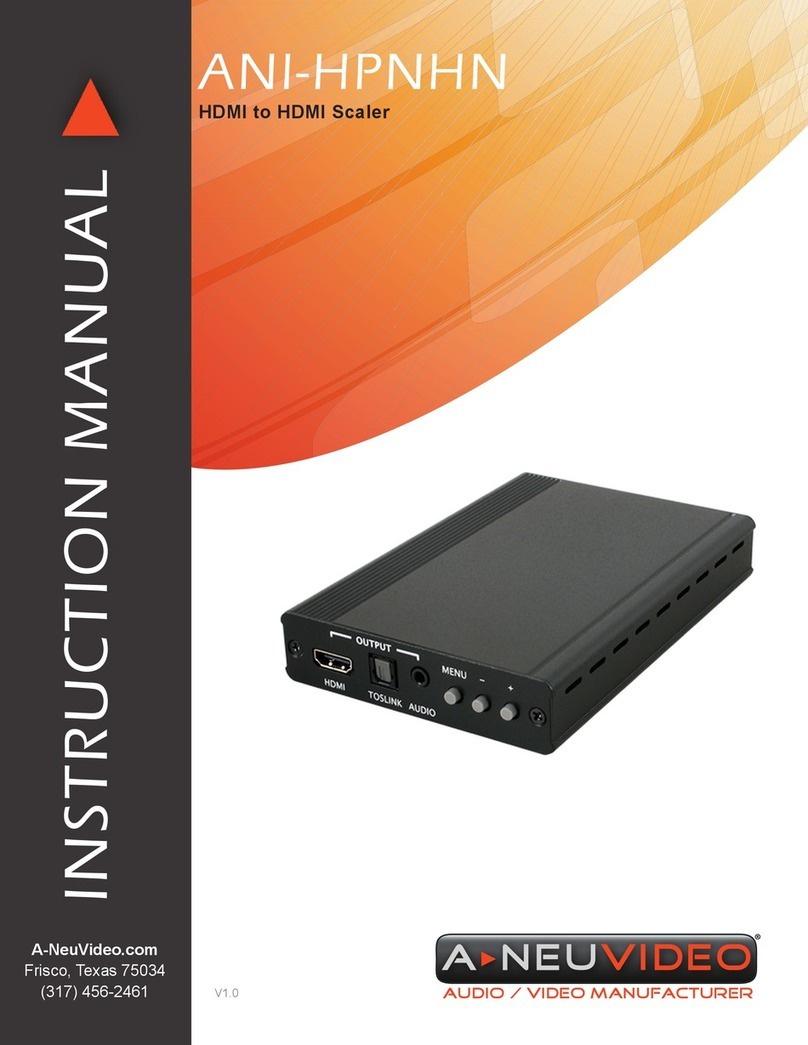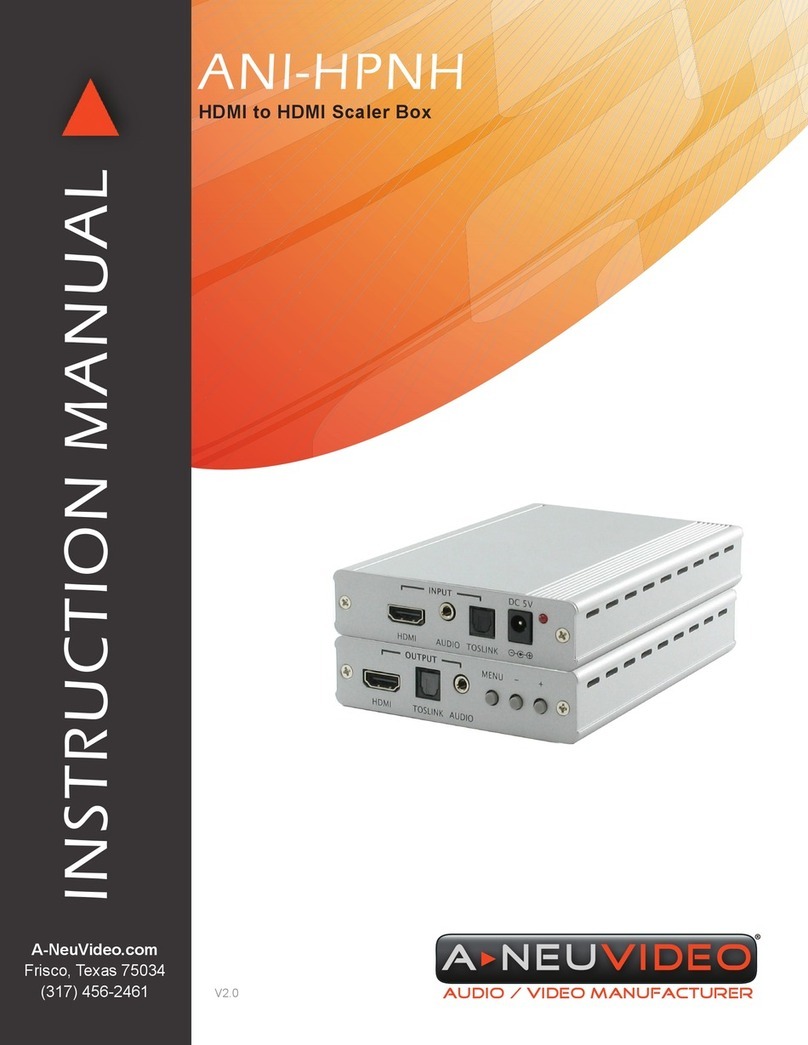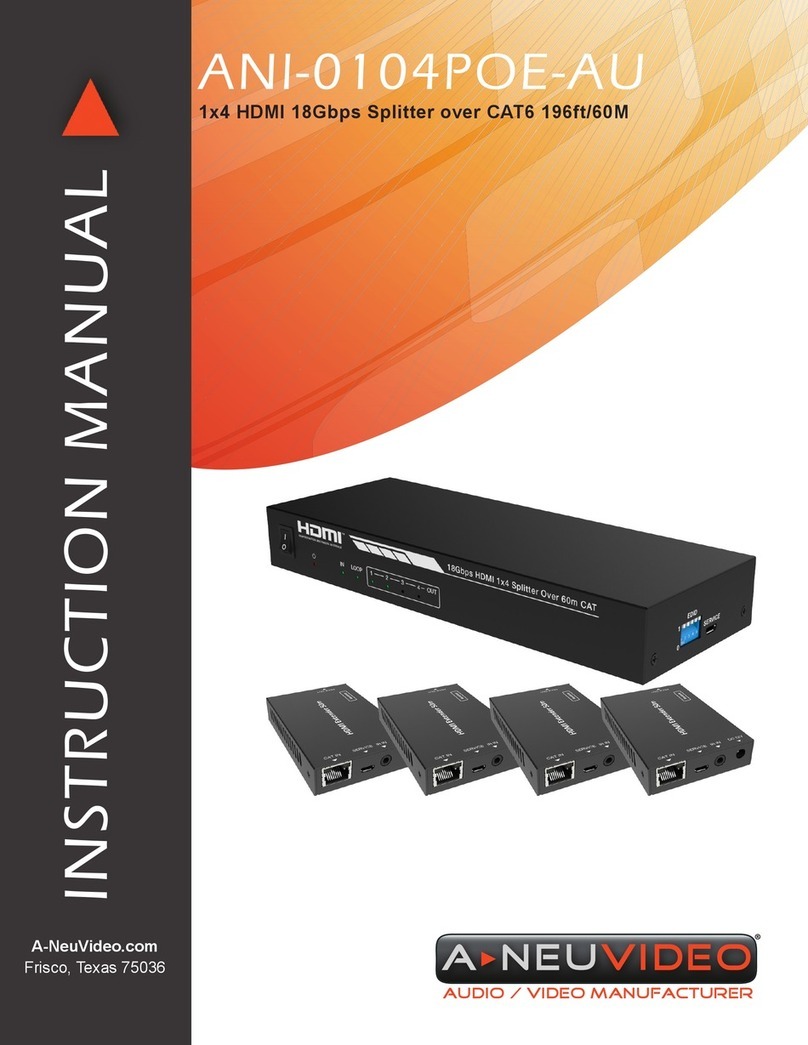TABLE OF CONTENTS
ANEUVIDEO
1
CONTENTS
INTRODUCTION & PACKAGE CONTENTS ...............................1
BLOCK DIAGRAM / DOWNLOAD LINKS .....................................2
FEATURES & SPECIFICATIONS .................................................3
CONVERTER DESCRIPTION ......................................................4
WIRING ARCHITECTURE ...........................................................6
CONVERTER CONFIGURATION ................................................7
WEB CONSOLE CONFIGURATION .............................................9
SELF-TESTING ...........................................................................13
APPENDIX - PIN OUTS & CABLE WIRING .................................16
Dear Customer
Thank you for purchasing this product. For optimum performance
and safety, please read these instructions carefully before
connecting, operating or adjusting this product. Please keep this
manual for future reference.
INTRODUCTION
EP-132 TCP/IP converter is designed to make your serial devices
Internet ready instantly. EP-132 Series of GDI2000 TCP/IP
converter makes the ideal choice for connecting your RS-232 or
RS-422/485 serial devices—such as PLCs, meters and sensors
to IP-based Ethernet LAN, making possible for your software to
access serial devices anywhere and anytime over local LAN or the
Internet.
EP-132 Series converter ensures the compatibility of network
software that uses standard network API (Winsock or BSD Sockets)
by providing TCP Server Mode, TCP Client Mode and UDP Mode.
EP-132 Series Virtual COM driver, software that works with COM
port can be set up to work over TCP/IP network in no time. This
excellent feature preserves your software investment and lets you
enjoy the benets of networking your serial devices instantly.
EP-132 Series converter supports manual conguration via the
handy web browser console and many protocols including TCP, IP,
UDP, HTTP, DHCP, ICMP and ARP. It is the best solution to network
your serial devices.
PACKAGE CONTENTS
Before attempting to use this unit, please check the packaging and
make sure the following items are contained in the shipping carton:
• EP-132 Converter
• Power Adaptor (9VDC 500mA) North American Plug
SAFETY PRECAUTIONS
Please read all instructions before attempting to unpack, install or
operate this equipment and before connecting the power supply.
Please keep the following in mind as you unpack and install this
equipment:
• Always follow basic safety precautions to reduce the risk of re,
electrical shock and injury to persons.
• To prevent re or shock hazard, do not expose the unit to rain,
moisture or install this product near water.
• Never spill liquid of any kind on or into this product.
• Never push an object of any kind into this product through any
openings or empty slots in the unit, as you may damage parts
inside the unit.
• Do not attach the power supply cabling to building surfaces.
• Use only the supplied power supply unit (PSU). Do not use the
PSU if it is damaged.
• Do not allow anything to rest on the power cabling or allow any
weight to be placed upon it or any person walk on it.
• To protect the unit from overheating, do not block any vents or
openings in the unit housing that provide ventilation and allow for
sufcient space for air to circulate around the unit.
DISCLAIMERS
The information in this manual has been carefully checked and
is believed to be accurate. We assume no responsibility for any
infringements of patents or other rights of third parties which may
result from its use.
We assume no responsibility for any inaccuracies that may be
contained in this document. We make no commitment to update or
to keep current the information contained in this document.
We reserve the right to make improvements to this document and/
or product at any time and without notice.
COPYRIGHT NOTICE
No part of this document may be reproduced, transmitted,
transcribed, stored in a retrieval system, or any of its part translated
into any language or computer le, in any form or by any means
— electronic, mechanical, magnetic, optical, chemical, manual, or
otherwise — without the express written permission and consent.
© Copyright 2015. All Rights Reserved.
Version 2.0 JUNE 2015
TRADEMARK ACKNOWLEDGMENTS
All products or service names mentioned in this document may be
trademarks of the companies with which they are associated.