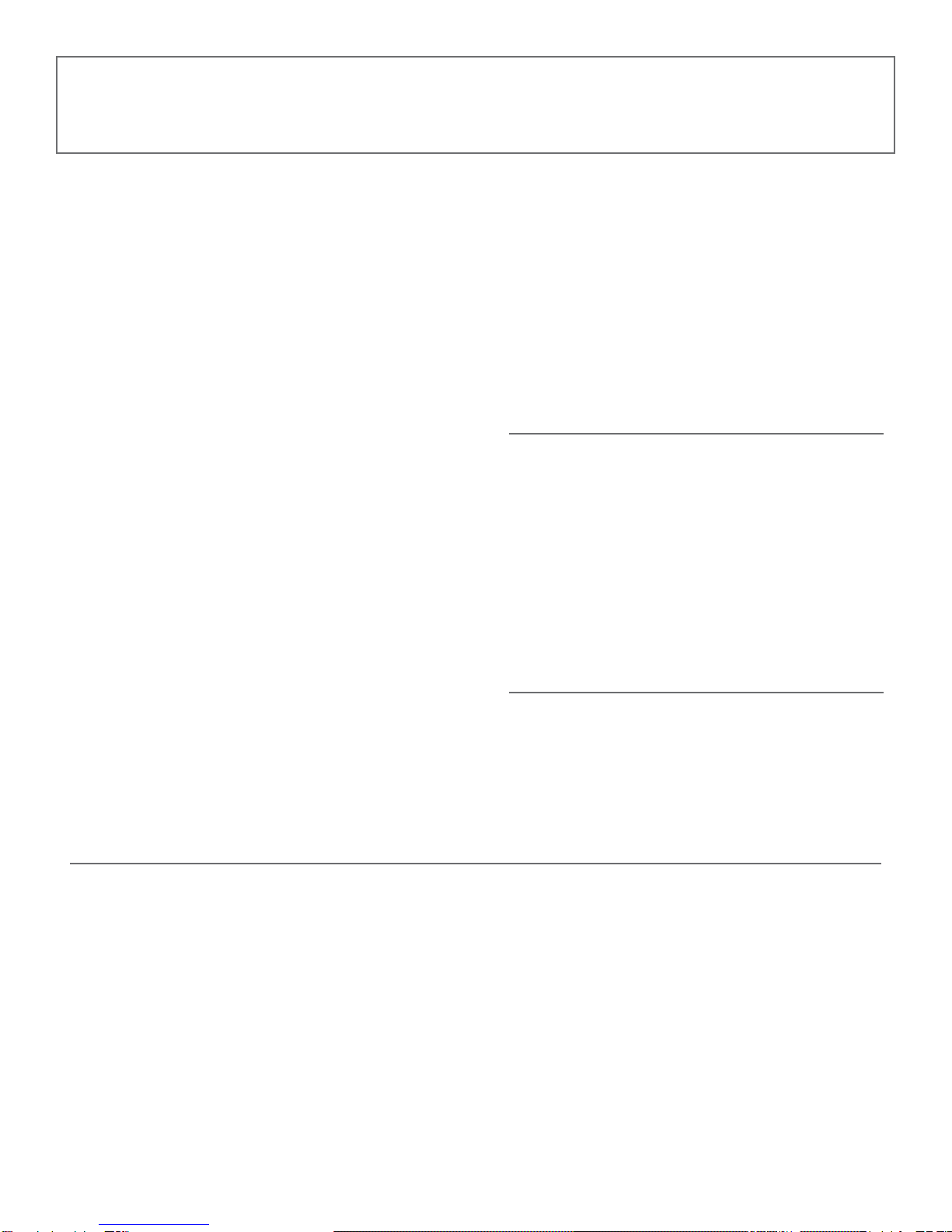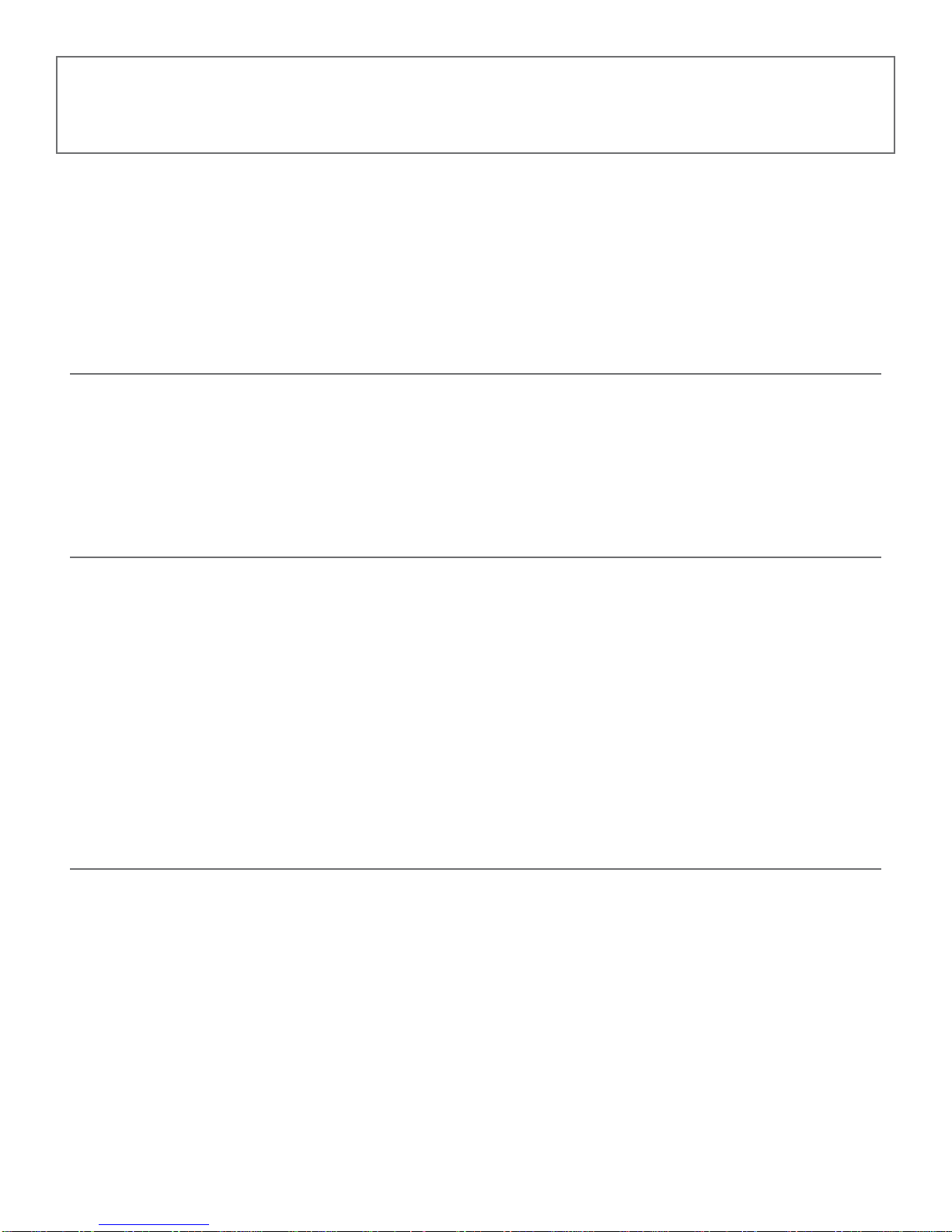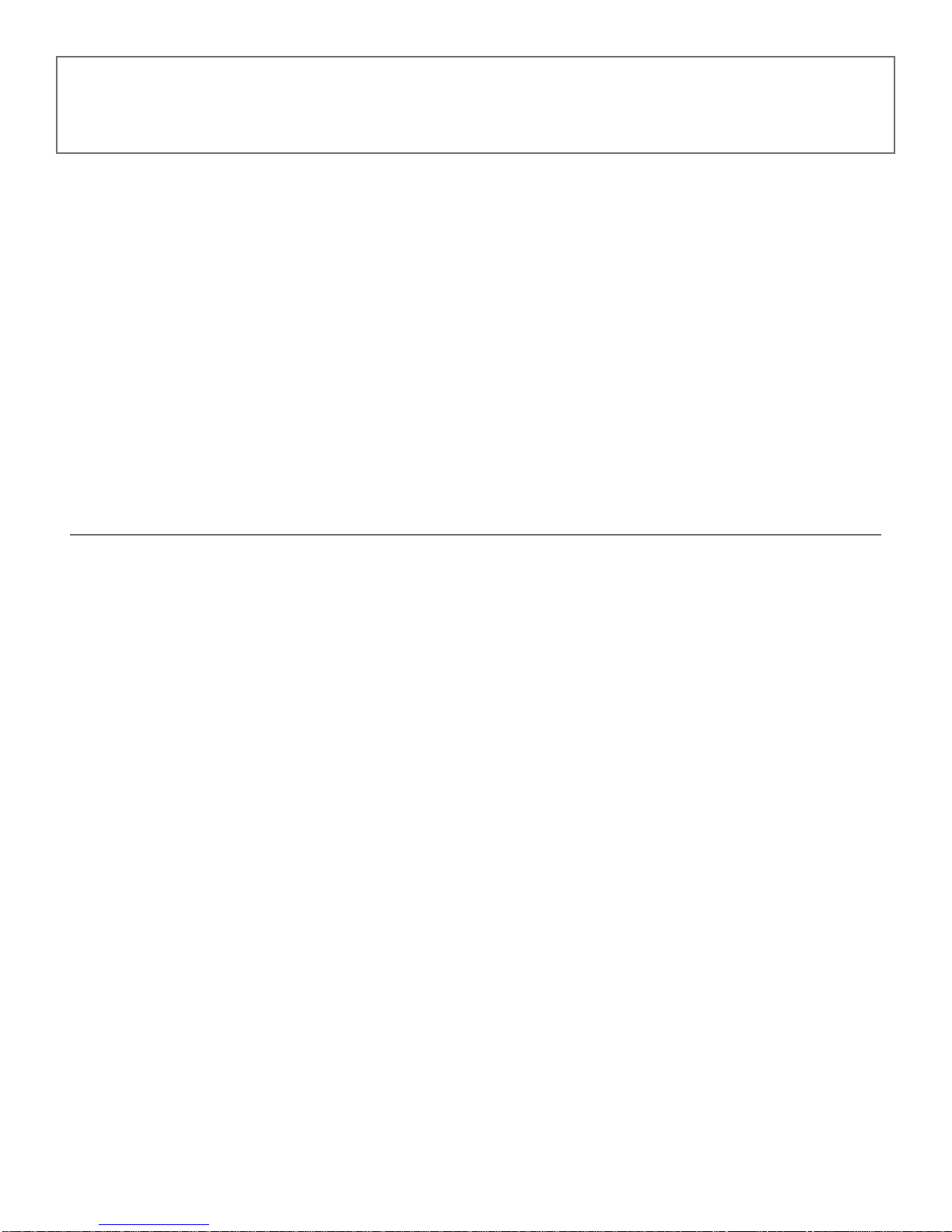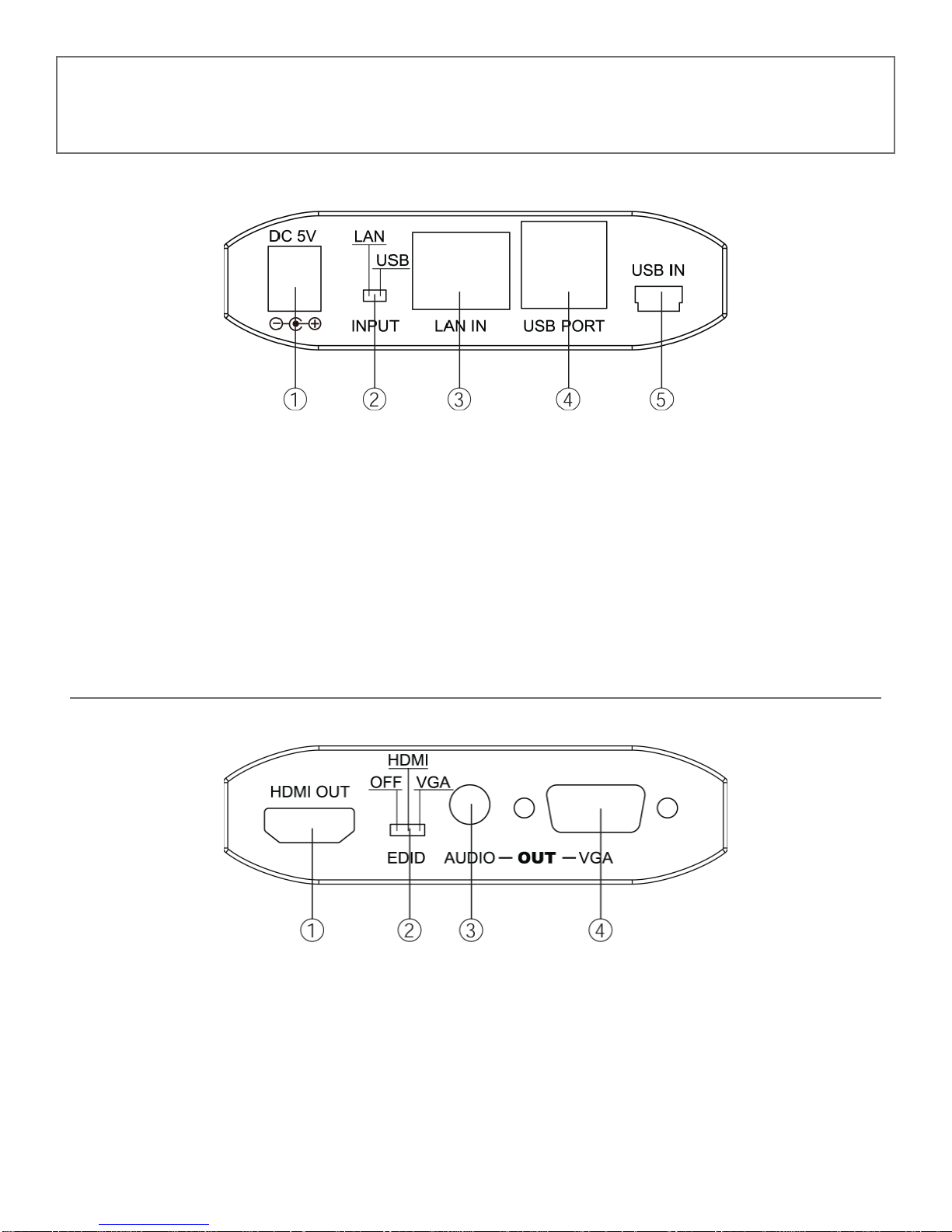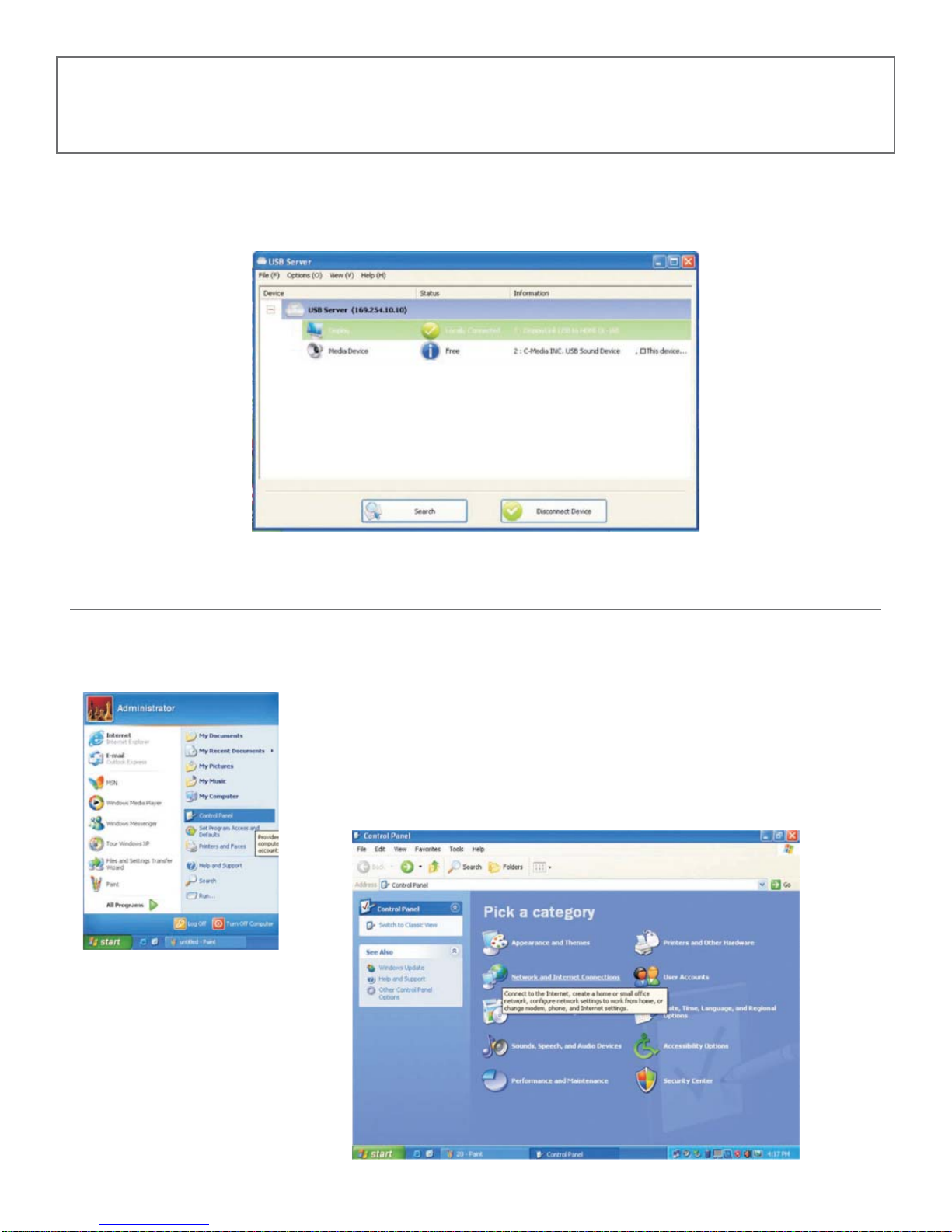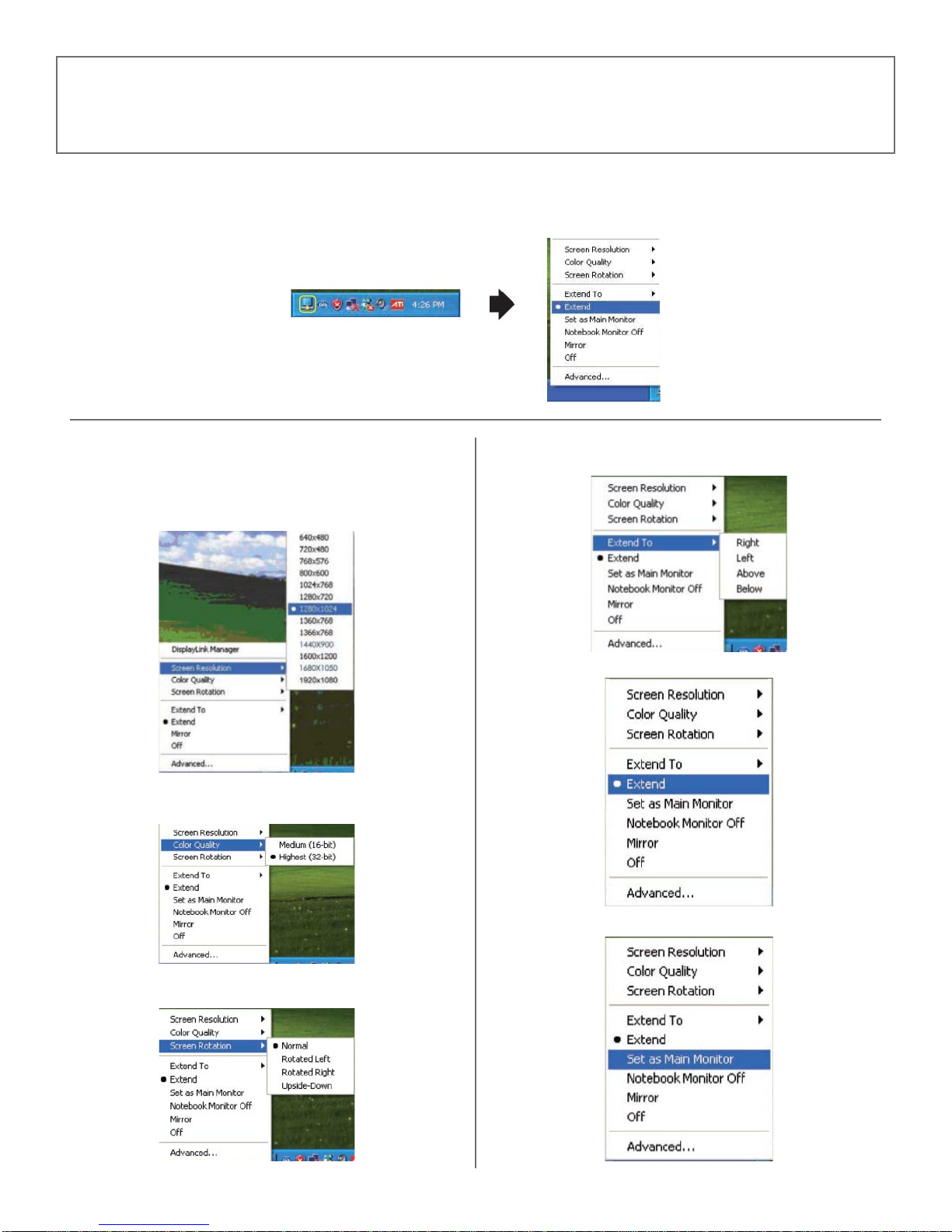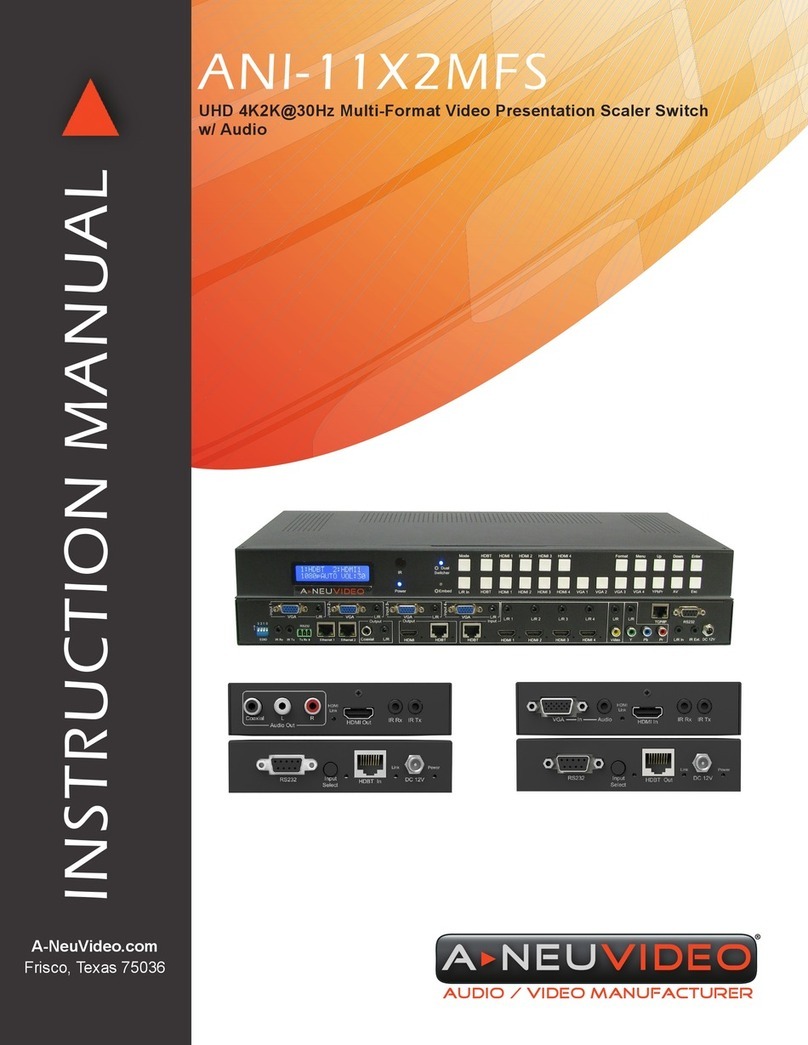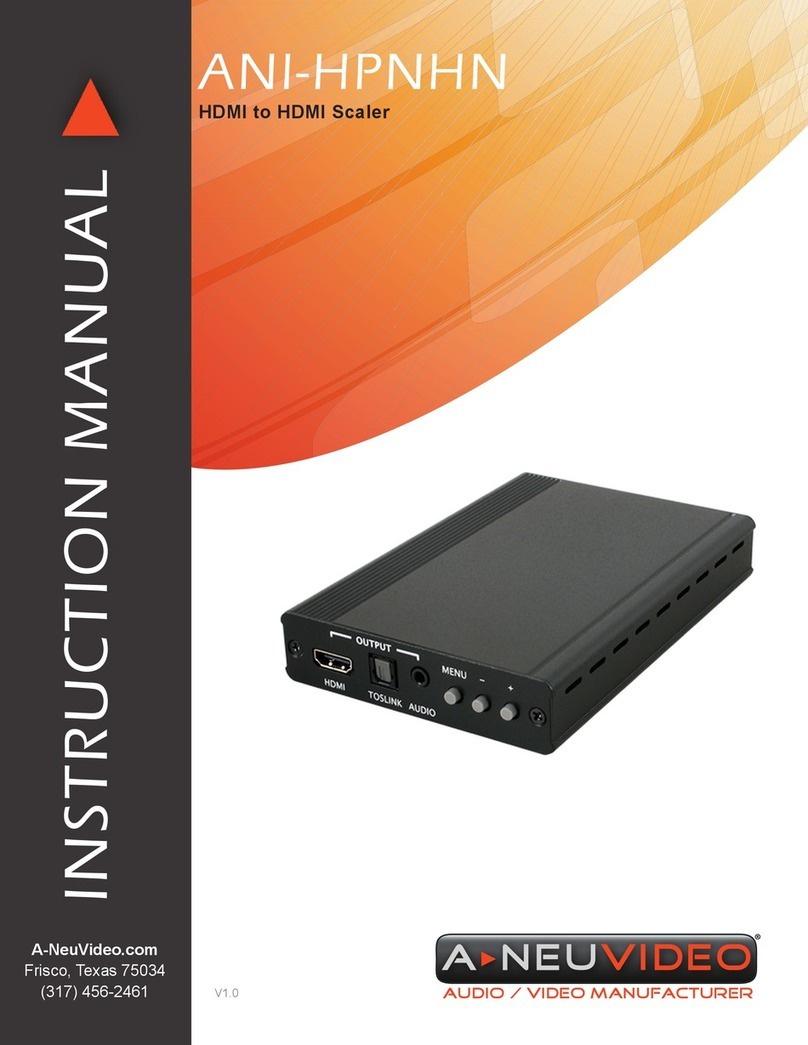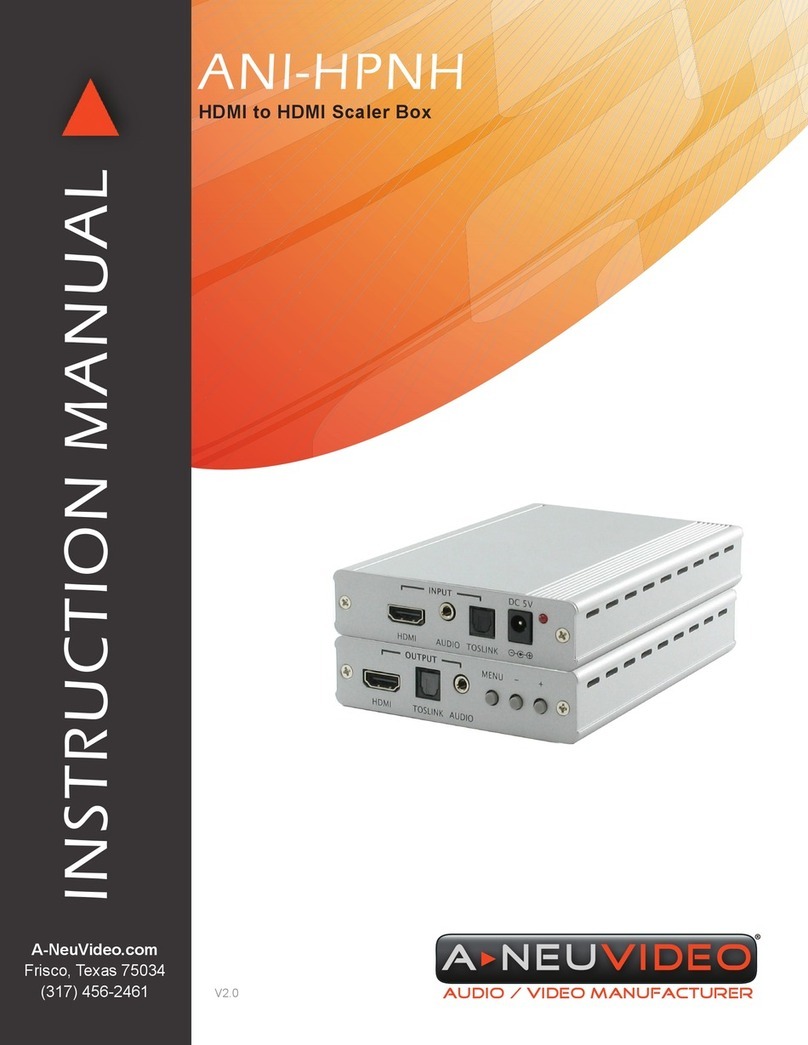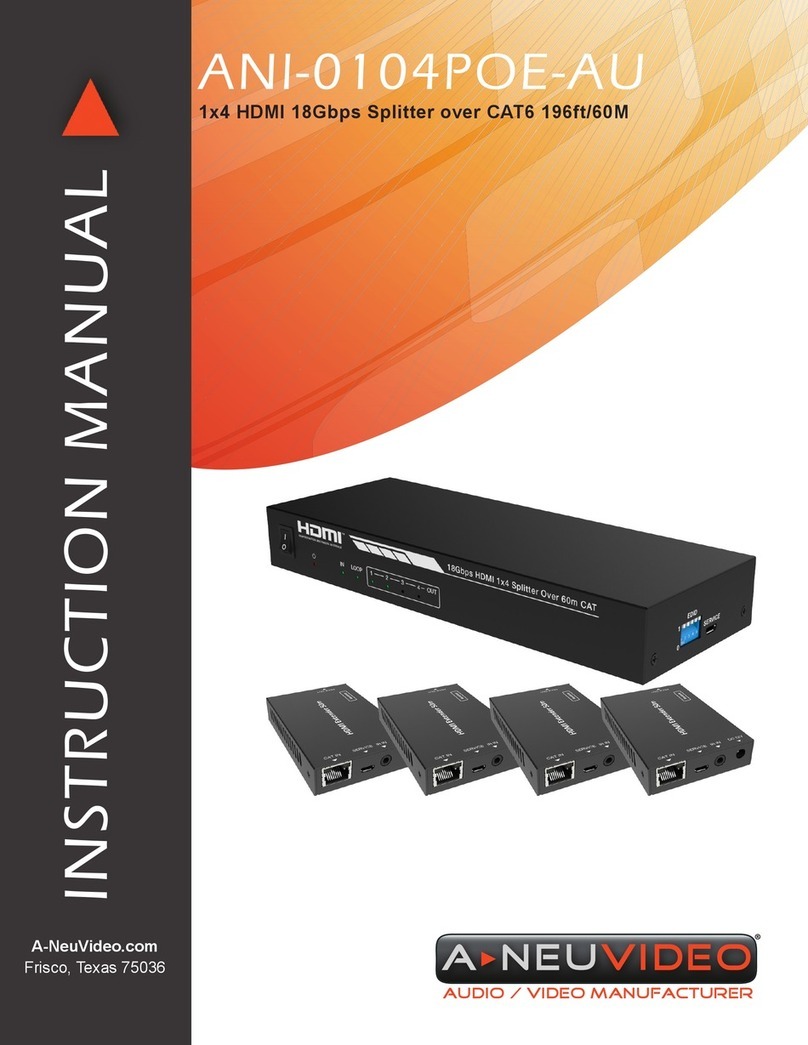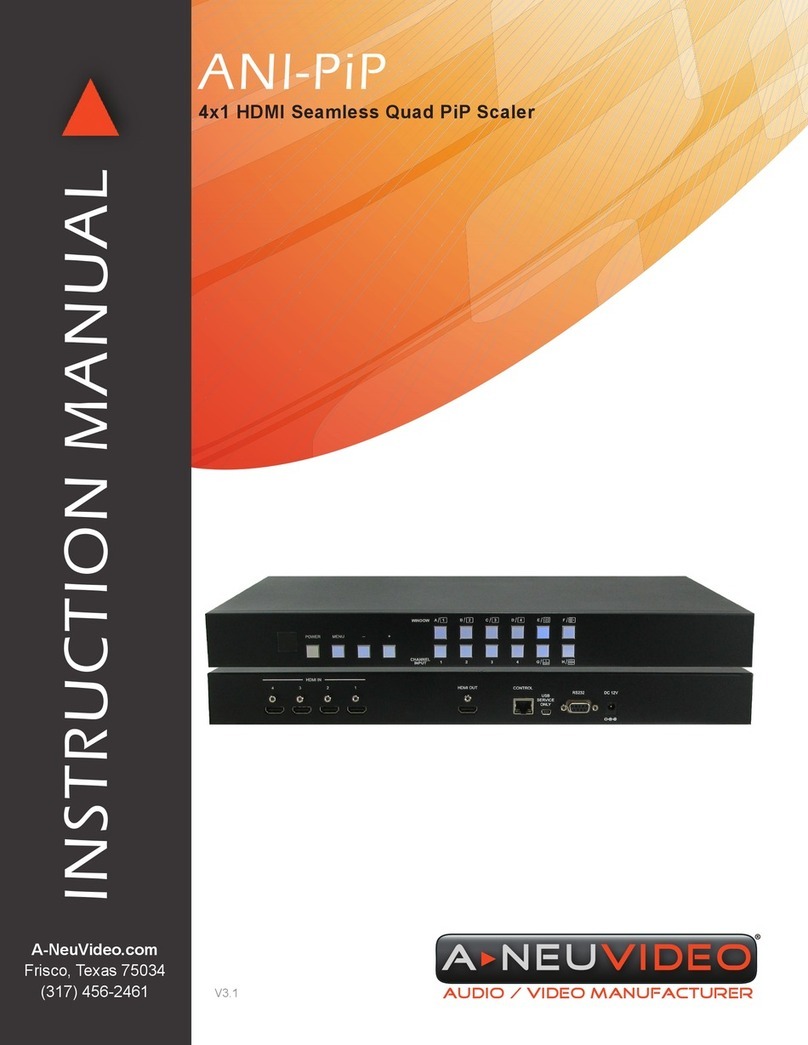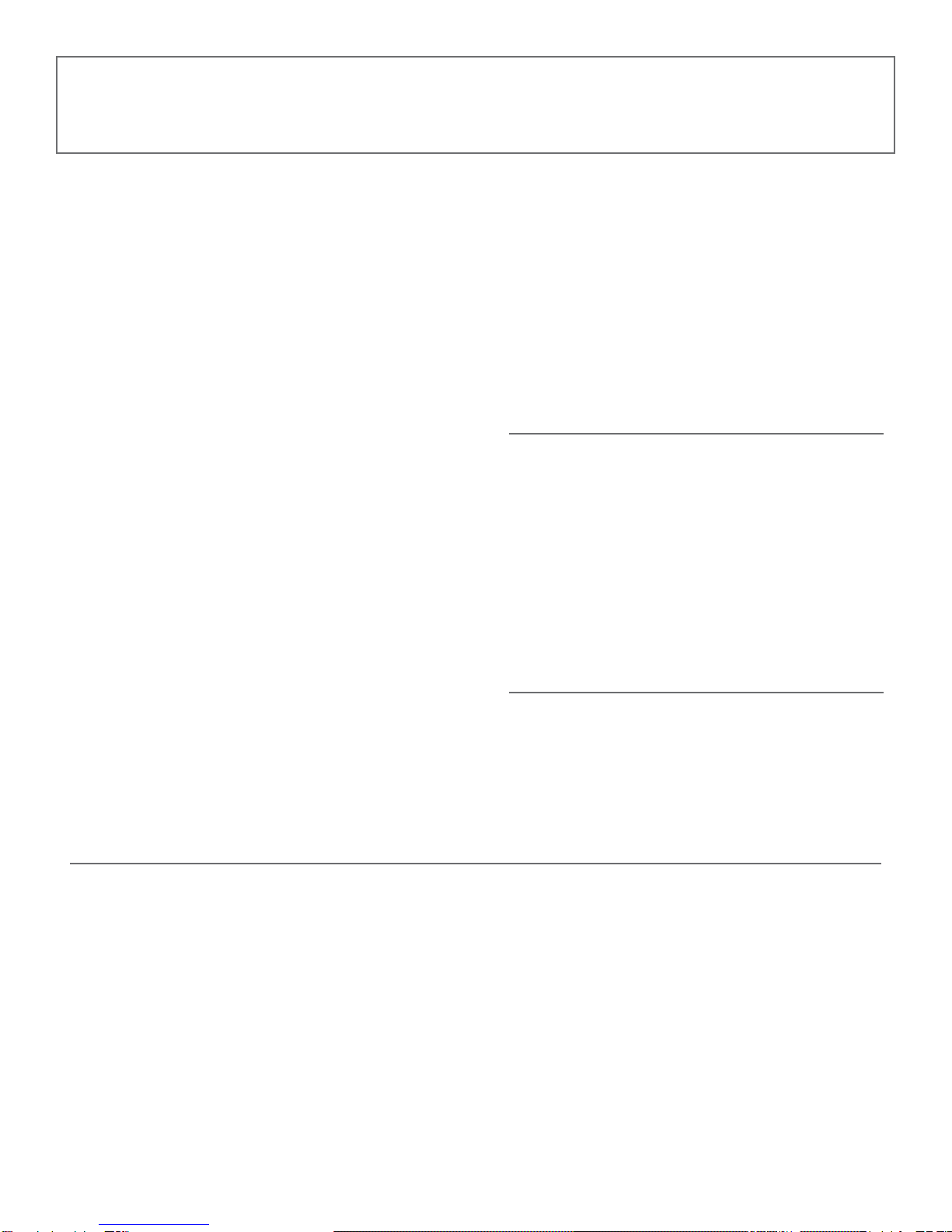
TABLE OF CONTENTS
SAFETY PRECAUTIONS
Please read all instructions before attempting to unpack, install or operate this equipment and before connecting the power supply. Please
keep the following in mind as you unpack and install this equipment:
• Always follow basic safety precautions to reduce the risk of fire, electrical shock and injury to persons.
• To prevent fire or shock hazard, do not expose the unit to rain, moisture or install this product near water.
• Never spill liquid of any kind on or into this product.
• Never push an object of any kind into this product through any openings or empty slots in the unit, as you may damage parts inside
the unit.
• Do not attach the power supply cabling to building surfaces.
• Use only the supplied power supply unit (PSU). Do not use the PSU if it is damaged.
• Do not allow anything to rest on the power cabling or allow any weight to be placed upon it or any person walk on it.
• To protect the unit from overheating, do not block any vents or openings in the unit housing that provide ventilation and allow for
sufficient space for air to circulate around the unit.
CONTENTS
Introduction ...........................................................................2
Package Contents ................................................................ 2
System Requirements .......................................................... 2
Applications ......................................................................... 2
Features ............................................................................... 3
Specifications........................................................................3
Operation Controls and Functions ......................................... 4
FrontPanel........................................................................4
RearPanel.........................................................................4
Software Installation............................................................. 5
Install DisplayLink Software............................................. 5
Install USB Server Software............................................. 5
Using USB Server............................................................ 6
IP Property Setting.......................................................... 6
Using DisplayLink Manager.................................................. 8
Using More DisplayLink Manager................................... 9
Uninstall the Device Driver.................................................. 10
Connection, Installation & Troubleshooting.......................... 11
Connection Diagram....................................................... 11
Troubleshooting.............................................................. 11
1
DISCLAIMERS
The information in this manual has been carefully checked and
is believed to be accurate. We assume no responsibility for any
infringements of patents or other rights of third parties which may
result from its use.
We assume no responsibility for any inaccuracies that may be
contained in this document. We make no commitment to update
or to keep current the information contained in this document.
We reserve the right to make improvements to this document
and/or product at any time and without notice.
COPYRIGHT NOTICE
No part of this document may be reproduced, transmitted,
transcribed, stored in a retrieval system, or any of its part
translated into any language or computer file, in any form or by
any means—electronic, mechanical, magnetic, optical, chemical,
manual, or otherwise—without express written permission and
consent
© Copyright 2011. All Rights Reserved.
Version 1.1 March 2012
TRADEMARK ACKNOWLEDGMENTS
All products or service names mentioned in this document may
be trademarks of the companies with which they are associated.