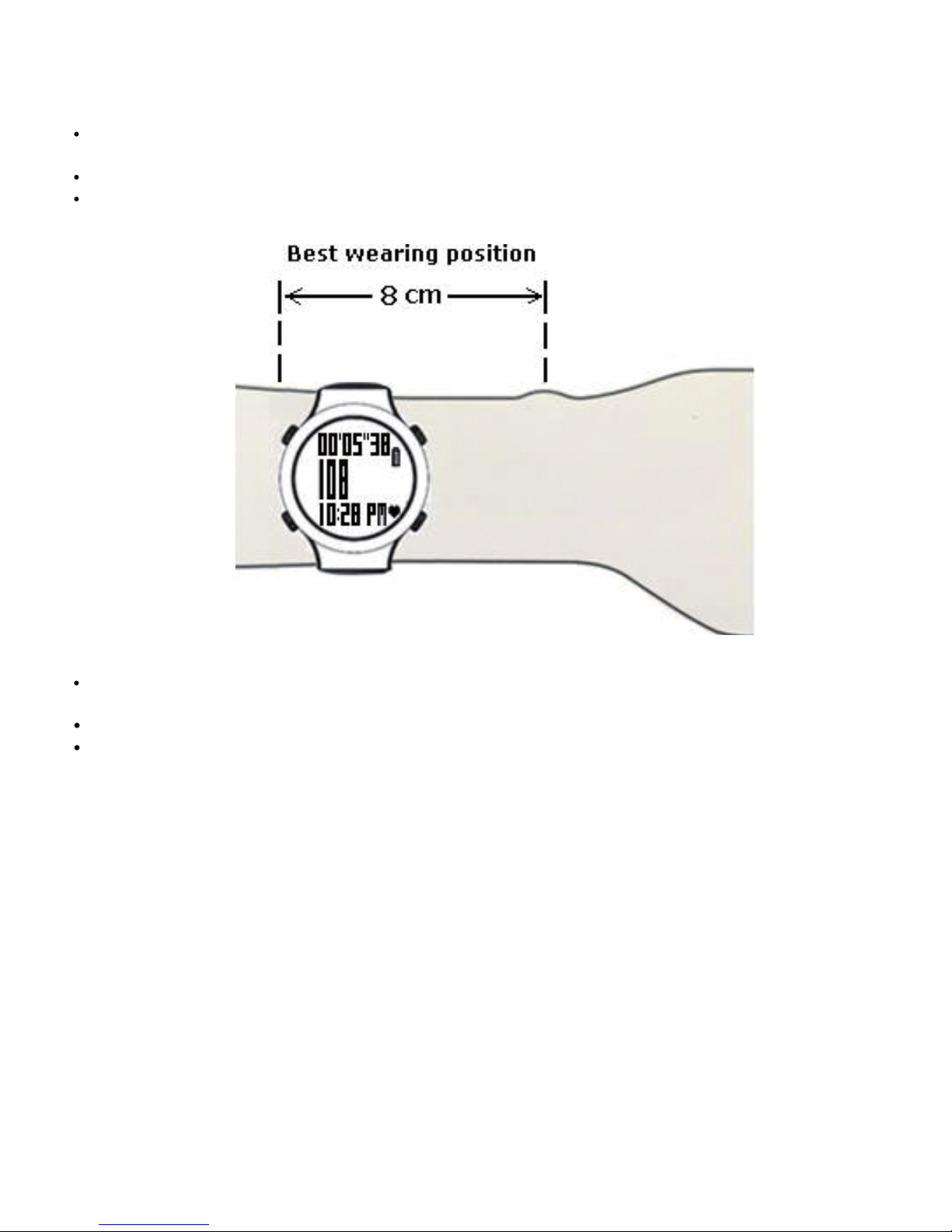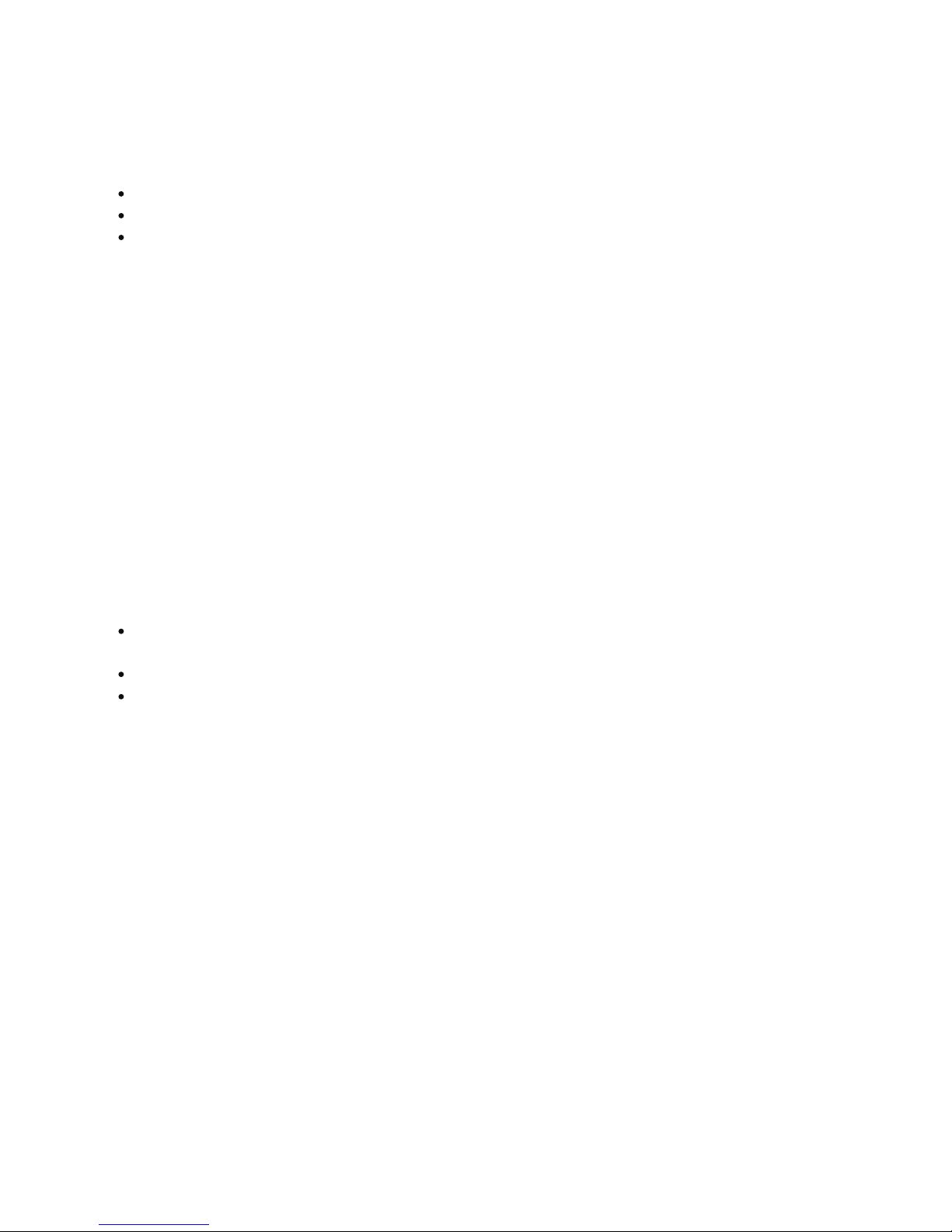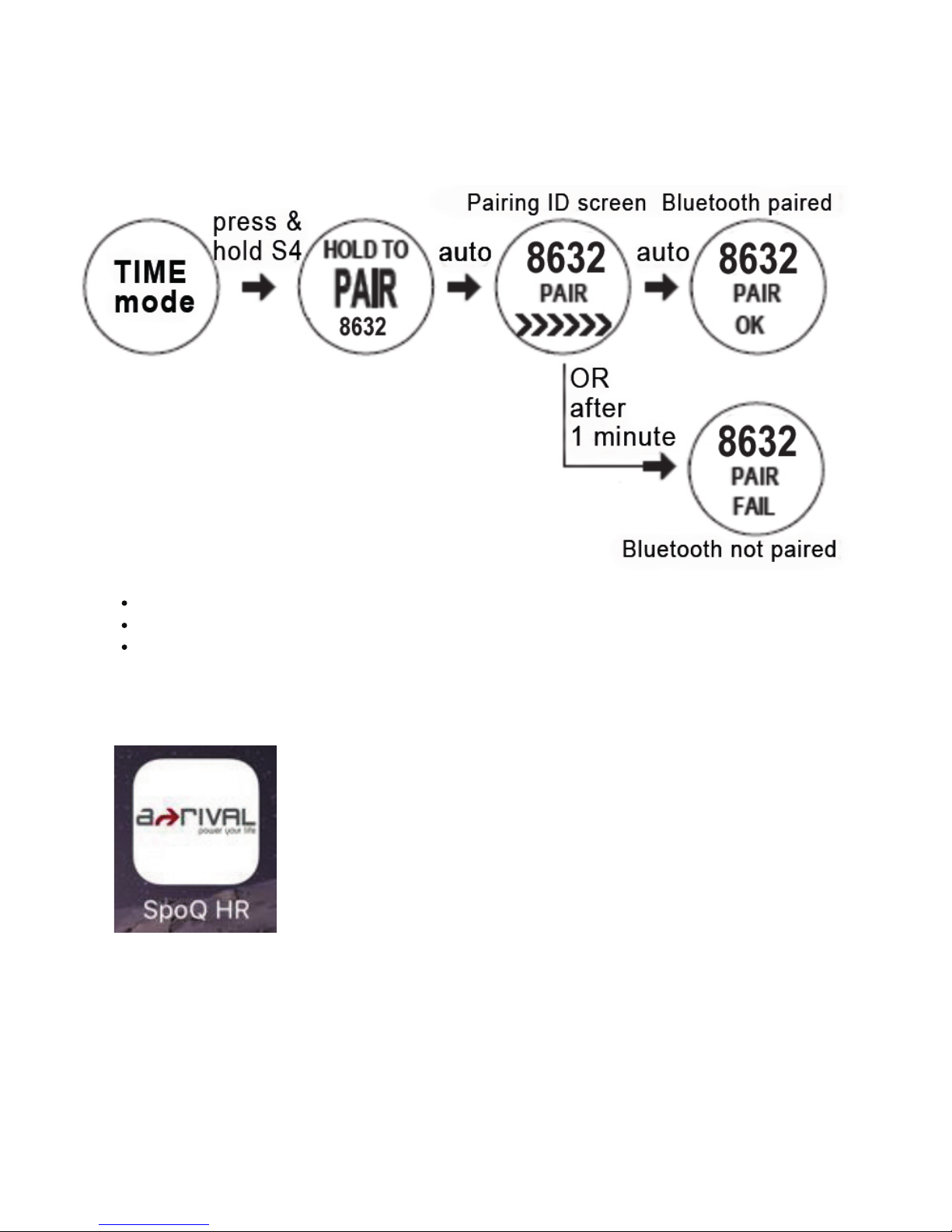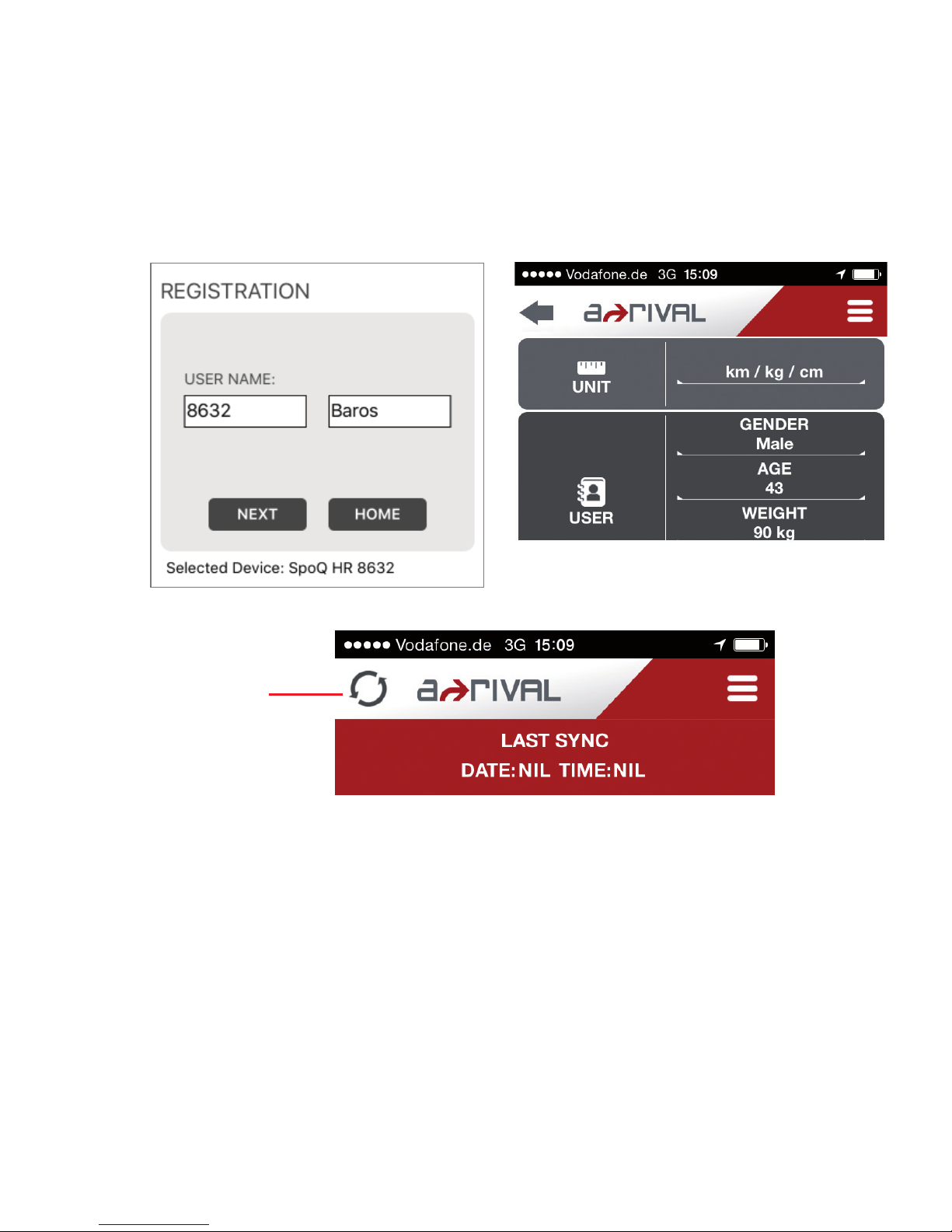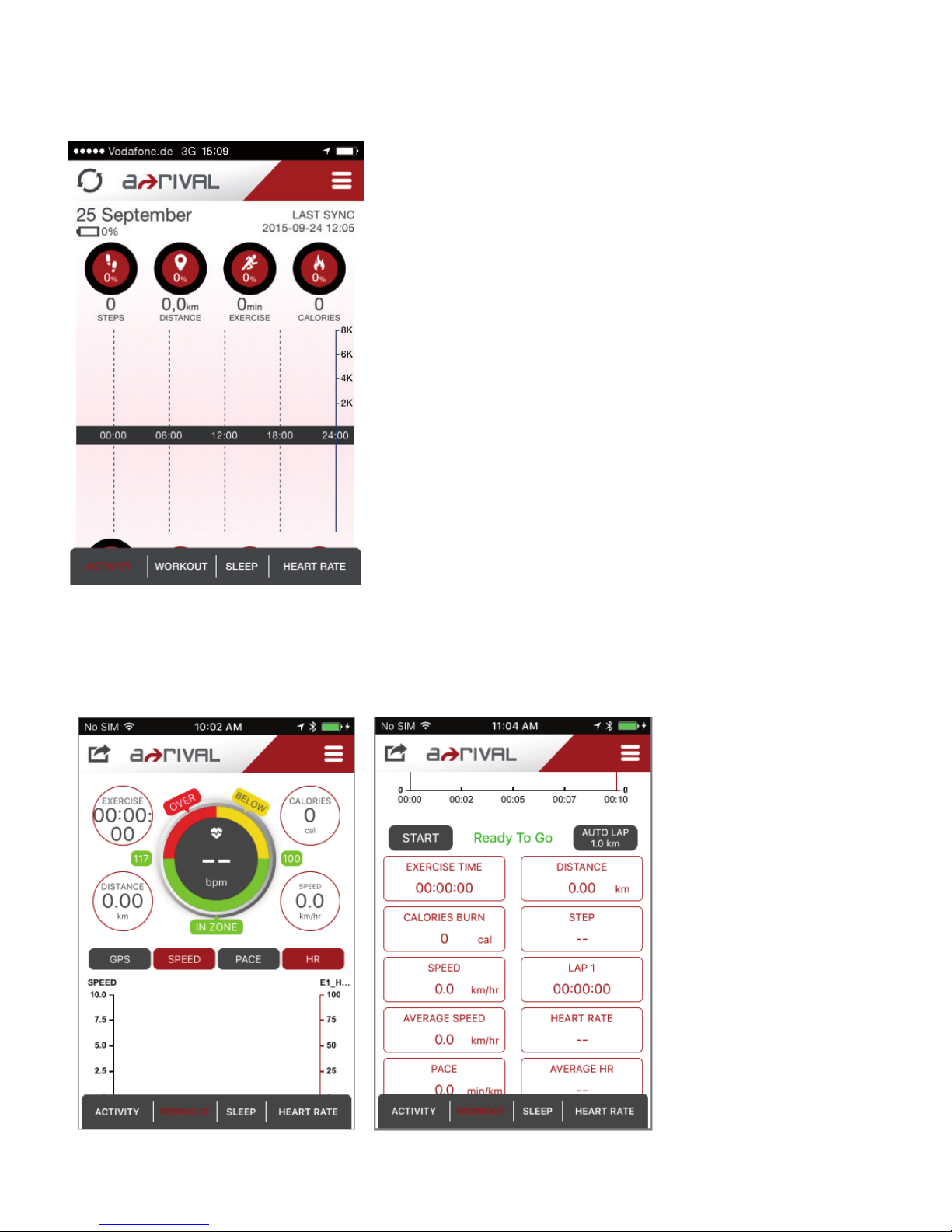Charging the Battery:
It is recommended to fully charge the watch before first use and never to hit empty. Please
immediately charge when the battery level is at 20% to maximize the battery life and must be
charged once a month even if it is not used.
Plug your USB cable to your PC.
Align the charging clip with the contacts on the back of the Watch.
Connect the charging clip securely to the watch.
Note: Please thoroughly dry the charging contacts and surrounding area to ensure proper
electrical contact and prevent corrosion.
Battery low condition:
You cannot turn ON the GPS when the battery is low. You need to recharge the battery in
order to use the GPS again. The watch will display “BATTERY LOW”.
Water immersion:
This GPS Optic HRM watch, is designed to be water resistant up to 3 ATM.
After submersion to water, please make sure to wipe dry and air dry the unit before using or
charging.
Water damage may occur if the buttons are pressed underwater.
Language
This watch supports seven Languages including English, French, Spanish, Italian,
German, Dutch and Portuguese
English is the default language by default and after reset
You can change the language in the settings of the mobile phone APP