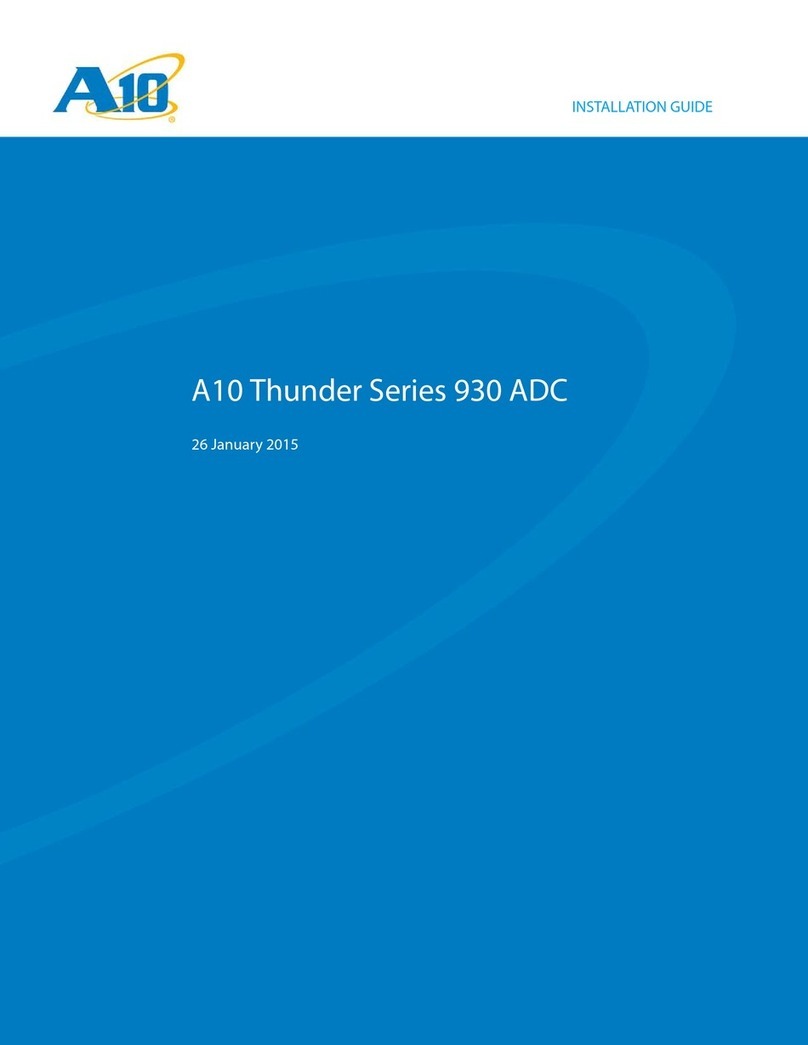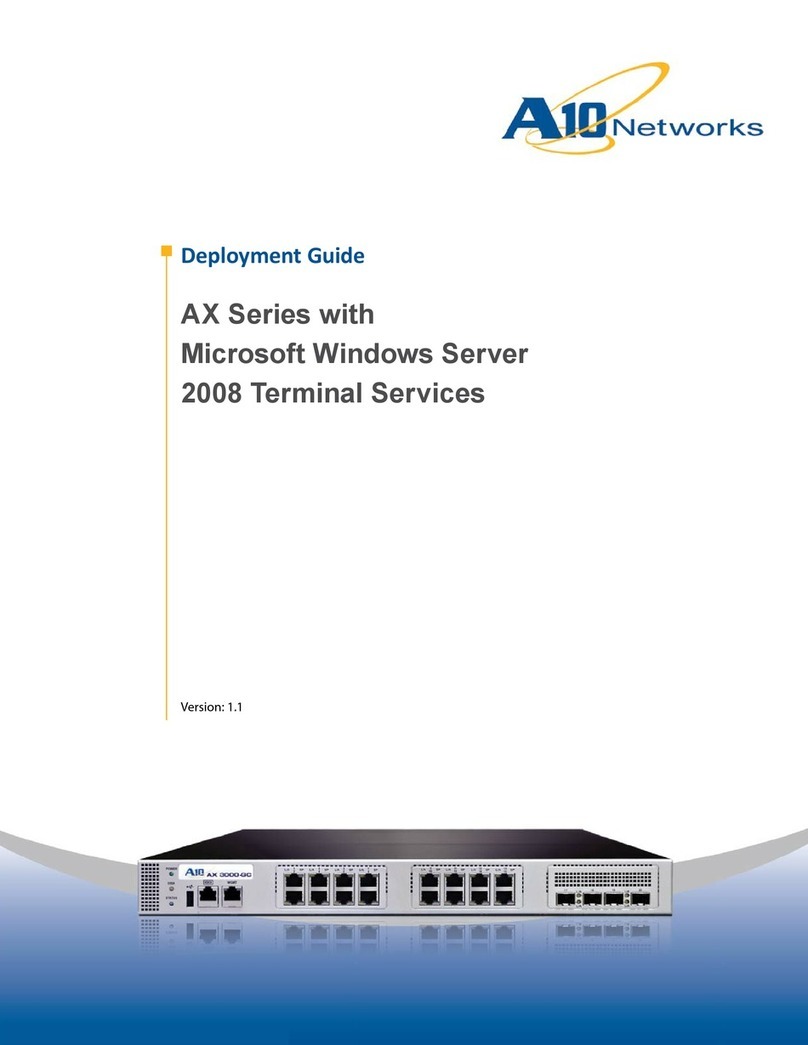AX Series for SharePoint 2010 Deployment Guide
3
9.1.3 On the virtual server, change the service type of the virtual port from “TCP” to “HTTPS” and
apply the new client and server SSL template ....................................................................................27
9.2 SSL Offload.................................................................................................................................29
9.2.1 Change the Port Numbers in the Service Group ....................................................................30
9.2.2 On the Virtual Server, remove the Server SSL Template.......................................................30
9.2.3 Validate the Deployment.........................................................................................................31
9.3 Compression...............................................................................................................................32
9.3.1 Create HTTP Compression Template.....................................................................................32
9.3.2 Apply HTTP Compression Template to VIP............................................................................34
9.3.3 Validate the Deployment.........................................................................................................35
9.4 Cookie Persistence .....................................................................................................................35
9.4.1 Create Cookie Persistence Template .....................................................................................35
9.4.2 Apply Cookie Persistence Template to VIP ............................................................................36
9.4.3 Validating the Deployment ......................................................................................................37
9.5 Connection Reuse (TCP Offload) ...............................................................................................37
9.5.1 Create Connection Reuse Template.......................................................................................38
9.5.2 Create an IP Source NAT template.........................................................................................38
9.5.3 Apply Connection Reuse and SNAT to VIP............................................................................39
9.5.4 Validate the Deployment.........................................................................................................40
9.6 RAM Caching..............................................................................................................................40
9.6.1 Create RAM Caching Template..............................................................................................41
9.6.2 Apply RAM Caching Template on VIP....................................................................................42
9.6.3 Validate the Deployment.........................................................................................................42
9.7 Securing SharePoint via aFleX...................................................................................................43
9.7.1 Create aFleX Script.................................................................................................................43
9.7.2 Configure VIP with HTTP/Port 80 ...........................................................................................45