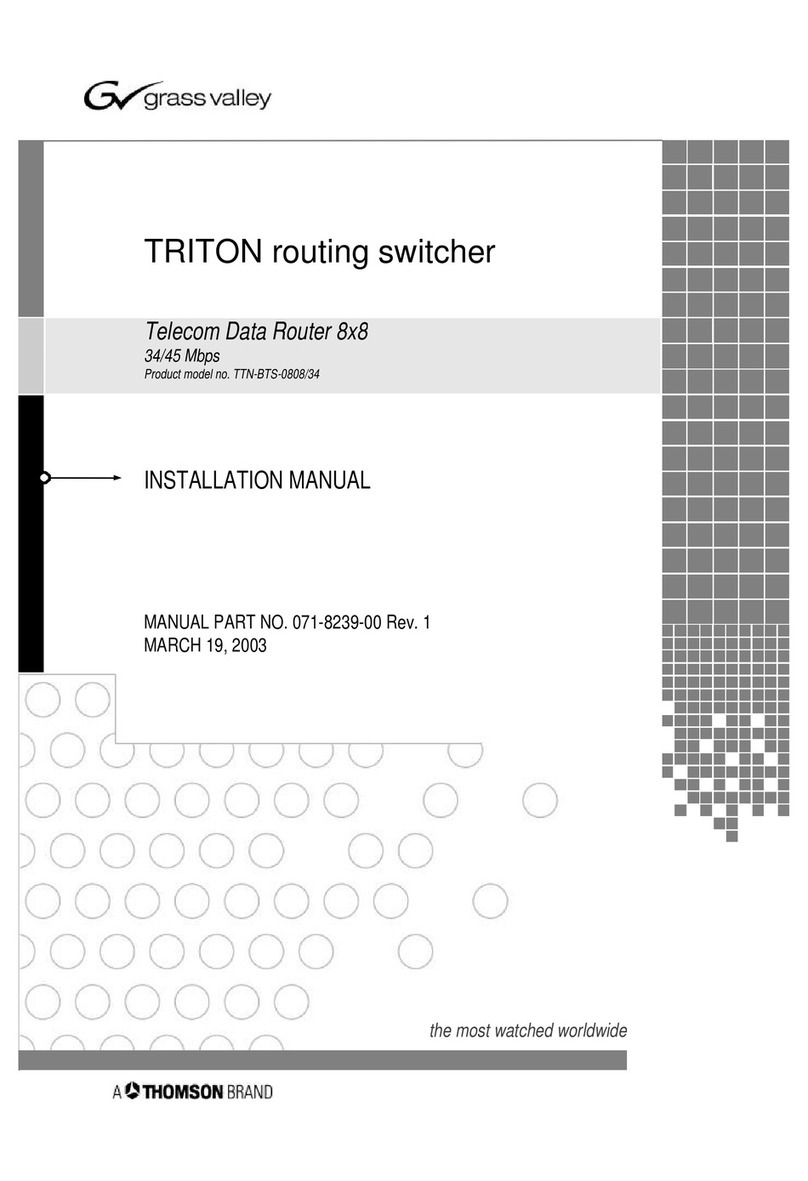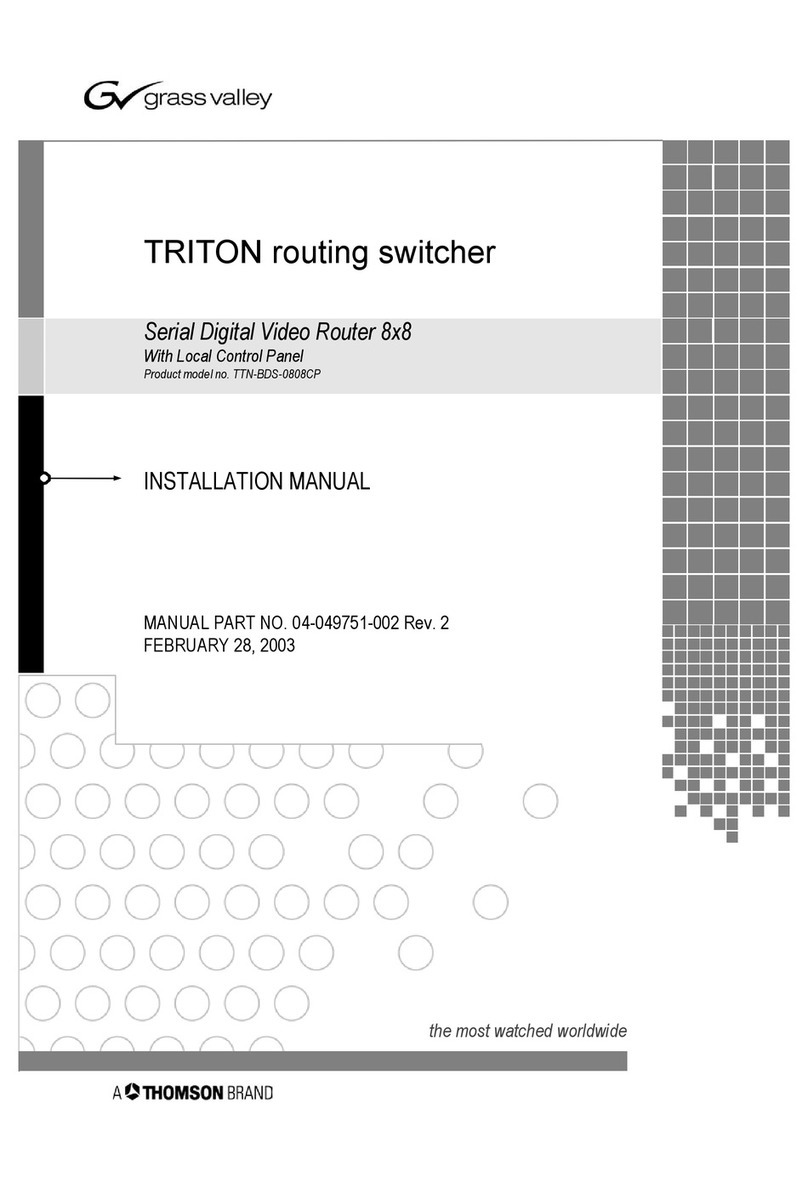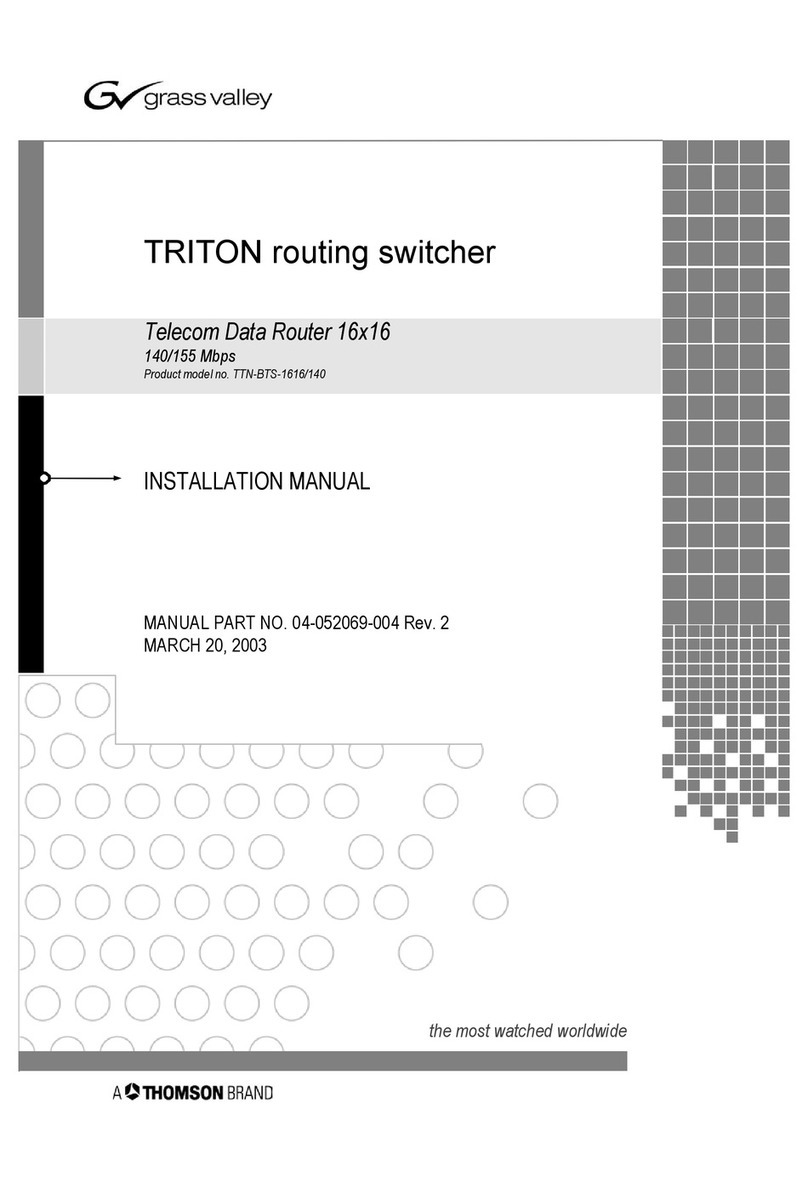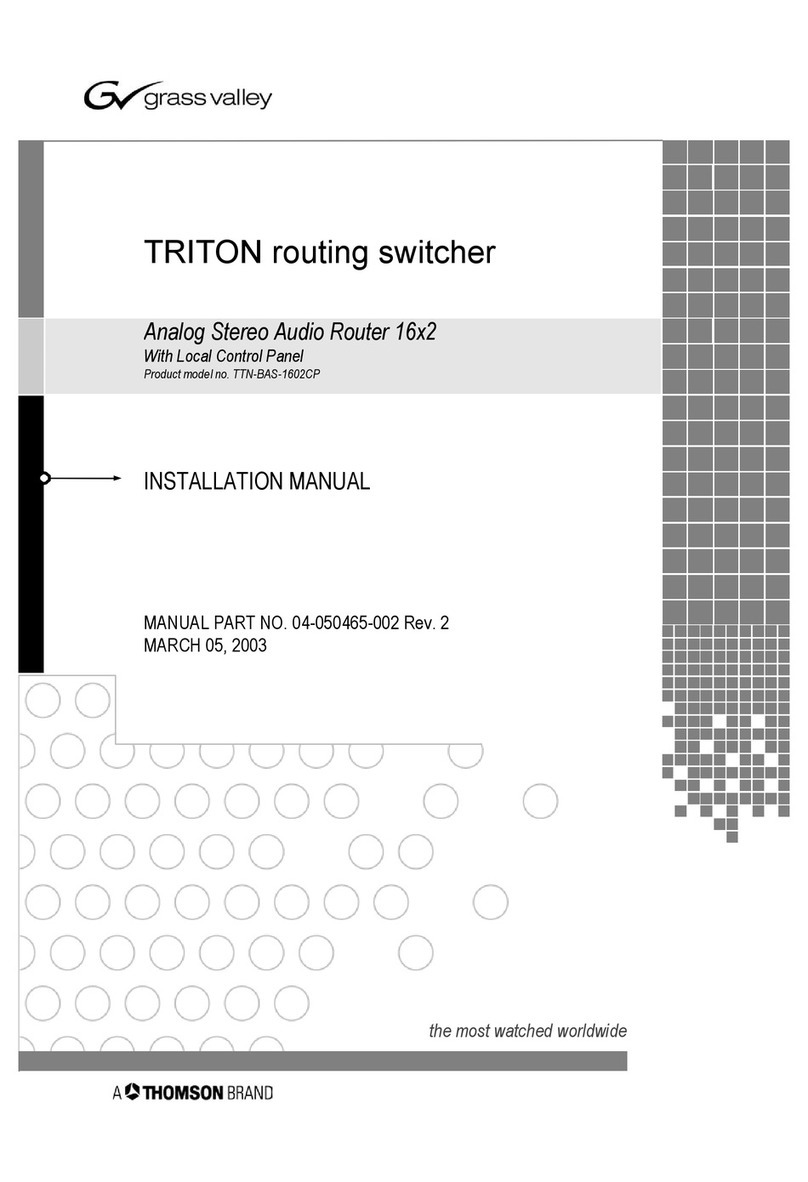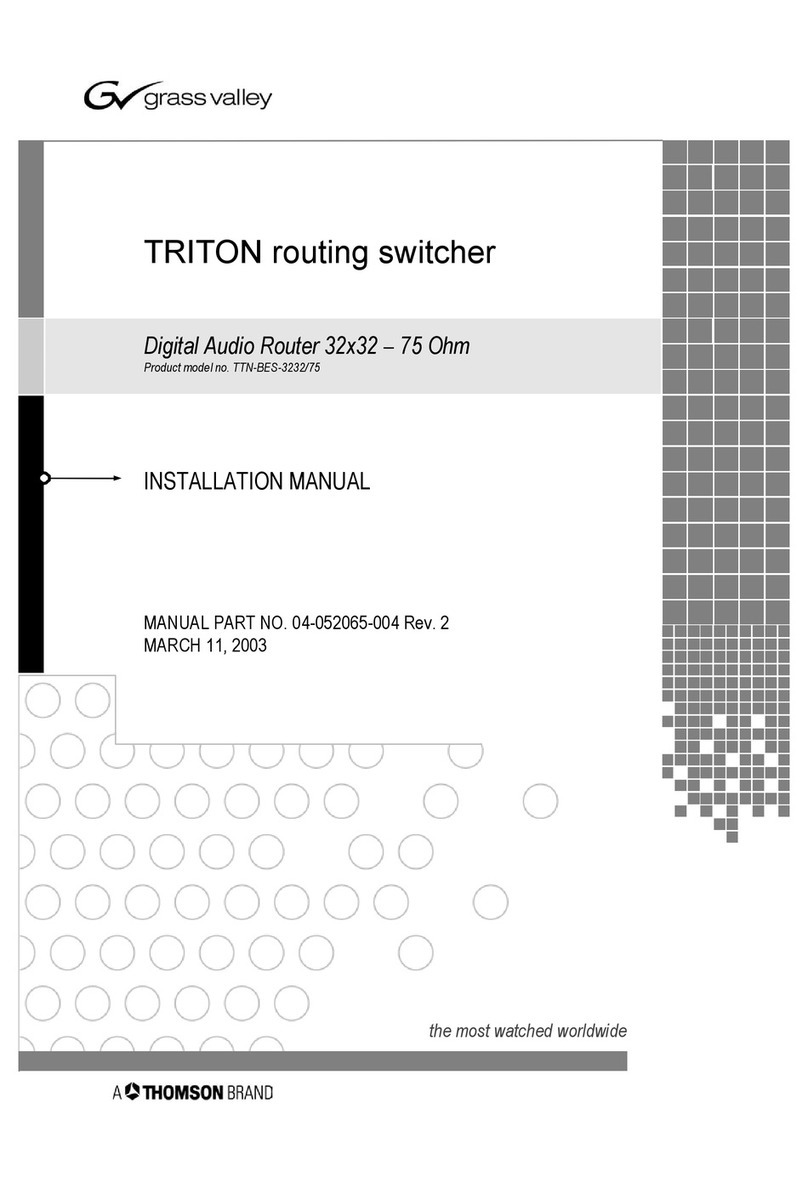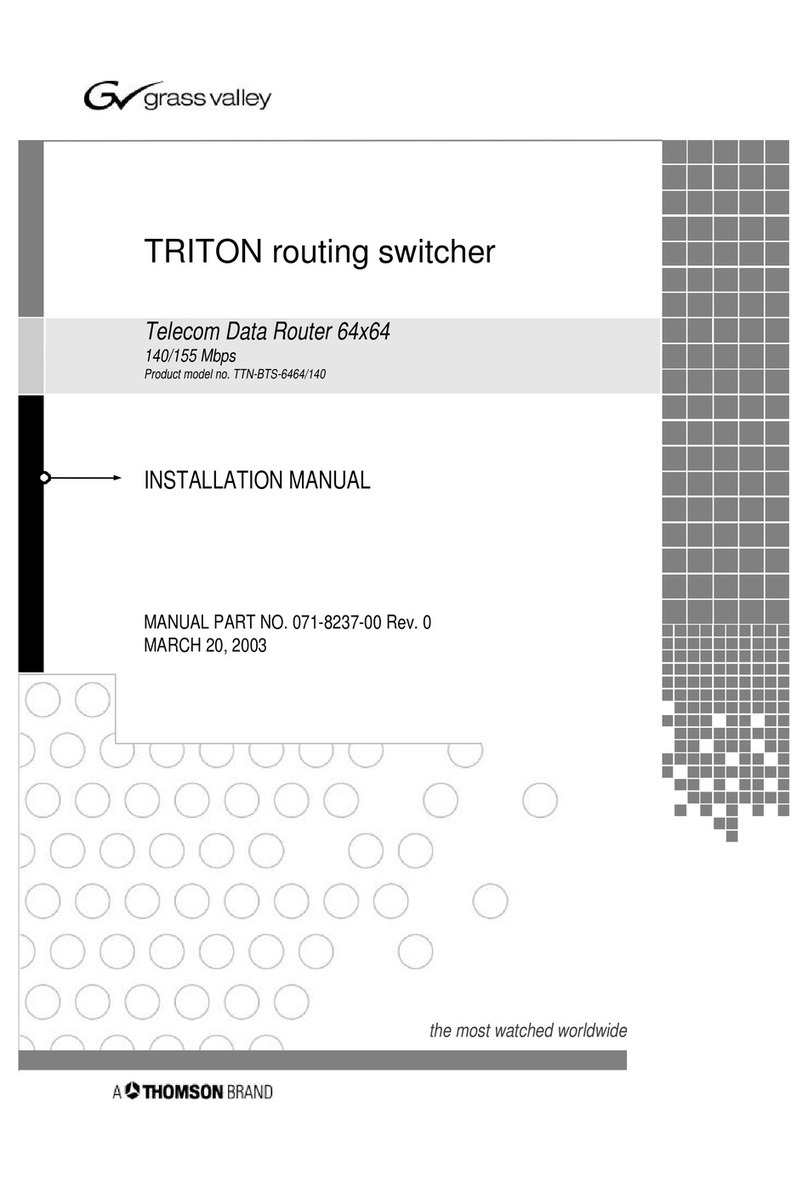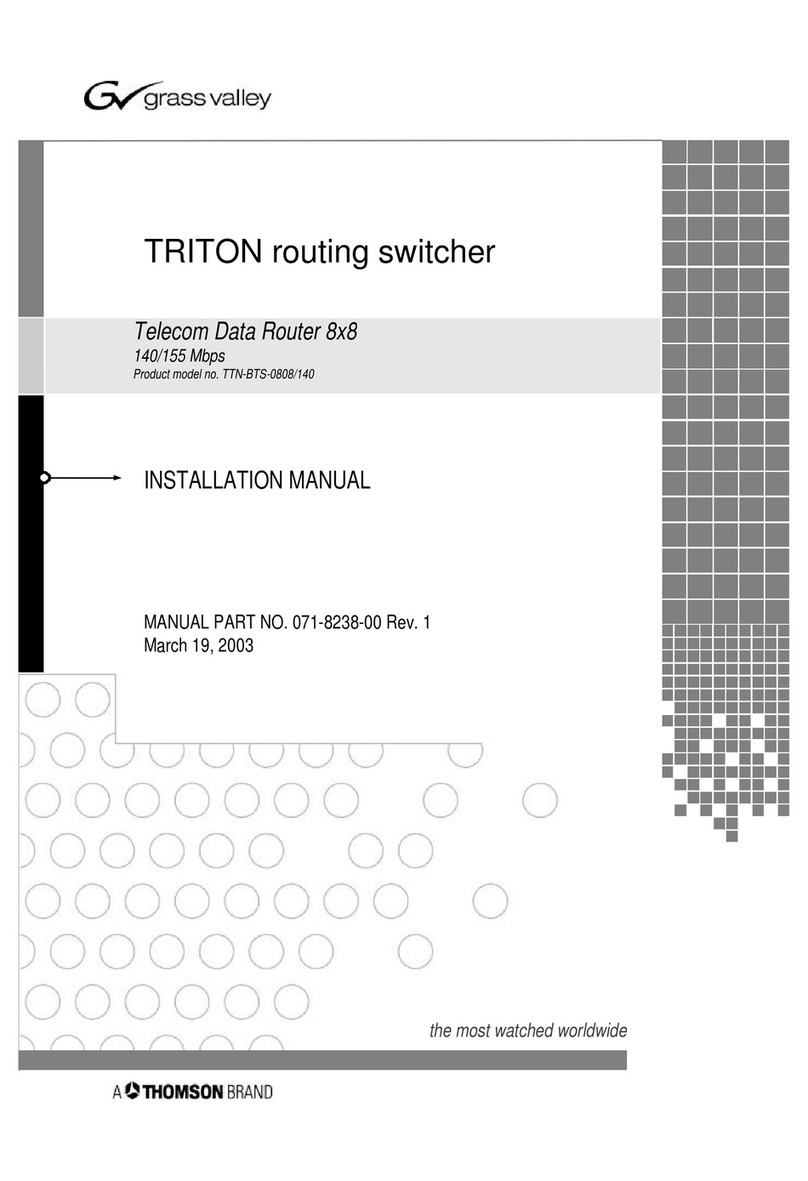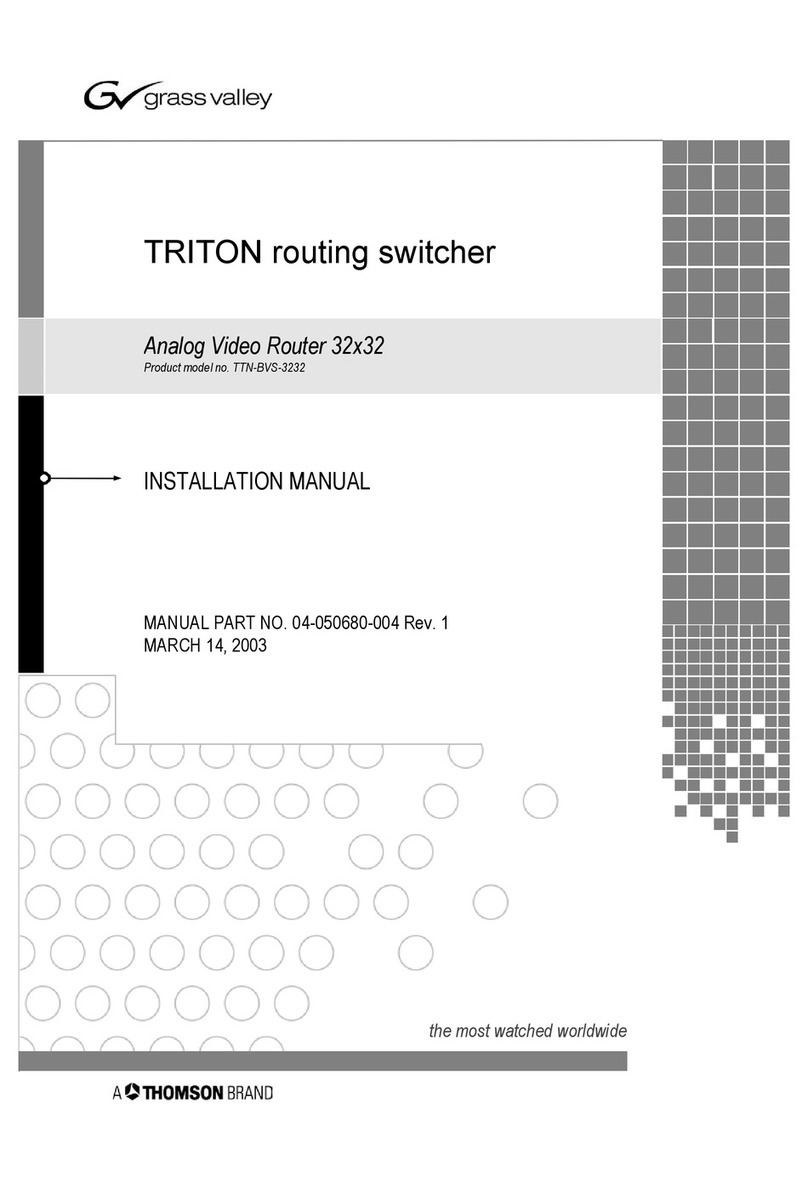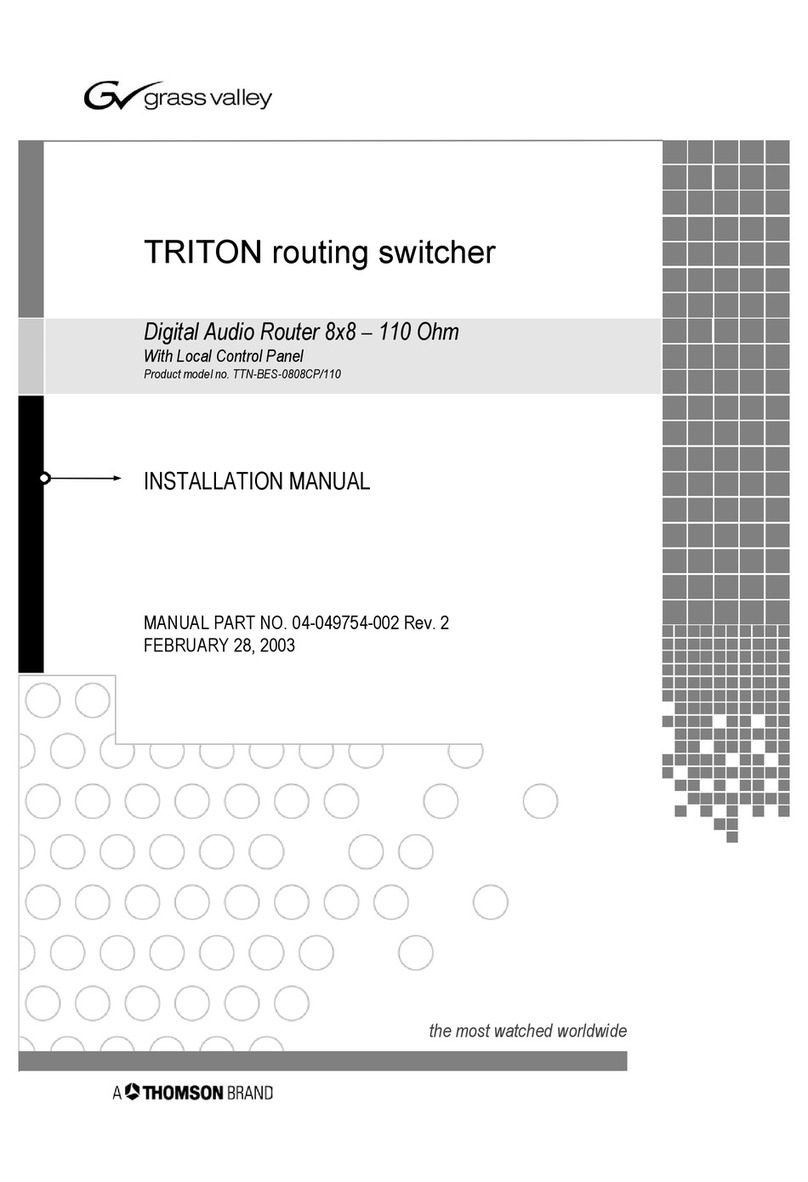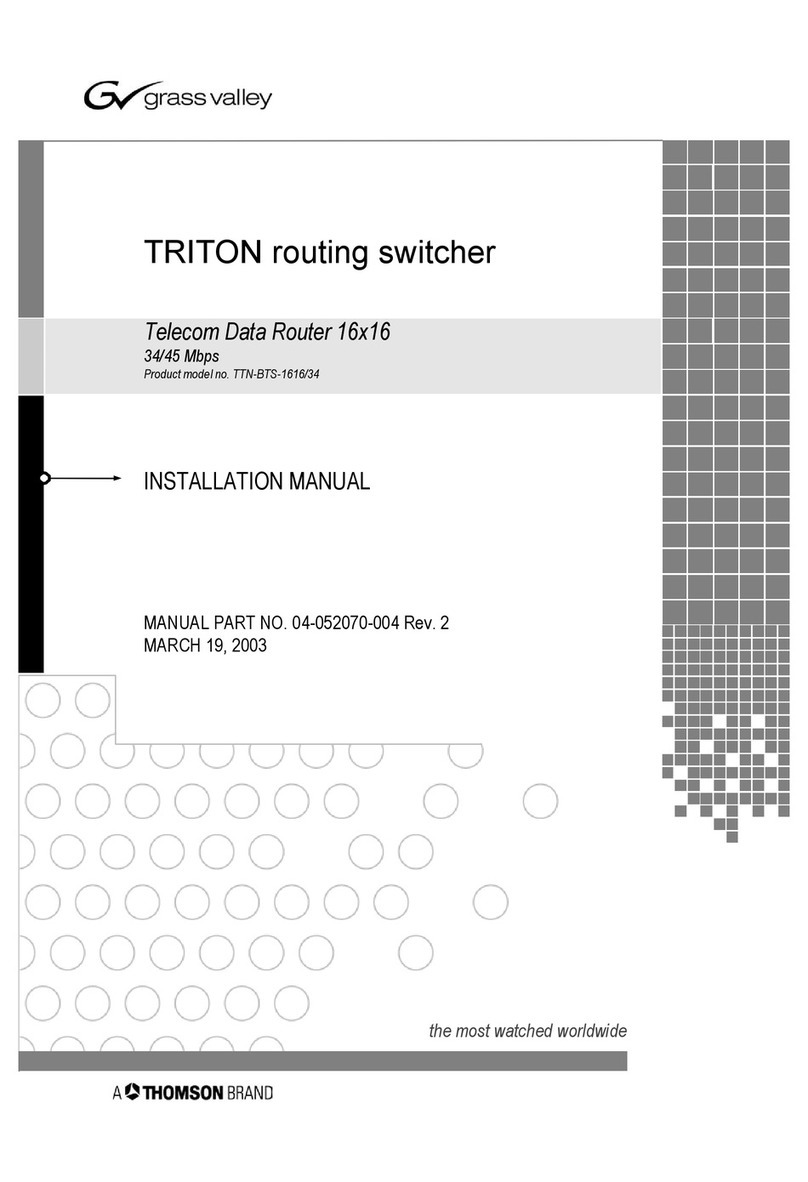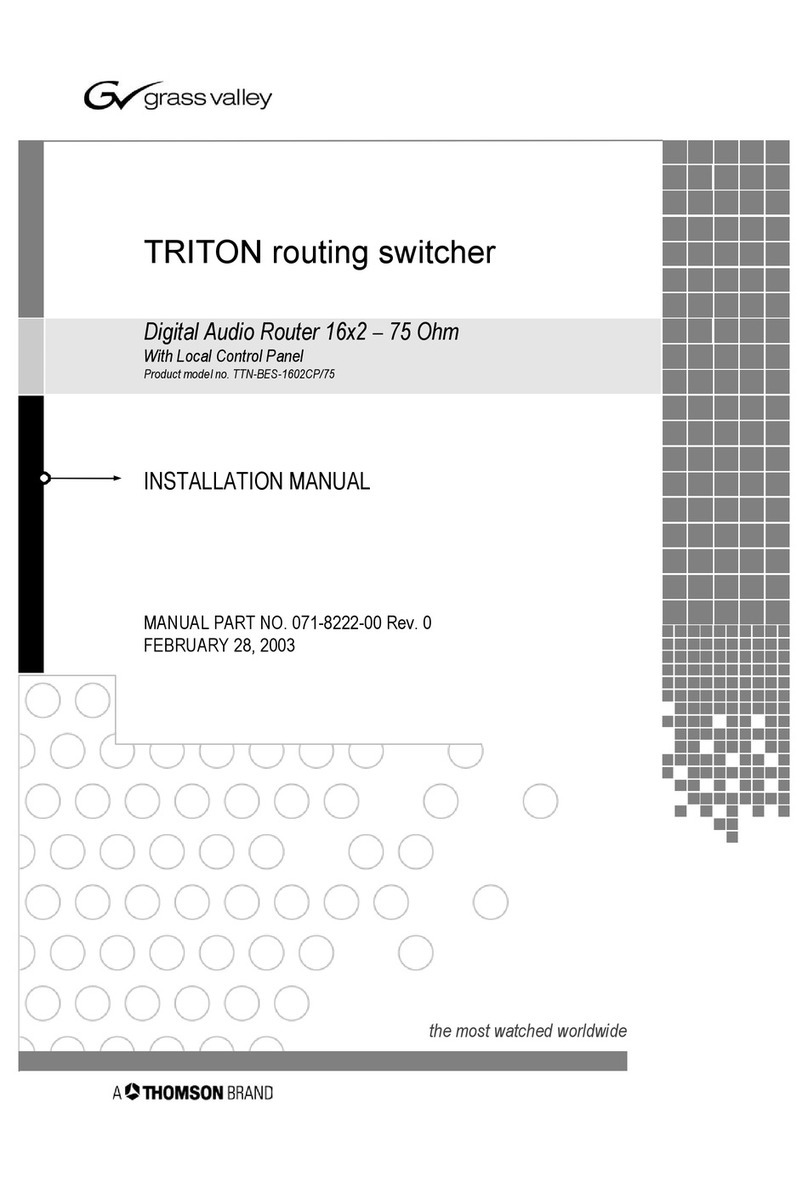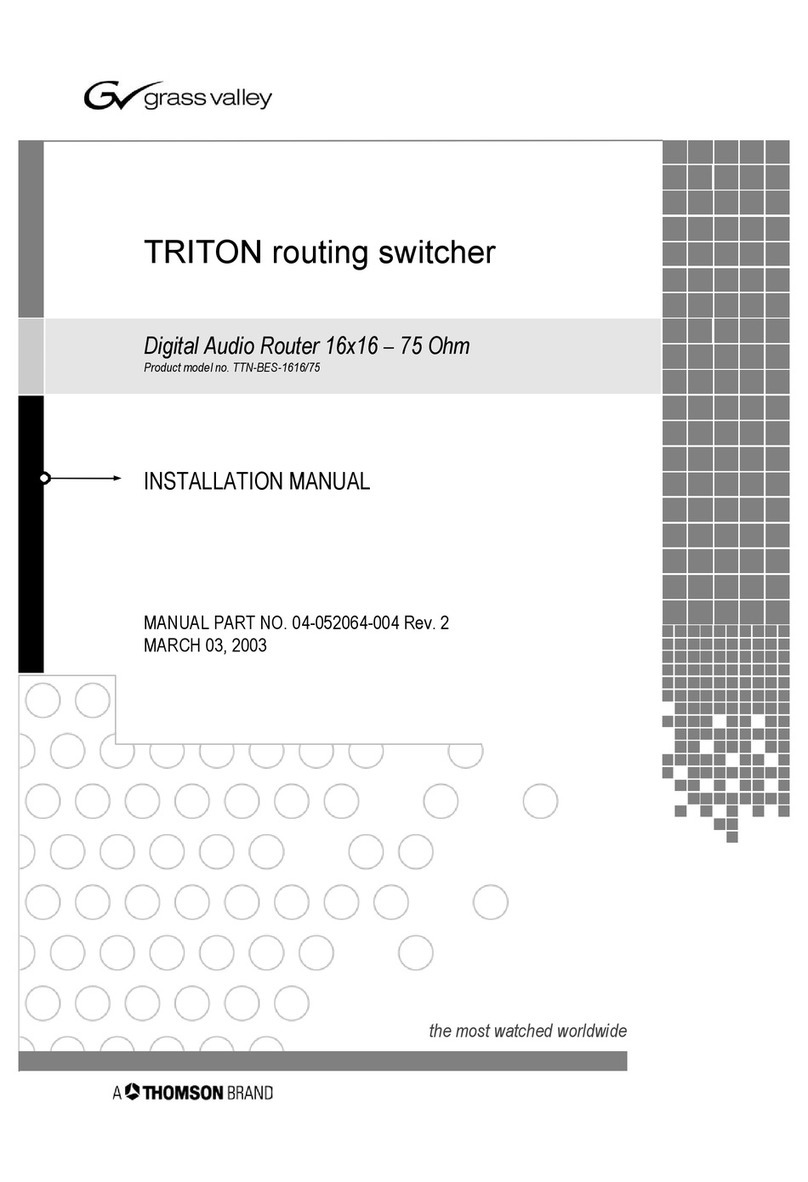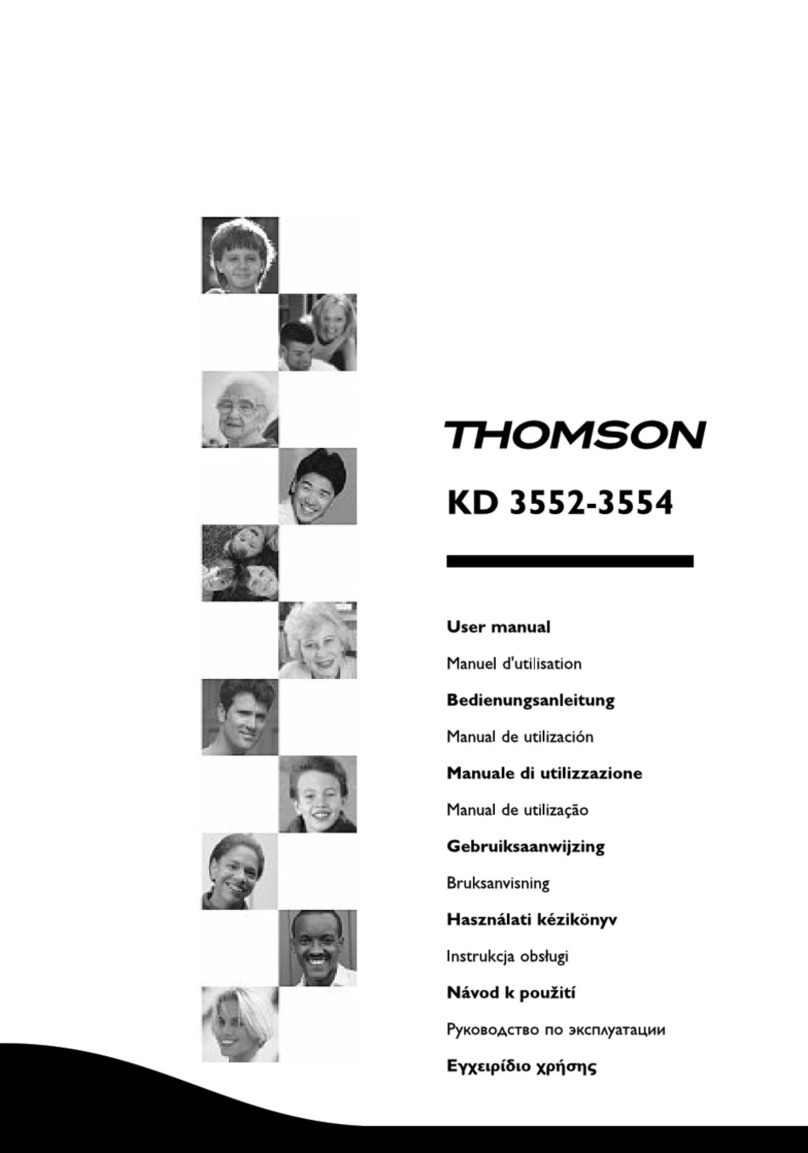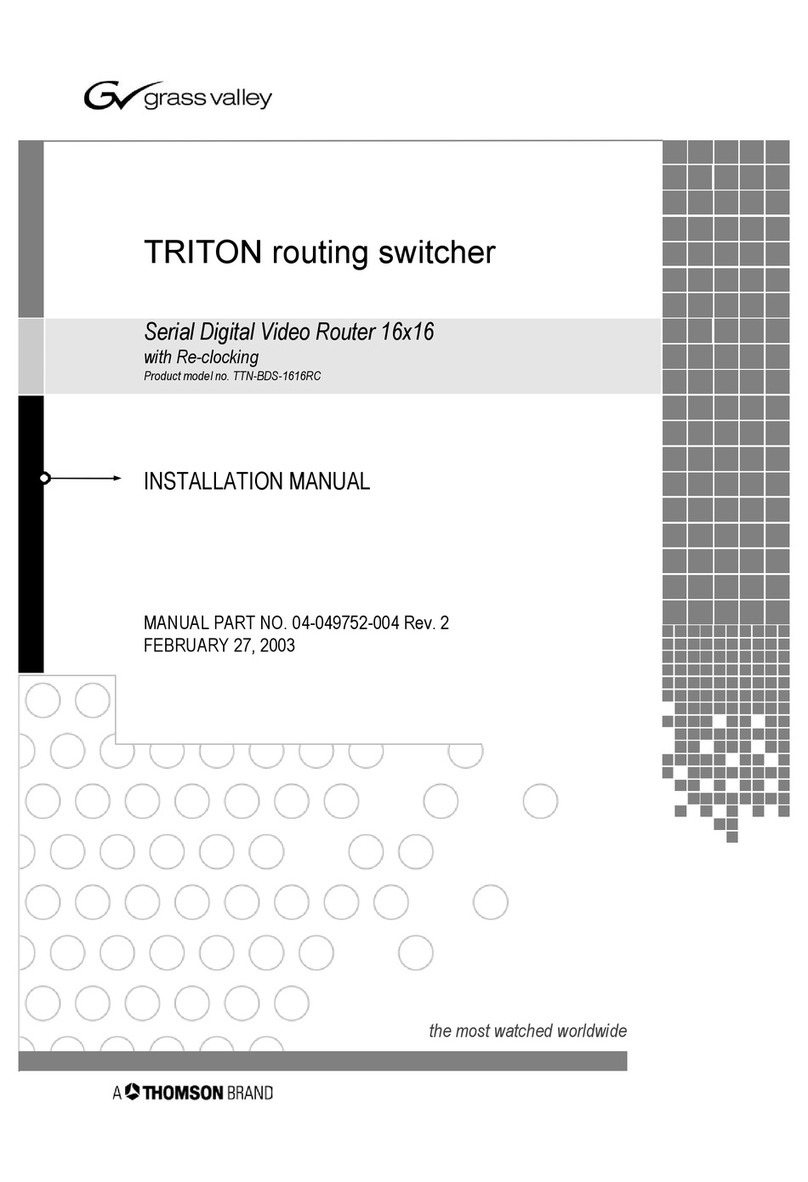Contacting Thomson:
Part number: 46073492AC_108 – Version F
1. Unpacking 2. Identifying your Amethyst III Platform’s Connectors
Please use this list to ensure that your order is complete:
1 Amethyst III platform
2 or 4 75 Ohms stubs, connected to the smart-secured
outputs (2 for the dual switch and 4 for the quad
switch) – Delivered only with ASI platforms
1 Ethernet cord
1 Installation and Documentation CD-ROM
Quantity Description
1 M4 screw to connect a bonding strip for EMC
ground connection
3. Installing the Device
ASI outputs 1 to 4
Free voltage
contacts
Compact
Flash drive
Ethernet
supervision port
ASI outputs 5 to 8
ASI inputs 1 to 4 ASI inputs 5 to 8 GPI inputs
1 & 2
GPI inputs
3 to 6
Power supply
connectors
Amethyst III can be supervised and configured remotely via a Web
graphical user interface using the Java technology. It is therefore
necessary to install a Java Runtime Environment (JRE) on the
remote PC you will use to supervise and configure Amethyst III.
To do so:
Launch the EquipmentSetup.jar tool (supplied on the CD-ROM).
Click IP Settings in the menu bar on the left and set at least the IP
address of the equipment.
Click Setup Parameters and set the date and time of the equipment.
Click Connect in the menu bar on the left.
A summary is displayed.
If you chose the second option, select a device in the displayed
list and click Select in the menu bar.
I. Starting the Application
Start your Web browser (IE recommended).
Enter the IP address of your Amethyst III equipment in the address
bar.
In the displayed security certificate dialog, click Always to use all the
functionalities of the Amethyst III product.
The browser starts connecting to the equipment and downloading the
supervision interface (java applet).
If you know the IP address of the equipment, select the first option.
OR
If you do not
know the IP
address of
the
equipment
(this being
however
connected to
the local
network),
select the
second
option.
1 Certificate of conformity
ASI
platform
Ethernet inputs 1 to 4
IP
platform
Ensure that it is firmly and safely located.
Do not use this product to support any
other equipment.
The product can be mounted in a 19" rack.
B. Mounting in a Rack
C. Powering On the Device
D. Installing JAVA on the Supervision PC
E. Setting the IP Address and Essential Parameters
After self-test completion, the front panel displays the
equipment status.
If needed, perform further settings.
F. Turning Off the Device
Turn off the device by unplugging the power supply cables.
Indeed, while you perform the signal connections, it is imperative that
the platform be powered off.
G. Connecting the System I/O Ports
Connect the upstream and downstream devices:
Connect the supervision network to the ETH C/C connector.
If required, connect the GPI triggers.
If required, connect the free voltage contacts (relays).
H. Powering Back On the Device: See Section B
Mains voltage 100 VAC to 240 VAC
Mains type 50 Hz to 60 Hz
Maximum input
current (normal
mode)
0.6A - 0.3A by PSU
with 2 PSU in
operation
Isolation class I
Maximum input
current (default
mode)
1.2A - 0.5A for a
single PSU in
operation (if one PSU
is faulty).
Outputs 1, 3, 5 and 7 are smart-secured outputs and must be
connected, or equiped with 75 Ωstubs. If not, some input
synchronization problems may appear, resulting in invasive switching.
-IPplatform
: to the Ethx connectors.
- ASI platform: to the (ASI) INx connectors and the (ASI) OUTx
connectors respectively.
For both power supply units, plug the AC mains power supply
cord to the power supply end and to the Amethyst III end.
Wait a few seconds while the platform runs self-tests to check
the hardware.
A. Removing the Protective Film
Remove the protective film from both sides before installation
Open the Jre directory of the Amethyst III CD-ROM.
Launch the executable file.
Follow the instructions on screen.
PSU1PSU2
*46073492AC*