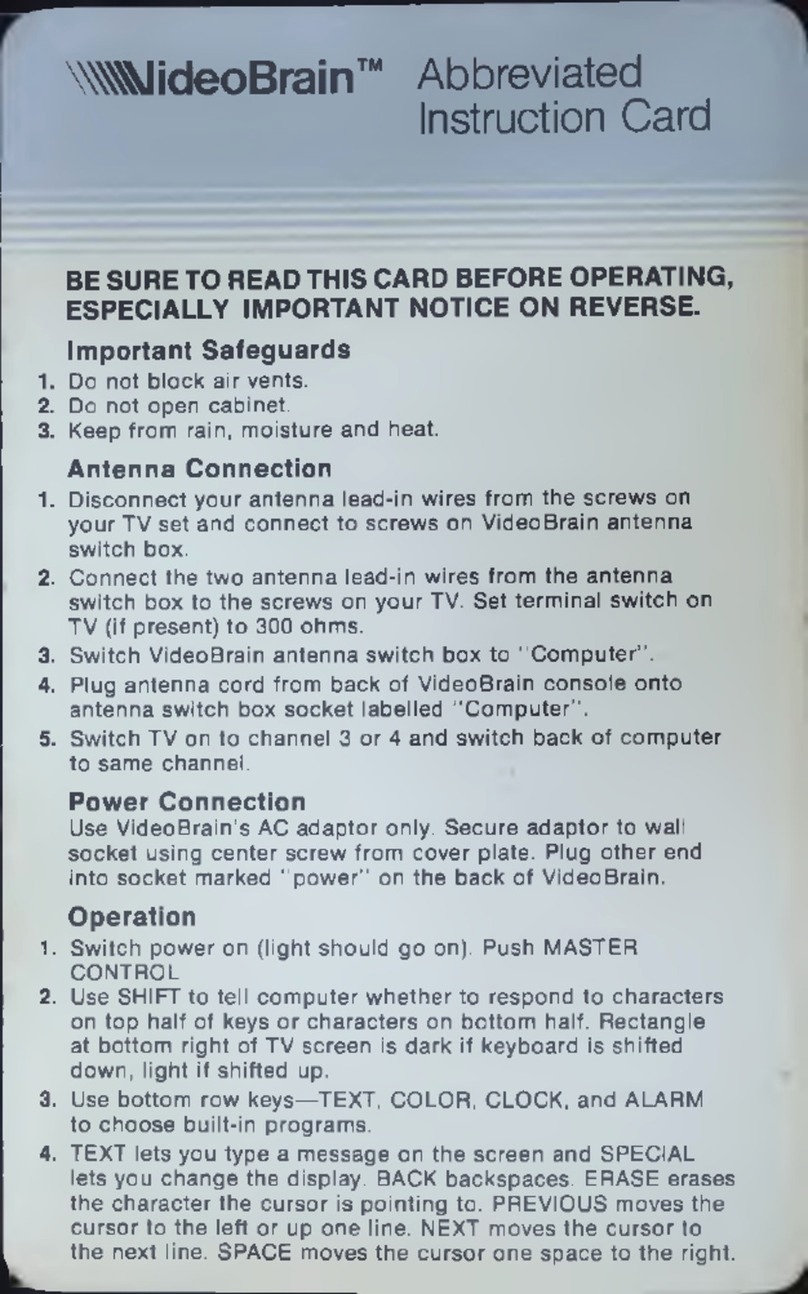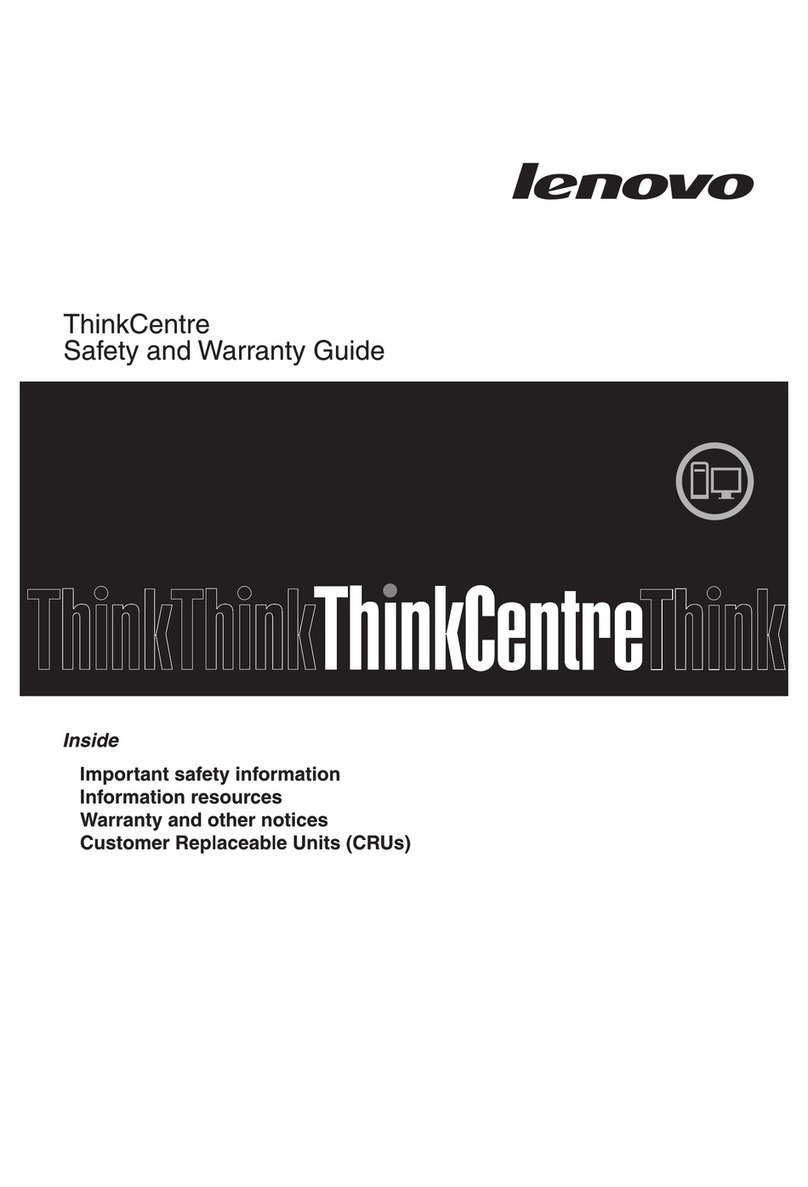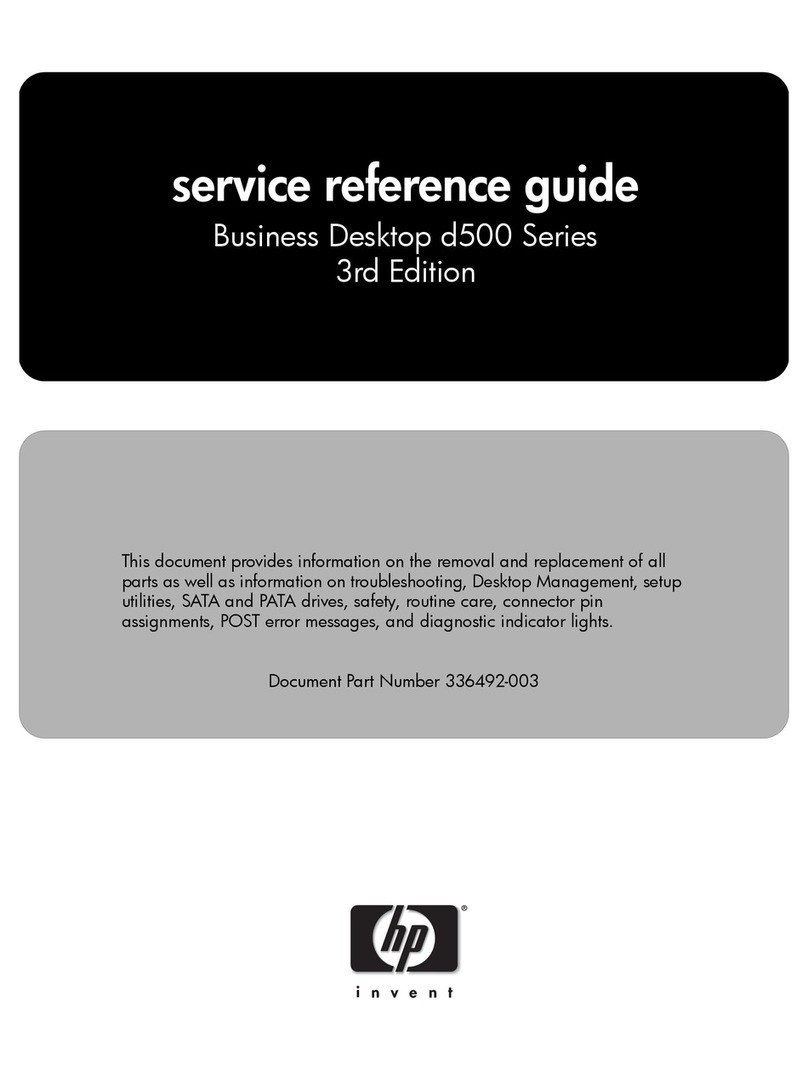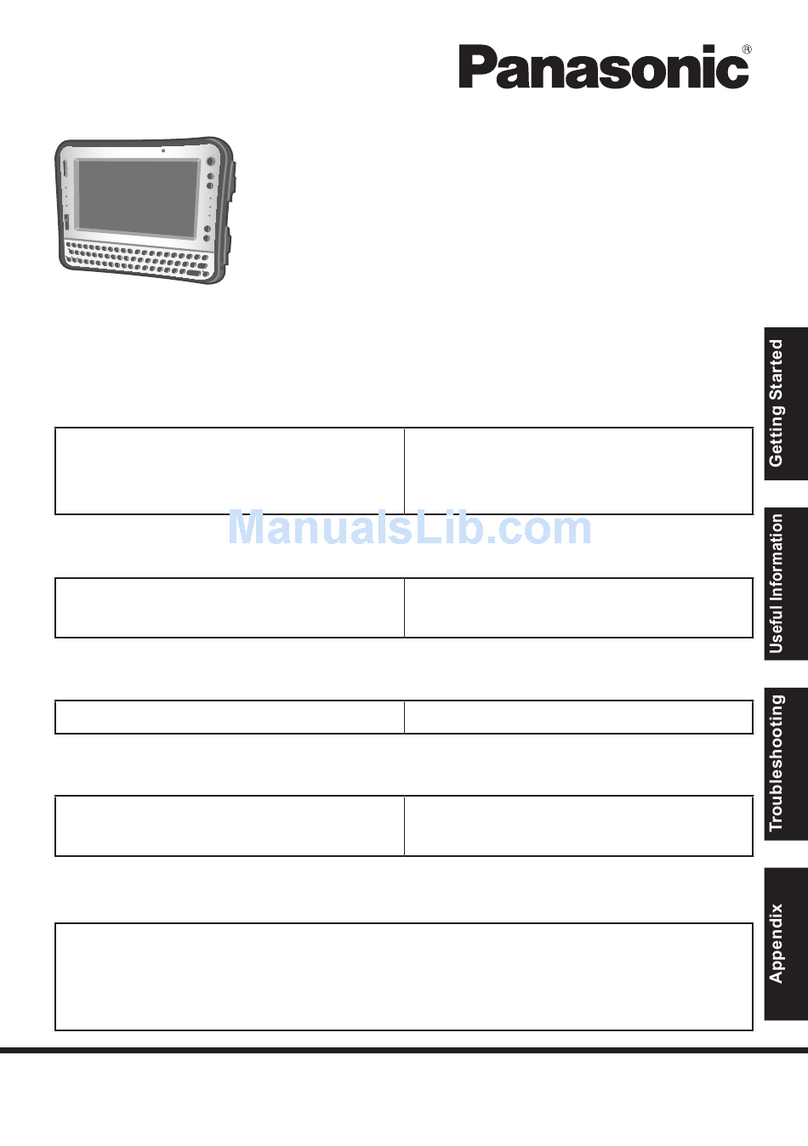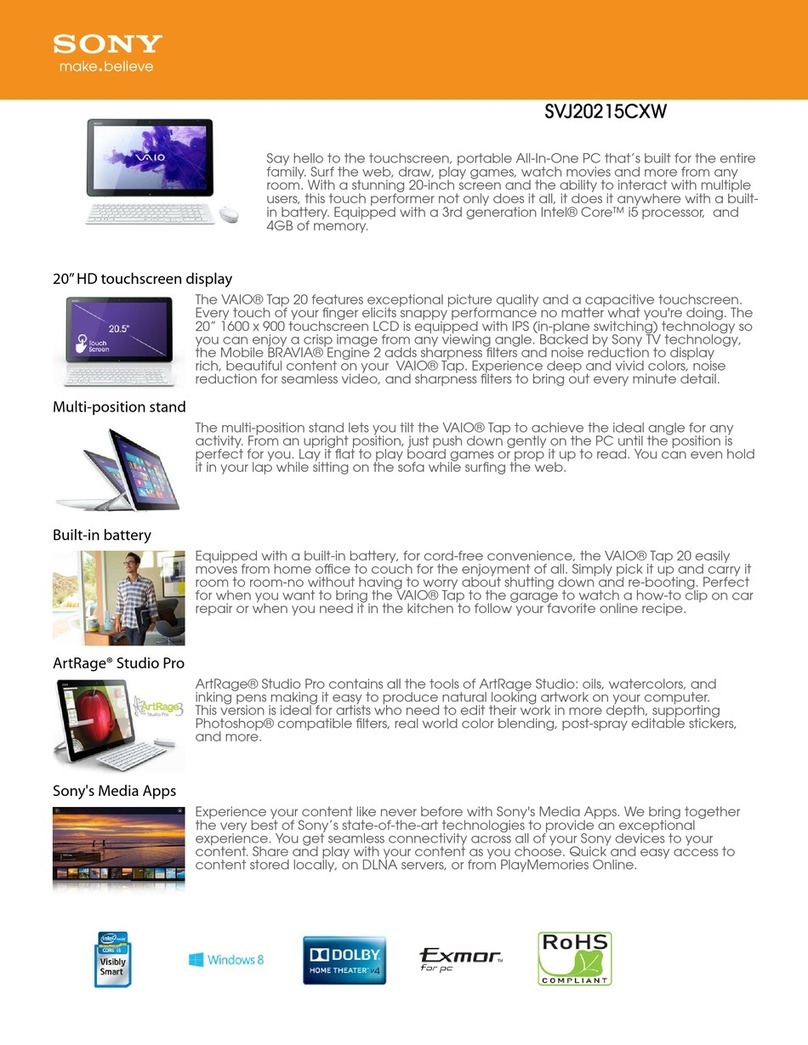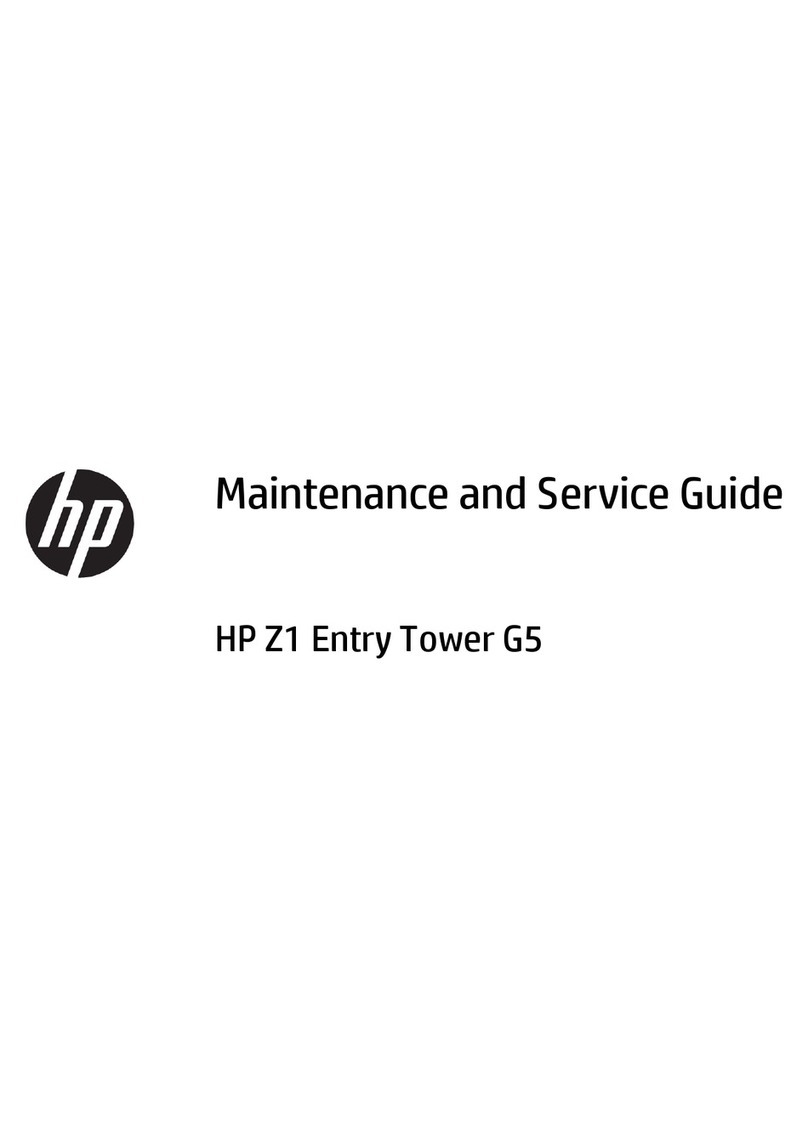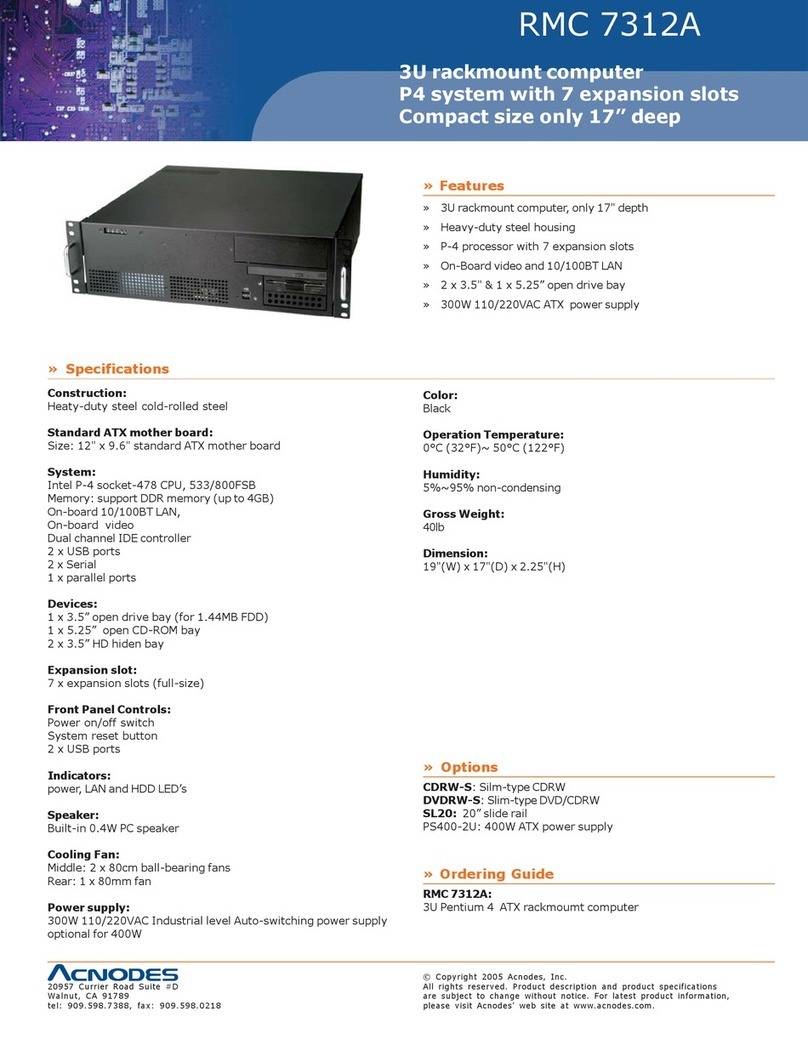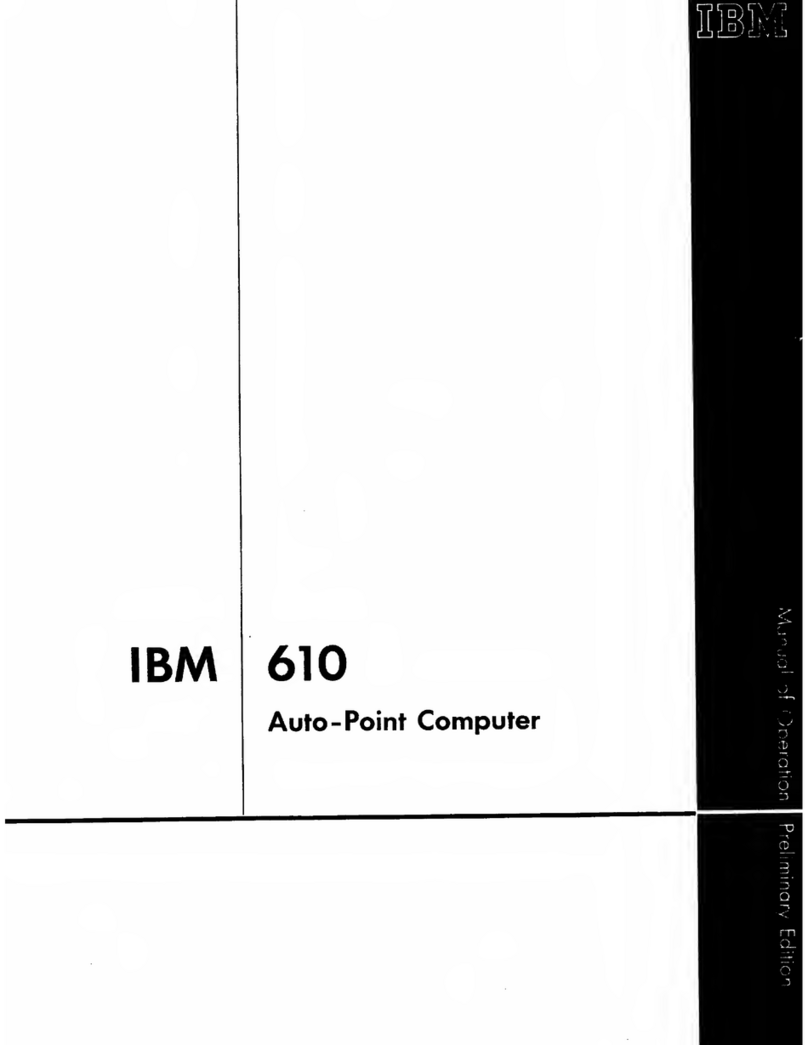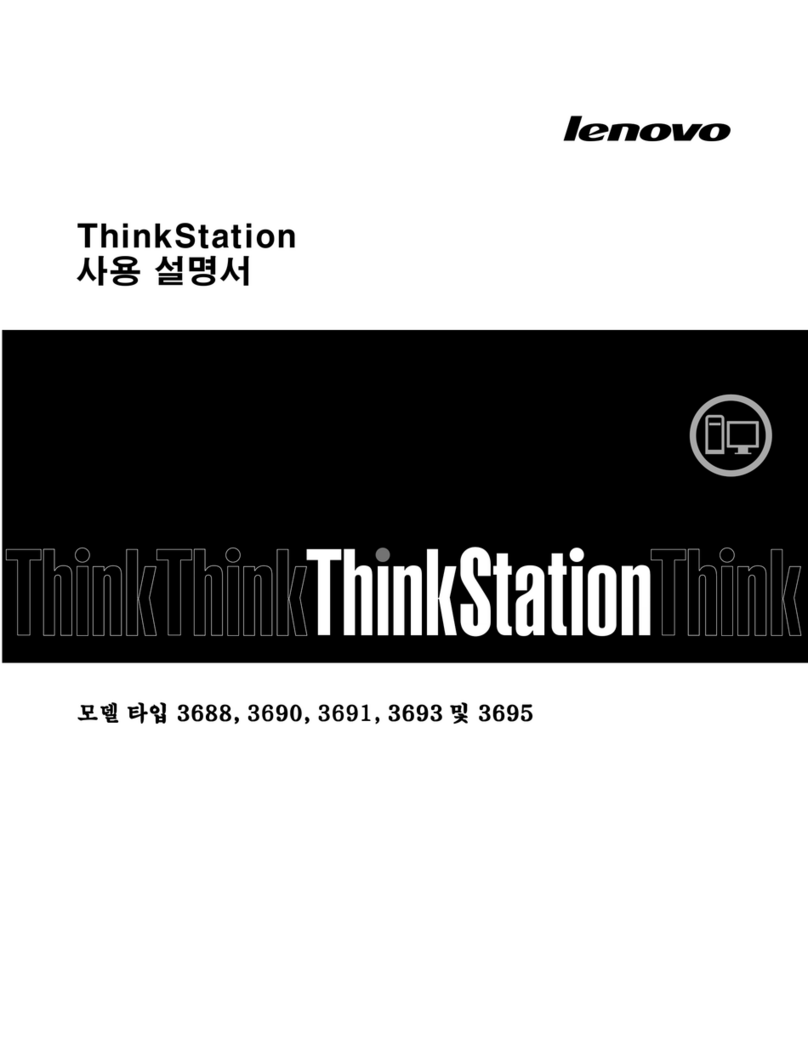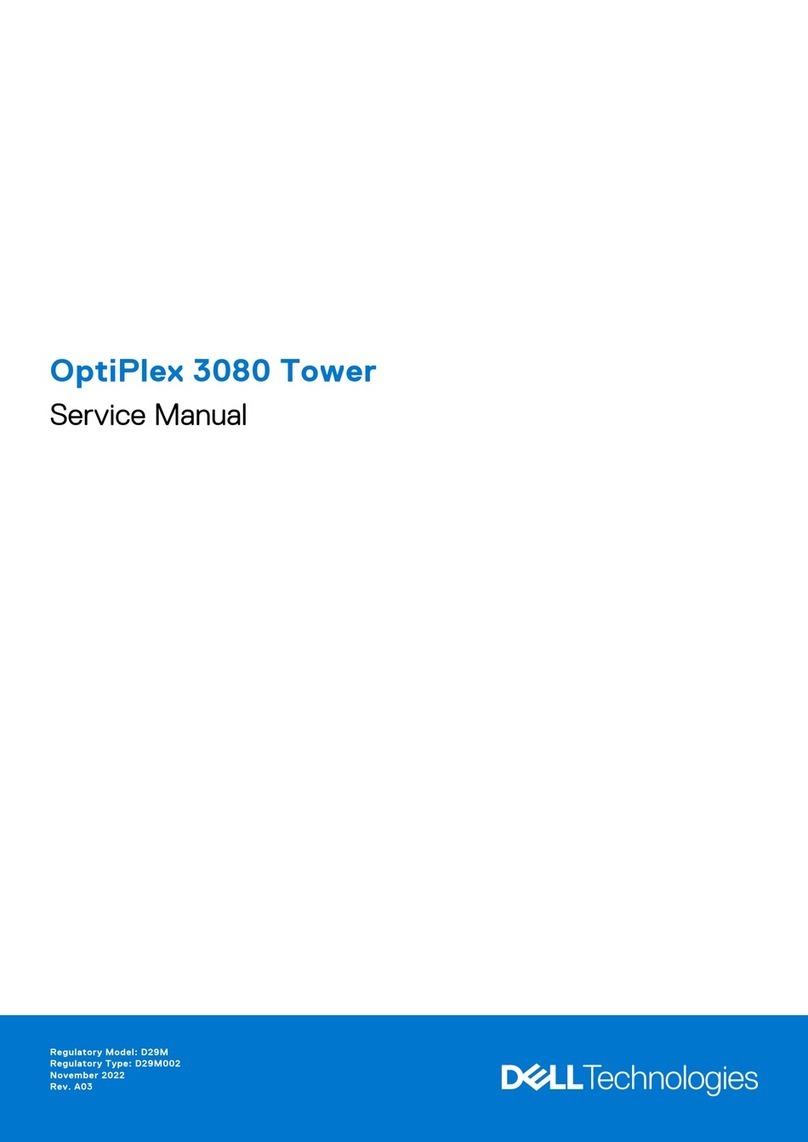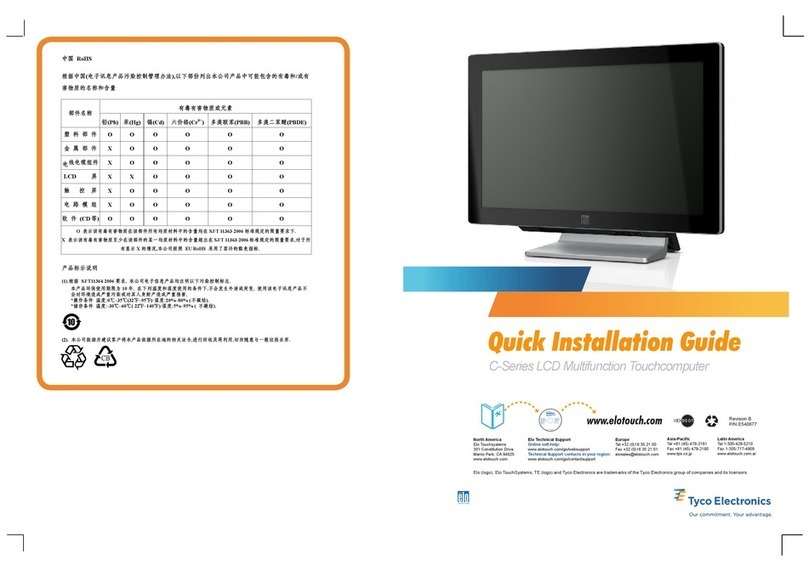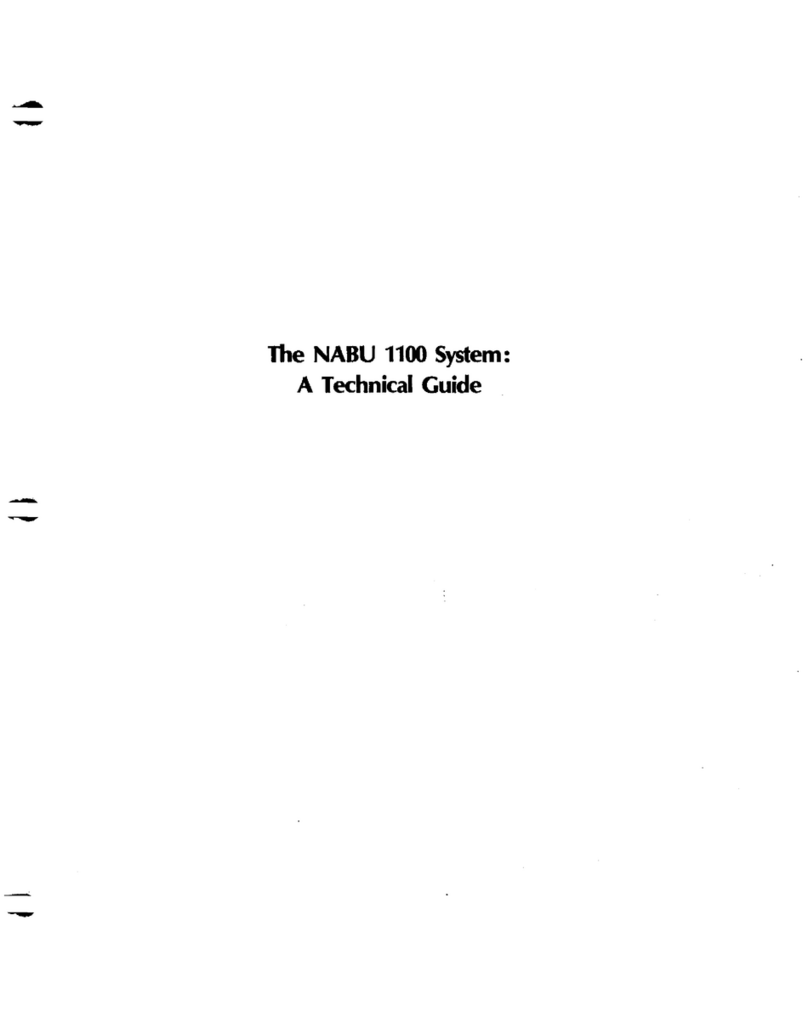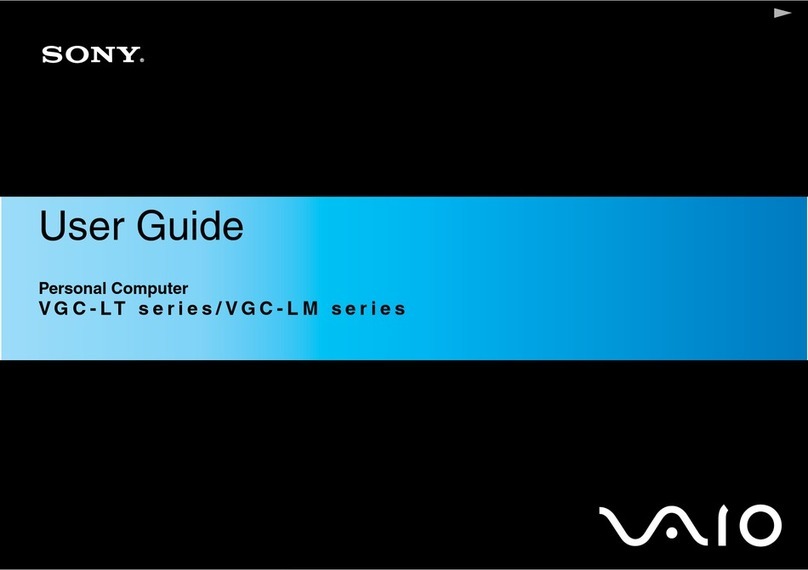Aaeon NANO-002 User manual

NANO-002
Installation Manual

ii
E13507
First Edition V1
September 2017
Copyright Notice
This document is copyrighted, 2017. All rights are reserved. The original
manufacturer reserves the right to make improvements to the products described
in this manual at any time without notice.
No part of this manual may be reproduced, copied, translated, or transmitted
in any form or by any means without the prior written permission of the original
manufacturer. Information provided in this manual is intended to be accurate and
reliable. However, the original manufacturer assumes no responsibility for its use,
or for any infringements upon the rights of third parties that may result from its use.
The material in this document is for product information only and is subject
to change without notice. While reasonable efforts have been made in the
preparation of this document to assure its accuracy, the original manufacturer
assumes no liabilities resulting from errors or omissions in this document, or from
the use of the information contained herein.
The original manufacturer reserves the right to make changes in the product
design without notice to its users.
Acknowledgments
All other products’ name or trademarks are properties of their respective owners.
• AMI is a trademark of American Megatrends Inc.
• Intel®, Core™ are trademarks of Intel® Corporation.
• Microsoft Windows®is a registered trademark of Microsoft Corp.
• IBM, PC/AT, PS/2, and VGA are trademarks of International Business
Machines Corporation.
The original manufacturer reserves the right to make changes in the product
design without notice to its users.
All other product names or trademarks are properties of their respective owners.

iii
Table of contents
Notices.......................................................................................................... v
System introduction
1.1 Welcome! ...................................................................................... 1-2
System package contents.............................................................. 1-2
1.2 Specications............................................................................... 1-3
1.3 Getting to know your NANO-002 ................................................ 1-5
Basicinstallation
2.1 Preparation ................................................................................... 2-2
2.2 Before you proceed ..................................................................... 2-2
2.3 InstallingyourNANO-002............................................................ 2-2
Motherboardinfo
3.1 Motherboardlayout...................................................................... 3-2
3.2 CentralProcessingUnit(CPU) ................................................... 3-3
3.3 InstallingaDIMM.......................................................................... 3-4
3.4 Jumpers ........................................................................................ 3-5
3.5 Connectors ................................................................................... 3-6
BIOS setup
4.1 BIOSsetupprogram .................................................................... 4-2
4.1.1 BIOS menu screen.......................................................... 4-3
4.1.2 Menu bar......................................................................... 4-3
4.2 Mainmenu .................................................................................... 4-4
4.2.1 System Date [Day xx/xx/xxxx]......................................... 4-4
4.2.2 System Time [xx:xx:xx] ................................................... 4-4
4.3 Advancedmenu ........................................................................... 4-5
4.3.1 CPUConguration .......................................................... 4-5
4.3.2 SATAConguration ........................................................ 4-5
4.3.3 PCH-FWConguration ................................................... 4-6
4.3.5 Hardware Monitor ........................................................... 4-6
4.3.6 SIOConguration ........................................................... 4-6
4.4 Chipset Menu................................................................................ 4-8
4.4.1 SystemAgent(SA)Conguration ................................... 4-8
4.4.2 PCH-IOConguration ..................................................... 4-8

iv
Table of contents
4.5 Security menu .............................................................................. 4-9
4.6 Boot Menu................................................................................... 4-11
4.7 Save&Exitmenu....................................................................... 4-12

v
Notices
FederalCommunicationsCommissionStatement
This device complies with Part 15 of the FCC Rules. Operation is subject to the
following two conditions:
• This device may not cause harmful interference.
• This device must accept any interference received including interference that
may cause undesired operation.
This equipment has been tested and found to comply with the limits for a
Class A digital device, pursuant to Part 15 of the FCC Rules. These limits are
designed to provide reasonable protection against harmful interference in a
residential installation. This equipment generates, uses and can radiate radio
frequency energy and, if not installed and used in accordance with manufacturer’s
instructions, may cause harmful interference to radio communications. However,
there is no guarantee that interference will not occur in a particular installation. If
this equipment does cause harmful interference to radio or television reception,
which can be determined by turning the equipment off and on, the user is
encouraged to try to correct the interference by one or more of the following
measures:
• Reorient or relocate the receiving antenna.
• Increase the separation between the equipment and receiver.
• Connect the equipment to an outlet on a circuit different from that to which the
receiver is connected.
• Consult the dealer or an experienced radio/TV technician for help.
WARNING! The use of shielded cables for connection of the monitor to the
graphics card is required to assure compliance with FCC regulations. Changes
ormodicationstothisunitnotexpresslyapprovedbythepartyresponsiblefor
compliance could void the user’s authority to operate this equipment.
DO NOT throw the motherboard in municipal waste. This product has been
designed to enable proper reuse of parts and recycling. This symbol of the
crossed out wheeled bin indicates that the product (electrical and electronic
equipment) should not be placed in municipal waste. Check local regulations for
disposal of electronic products.
DO NOT throw the mercury-containing button cell battery in municipal waste.
This symbol of the crossed out wheeled bin indicates that the battery should not
be placed in municipal waste.
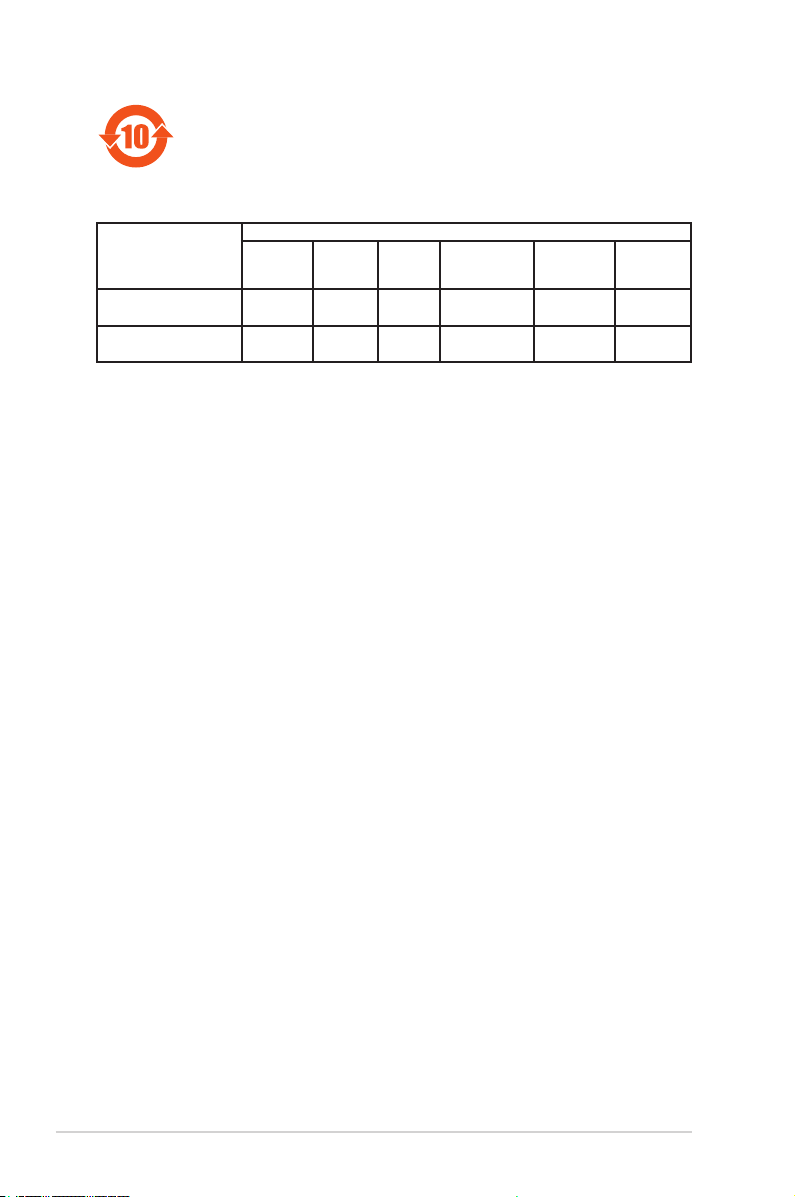
vi
有害物質的名稱及含量說明標示:
電子電氣產品有害物質限制使用標識要求:圖中之數字為產品之環保
使用期限。僅指電子電氣產品中含有的有害物質不致發生外洩或突變
從而對環境造成污染或對人身、財產造成嚴重損害的期限。
部件名稱
有害物質
鉛(Pb) 汞(Hg) 鎘(Cd) 六價鉻
(Cr(VI))
多溴聯苯
(PBB)
多溴二苯
醚(PBDE)
印刷電路板及其電
子組件 × ○ ○ ○ ○ ○
外部信號連接口及
線材 × ○ ○ ○ ○ ○
本表格依據 SJ/T 11364 的規定編制。
○: 表示該有害物質在該部件所有均質材料中的含量均在 GB/T 26572 規定的限量
要求以下。
×: 表示該有害物質至少在該部件的某一均質材料中的含量超出 GB/T 26572 規定
的限量要求,然該部件仍符合歐盟指令 2011/65/EU 的規范。
備註:此產品所標示的環保使用期限,系指在一般正常使用狀況下。

System introduction
This chapter gives a general
description of the NANO-002. The
chapter lists the system features
including introduction on the front and
rear panel, and internal components.
Chapter 1
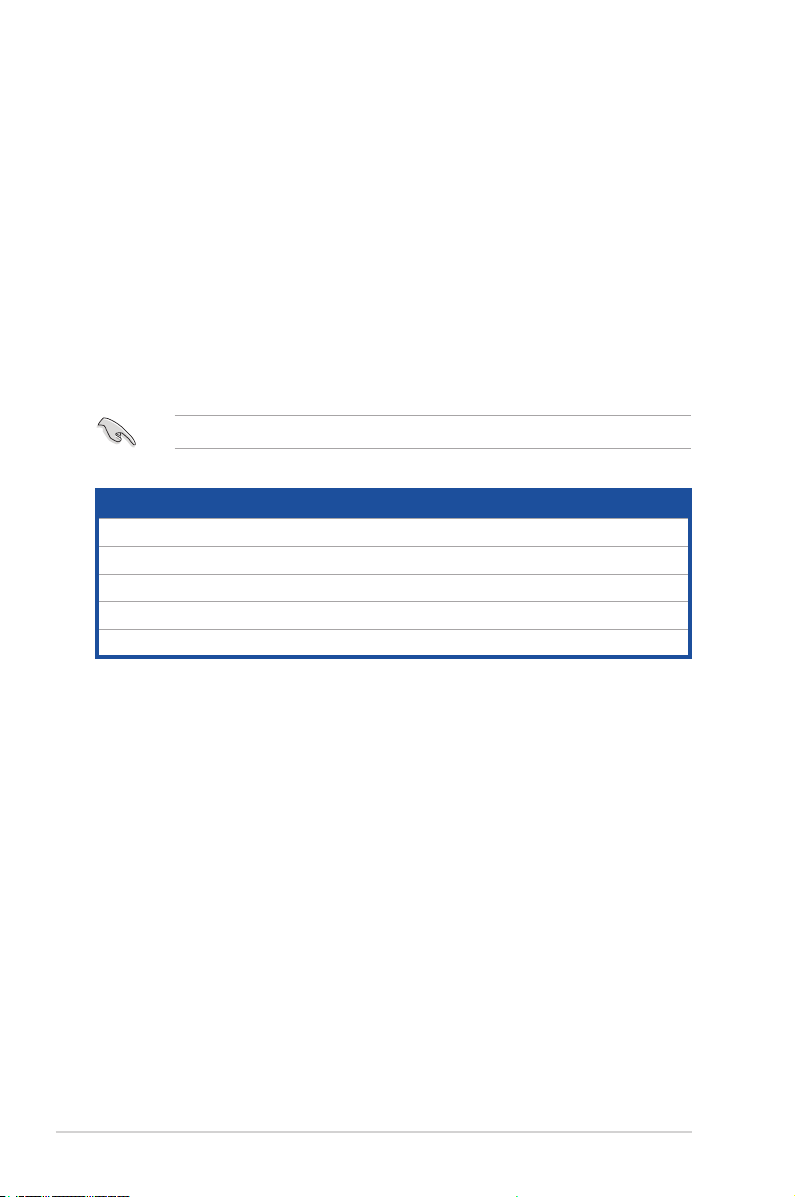
1-2 Chapter 1: System introduction
1.1 Welcome!
Your NANO-002 comes in a stylish casing and with a motherboard that supports
the 6th Generation Intel®Core™ i7-6600U / i5-6300U / i3-6100U Processor (FCBGA1168).
The system supports up to 32GB Non-ECC, Un-buffered DDR4 2133/1867 MHz
SO-DIMM. It features USB 3.0 ports for plug-and-play connectivity solutions for
your USB 2.0/3.0 devices.
Systempackagecontents
Check your NANO-002 system package for the following items.
If any of the items is damaged or missing, contact your retailer immediately.
Item description
1. NANO-002 system with
•NITX-SKL1motherboard
•VESAmountKit
•Chassis
2. Support DVD

1-3
NANO-002
1.2 Specications
System
CPU Intel®6thgeneration14nmSkylakeULTi7-6600U/i5-6300U/
i3-6100U, BGA CPU, 15W TDP
Chipset Integrated into SoC
Memory 2 x SO-DIMM, max. 32GB, DDR4 2133/1867 MHz, non-ECC,
un-buffered memory
I/O Chipset NCT5538D
Ethernet 2xRealtek8111GGigaLAN10/100/1000MbLANcontrollers,
2 x RJ-45 ports
Audio Realtek®ALC887
ExpansionSlots
1xM.22280M-Keyslot(PCIex4+SATA)
1xM.22230E-Keyslot(PCIe+USB)
BIOS 128Mbit Flash ROM, AMI BIOS
H/W Monitor
Temperature Monitor on CPU/System
Voltage Monitor on Vcore/5V/3.3V/12V
Fan Monitor on Chassis
WatchDogTimer 1~255 steps by software program
SmartFanControl Chassis Fan
WakeOnLAN/PXE Yes(WOL/PXE)
PowerState S3, S4, S5
Graphics
GraphicsChipset Integrated Graphics
DisplayPort
Resolution HDMI: 1.4 up to 4096 x 2160@60Hz
GraphicsMultiDisplay HDMI+HDMI
Environment&Power&ME
Battery Lithiumbattery
Power Requirement 1xDCPower(DC:12V~19V,widerage:12V-5%~19V+10%)
OperatingTemperature NANO-002N(FANLESS):0°C~40°C
NANO-002F(FAN):0°C~50°C
StorageHumidity 20% ~ 90%RH, non-condensing
Certicate CE & FCC class A
M/BFormFactor NanoITX:120mmx120mm(4.72"x4.72")
VESAMounting 75mm x 75mm
Dimension(WxHxD) 150x125x55mm(5.91"x4.92"x1.97")

1-4 Chapter 1: System introduction
Front I/O
USB 2 x USB 3.0 ports
Audio 2xAudioJacks:Line-out(green),Mic-in(pink)
Serialport COM port RS-232
Power button 1 x On/Off Button
Others 1xPowerLED+1xHDDLED
BackI/O
USB 2 x USB 3.0 ports
Display 2 x HDMI ports
LAN 2 x RJ-45 connectors
Others
1 x Reset switch
1 x screw type DC Power jack
2 x Antenna outputs (from internal M.2 2230 slot)
Power Supply
Power supply 1xDCPower(DC:12V~19V,widerage:12V-5%~19V+10%)
InternalI/O
Storage 1 x M.2 slot for SATA
FAN 1 x Chassis Fan connector (3-pin, p=2.00mm)
Others
1 x Reset Switch 2-pin header
1 x power button 2-pin header
1xM.22230E-Keyslot
Others
OS Support
Windows®7 32 bit
Windows®7 64 bit
Windows®8.1 64 bit
Windows®10 64 bit
Ubuntu16.04.02 (64b)

1-5
NANO-002
1.3 Getting to know your NANO-002
The front panel includes the power button and I/O ports.
WiFi WiFi
HDD
PWR
MIC PWR
COM LINE-OUT
USB
1. Serialport. This port is for a serial (COM) port.
2. LineOutport(lime). This port connects a headphone or a speaker.
3. MicInport(pink). This port connects a microphone.
4. USB3.0ports. These two 9-pin Universal Serial Bus (USB) ports connect to
USB 3.0/2.0 devices.
• DuetoUSB3.0controllerlimitations,USB3.0devicescanonlybeusedundera
Windows®OS environment and after USB 3.0 driver installation.
• ThepluggedUSB3.0devicemayrunonxHCIorEHCImode,dependingonthe
operating system’s setting.
• USB3.0devicescanonlybeusedfordatastorage.
• WestronglyrecommendthatyouconnectUSB3.0devicestoUSB3.0portsforfaster
and better performance from your USB 3.0 devices.
Front panel
Back panel
WiFi
DC
USB LAN2 LAN1
HDMI1
HDMI2 RST
WiFi

1-6 Chapter 1: System introduction
Activity/Link SpeedLED
Status Description Status Description
OFF No link OFF 10 Mbps connection
ORANGE Linked ORANGE 100 Mbps connection
Green Linked GREEN 1000 Mbps connection
LANportLEDindications
SPEED
LED
ACT/LINK
LED
LANport
5. Power button. This button is for switching on/off the power supply unit.
6. HDDLED.ThisLEDindicatorasheswhilereading/writingdata.
7. PowerLED.ThispowerLEDlightsupwhenyouturnontheSlot-InPC.
8. DC-Inport. Plug the power adapter into this port.
9. USB3.0ports. These two 9-pin Universal Serial Bus (USB) ports connect to
USB 3.0/2.0 devices.
• DuetoUSB3.0controllerlimitations,USB3.0devicescanonlybeusedundera
Windows®OS environment and after USB 3.0 driver installation.
• ThepluggedUSB3.0devicemayrunonxHCIorEHCImode,dependingonthe
operating system’s setting.
• USB3.0devicescanonlybeusedfordatastorage.
• WestronglyrecommendthatyouconnectUSB3.0devicestoUSB3.0portsforfaster
and better performance from your USB 3.0 devices.
10. LAN(RJ-45)ports.TheseportsallowgigabitconnectiontoaLocalArea
Network(LAN)throughanetworkhub.RefertothetablebelowfortheLAN
portLEDindications.
11. HDMIports.TheseportsareforaHigh-DenitionMultimediaInterface
(HDMI) connector, and are HDCP compliant allowing playback of HD DVD,
Blu-Ray, and other protected content.
12. Reset button. This button resets or restores the system to its factory default
settings.
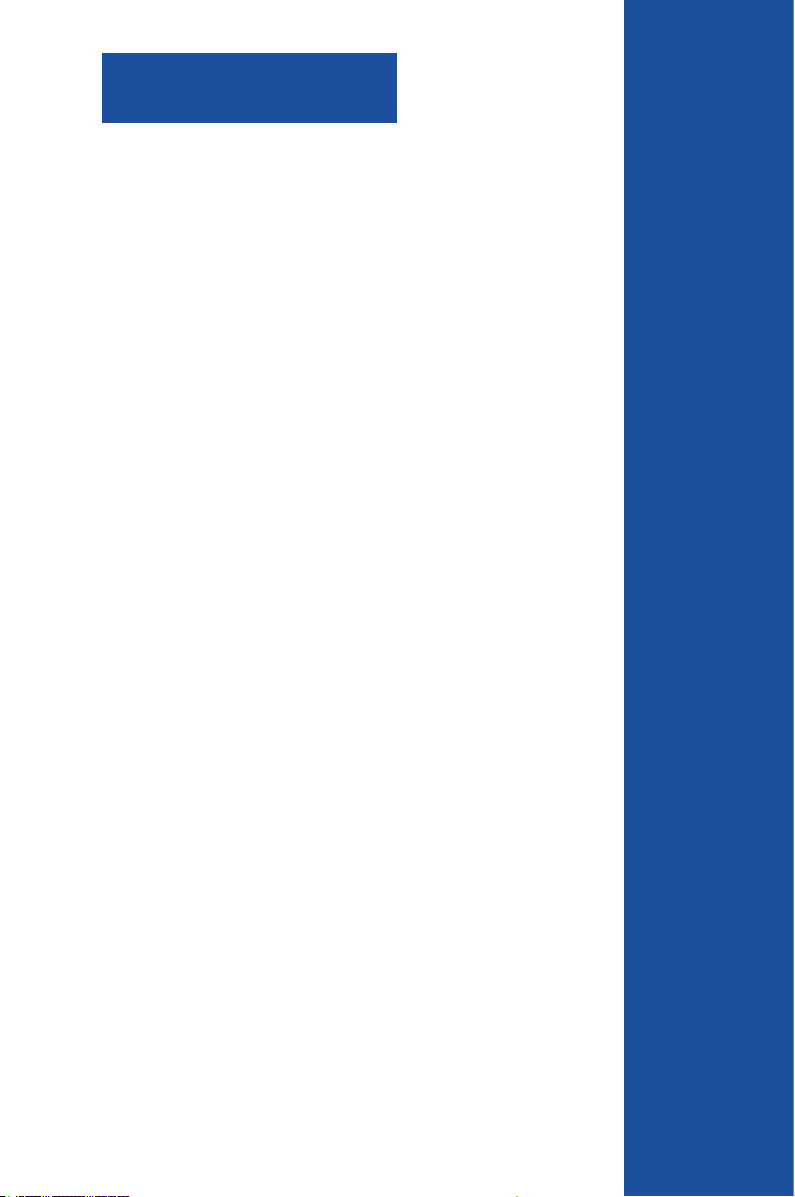
This chapter provides step-by-
step instructions on how to install
components in the system.
Chapter 2
Basic installation
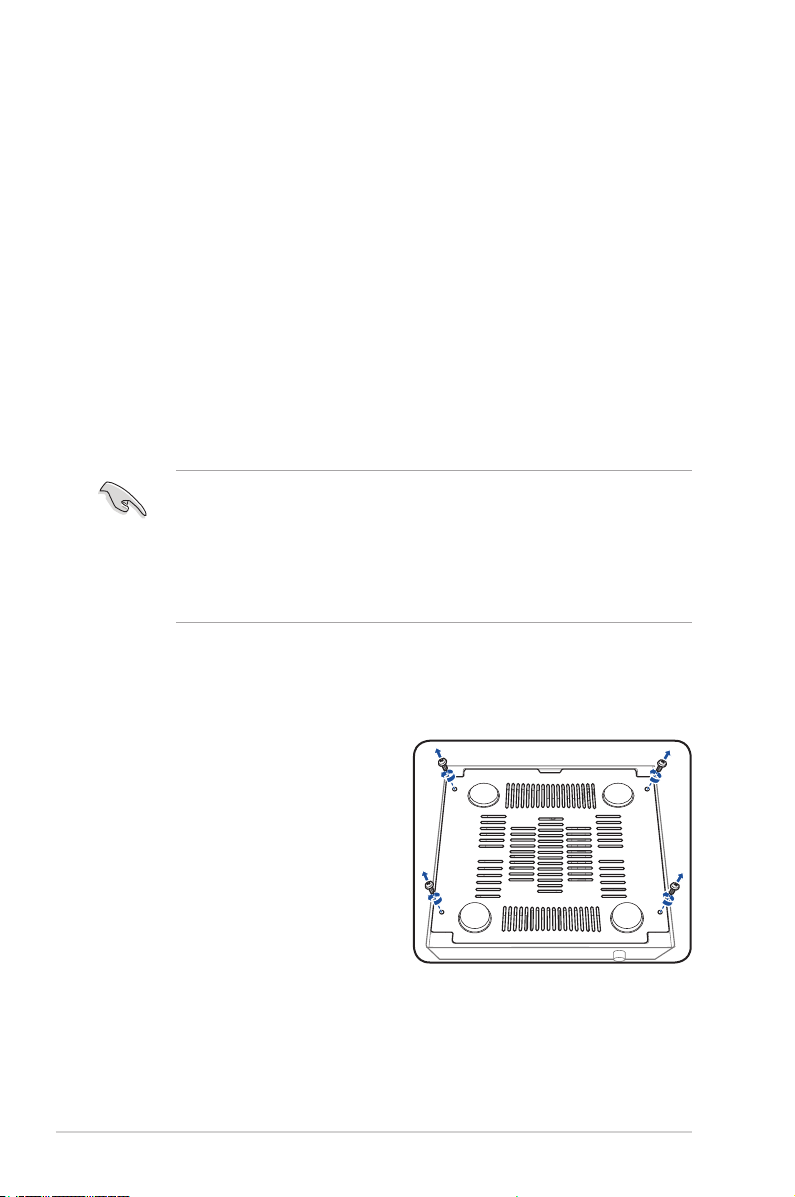
2-2 Chapter 2: Basic installation
2.1 Preparation
Before you proceed, make sure that you have all the components you plan to
install in the system.
Basiccomponents
1. DDR4 2133/1867 MHz Non-ECC, Un-buffered SO-DIMM Memory
Module (DIMM)
2. Hard disk drive
Tool
Phillips screw driver
•
Use a grounded wrist strap or touch a safely grounded object or a metal
object, such as the power supply case, before handling components to
avoid damaging them due to static electricity.
•
Hold components by the edges to avoid touching the ICs on them.
•
Whenever you uninstall any component, place it on a grounded antistatic
pad or in the bag that came with the component.
2.2 Before you proceed
Take note of the following precautions before you install components into the
system.
2.3 Installing your NANO-002
InstallingyourNANO-002
1. Loosenthescrewsonthebottom
cover of NANO-002 with a
screwdriver.
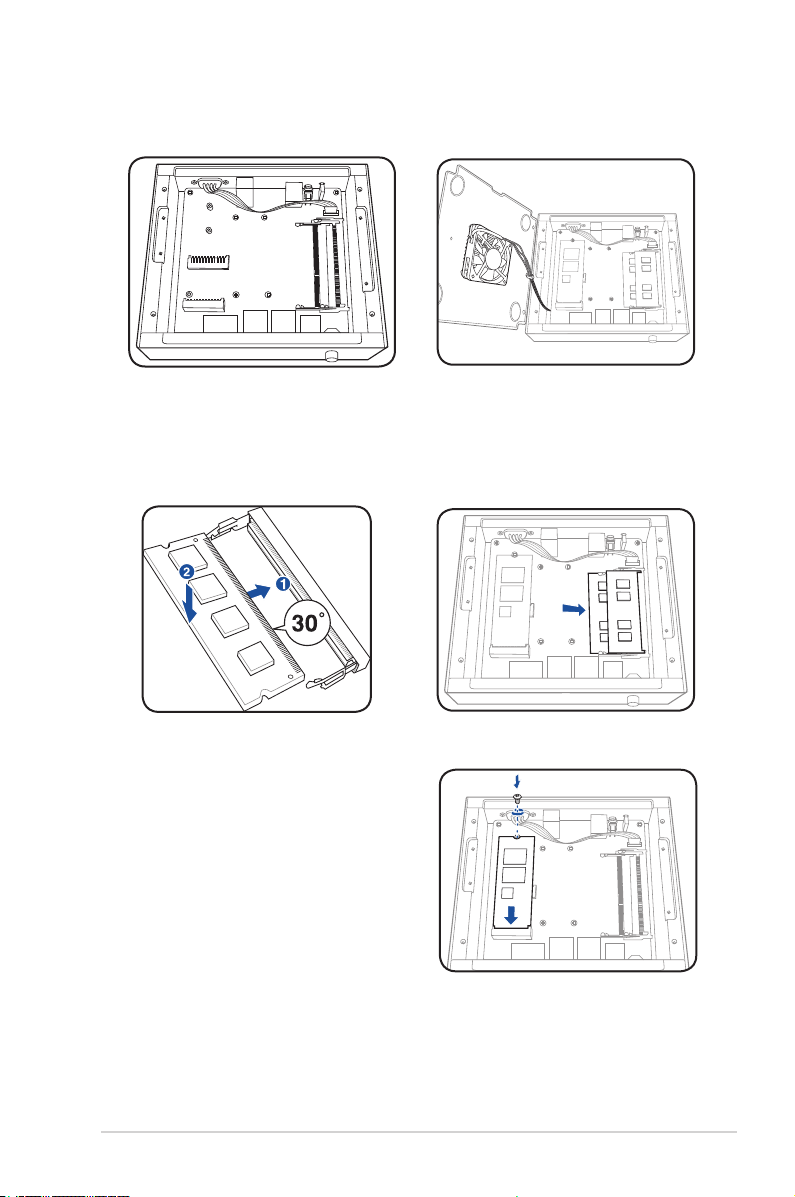
2-3
NANO-002
2. Take bottom cover away from NANO-002.
3. Insert the DDR4 memory to the SO-DIMM socket(s).
NANO-002N without fan NANO-002F with fan
4. Install the Wi-Fi module with M.2 2230
E-key connector interface and the external
M.22280M-KeySSDmodule.

2-4 Chapter 2: Basic installation
5. Install the two metal plates.
6. Secure the bottom cover to NANO-002 with the screws you removed earlier.
NANO-002N without fan NANO-002F with fan

This chapter gives information about
the motherboard that comes with the
system. This chapter includes the
motherboard layout, jumper settings,
and connector locations.
Chapter 3
Motherboard info

3-2 Chapter 3: Motherboard info
3.1 Motherboard layout
The NANO-002 system comes with a motherboard. This chapter provides technical
informationaboutthemotherboardforfutureupgradesorsystemreconguration.
NITX-SKL1
Super
I/O
ALC
887
2230
2280
12.0cm(4.72in)
12.0cm(4.72in)
CLRTC1
SYSREST2
Intel®
6th Gen
SO-DIMM_A (64bit , 288-pin module )
SO-DIMM_B (64bit , 288-pin module )
Realtek
8111G
Realtek
8111G
SYSREST1
AUDIO
128Mb
BIOS
USB3_12
CHA_FAN1
SPI_1
LAN1
HDMI1 LAN2 USB3_34 DC_PWR1
BATTERY1
PWR_SW1
PWR_SW2
LED1
COM1
M.2_TYPE_E1
M.2_TYPE_M1
1 2
3
4
5
8
7
9
6
10
Connectors/Jumpers/Slots Page
1. BIOS programmable connector (8-pin SPI) 3-7
2. Power header (2-pin PWR_SW2) 3-7
3. Serial port connectors (10-1 pin COM1) 3-8
4. SO-DIMM memory slots 3-4
5. Battery connector (2-pin BATTERY1) 3-6
6. Reset header (2-pin SYSREST2) 3-6
7. ClearRTCRAM(CLRTC) 3-5
8. Chassis fan connector (4-pin CHA_FAN1) 3-6
9. M.2 Sockets 3-7
10. CPU 3-3

3-3
NANO-002
NITX-SKL1
NITX-SKL1 CPU socket 6th Gen
Intel®
6th Gen
3.2 Central Processing Unit (CPU)
This motherboard supports the 6th Generation Intel®Core™ i7-6600U / i5-6300U / i3-
6100U Processor (FCBGA1168).

3-4 Chapter 3: Motherboard info
3.3 Installing a DIMM
This motherboard comes with two Double Data Rate 4 (DDR4) Small Outline Dual Inline
MemoryModule(SO-DIMM)sockets.ThegurebelowillustratesthelocationoftheDDR4
DIMM socket:
NITX-SKL1
SO-DIMM_B
SO-DIMM_A
NITX-SKL1 288-pin DDR4 DIMM sockets
3
ToinstallaDIMM
ToremoveaDIMM
3
Table of contents
Other Aaeon Desktop manuals

Aaeon
Aaeon GES-5500F User manual

Aaeon
Aaeon BOXER-6643-TGU User manual

Aaeon
Aaeon FES-6110 User manual

Aaeon
Aaeon AEC-6613 User manual

Aaeon
Aaeon ACP-5185 User manual

Aaeon
Aaeon BOXER-8320AI User manual
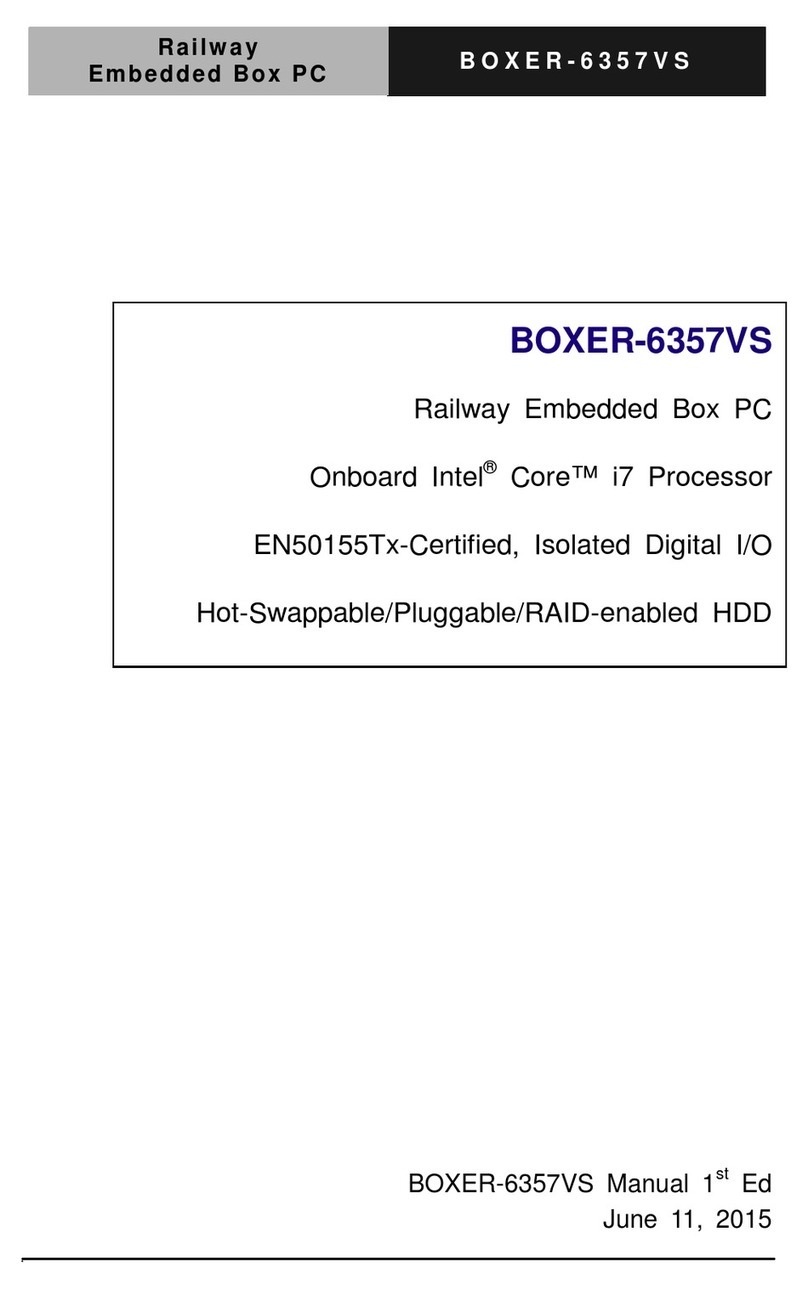
Aaeon
Aaeon BOXER-6357VS User manual
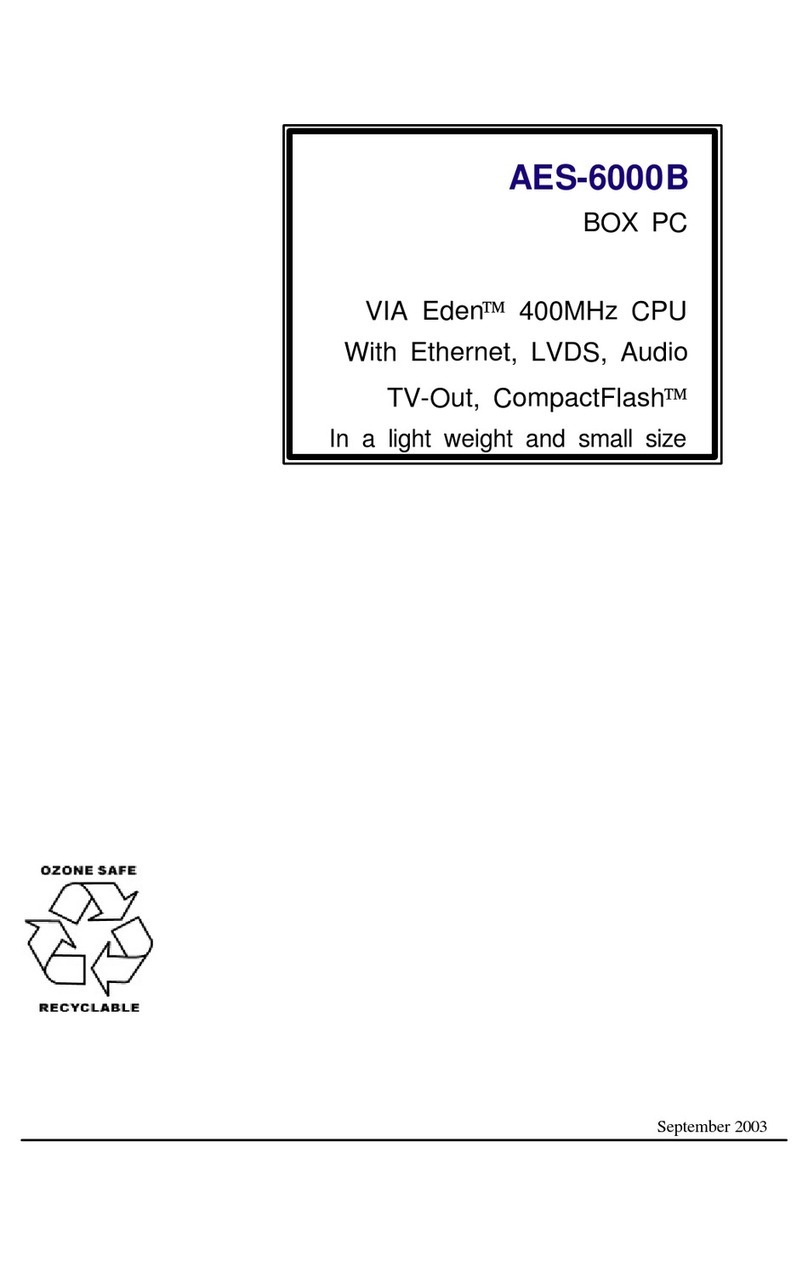
Aaeon
Aaeon AES-6000B User manual

Aaeon
Aaeon BOXER-8410AI User manual

Aaeon
Aaeon TKS-G50-QM77 User manual

Aaeon
Aaeon FWS-2251 User manual

Aaeon
Aaeon BOXER-8233AI User manual

Aaeon
Aaeon BOXER-6914 User manual

Aaeon
Aaeon AIS-E2-CV1 User manual
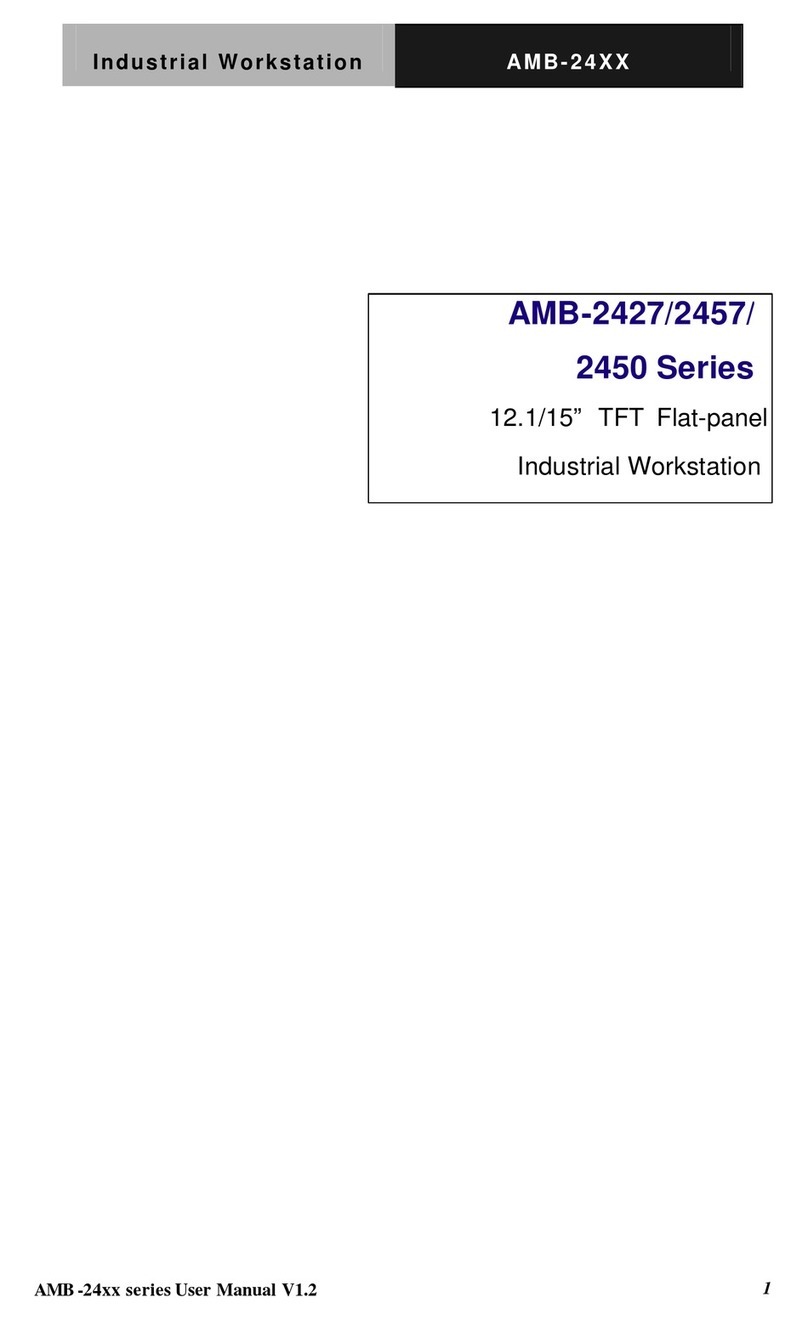
Aaeon
Aaeon AMB-2427 Series User manual
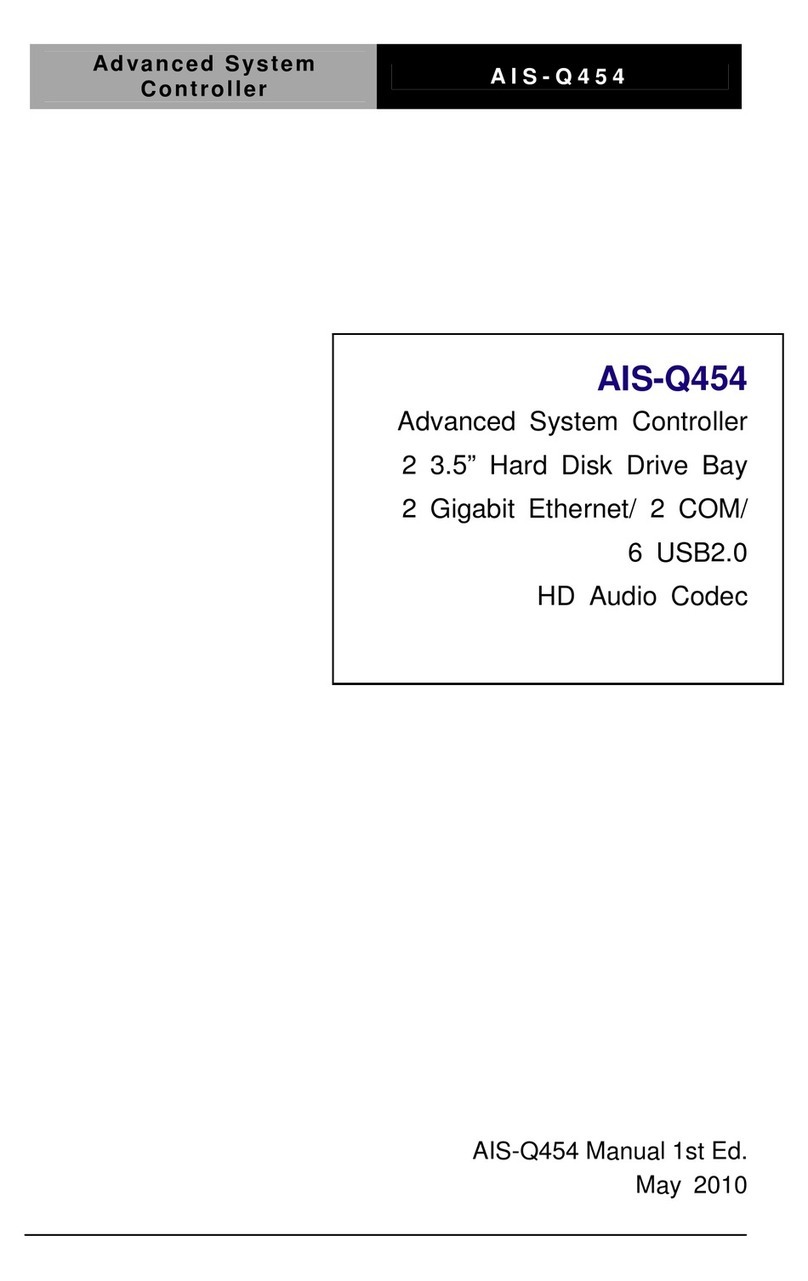
Aaeon
Aaeon AIS-Q454 User manual

Aaeon
Aaeon AEC-6637 User manual

Aaeon
Aaeon BOXER-6404 User manual

Aaeon
Aaeon AEC-6860 User manual

Aaeon
Aaeon BOXER-6839 User manual