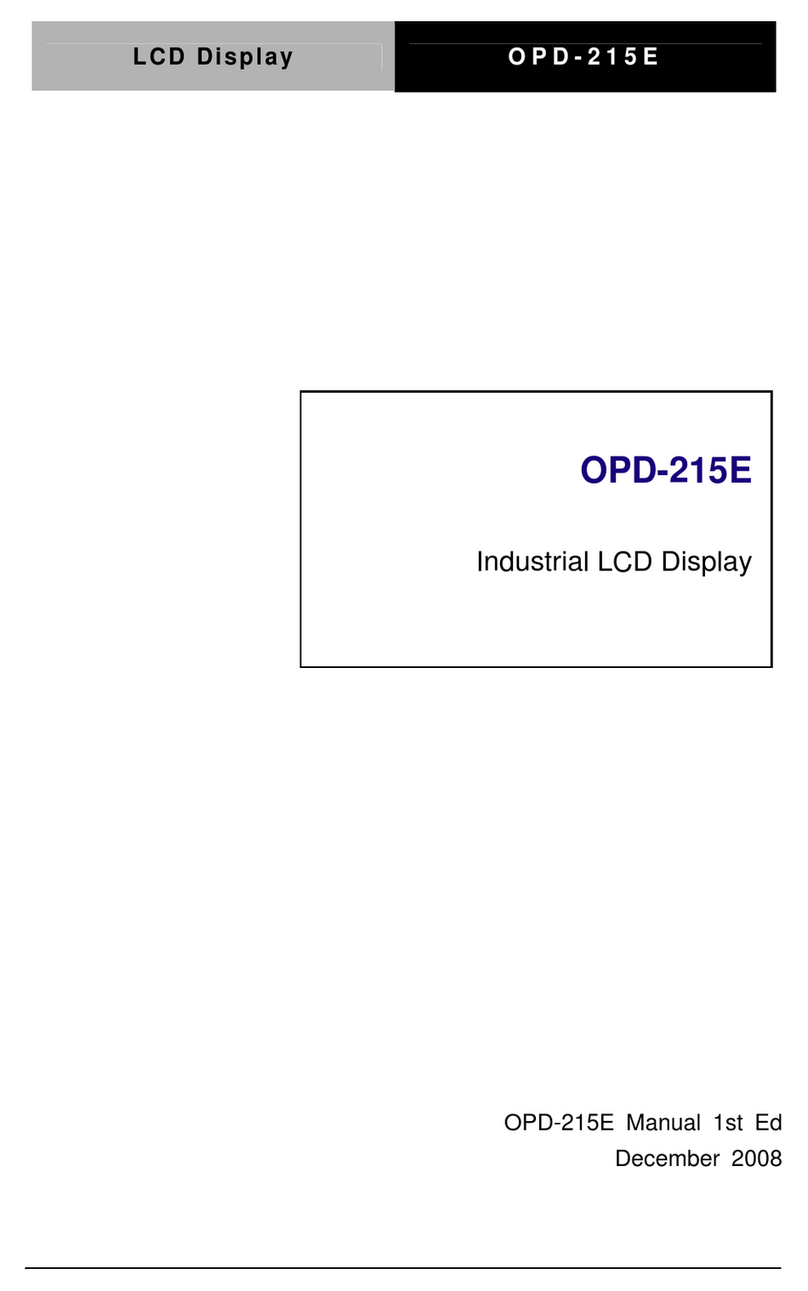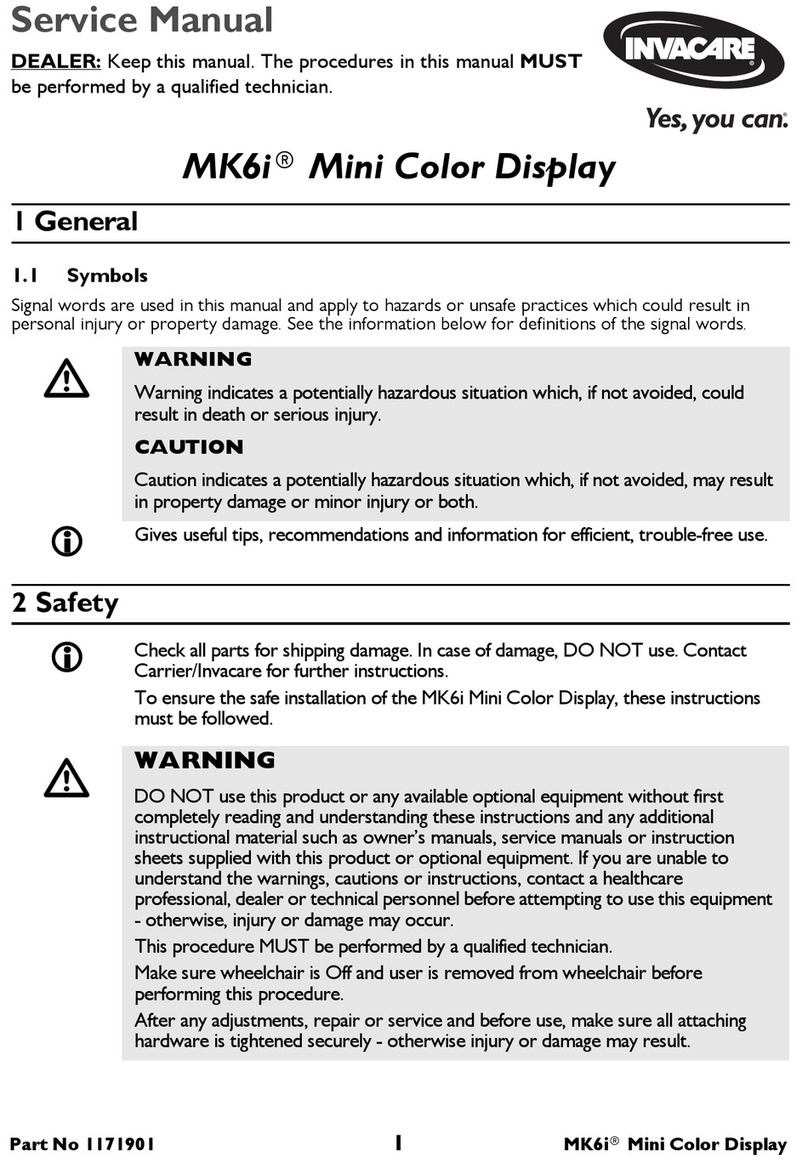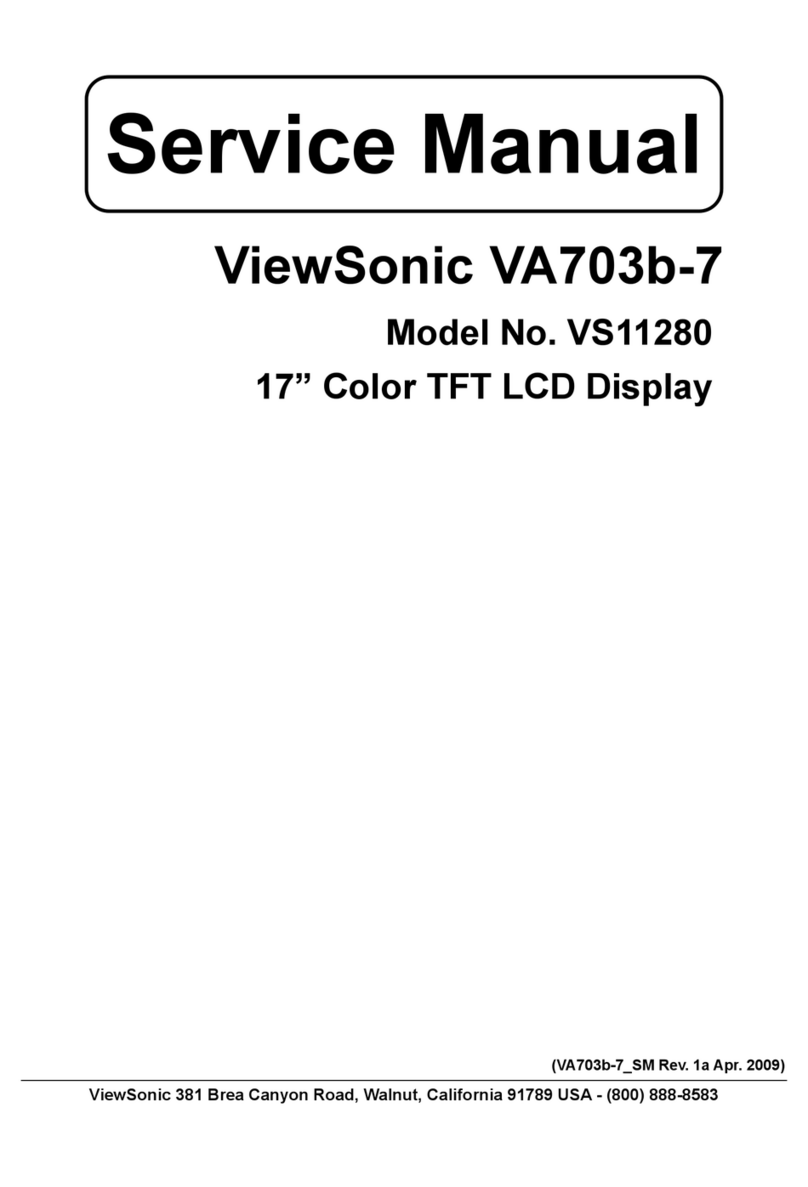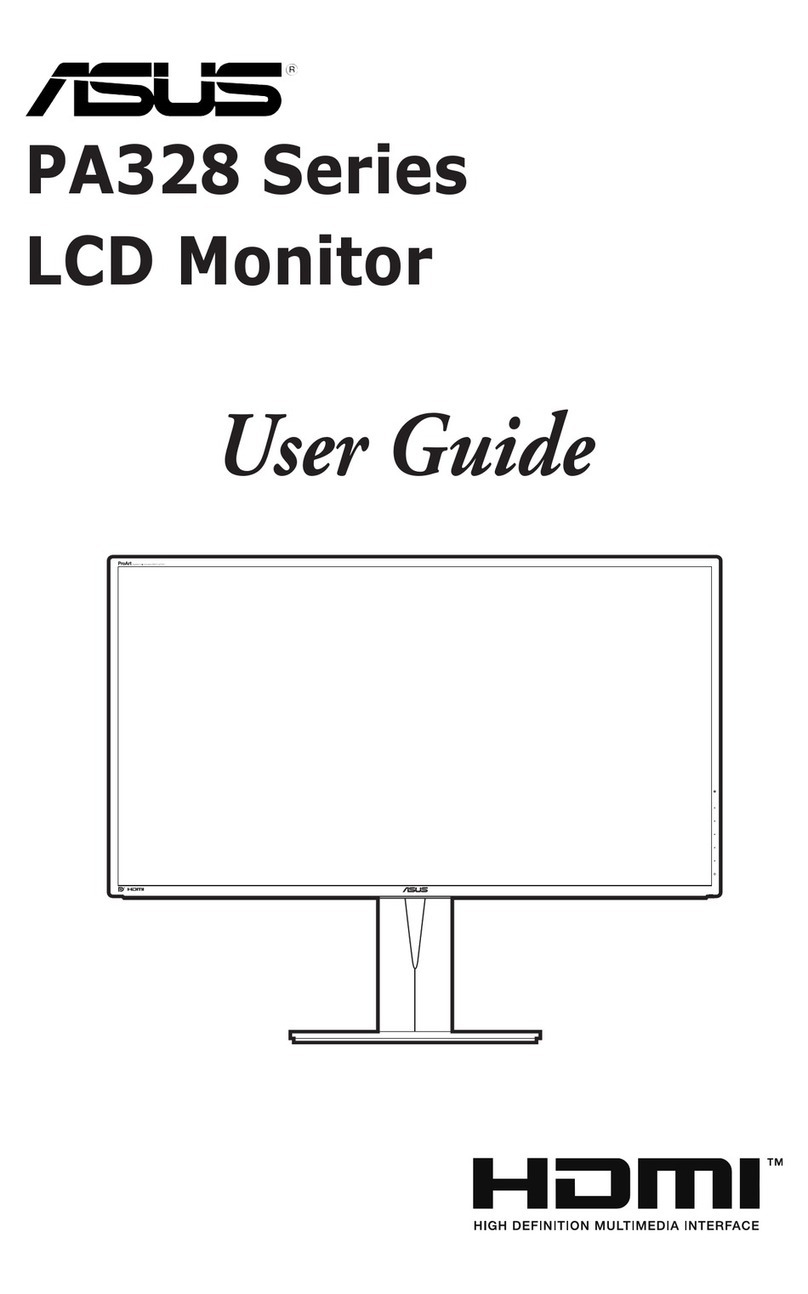Aaeon 7" TFT LCD MONITOR User manual

Thank you for purchasing our product.
Please read this User’s Manual before
using the product.
Change without Notice
7” TFT LCD MONITOR
USER MANUAL
e-4
1

Safety Precautions
Federal Communications Commission (FCC) Statement
This Equipment has been tested and found to comply with the limits for a Class
B digital device, pursuant to Part 15 of the FCC rules. These limits are designed
to provide reasonable protection against harmful interference in a residential
installation. This equipment generates, uses and can radiate radio frequency
energy and, if not installed and used in accordance with the instructions, may
cause harmful interference to radio communications. However, there is no
guarantee that interference will not occur in a particular installation. If this
equipment does cause harmful interference to radio or television reception,
which can be determined by turning the equipment off and on, the user is
encouraged to try to correct the interference by one or more of the following
measures:
-Reorient or relocate the receiving antenna.
-Increase the separation between the equipment and receiver.
- Connect the equipment into an outlet on a circuit different from that to
which the receiver is connected.
-Consult the dealer or an experienced radio / TV technician for help.
zYou are cautioned that changes or modifications not expressly approved by
the party responsible for compliance could void your authority to operate the
equipment.
This device complies with Part 15 FCC Rules. Operation is subject to the
following two conditions:
(1) This device may not cause harmful interference.
(2) This device must accept any interference received including interference
that may cause undesired operation
2

Content Table
Safety Precaution.……..……………………………………………………………… 2
Content Table….….…………………………………………………………………… 3
Feature….……………………………………………………………………………… 4
1. Package Contents…….…………………………………………………………. 5
2. TFT Installation…………………………………………………………………… 6
3. Signal Cable Description……..…………………………………………………. 7
4. Control Cable Description……..………………………………………………… 9
5. Front Panel Control.……………………………………………………………… 10
OSD Menu ………………………..…..………………………………………….. 11
Picture…..………………………………………………………………….………. 12
Function…………………………………………………………………………… 13
Recall………………………………………………………………………………. 13
Exit…………………………………………………………………………………. 13
6. Vehicle Installation ………………………….…………………………………… 14
7. Specification…..…………………………………………………………………. 15
3
8. Attachment…..……………………………………………………………………. 16

Feature
ySupport up to 2 CCD Camera Inputs (Mini din Connector)
yExtra RCA Input for Multimedia (VCD, DVD, Game Device)
yProvide 1 Video / 1 Audio Signal Output
yAuto Detection for NTSC / PAL System
ySupport Trigger : 3 (Back / Door / AV)
yAuto Brightness Adjustment by CDS
yBack Mirror Status Selection via OSD
yVideo Output Select via OSD (Back / Door /AV)
yPower Latching
ySwitch Timer (3-99 sec) Step Selection via OSD (Back / Door / AV)
4

1. Package Contents
Item Qty.
1. 7” LCD Monitor 1
2. Sun-hood 1
3. Mounting Bracket 1
4. Accessories 1
5. Control Cable 1
6. User Manual 1
5

2. TFT Installation
Step 1
Check the package and make sure all parts are
included
Step 2
Clip the sun-hood on to the monitor
Step 3
Make sure it is installed properly
Step 4
Install the monitor on to the bracket
Step 5
Adjust the monitor to an appropriate / comfortable
viewing angle before tightening the screws
Step 6
Connect the control cable included to the power socket
which located at rear side of monitor
Step 7
Monitor installation is now completed.
Each control cable wire is attached with a sticker to
indicate its signal function. Referred to the
identification sticker for further installation.
6

3. Signal Cable Description
BACK
DOOR
BACK
DOOR
AV VIDEO IN
LIVE VIDEO OUT
LIVE AUDIO OUT
AV AUDIO IN
Red color line
Gr ay co lor lin e
Whit e co l o r li ne
Blac k colo r li ne
1. DOOR (Mini din)
For first camera connection
2. BACK (Mini din)
Fixed for rear vision camera
3. LIVE VIDEO OUT (RCA – White Wire)
On screen video loop out (for recording, second monitor or other device)
4. LIVE AUDIO OUT (RCA – Black Wire)
On screen audio loop out (for recording, second monitor or other device)
5. AV VIDEO IN (RCA – Gray Wire)
Connection for any Video signal (DVD, VCD, Game)
6. AV AUDIO IN (RCA – Red Wire)
Connection for any Audio signal (such as DVD, VCD, Game)
7

zMini Din Pin Assignment * Type 1 (Standard):
1. ----- 4. GND
2. ----- 5. +12V
3. Audio 6. Video
*Type 2 (Optional):
1. GND 4. +12V
2. ------ 5. -------
3. Video 6. Audio
4
65
3
21
8

4. Control cable Description
6 BLACK(GND)
5
4 RED(ACC POWE R)
WHITE(DOOR.,etc)
ORANGECOLOR
1
BLU E (REVERSE) 2
3
(PARK)
POWER
GND
REVERSE
DOOR etc
PARK
Orange
White
Blue
Black
Red
F
use 5
A
1.ACC power supply
2. Chassis ground
3. Reverse gear switch
(camera 1 operation)
4. Connect to the desired
switch on the vehicle and
for camera 2 priority.
(Triggers from ground.)
5. Connect to the parking
brakeground.
(Triggers from ground)
WIRE COLOR FUNCTION REMARK ON SCREEN VIEW
RED ACC POWER
BLACK GND
ORANGE Parking Control Active GND
BLUE Reverse Control Active Power Level
Connect to Reverse
WHITE Door Control Active Power Level
Connect to Door
Jump S ource Power Me nu
AV
Jump S ource Power Menu
BACK
DOOR
9

5. Front Panel Control
POWER Press the power button to activate the monitor or to keep the monitor
under stand by mode. Red light for stand by, Green light is turn on.
SOURCE Press this button to select Back or Door image, it can selectAV /
BACK / DOOR image when the hand park is working.
JUMP Press this button, it can switch Back, Door or Video image via Camera/
Video Timer Step setup.
MENU When this button is not activate, user can turn left or right to adjust the
Volume value.
10

OSD MENU
1. Press the MENU button to enter to the OSD Menu
2. Turn the MENU button left or right to select the setting you
wish to proceed. The color of the content will turn YELLOW
to identify your selection.
3. Press the MENU button again until the color of the content turns
from Yellow to Red to enter system setting.
Turn the MENU button left or right to adjust your setting value.
Enter to Main menu:
J u m p S o u r c e Power Menu
PICTURE
FUNCTION
RECALL
EXIT
11

PICTURE
The PICTURE set up contains different setting for the TFT:
J u m p S o u r c e Power Menu
BRIGHTNESS
CONTRAST
COLOR
HUE
CAMERATIMERSTEP
VIDEO TIMER STEP
RETURN
16
16
16
16
03
00
BRIGHTNESS
Provide adjustment for the overall picture shade and brightness of TFT
display. Setting value from 00 ~ 31.
CONTRAST
Provide adjustment for the contrast level of the TFT display between the
light and dark areas. Setting value from 00 ~ 31.
COLOR
Provide adjustment for the color of TFT display between the light and
dark area . Setting value from 00 ~ 31.
HUE
Provide adjustment for the picture TINT between light and dark area.
Setting value from 00 ~ 31.
CAMERATIMER STEP
Select BACK / DOOR switching time. Setting value from 03 ~ 99.
VIDEO TIMER STEP
Select VIDEO switching time. Setting value from 00 ~ 99.
RETURN
Return to the previous screen.
12

FUNCTION
The FUNCTION set up contains the on screen identification and
the activation of the distance gage.
Jump Source Power Me nu
BACKMIRRORSTATUS
DISTANCE GAGE
VIDEOOUTSELECT
AUTOBRIGHTADJUST
RETURN
ON
ON
AV
ON
BACK MIRROR STATUS
Set “ON” to setup the back mirror image of distance gage on screen.
DISTANCE GAGE
Set the distance gage “ON” to show the distance gage on screen while
reserving or “OFF” to de-activate the distance gage. Default as “ON”
VIDEO OUT SELECT
Chose BACK / DOOR /AV for video out selection.
AUTO BRIGHTADJUST
Set “ON” for auto adjustment the brightness by CDS.
RETURN
Return to the previous screen.
RECALL : Use this feature to recall the factory default settings.
EXIT : Use this feature to exit OSD menu
13

6. Vehicle Installation
0M 1M 2M 3M
Red Yellow Green
Camer
a
a. Install Camera R (for rear view)
b. Use a measuring tool to mark out the distance behind the vehicle.
c. Adjust the viewing angle of the camera so that the distance gage shown from
the TFT match to the distance marks behind the vehicle.
BACK
DOOR
AV VIDEO IN
LIVE VIDEO OUT
LIVE AUDIOOUT
AV AUDIO IN
Red line
Grayline
Whiteline
Blackline
DVRorVCD
POWER
GND
REVERSE
DOORetc
PARK
Orange
White
Blue
Black
Red
Fuse 5A
1. ACC power supply
2. Chassis ground
3. Reverse gear switch
(camera 1 operation)
4. Connect to the desired
switch on the vehicle and
for camera 2 priority.
(Triggers from ground.)
5. Connect to the parking
brake ground.
(Triggers from ground)
7. Power
14

7. Specification
Screen size 7 inch ( diagonal )
Active area 154.08(W) x 86.58(H)
Pixel configuration 0.107(W) x 0.370(H)
Resolution 1440(W) x 234 (H)
Viewing angle UP:60° / Down:60° / Left: 60° / Right:60°
Power source: DC9.6V ~DC32V
Contrast ratio 300:1
Brightness 400 cd/m2
Composite Video In
Connector RCA Type
Input Signal 1Vpp
Impedance 75 Ohms
Camera MINI DIN In
Connector 6 PIN MINI DIN Type (Standard)
Input video signal level 1Vpp
Impedance 75 Ohms
Input audio signal level 1Vpp
Power output for camera DC12V 350mA
AUDIO IN
Connector RCA Type
Input video signal level 1Vpp
Impedance 75 Ohms
Composite Video Live Output
Connector RCA Type
Output signal level 1Vpp
Impedance 75 Ohms
Composite
Connector RCA Type
Input signal level 1Vpp
Impedance 75 Ohms
Audio Live Out
Connector RCA Type
Input signal level 1Vpp
Impedance 1K Ohms
Dimension
W x H x D : 192 x140.5 x 51.8mm
Weight N.W./G.W.: 2kg/ 2.28kg
Environmental:
Operation temperature -10 C~70 C
Storage temperature -30 C~80 C
Humidity 20%-80
15

8. Attachment
Attachment 1: Dimension Chart
16
Table of contents
Other Aaeon Monitor manuals
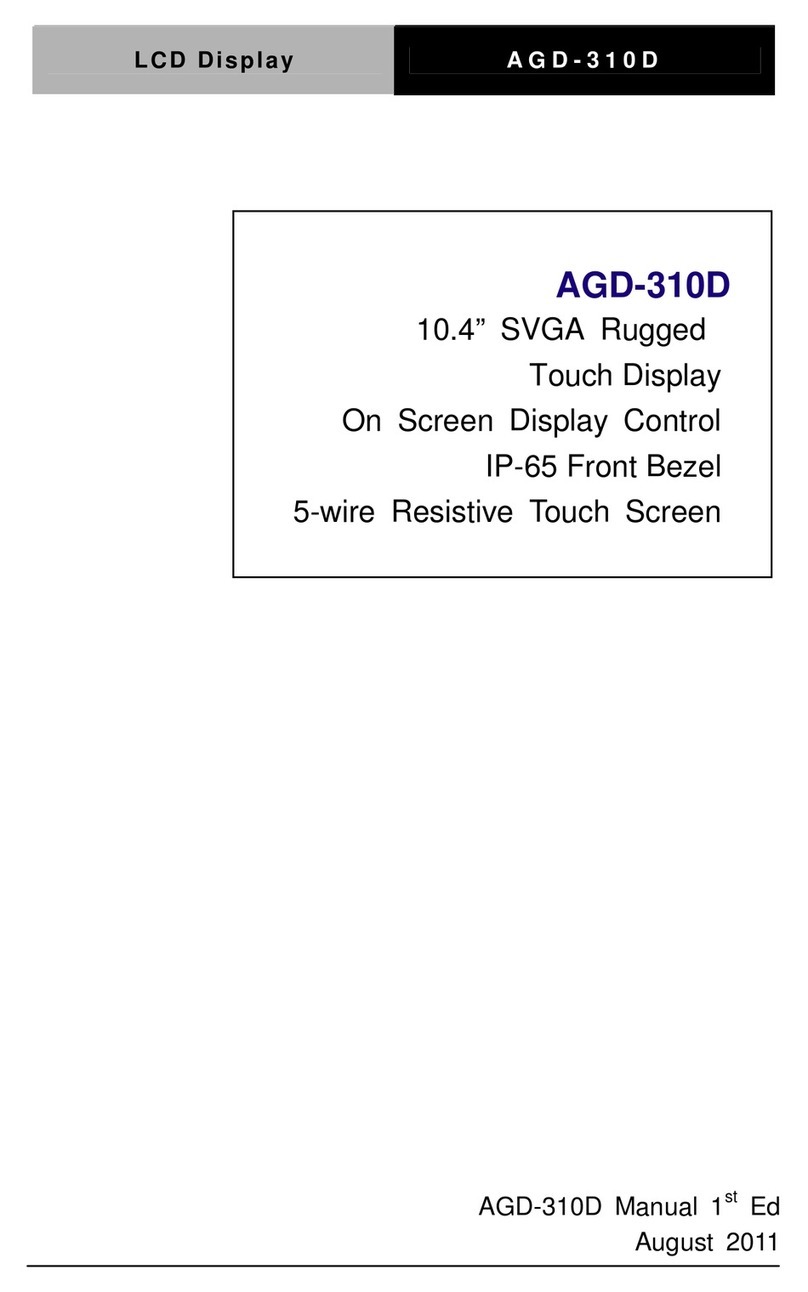
Aaeon
Aaeon AGD-310D User manual
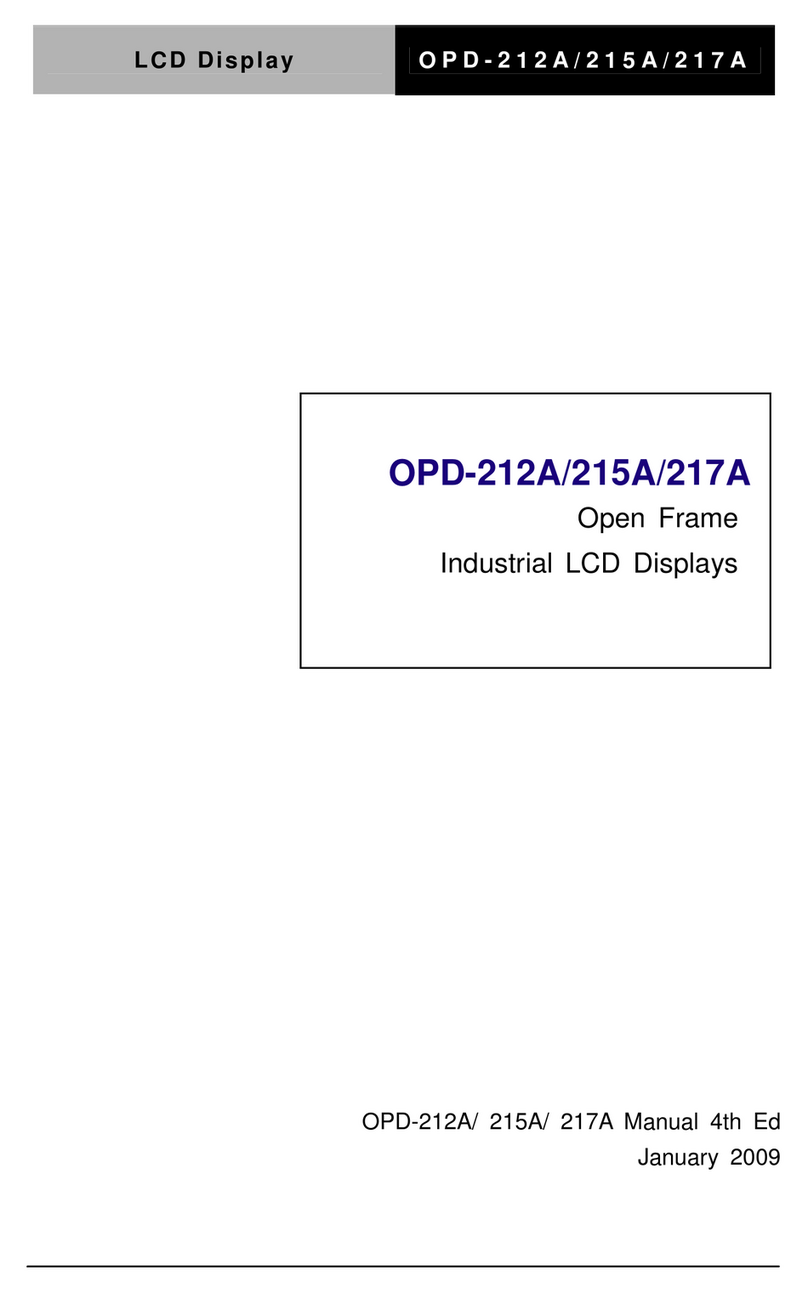
Aaeon
Aaeon OPD-215A User manual
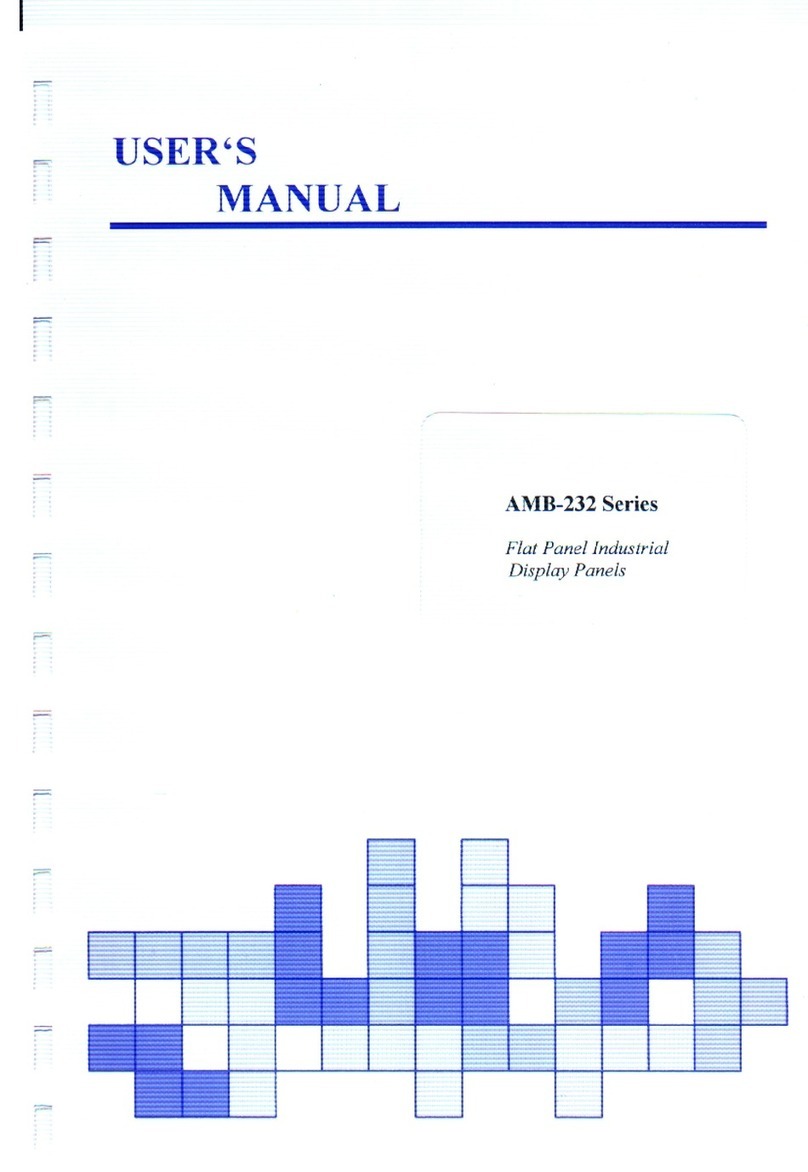
Aaeon
Aaeon AMB-232 Series User manual

Aaeon
Aaeon AGD-317D User manual

Aaeon
Aaeon ACD-515D User manual
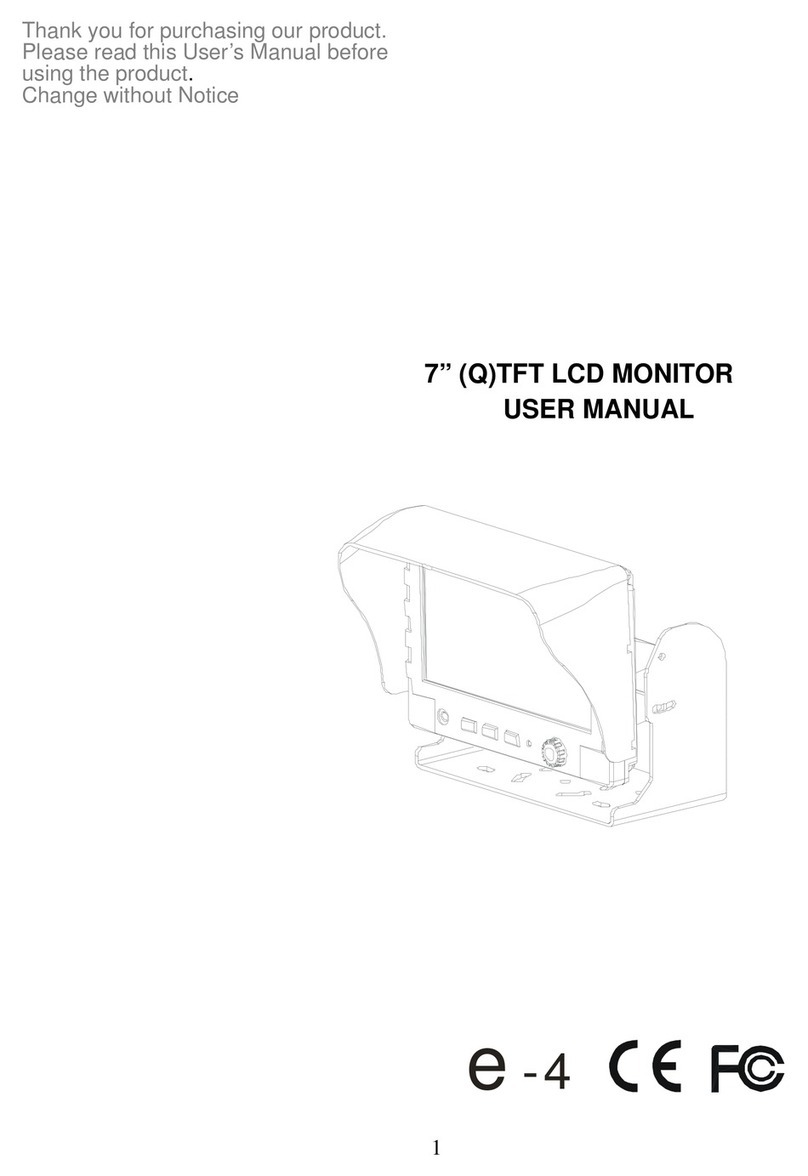
Aaeon
Aaeon 7" (Q)TFT LCD MONITOR User manual
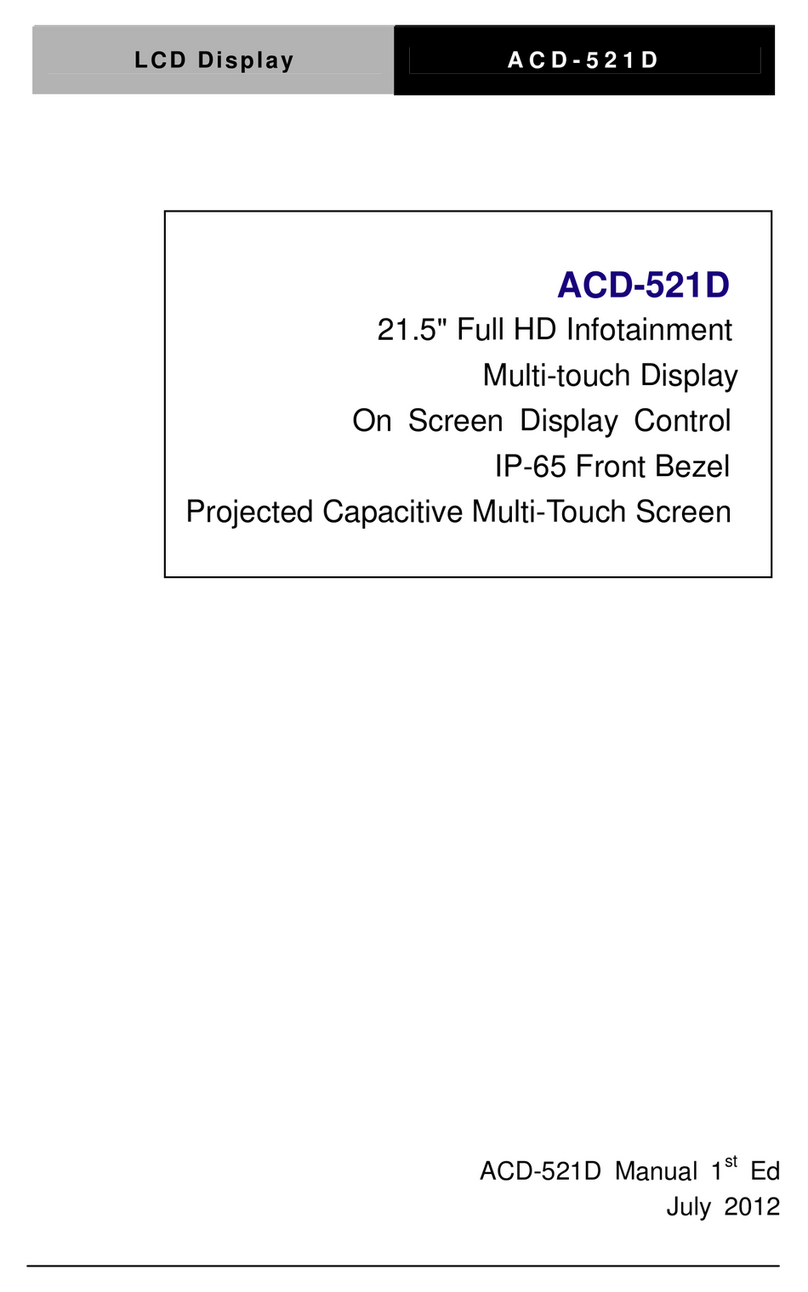
Aaeon
Aaeon ACD-521D User manual

Aaeon
Aaeon AGD-315D User manual
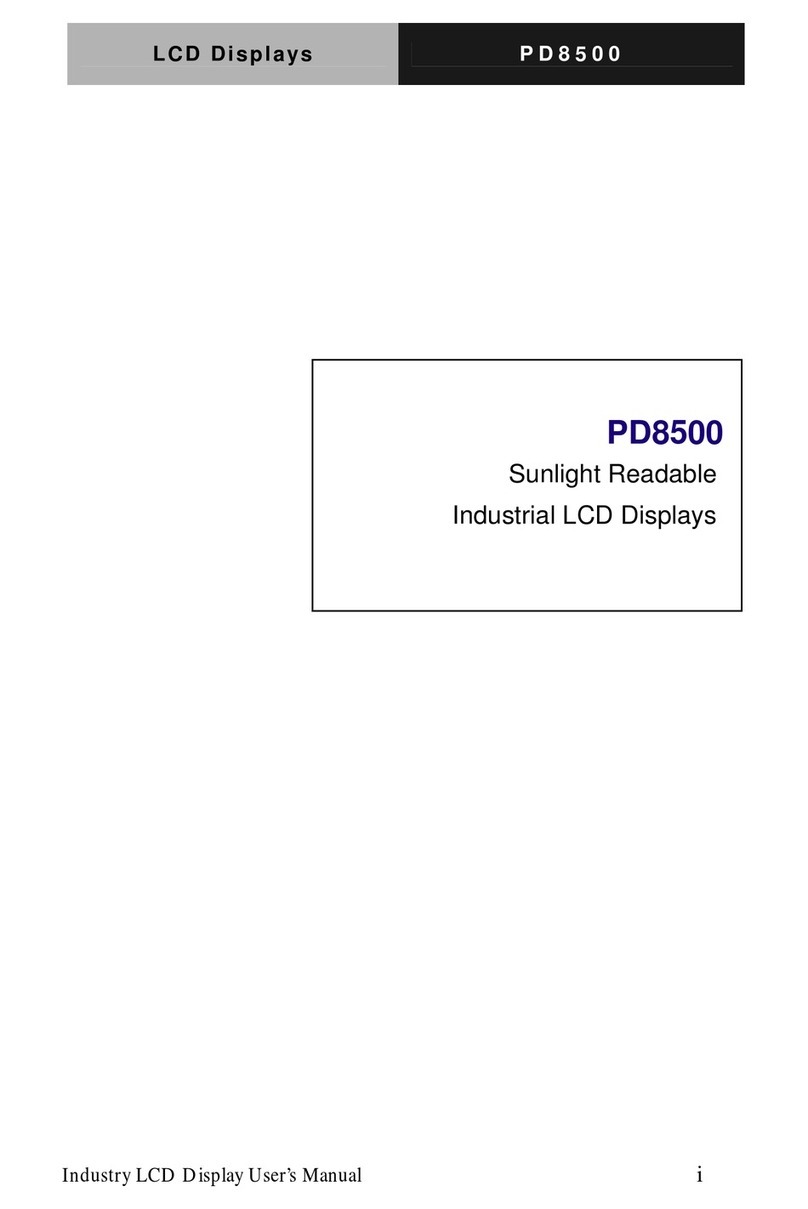
Aaeon
Aaeon pd8500 User manual
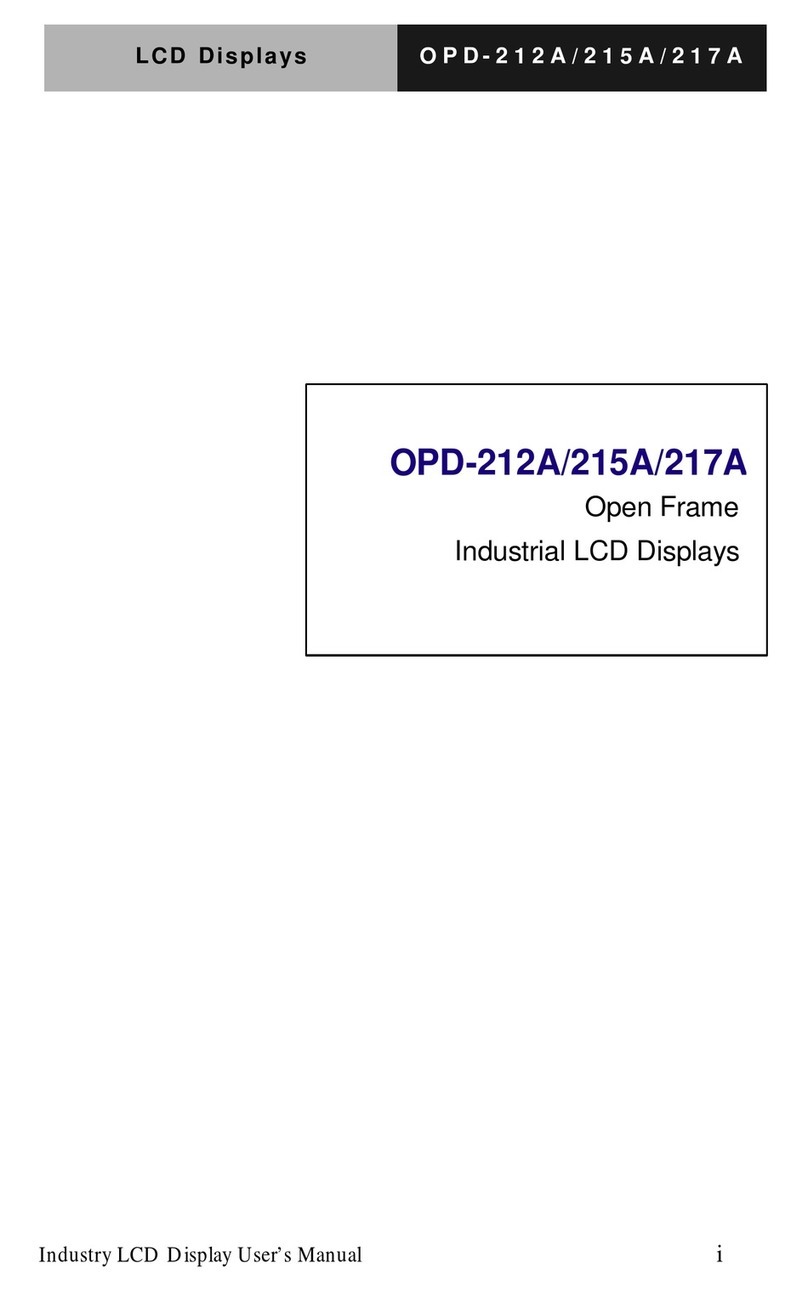
Aaeon
Aaeon OPD-212A User manual