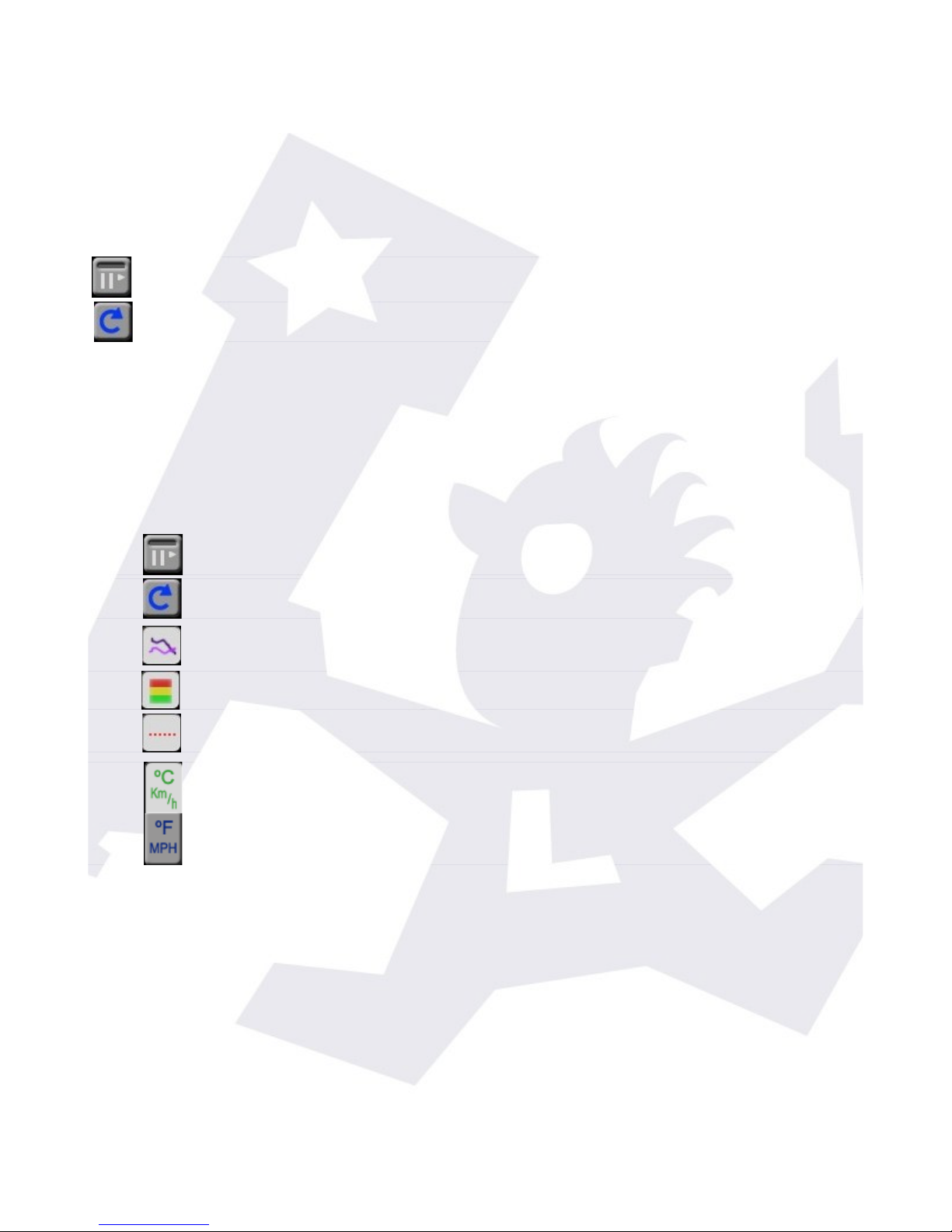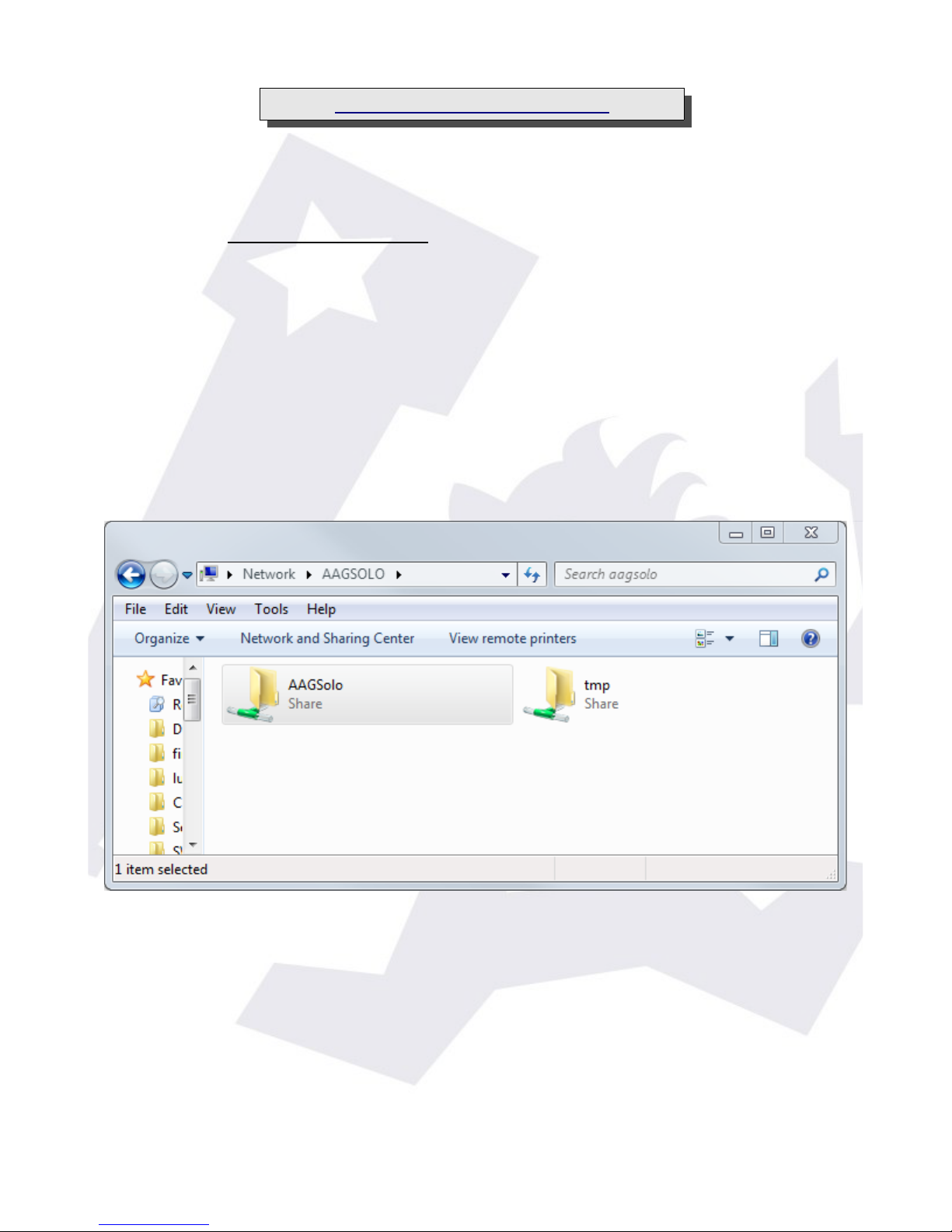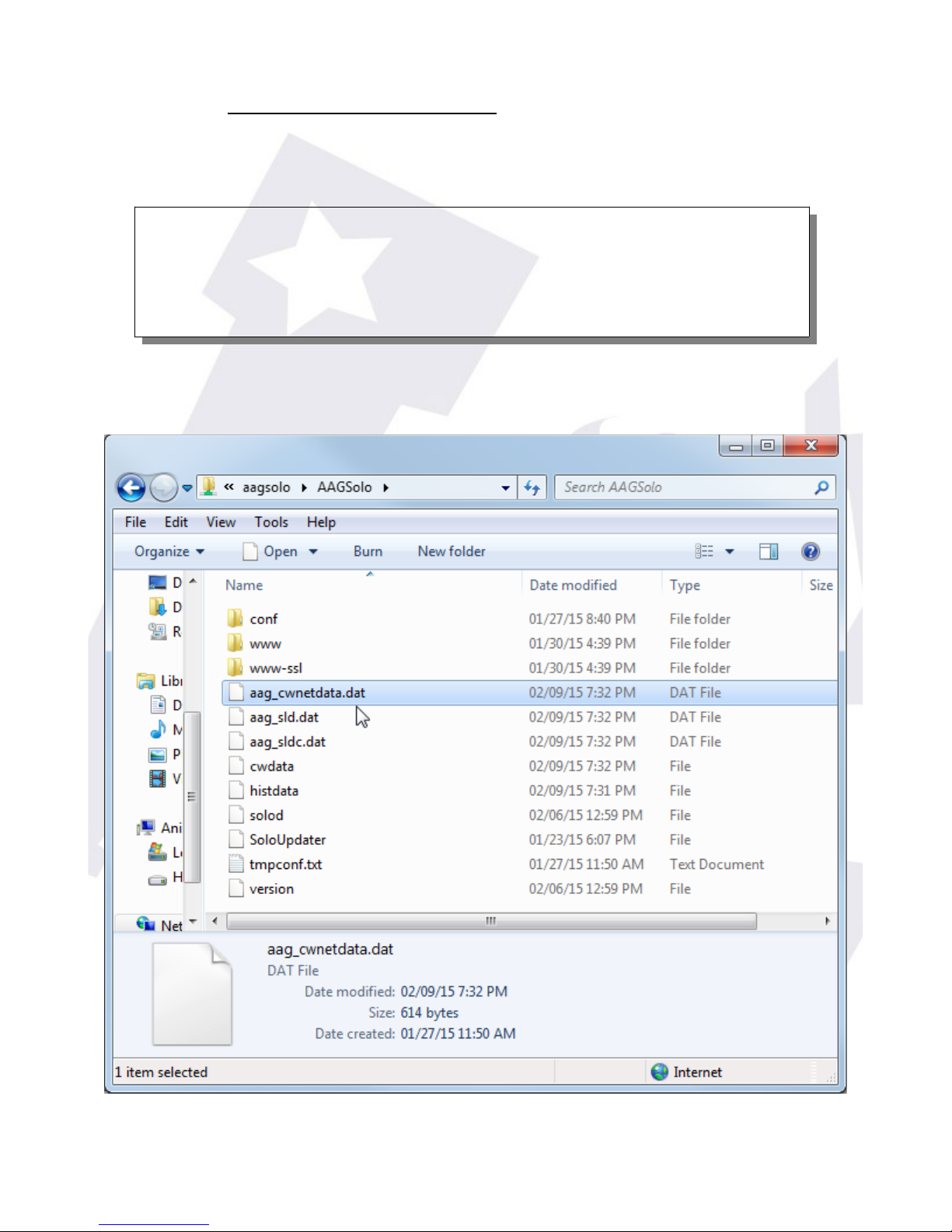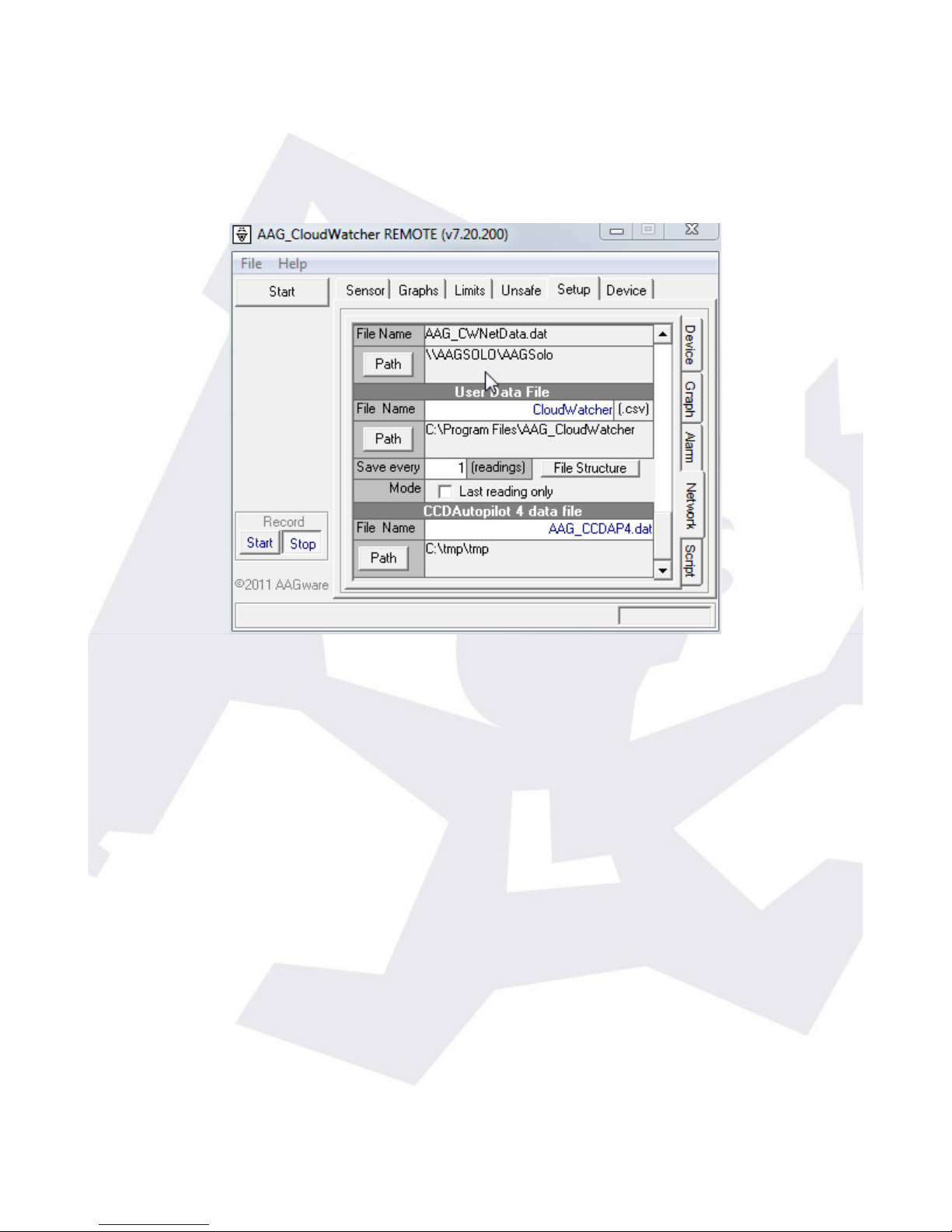There are a few thin s worth explainin in this pa e:
in the
upper left side
, the current readin s are displayed. Hoverin the mouse pointer
over the icons will display the readin numerically.
at its
leftmost side
, some buttons:
–stop / start auto update (will refresh every 60 seconds if enabled)
–reload data now
in the
upper ri ht
, a lo pane with recent information
coverin the rest (and main portion) of the pa e, the raphs with information coverin
the current day and the day before.
Also at its
leftmost side
, some buttons:
–stop / start auto update (will refresh every 60 seconds if enabled)
–reload data now
–show / hide yesterday's data
–show / hide the three color back round (matchin the 3 levels of each
readin )
–show / hide a dotted line at the current “unsafe” settin
–choose between metric and imperial units
Last, in the lower ri ht side of the pa e the lan ua e can be chan ed, for the moment Auto,
En lish and Spanish are available.
This pa e can be made accessible from the Internet; the way of doin so varies from router
to router, but basically involves settin up a “NAT” rule for incomin connections at a iven
port to be redirected to the “Solo” – and of course the “Solo” needs to have a fixed IP
address. You can check our runnin unit at:
SOLO - Users manual v. 1.4 5 30. Sep. 2016