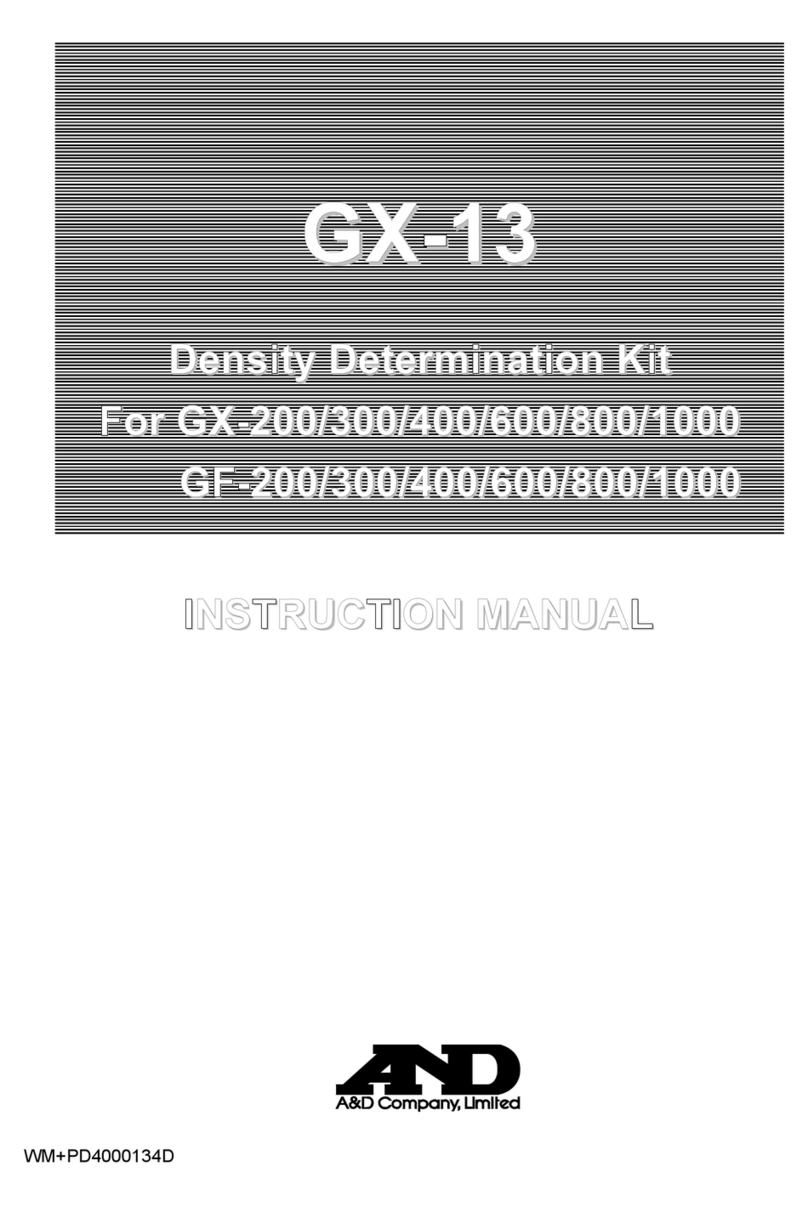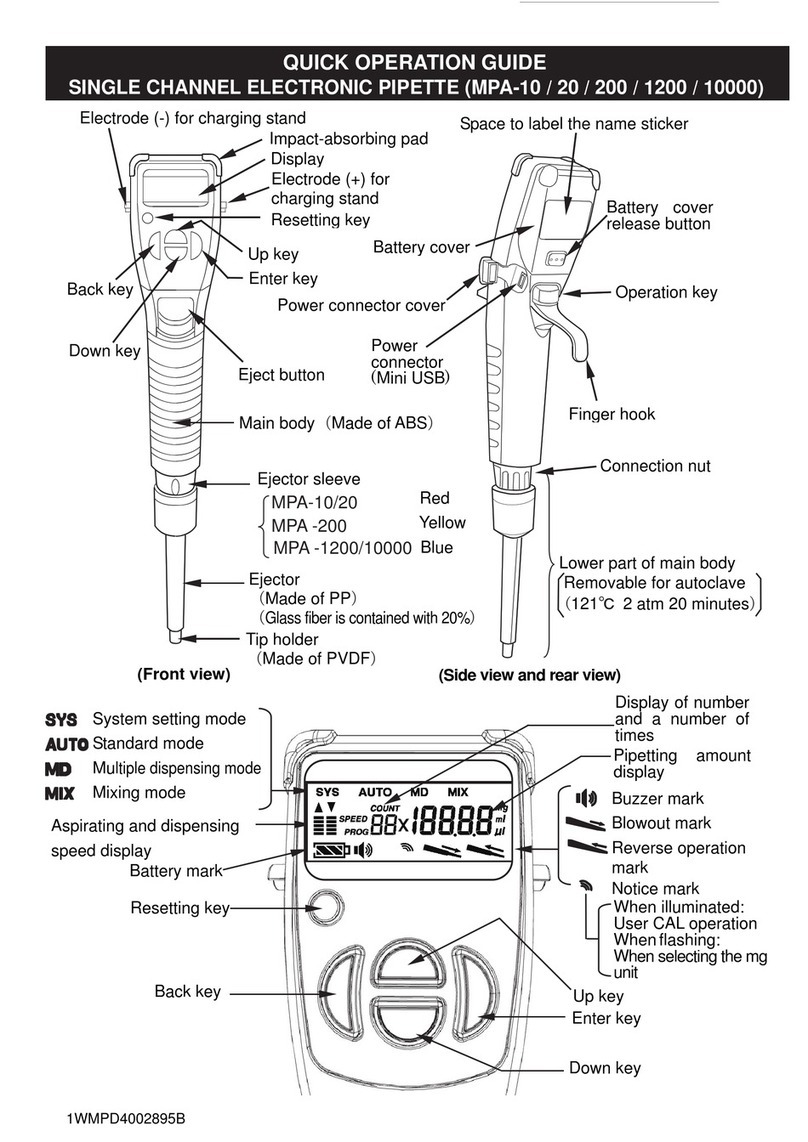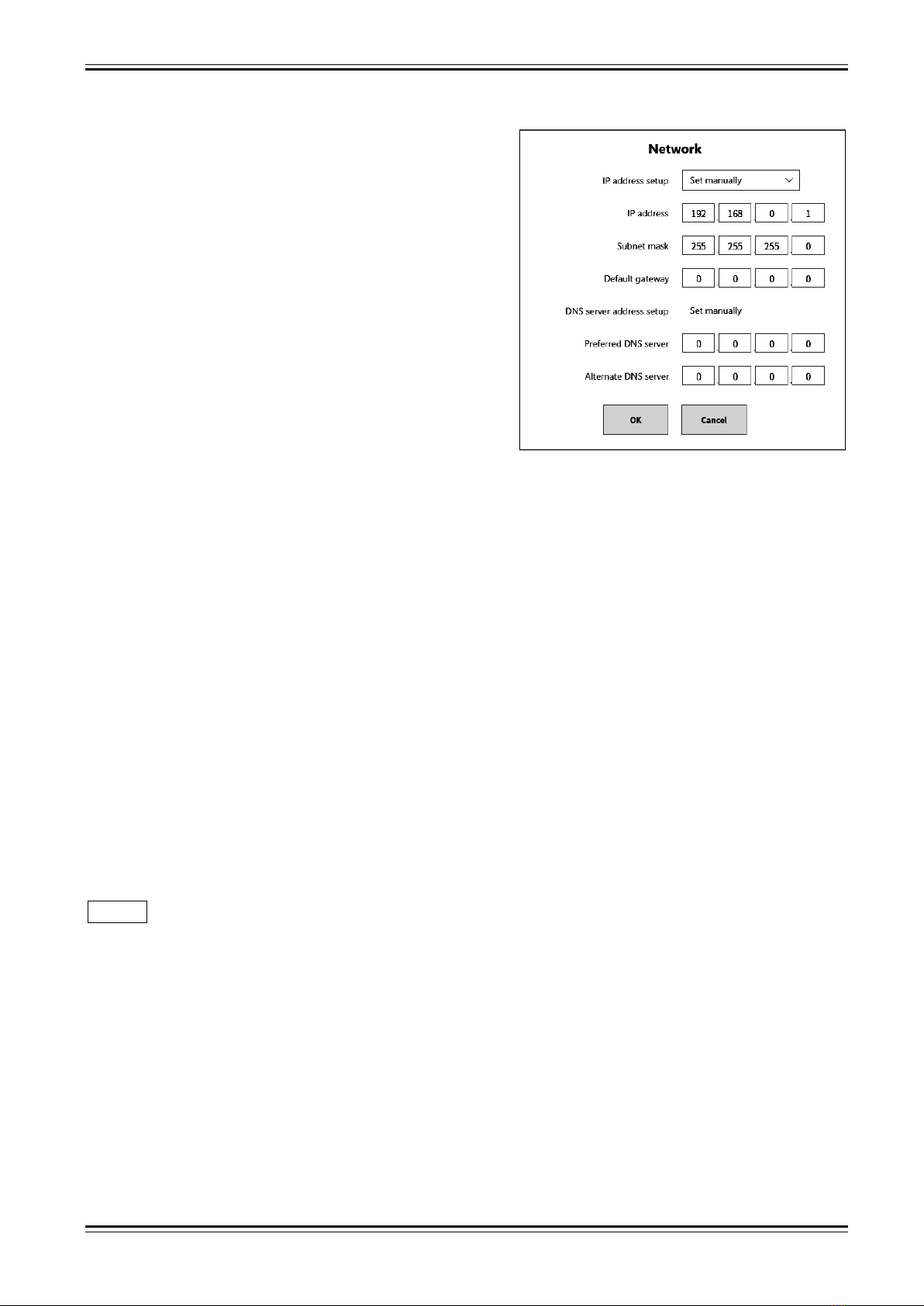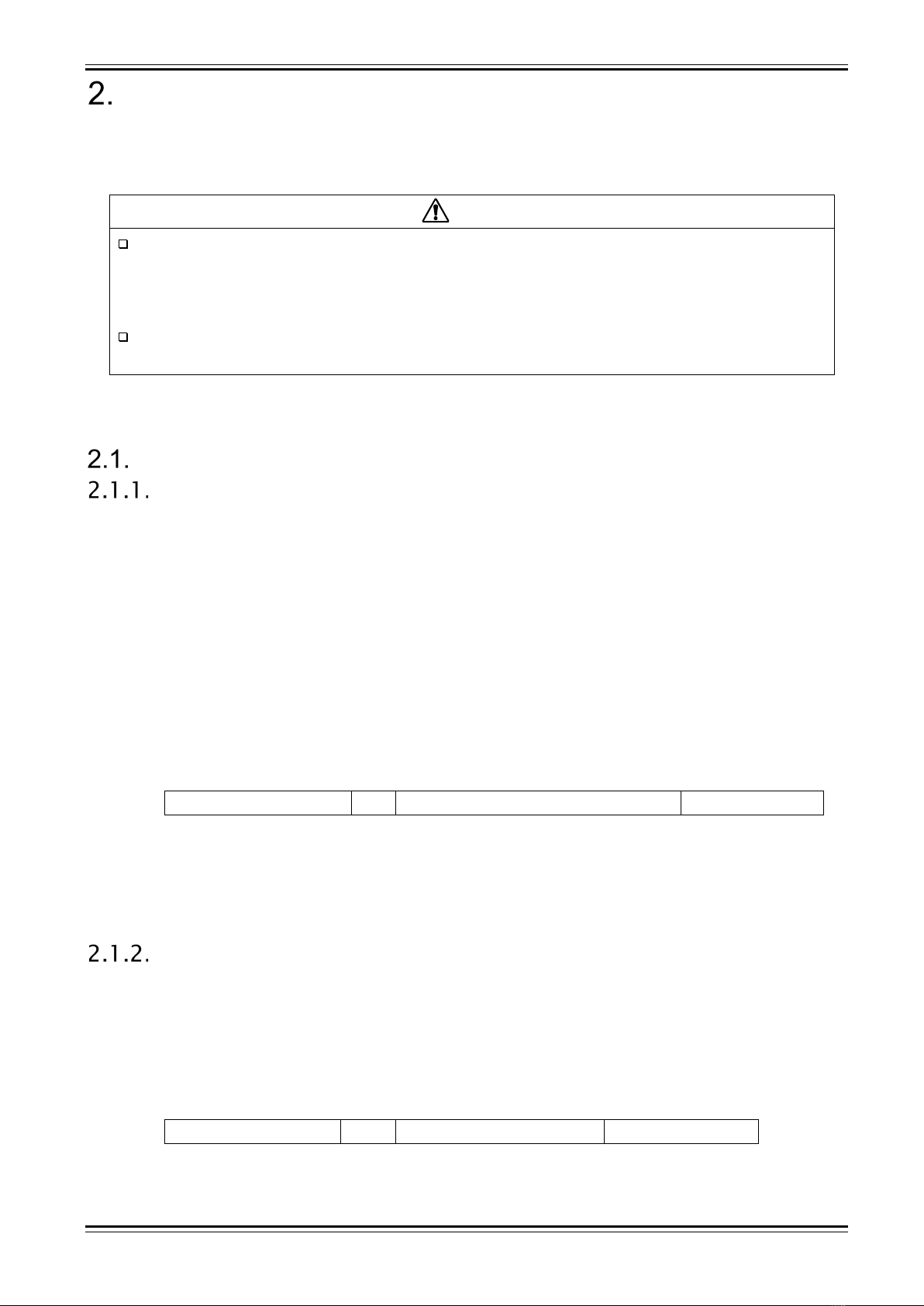Table of contents
4 1WMPD4004269A
Contents
Introduction ........................................................................................................................................................ 3
<Instruction manual> ..........................................................................................................................................3
Symbols in This Manual......................................................................................................................................3
Communication settings........................................................................................................................ 6
Preparing the product.....................................................................................................................6
Connections of communication ports .....................................................................................6
Network setup for LAN port ....................................................................................................7
Communication parameters of RS-232C (COM port ) ...........................................................9
Overview of communication commands ............................................................................................. 10
Communication format .................................................................................................................10
Command format..................................................................................................................10
ACK and NAK.......................................................................................................................10
Communication protocol.......................................................................................................12
Command List ..............................................................................................................................13
Command groups .................................................................................................................13
Command List ......................................................................................................................13
Details of command ............................................................................................................................ 15
Settings of main unit ( Scommands) ...........................................................................................15
S01: Setting common recording format ................................................................................15
S02: Setting recording format using memory .......................................................................17
S03: Setting recording format using SSD .............................................................................19
S04: Setting recording format using printer ..........................................................................20
S21: Setting start-trigger format
( using analog input signal)
........................................................21
S22: Setting start-trigger format
( using digital input signal)
.........................................................22
S24: Setting memory-trigger format
( using analog input signal)
..................................................23
S25: Setting memory-trigger format
( using logical input signal)
..................................................24
S26: Setting format of memory-trigger mode........................................................................25
S30: Setting format of channel display .................................................................................26
S31: Setting display format of logical input signal ................................................................28
S32: Setting format of physical quantity conversion.............................................................30
S33: Setting format of unit list...............................................................................................31
S34: Setting recoding name .................................................................................................32
S35: Setting thumbnail monitor.............................................................................................33
S36: Setting parameters to print out .....................................................................................34
S37: Setting header, footer and annotation ..........................................................................35
S38: Setting speed to feed recording paper .........................................................................36
S39: Setting Y-T waveform monitor ......................................................................................37
S40: Setting X-Y waveform...................................................................................................38
S41: Setting X-Y waveform channel .....................................................................................39
S42: Setting FFT analysis.....................................................................................................40
S43: Partition settings of waveform monitor .........................................................................43
S44: Setting field length ........................................................................................................44
S45: Setting recording information XML file output ..............................................................44
S46: Setting number of partitions .........................................................................................45