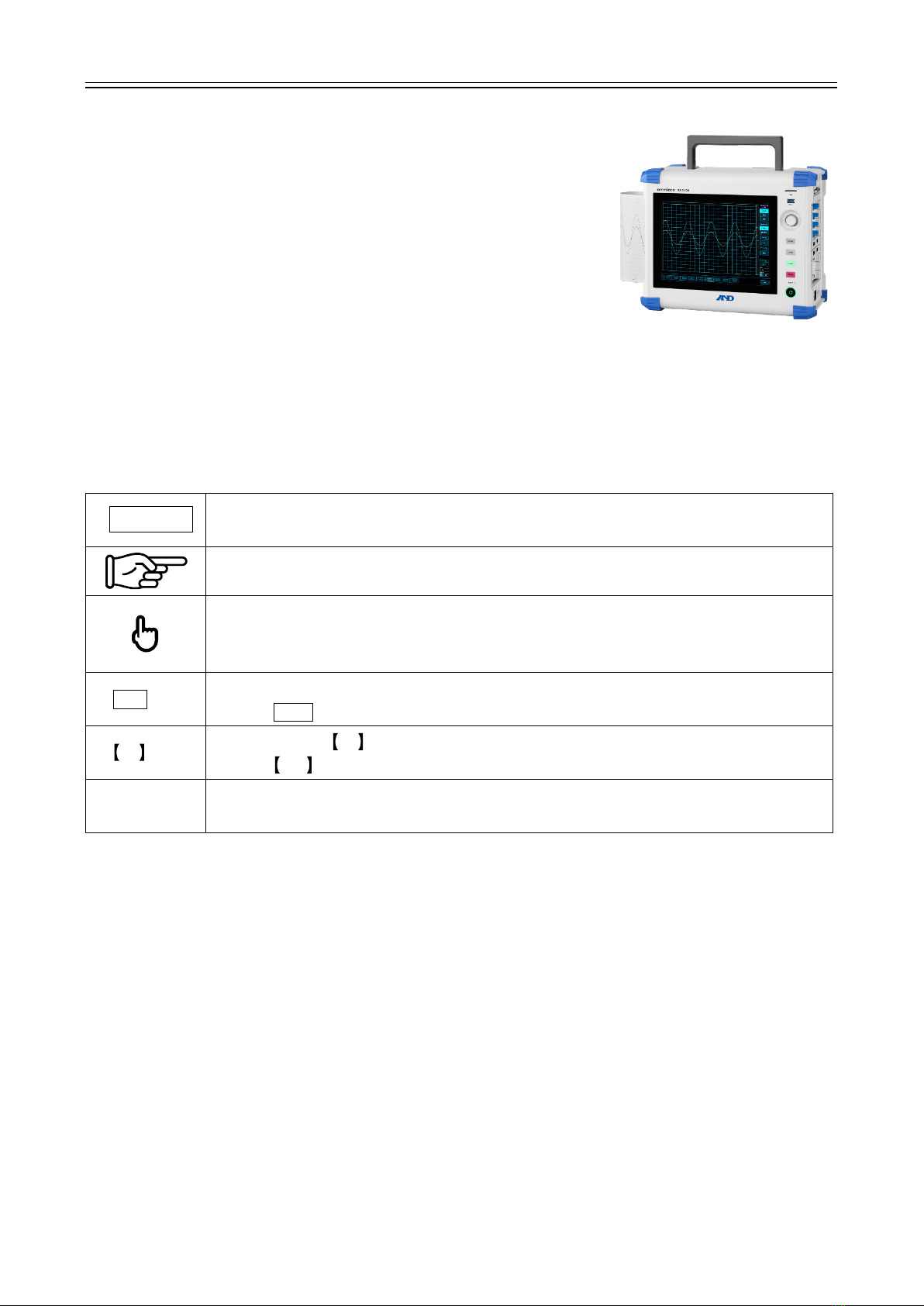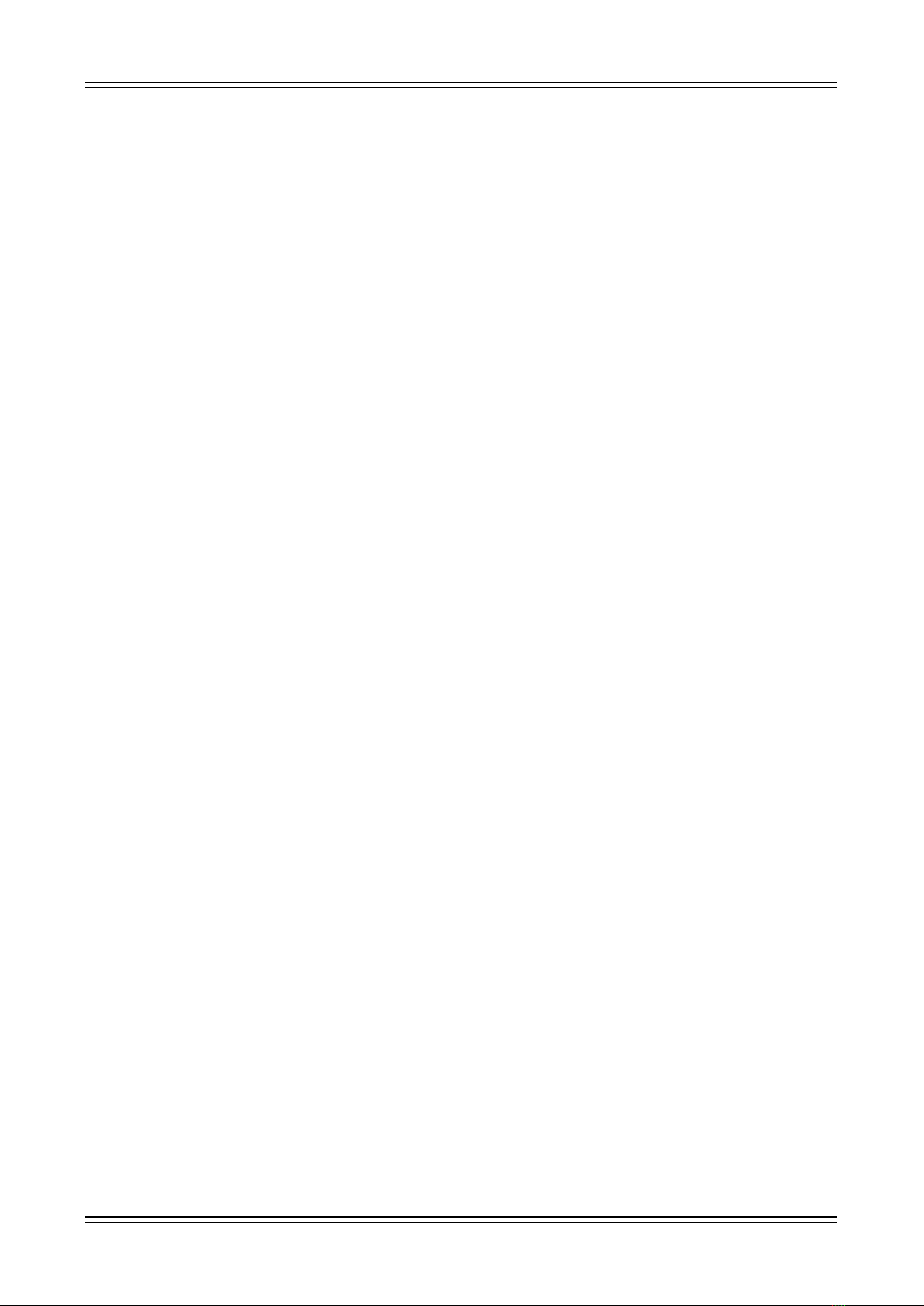CONTENTS
4
CONTENTS
INTRODUCTION ................................................................................................................................................3
SYMBOLS IN THIS MANUAL.................................................................................................................................3
CONTENTS ........................................................................................................................................................4
1. ENVIRONMENT..........................................................................................................................................6
1.1. SYSTEM REQUIREMENTS..................................................................................................................6
1.2. INSTALLATION AND SETUP .................................................................................................................6
1.2.1. Zip File ......................................................................................................................................6
1.2.2. Extracting the Zip File ...............................................................................................................6
1.2.3. Installing the Microsoft Visual C++ Redistributable ..................................................................8
2. FUNCTION..................................................................................................................................................9
2.1. DECIMATION PROCESS.....................................................................................................................9
2.2. DATE RANGE SAMPLING PROCESS..................................................................................................10
2.3. DATA MERGING PROCESS...............................................................................................................12
2.3.1. Analog Channel (Normal/P-P) Data Merging..........................................................................13
2.3.2. Logic Channel (Normal/P-P) Data Merging ............................................................................13
2.3.3. Status (Trigger/Mark) Data Merging .......................................................................................14
3. USAGE METHOD .....................................................................................................................................15
3.1. FLOW OF OPERATIONS ...................................................................................................................15
3.2. COPYING RECORDED DATA FROM THE RA3100 TO USB MEMORY....................................................15
3.2.1. RA3100 main unit....................................................................................................................16
3.3. COPYING RECORDED DATA ON USB MEMORY TO A WINDOWS COMPUTER........................................17
3.4. STARTING THE SOFTWARE ..............................................................................................................18
3.5. CONFIGURING SETTINGS AND EXECUTING FILE CONVERSION ...........................................................19
3.5.1. Select Record Folder Button................................................................................................19
3.5.2. Update list button .................................................................................................................19
3.5.3. Select all button and Release all button .........................................................................20
3.5.4. Recording List View and Recorded Data Conversion Settings ..............................................20
3.5.5. Setup button (display [Setup] screen)..................................................................................22
3.5.6. External sampling setup..........................................................................................................24
3.5.7. Conversion button ................................................................................................................25
3.5.8. Stop button...........................................................................................................................26
4. CSV FILE FORMAT ..................................................................................................................................27
4.1. OUTPUT FORMAT ...........................................................................................................................27
4.2. RECORDED INFORMATION ([RECORDED INFO]CATEGORY)................................................................27
4.2.1. Example output .......................................................................................................................27
4.3. CHANNEL INFORMATION ([CH INFO]CATEGORY)...............................................................................28
4.3.1. Module specific information ....................................................................................................29
4.4. DATA PART ([DATA] CATEGORY)......................................................................................................31
4.4.1. Structure of Data Output .........................................................................................................32
4.4.2. Data Types and Data Order ....................................................................................................32
4.4.3. Recorded data name (first line)...............................................................................................35
4.4.4. Output Format of Recorded Data............................................................................................38
5. MDF FILE FORMAT..................................................................................................................................39
5.1. CHARACTERISTICS .........................................................................................................................39
5.2. RELATIONSHIP BETWEEN MDF AND RA3100 RECORDED DATA ........................................................39