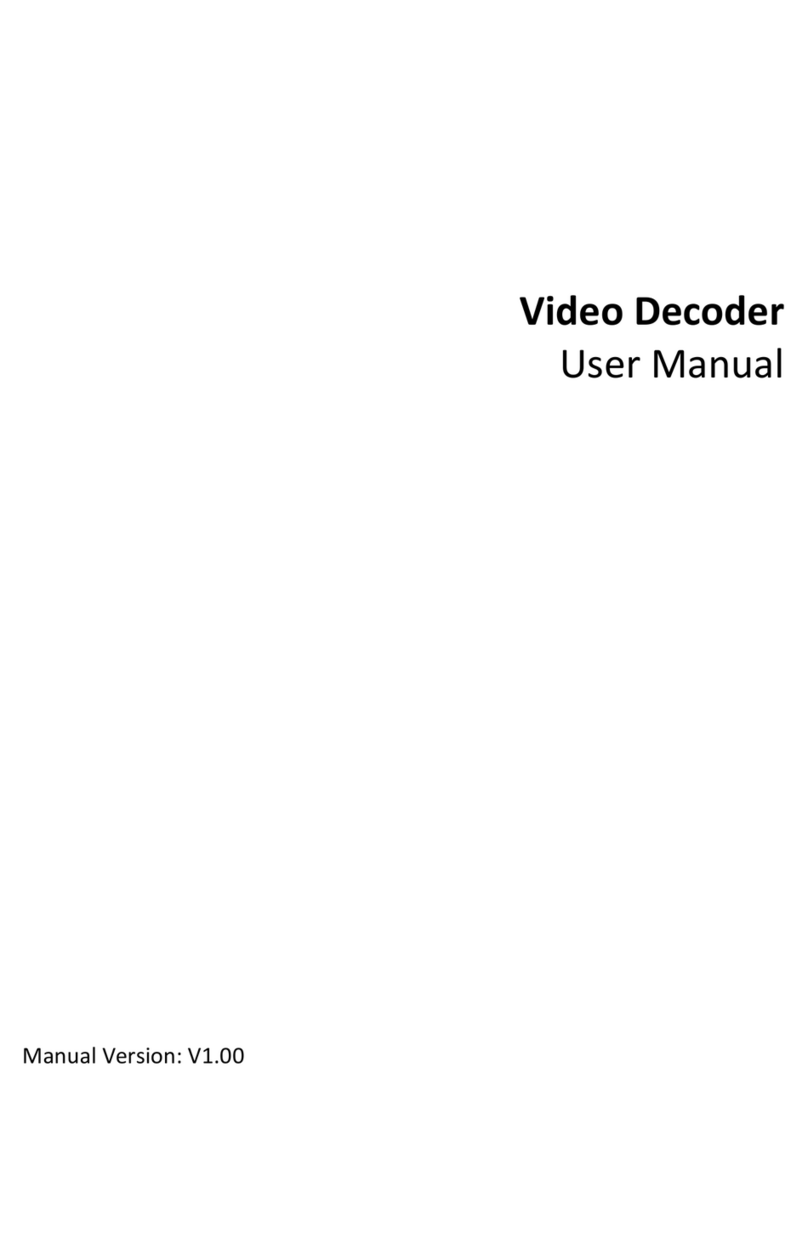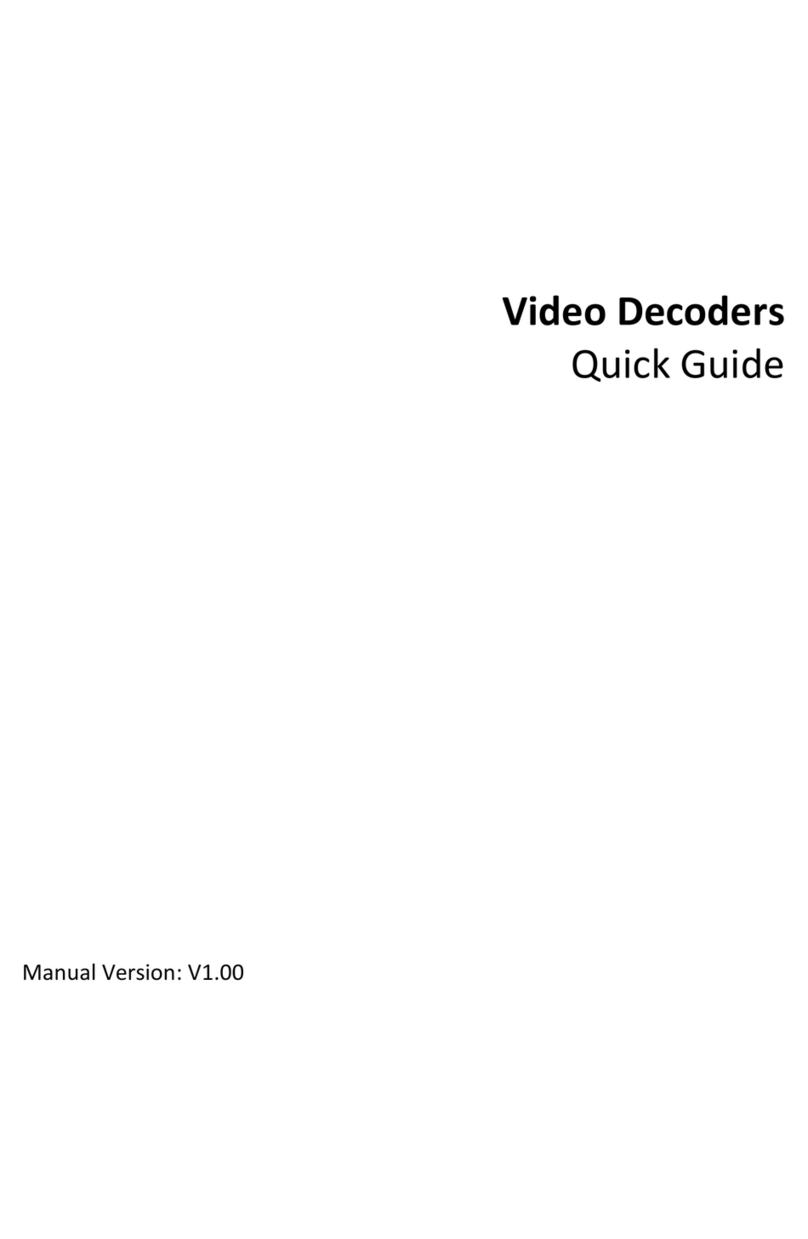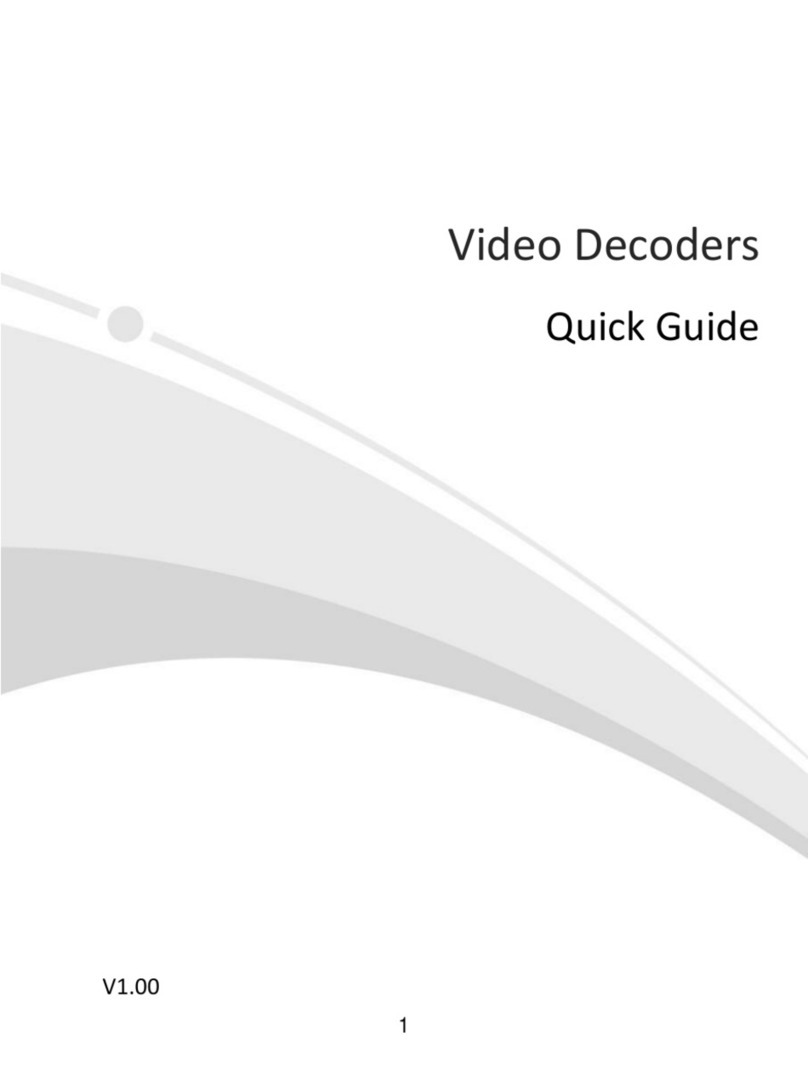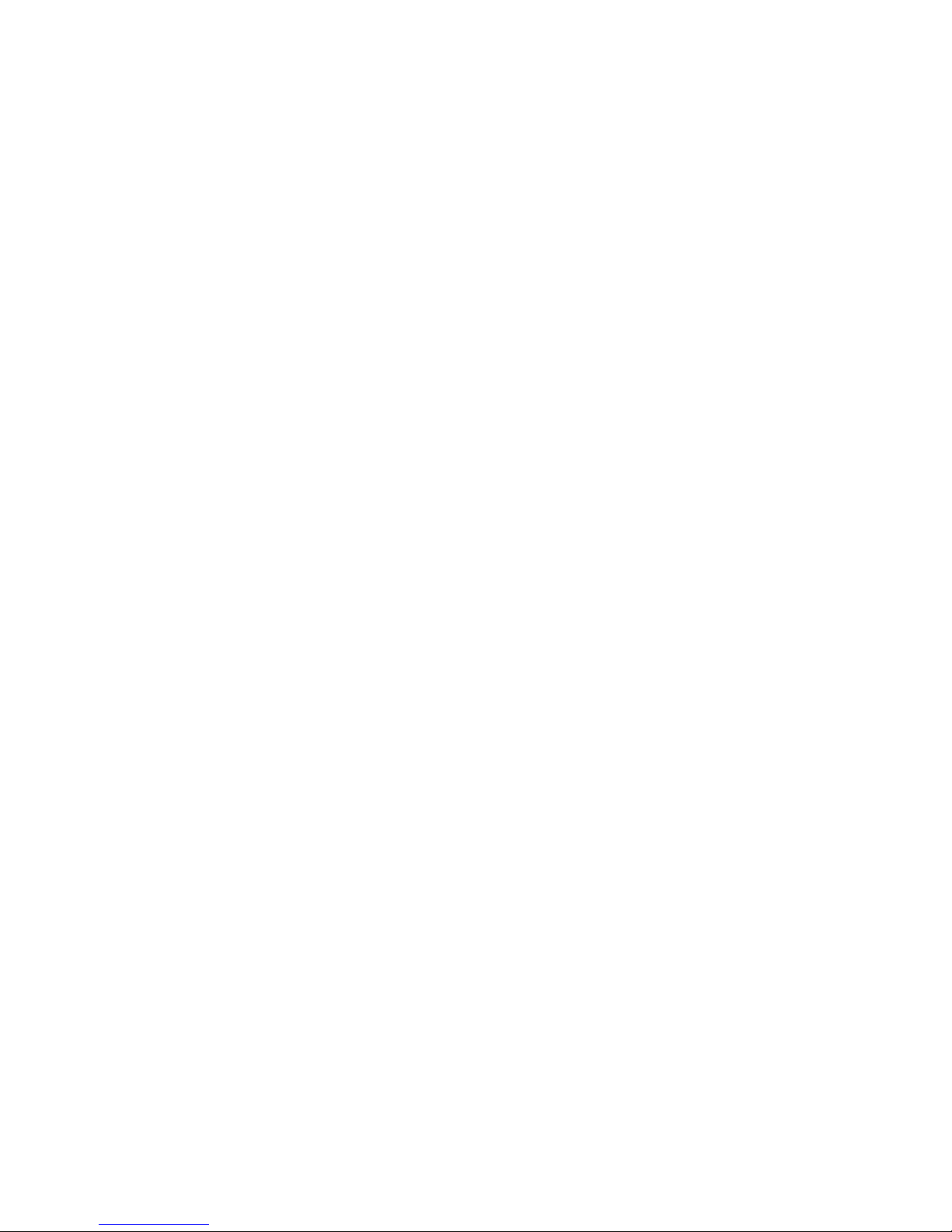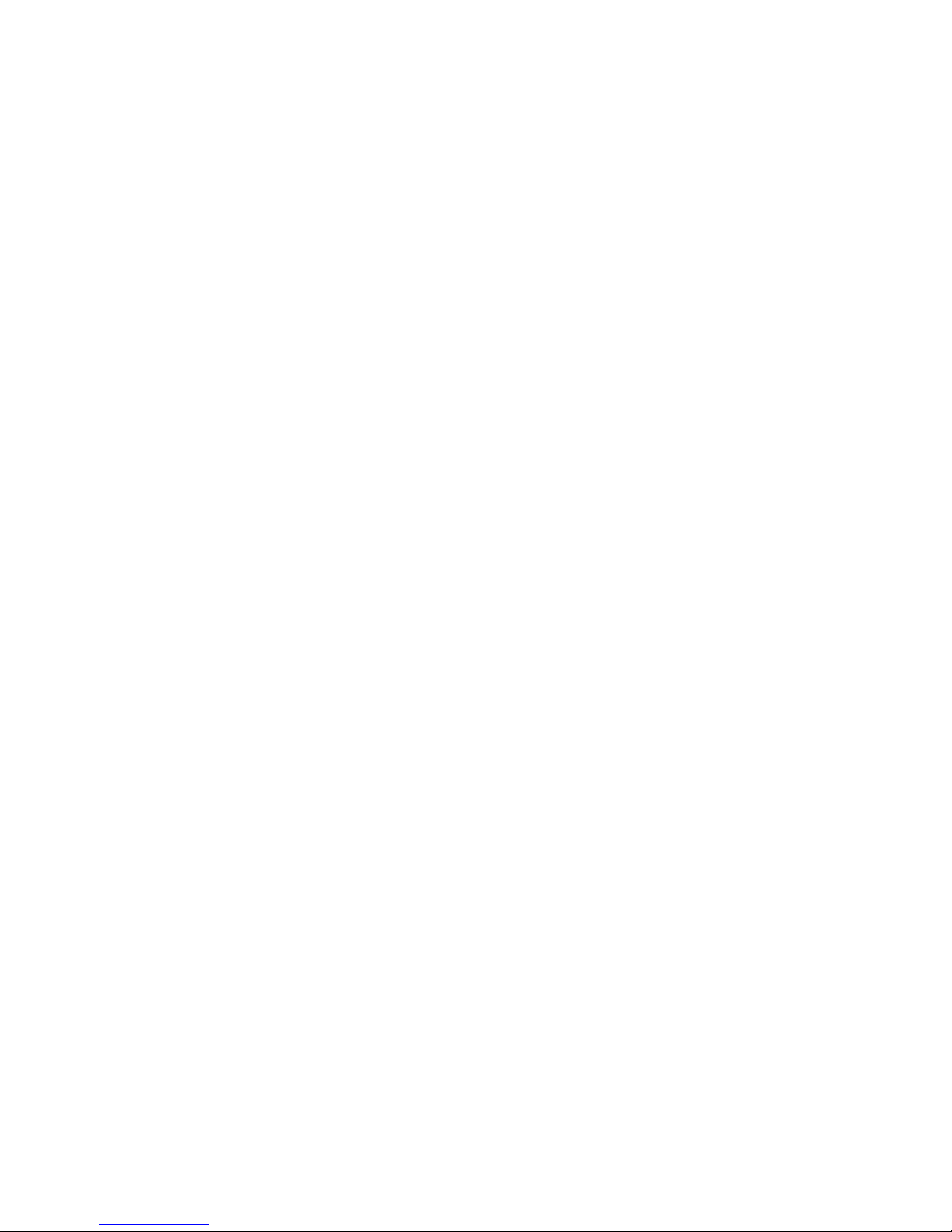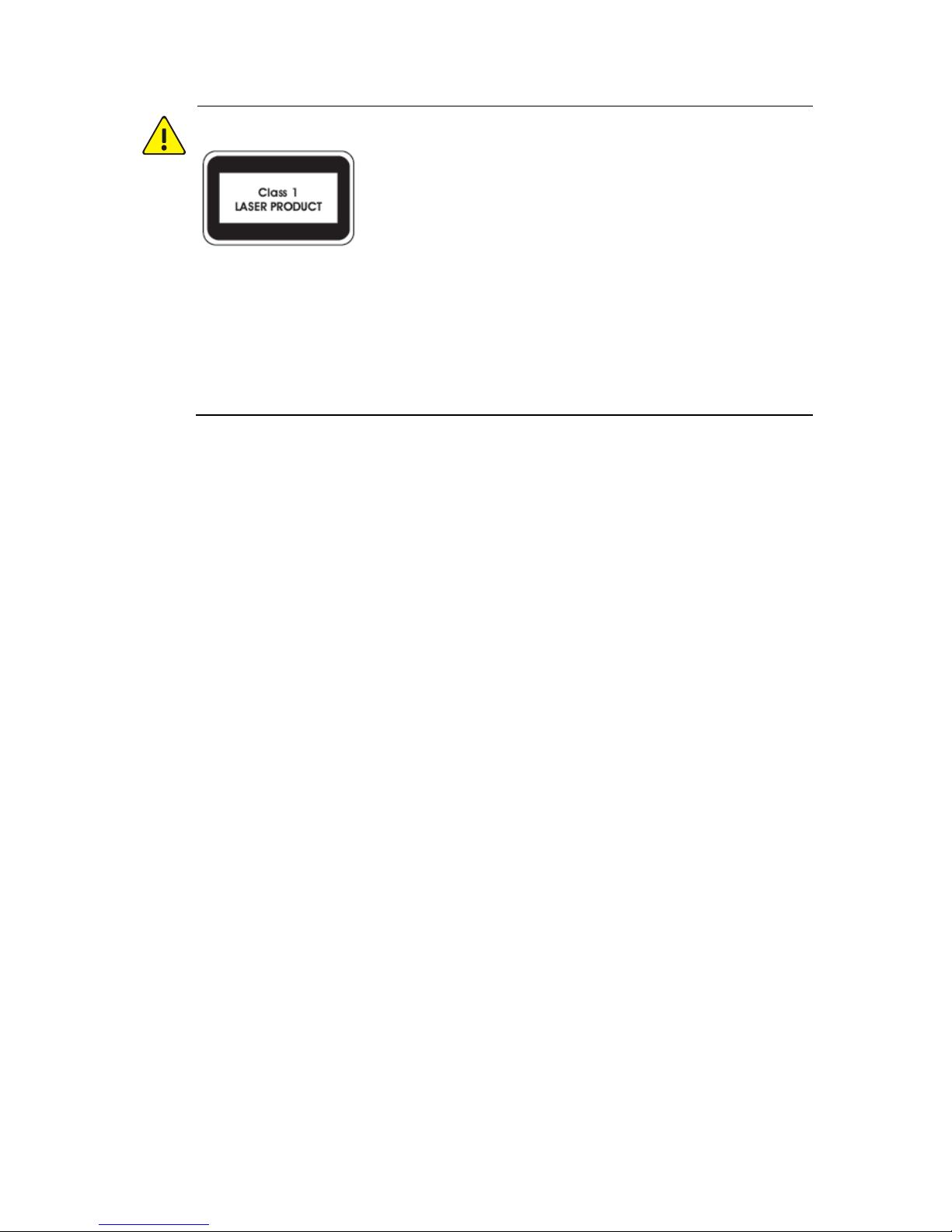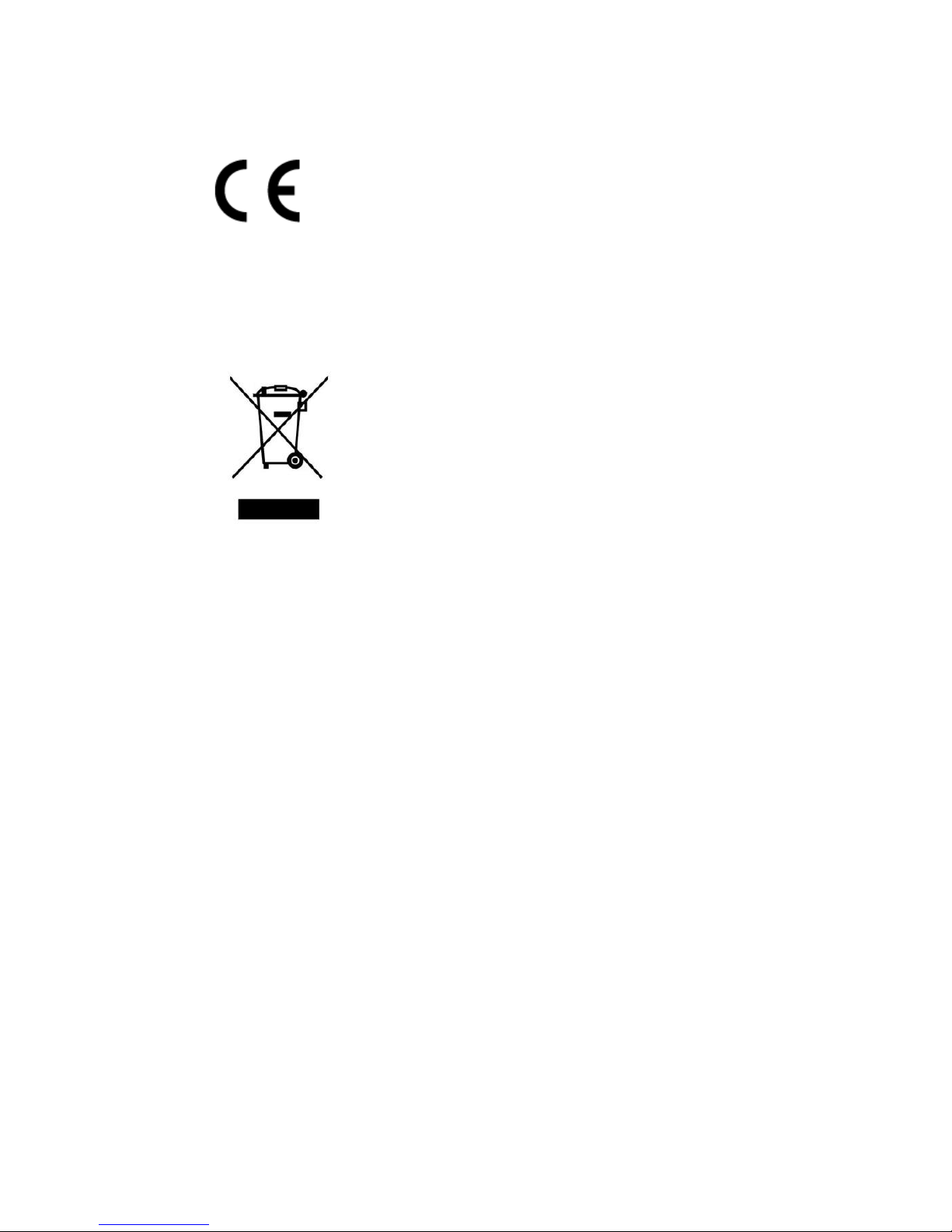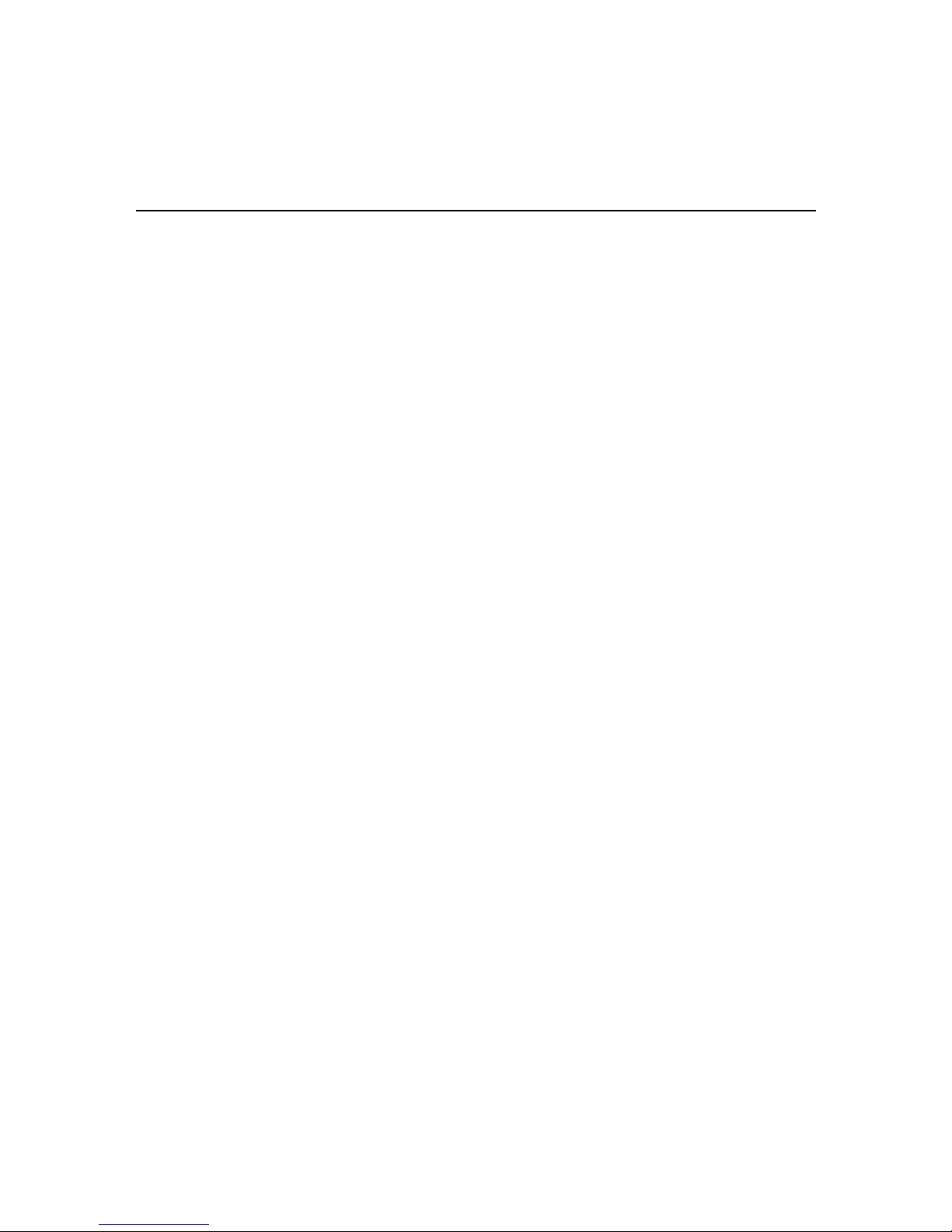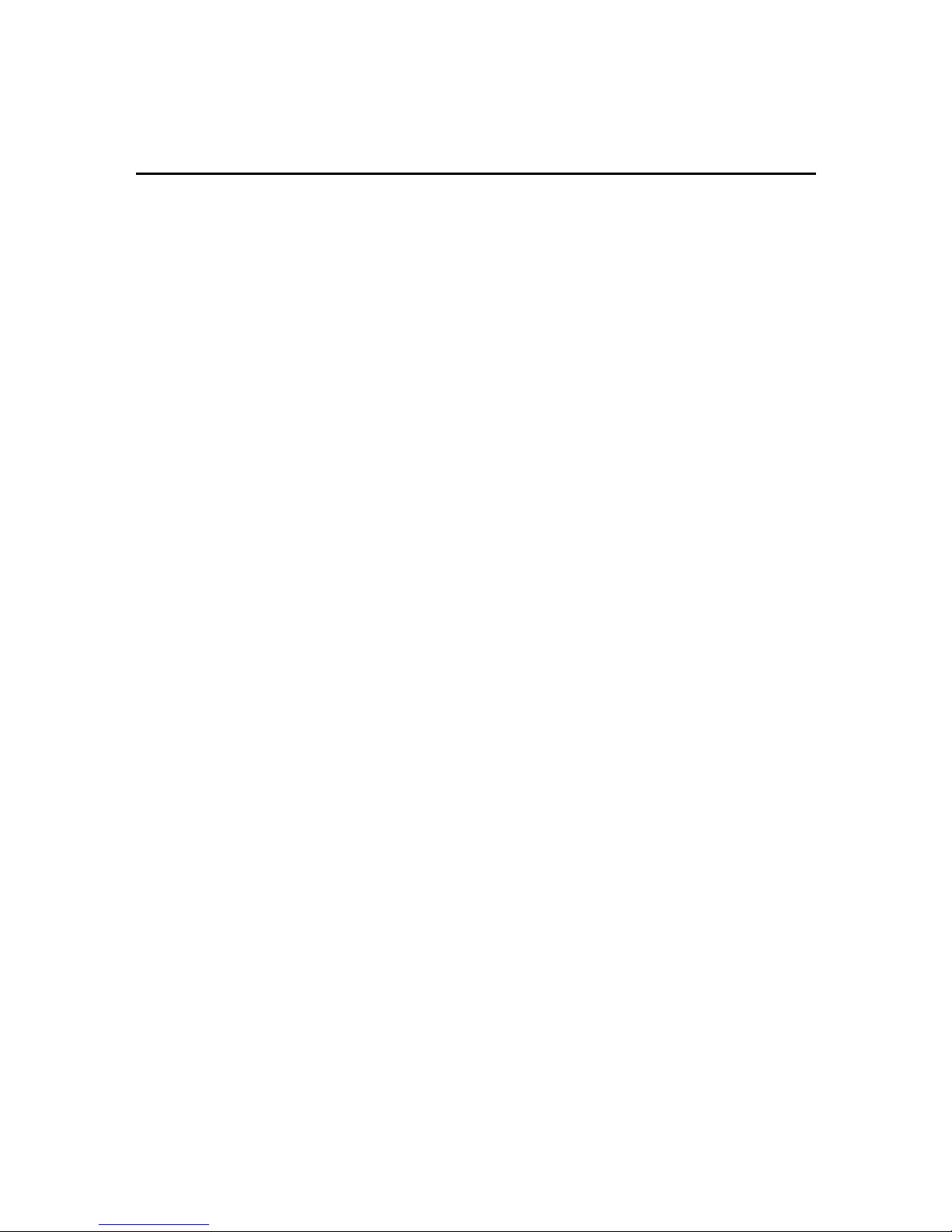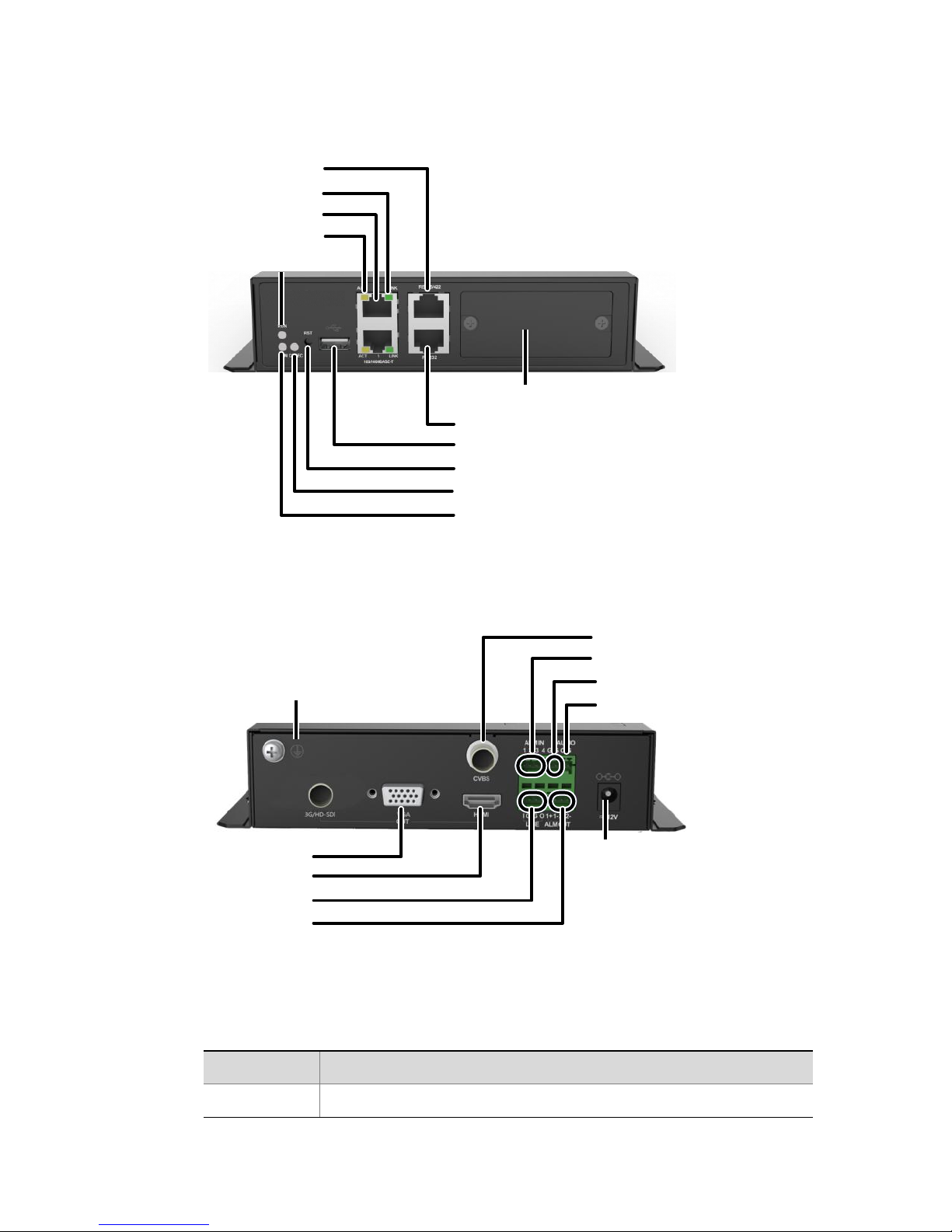This device is a class A product and may cause radio interference.
Take measures if necessary.
While shipping, the device should be packed in its original packing.
Verify that installation is correct. Incorrect cable connection may
cause personal injury or device damage.
The installation must be made by qualified personnel and should
conform to all the local codes.
If the product does not work properly, please contact your dealer.
Never attempt to disassemble the device yourself. We shall not
assume any responsibility for problems caused by unauthorized
repair or maintenance.
Ensure a proper operating environment, including temperature,
humidity, ventilation and power supply. Make sure the device is
properly grounded and the lightning protection meets
requirements. Keep the device from moisture, dust, strong
electromagnetic radiation and vibration.
Power down the device before connecting and disconnecting
accessories and peripherals.
Protect the power cable from being stepped on or pressed,
particularly at the plug, receptacle, and the part leading out of the
device.
Strictly follow the procedure to shut down the device. Sudden
power failures can cause disk damage and functional abnormalities.
In an environment where power supply is frequently interrupted,
use an Uninterrupted Power Supply (UPS).
Improper use or replacement of the battery may result in hazard of
explosion. Use the manufacturer recommended battery.
Take necessary measures to ensure data security and protect the
device from network attack and hacking (when connected to
Internet). Possible risks and consequences are at user's sole
discretion.