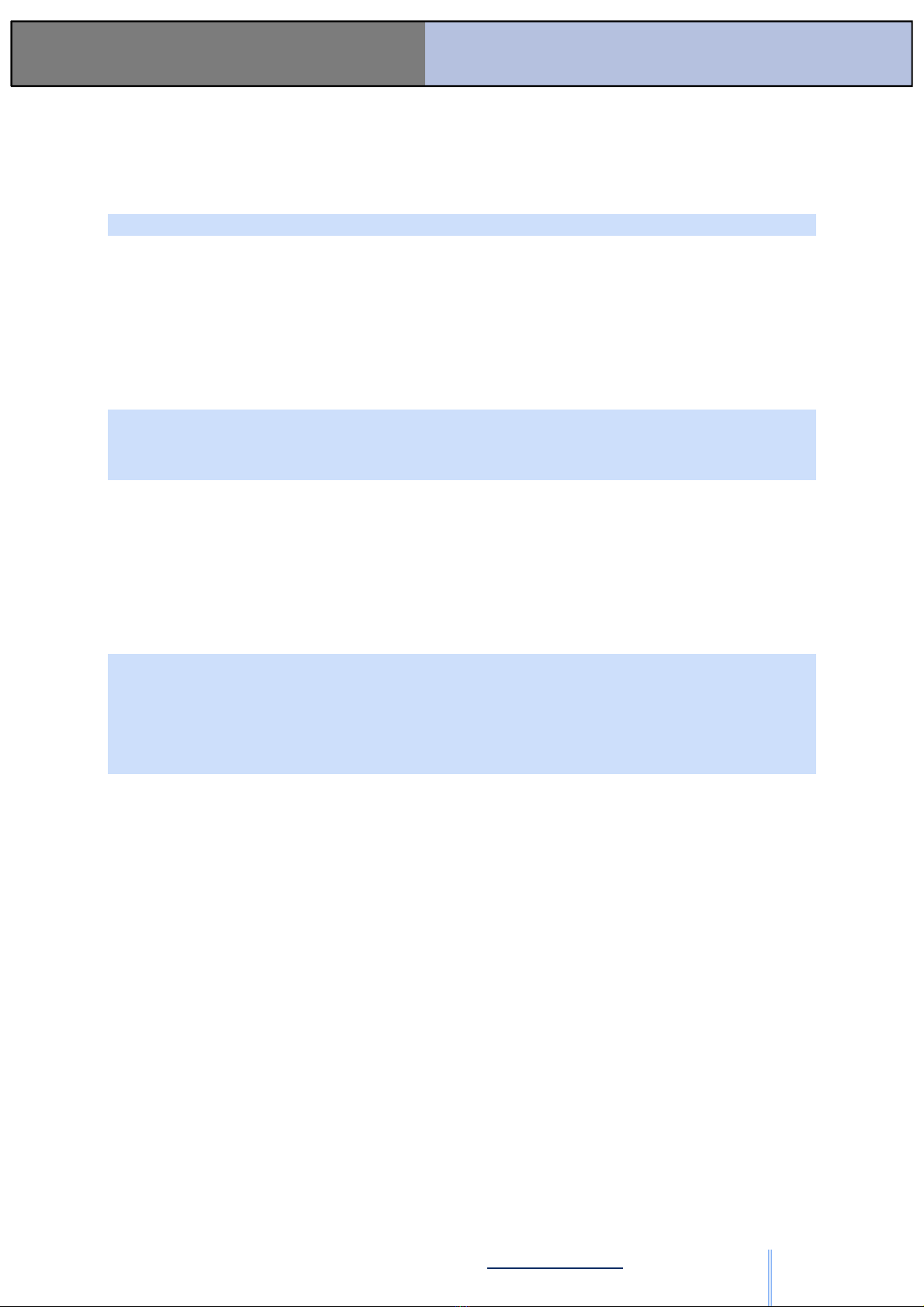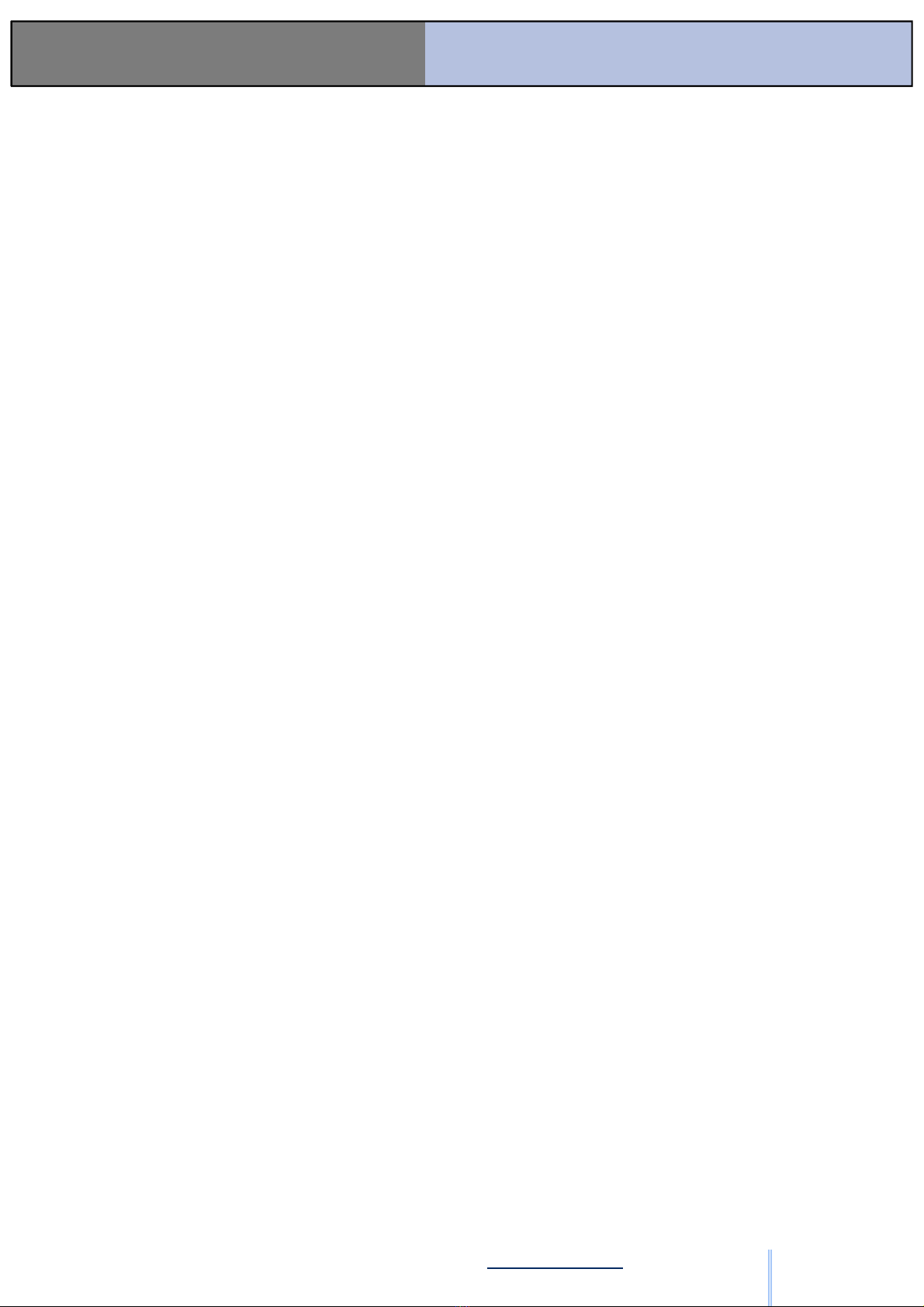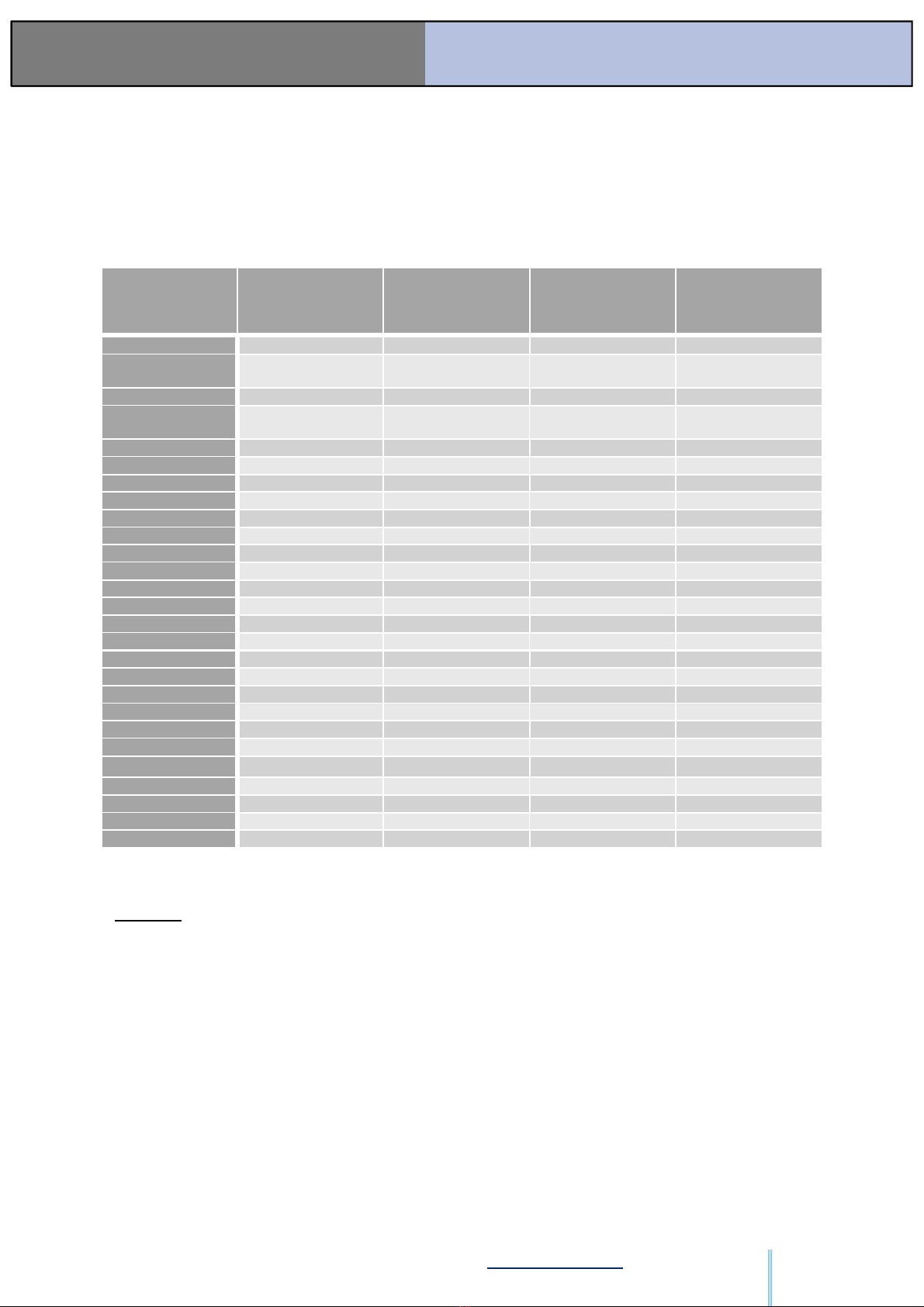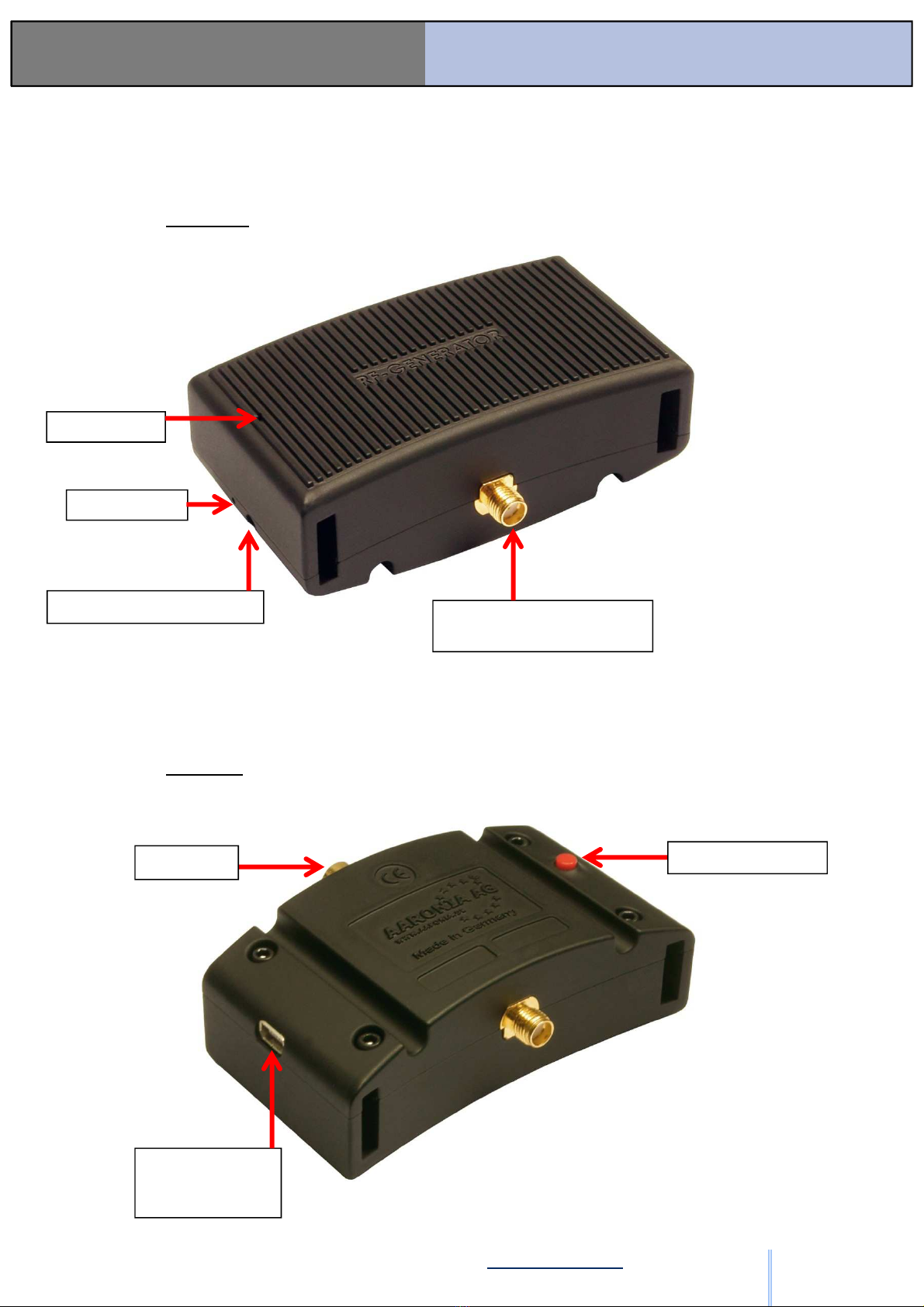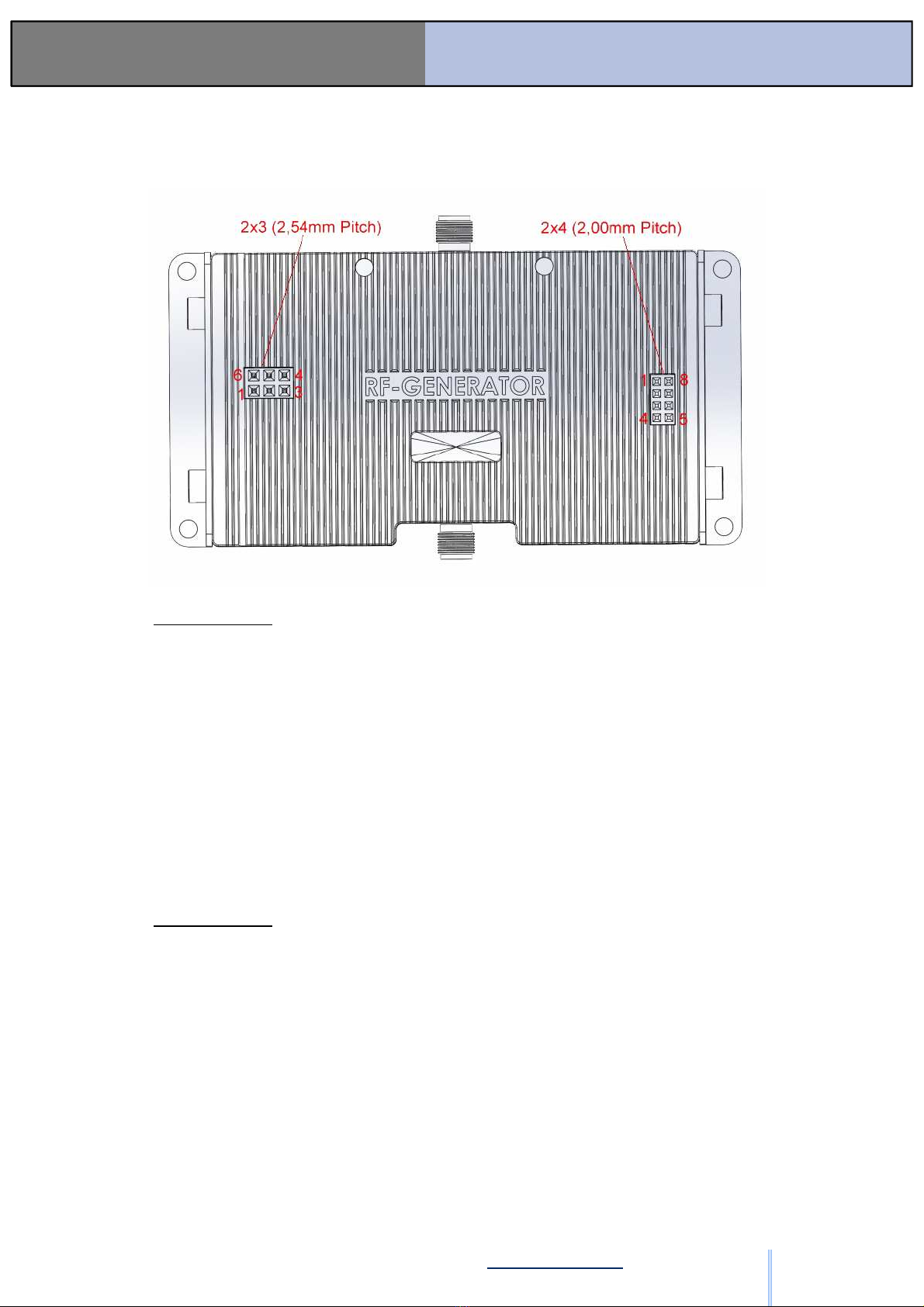HW © 2015 Aaronia AG, DE-54597 Strickscheid, www aaronia com, mail@aaronia de
5
Manual RF Signal-
Generator
1.3. Safety Guidelines
In the event of any damages resulting from failure to follow these operating instructions the
claim under guarantee is discharged We accept no liability for consequential damages
In the event of property and personal damages resulting from improper handling or failure to
follow safety advice, Aaronia AG accepts no liability
For reasons of safety and admissibility (CE) the unauthorized conversion and/or alteration of
the product is not permitted
As voltage source please only use a proper mains socket (100-240Volt, 50/60Hz) Make sure
that the cable isn’t squeezed or damage by sharp edges
In order to avoid any damage, please read this user manual carefully before starting to use
the device
The commissioning should only be performed by qualified and instructed personnel
Never expose the device to water Never use it outdoors while it is raining Otherwise the
sensitive electronics could be damaged
Avoid to high temperatures Do not leave the device on a heating, in direct sunlight or in your
car
Only clean it externally with a damp cloth
This device is sensitive to shock So never drop the device and for safekeeping and transport
please use the carrycase
Even though the device is well secured through the use of counter-sunk screws, it should still
not be reachable by children as it could easily be diverted from its intended use
This devices that is connected with mains voltage and derived voltages, is not meant for the
hands of children
Consider the regulations for prevention of industrial accidents for electrical installations and
equipment, by government safety organization in industrial facilities
In schools, educational establishments, hobby and self-help workshops the operation of this
product must be supervised by trained personnel
WARNING
Please note the applicable legislation and restrictions to use and own this signal
generator!
We are not liable for any damages, directly or indirectly, resulting from the use of the
field generator.
Please also ta e care not to damage any test equipment connected to the Signal
Generator, as the output power of up to +18dBm may damage the input of connected
Spectrum Analyzers, Oscilloscopes, etc.
The improper or illegal use of the signal generator is strictly prohibited!
With the purchase of this equipment you automatically accept these conditions.
ООО "Техэнком" Контрольно-измерительные приборы и оборудование www.tehencom.com