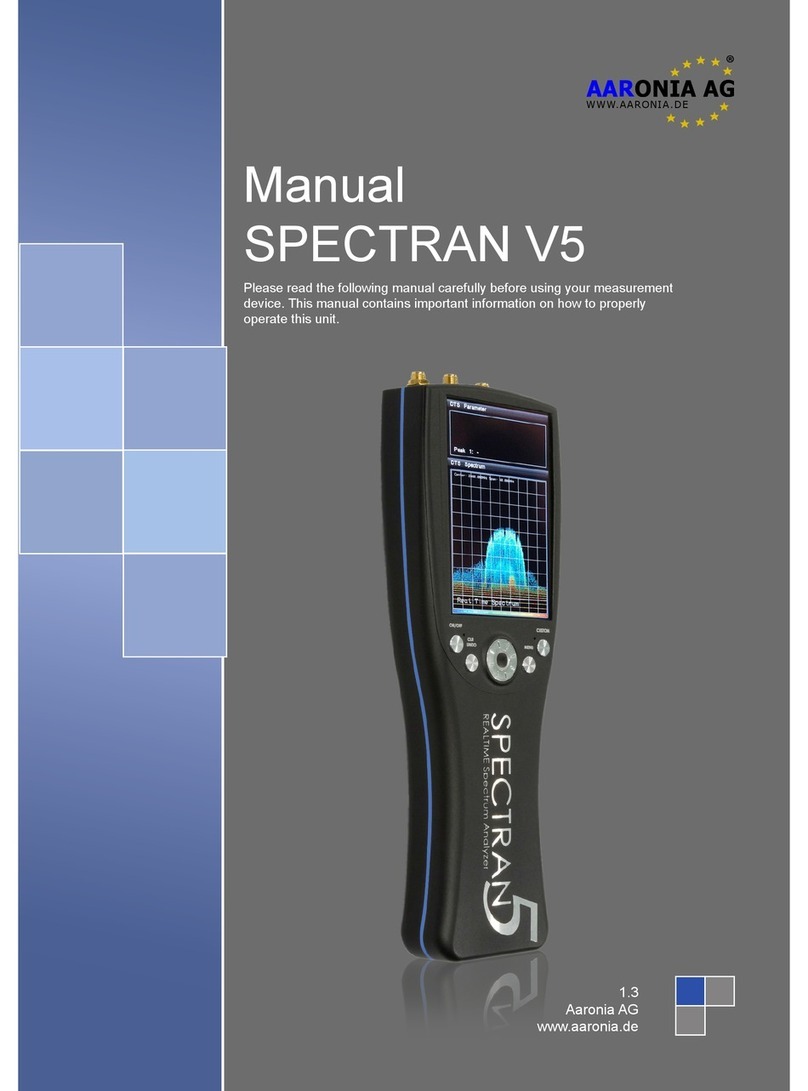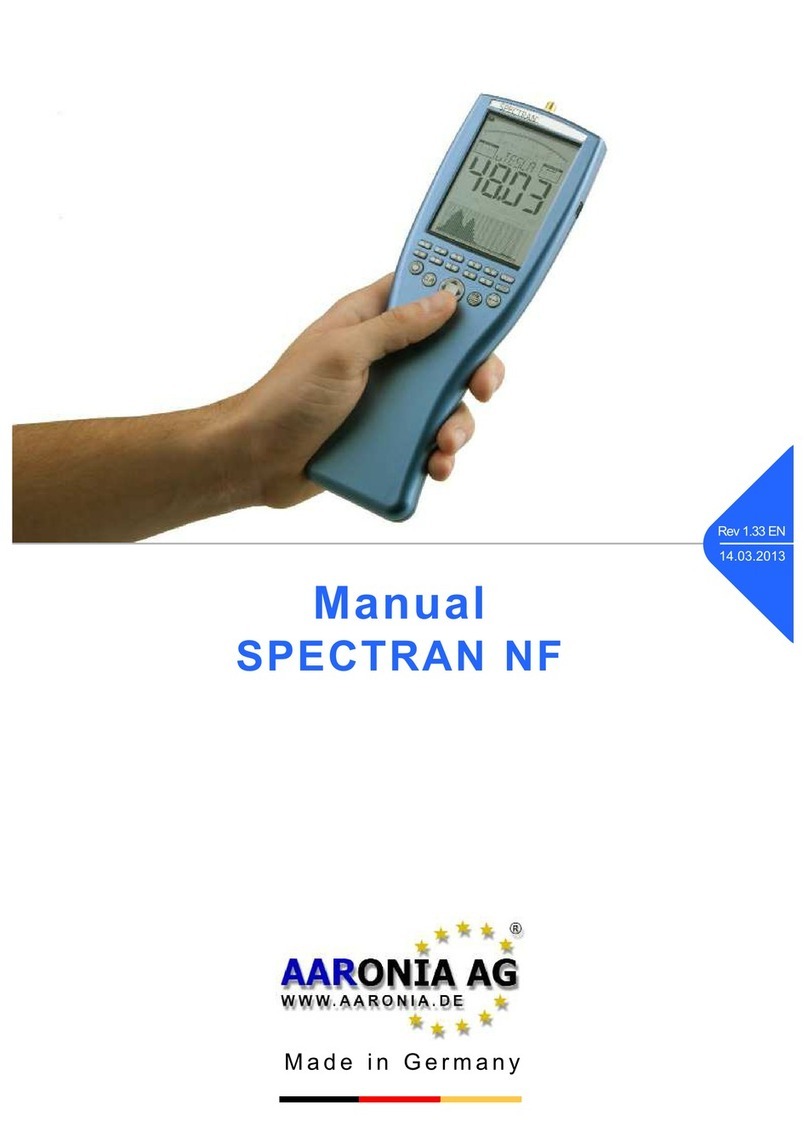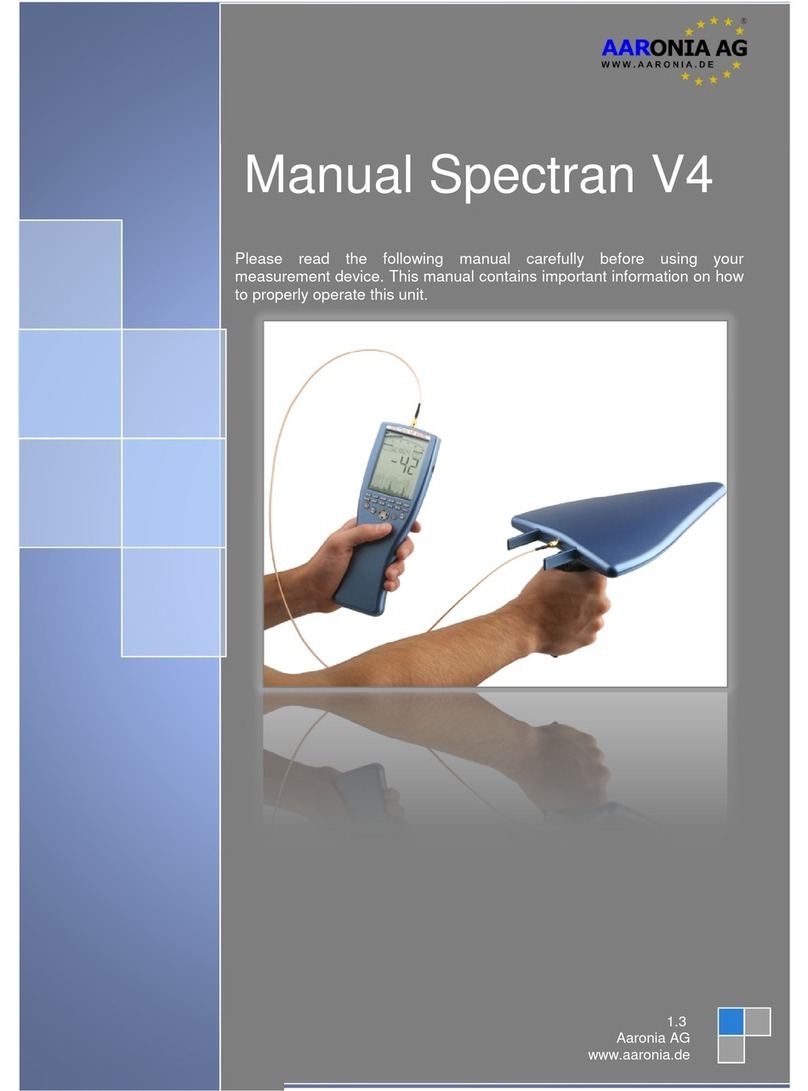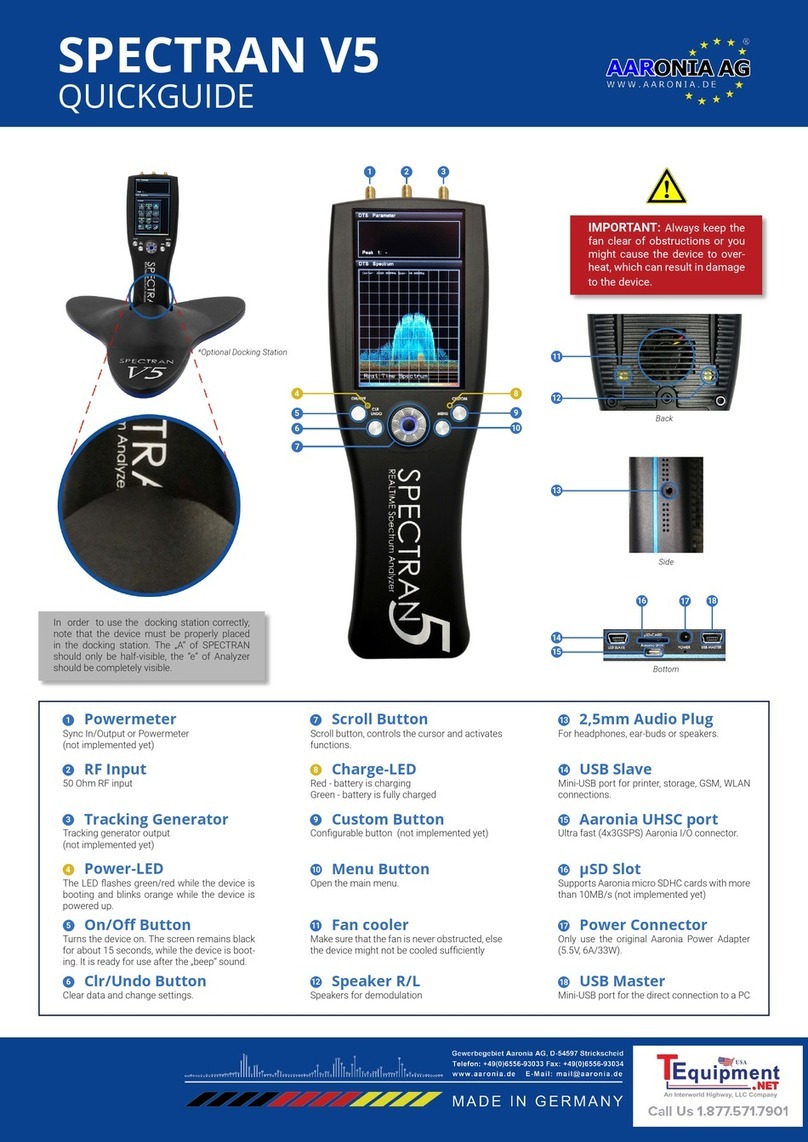6No liability is accepted for printing errors and mistakes that may have occurred during the production of this user manual.
SPECTRAN®V4
1. Introduction
Dear customer,
By purchasing this SPECTRAN high-frequency
measurement device you acquired a professional
piece of equipment which allows measurement of
high-frequency elds.
The measuring instrument has been constructed
according to the current state of the art and fullls
the requirements of the applicable European and
national guidelines.
Please note: For measurement of low frequency
elds (high-voltage lines, traction power, various
household appliances etc.) you need additional one
of the NF series SPECTRAN models.
1.1. Liability
This document was compiled with great care and
checked for accuracy.
But nevertheless mistakes cannot be excluded. We
do not take over any liability. We cannot guarantee
the completeness, the correctness and the accura-
cy of information.
We reserve ourselves the right to change our prod-
ucts, specications and documentations without
any notice. We have no obligation for revision of
documents and manuals we delivered in the past.
1.2. Warranty
Despite the greatest care in development and pro-
duction of this device and the software MCS for free;
Aaronia AG takes only liabilities for certain purpos-
es, if this has been assured in writing. No warranty
can be assumed for the performance and flawless-
ness of the software for all usage conditions and
cases and for the results produced when utilized by
the user. No additional guarantees or assurances
are made regarding marketability, freedom of defect
of title, integration or usability for certain purposes
unless they are required in accordance with the law
and cannot be limited. Justied guarantee claims
are limited to the right of require rectication or re-
placement delivery. Regarding infringements, viola-
tions of patents, rights of ownership or the freedom
from interference by third parties, Aaronia AG can-
not warrant or guarantee that it is free of error.
1.3. Safety guidelines
In the event of any damages resulting
from failure to follow these operating
instructions the claim under guar-
antee is discharged. We accept
no liability for consequential
damages.
In the event of property and
personal damages resulting from improper han-
dling or failure to follow safety advice, we accept
no liability.
For reasons of safety and admissibility (CE) the
unauthorized conversion and/or alteration of the
product is not permitted.
As voltage source please only use a property mains
socket (100-240Volt, 50/60Hz). Make sure that the
cable isn’t squeezed or damage by sharp edges.
In order to avoid any damage, please read this user
manual carefully before starting to use the device.
The commissioning should only be performed by
qualied and instructed personnel.
Never expose the device to water. Never use it out-
doors while it is raining. Otherwise the sensitive
electronics could be damaged.
Avoid to high temperatures. Do not leave the device
on a heating, in direct sunlight or in your car.
The device is maintenance-free. Only clean it exter-
nally with a damp cloth.
Due to the high sensitivity, the sensors and display
of this device are sensitive to shock; hence it should
be handled with care.
For safekeeping and transport please use the car-
rycase.
Even though the device is well secured through the
use of counter-sunk screws, it should still not be
reachable by children as it could easily be diverted
from its intended use.
This devices that is connected with mains voltage
and derived voltages, is not meant for the hands of
children.
Consider the regulations for prevention of industrial
accidents for electrical installations and equipment,
by government safety organization in industrial fa-
cilities.
In schools, educational establishments, hobby and
self-help workshops the operation of this product
must be supervised by trained personnel.
1. INTRODUCTION
Liability | Warranty | Safety guidelines