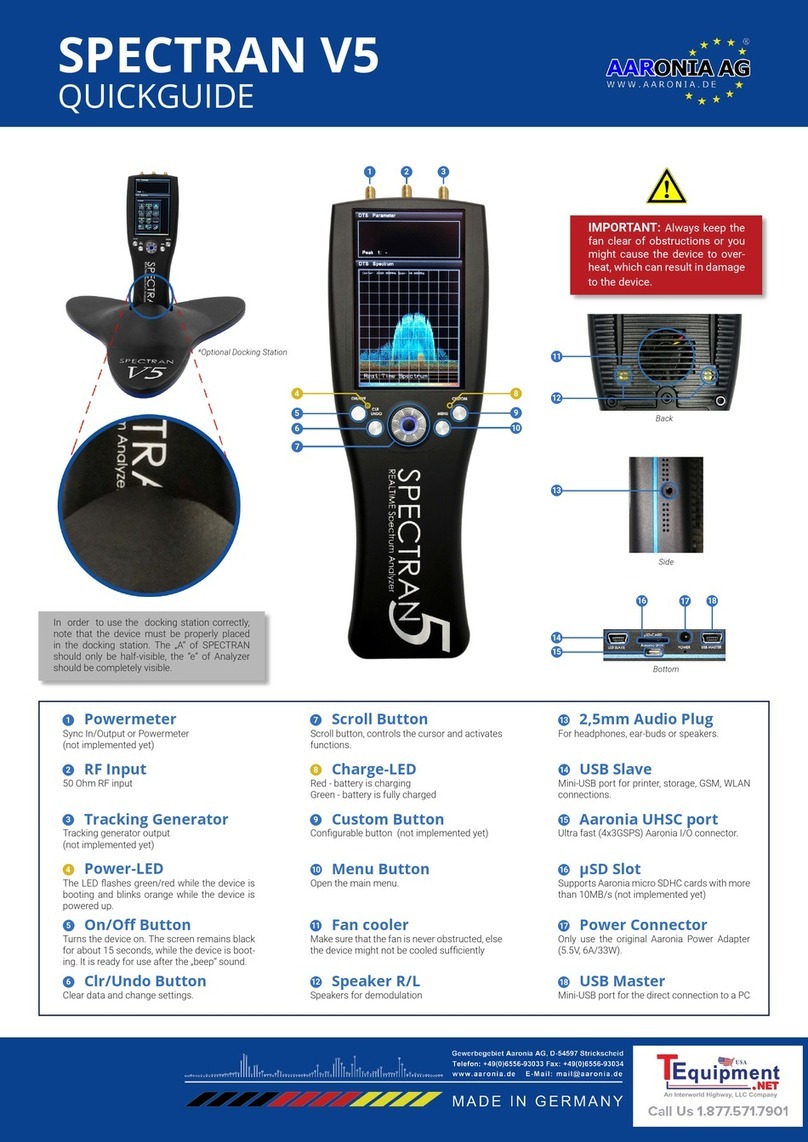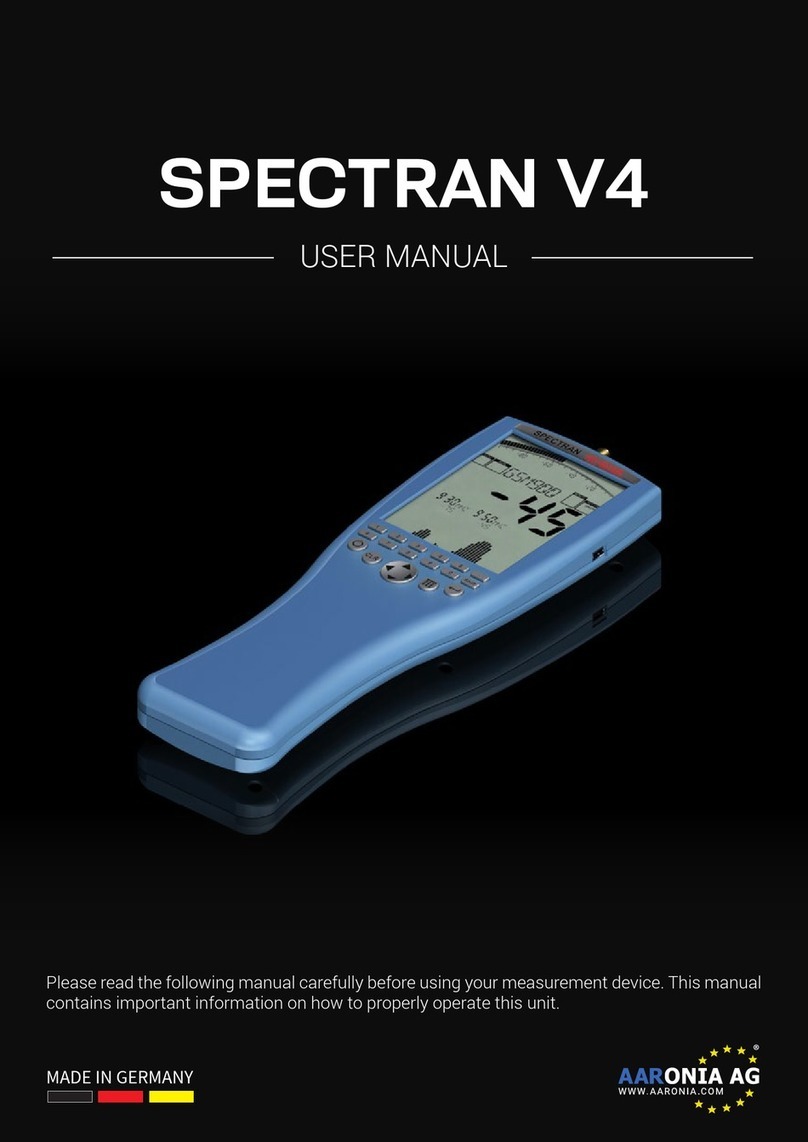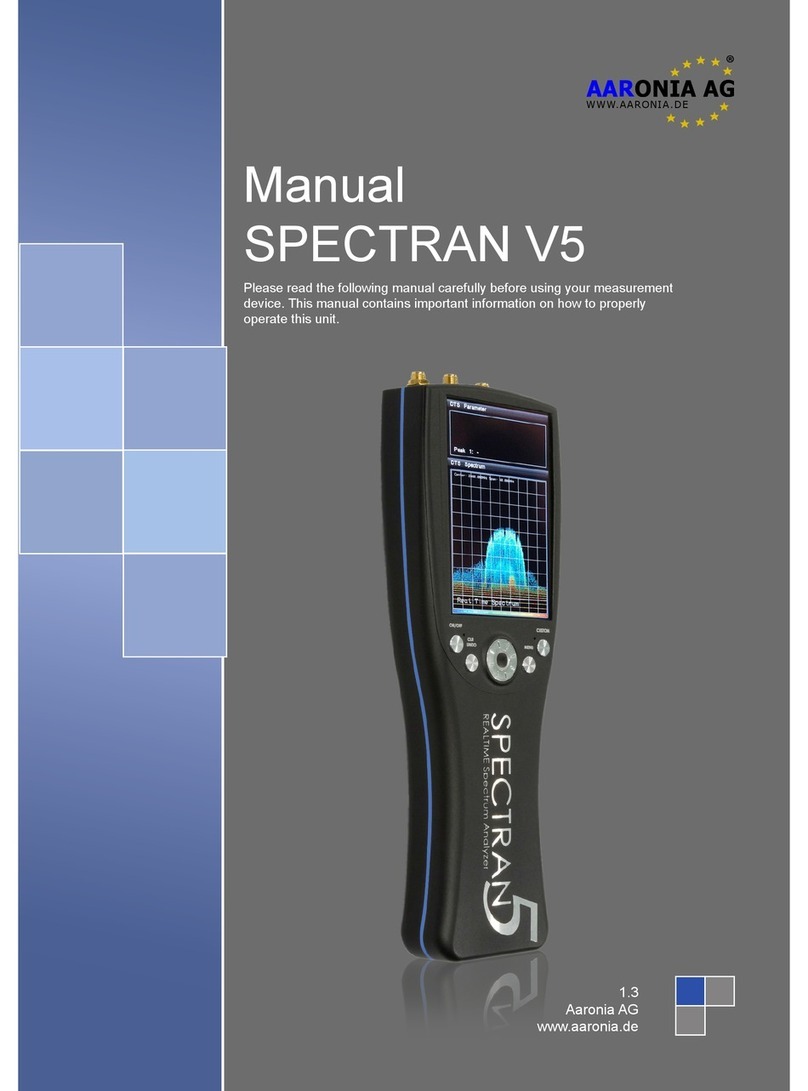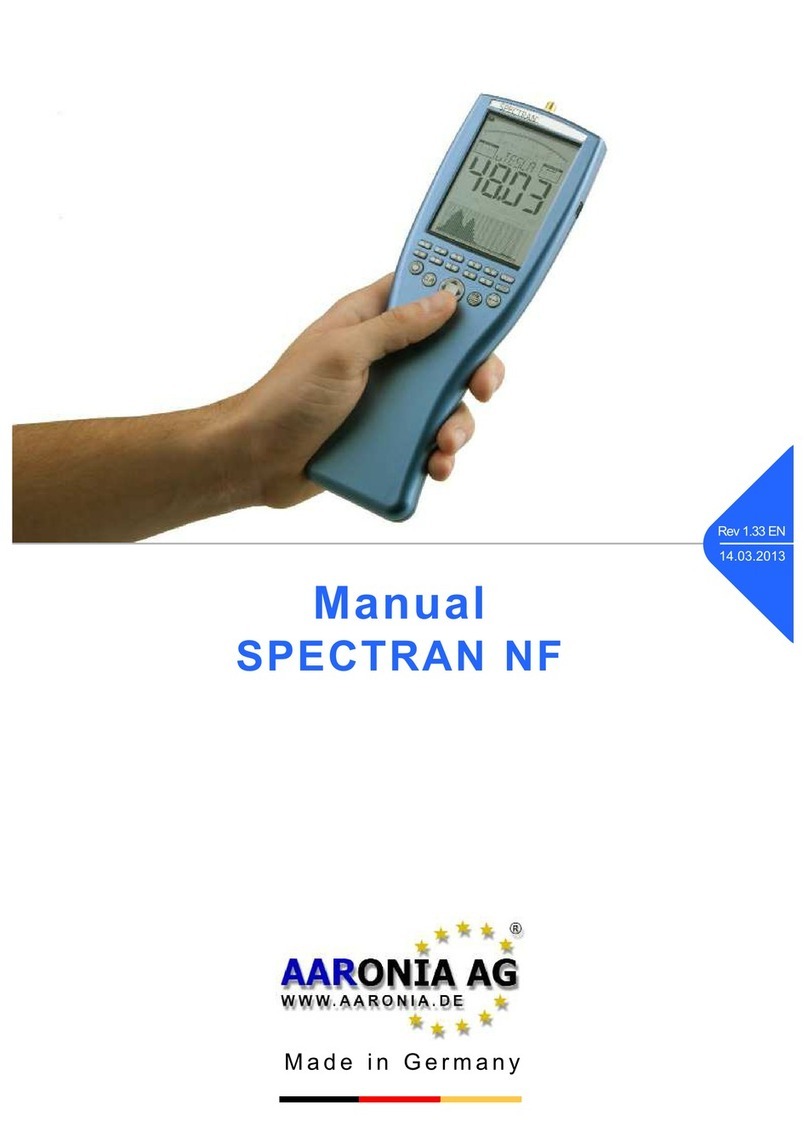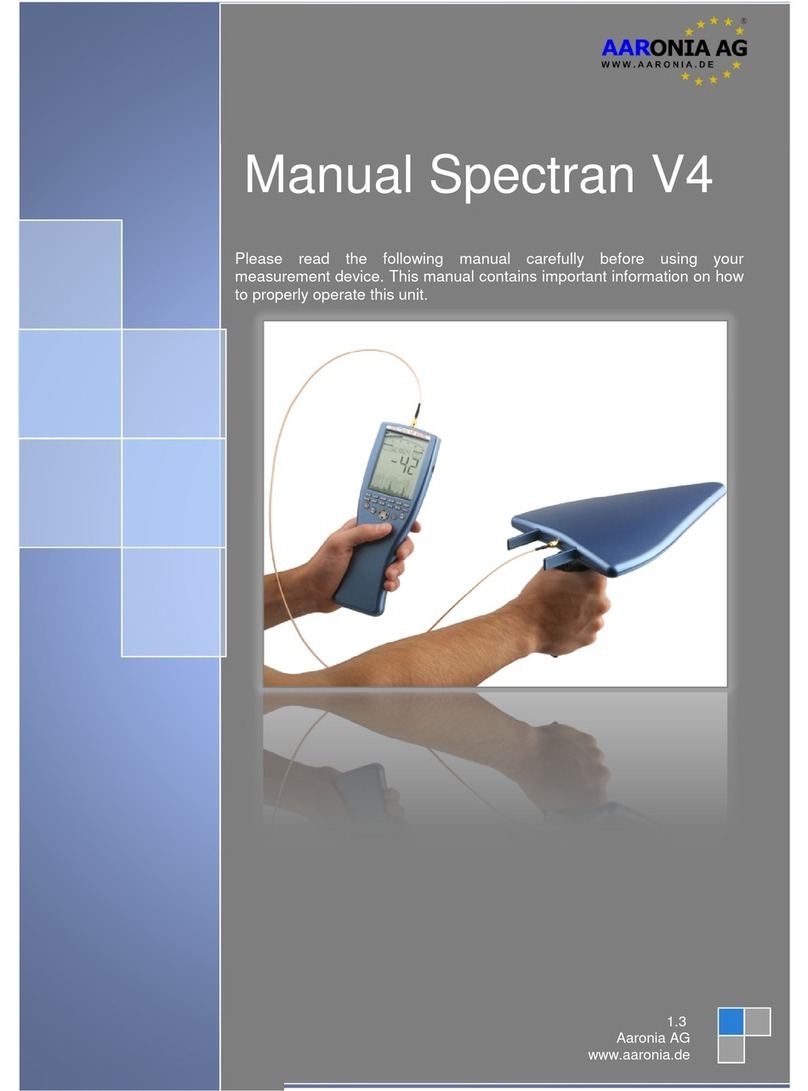Ribbon bar
Above the main display area of the RTSA-Suite PRO is the ribbon bar that allows quick access to some commonly
used parameters (same as described above). It includes a section labeled “Spectran V6”:
The controls for “Start / Stop”, “Connect / Disconnect”, “Center Frequency”, “Reference Level”, “Span”, “Frequency
Profile”, “RF Amplifier”, “Receiver Clock” and “Output Format” correspond to the settings of the same name in the
previous section, they are only duplicated here for easy access.
“Receiver Channels” is only available on RSA 2000X models and allows to select which Rx input(s) should be used
for measurement. Changing this setting will trigger a restart of the measurement which can take a few seconds as
the device has to be reinitialized.
“Receiver Select” is only available after selecting the value “Rx1/Rx2” in “Receiver Channels” and allows then to
switch between the inputs without restarting the measurement.
The “Status Display” part shows which connection is currently used and if there are any problems with it. A green
background indicates no problems, red background implies a critical error and a yellow exclamation mark is shown
when there is a non-critical issue. You can hover the mouse cursor over the element to get a tooltip with more
information on the issue.
Reference Level
Receiver Channels
Receiver Select
Output FormatReceiver Clock
Start / Stop
Connect / Disconnect
Center Frequency
RF AmplifierFrequency Profile
Status Display
Span
Attention Changing these parameters can result in an significant increase of CPU and memory consumpti-
on. Please monitor the “CPU Saturation” level in the bottom-right corner of the RTSA window.
When the bar turns red the current configuration might be too much for your hardware to handle.
Output Format
the correct output format based on the blocks connected to the block output connectors.
Spectra 1 / Spectra 2 Adjust the FFT parameters when using the “Spectra” output connectors. Spectra 2 only available on RSA 2000X.
Receiver Clock Select the bandwidth to be used. Values above 100 MHz only available on RSA 2000X or with separate band-
width option.
GPS Mode -
ble with separate GPS option.
RX Filter
that needs to be unlocked by license key. It is also possible to use the “both” setting to activate both, or “auto” to
FFT Size Mode
FFT Size Adjusts the conversion from IQ to Spectra data. Higher values will result in a smaller RBW value of the Spectra data.
FFT RBW Frequency When setting “FFT Size Mode” to “RBW” you can directly enter the desired RBW value of Spectra data here,
which will automatically adjust the FFT parameters accordingly.
Group „Board Config“:
Group „Calibration“:
When using the IQ Power Spectrum block (as done in the default mission) there are some relevant settings related
to the conversion of IQ into Spectra data:
Group „Main“: