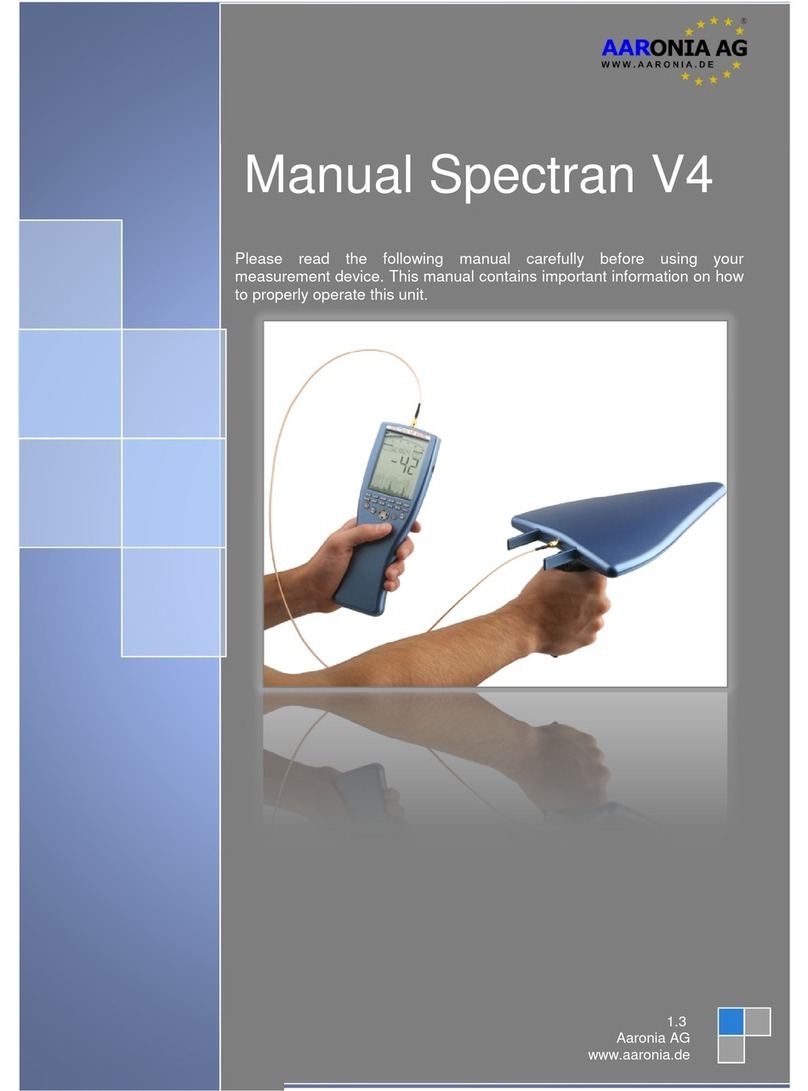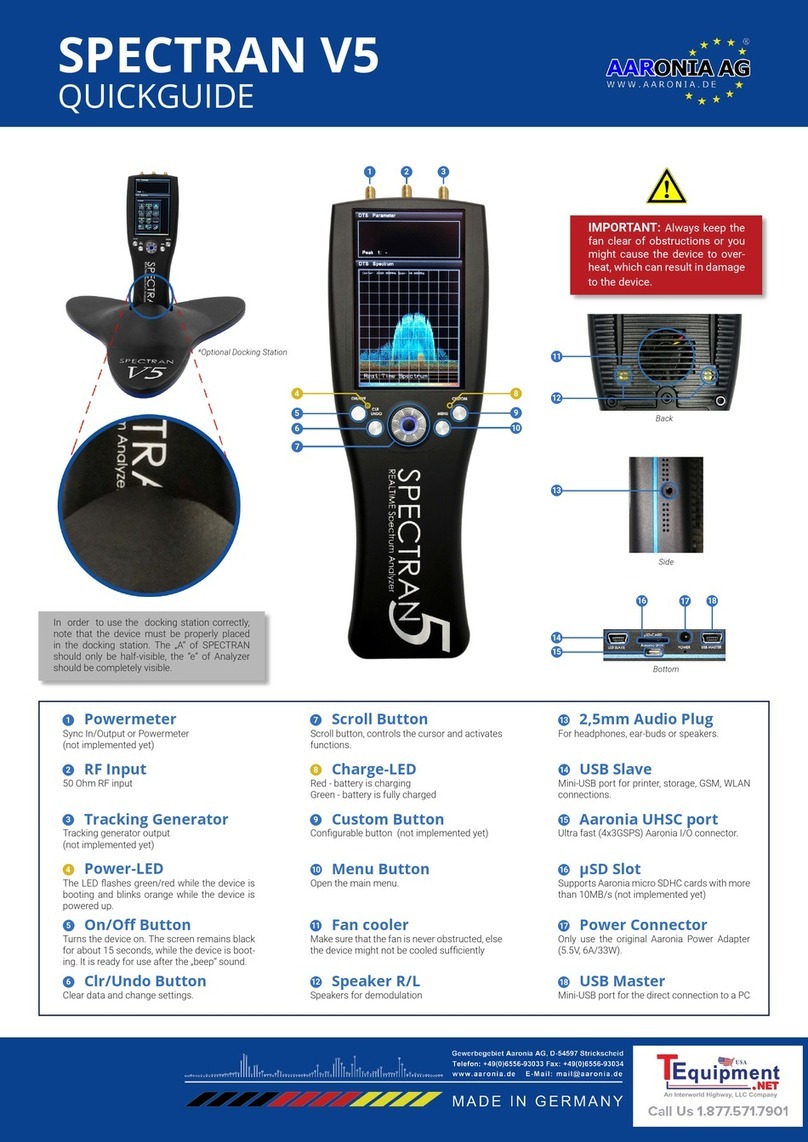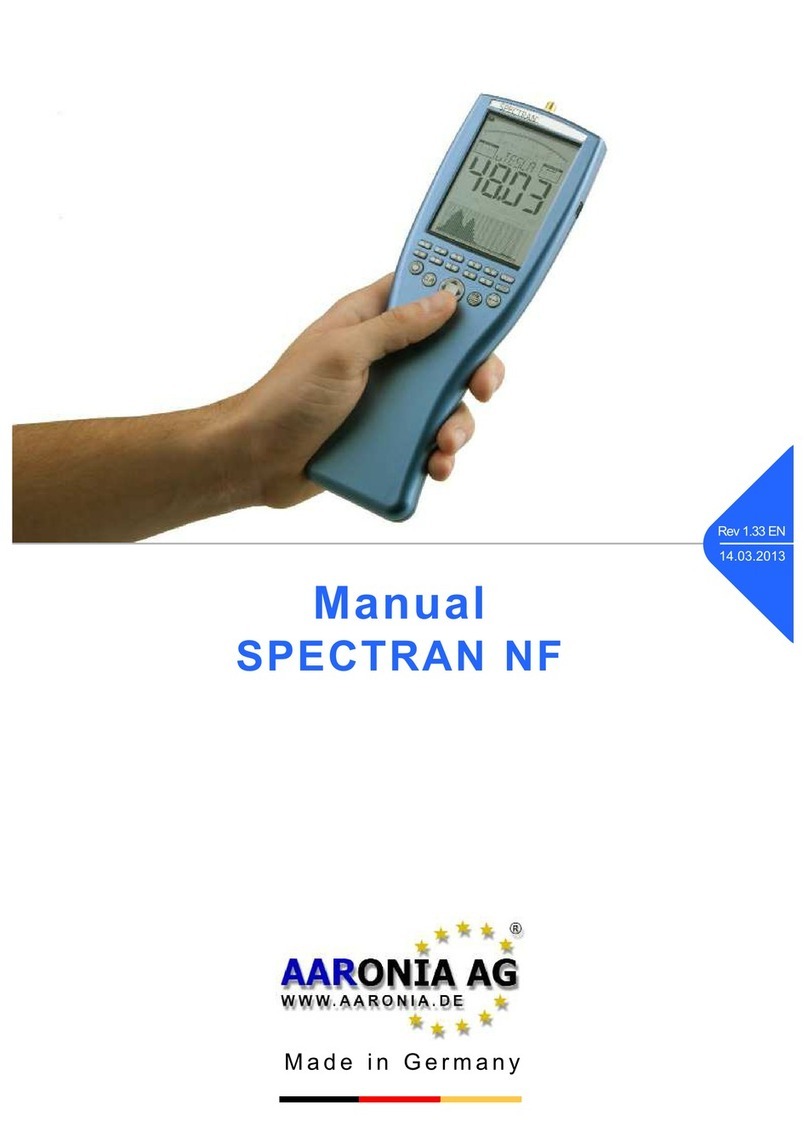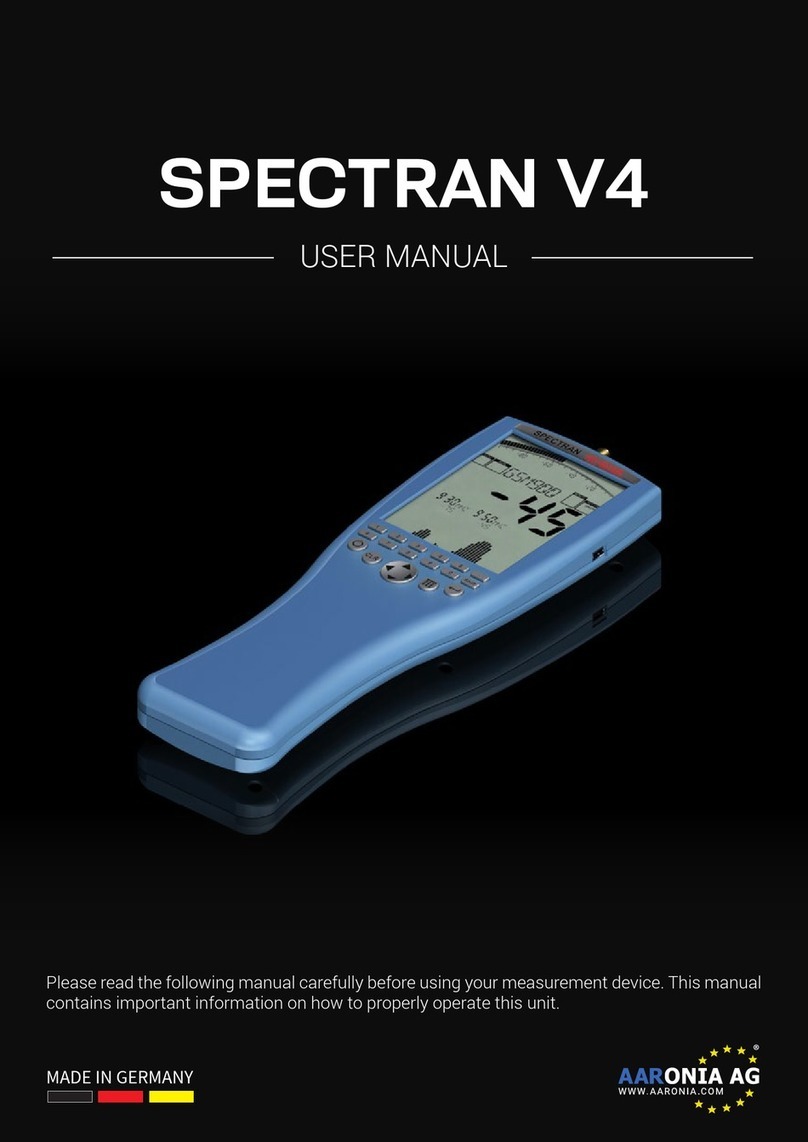3
TABLE OF CONTENTS
4.2.8. Attenuator ......................................................................................................................22
4.2.9. Preamplier ...................................................................................................................22
4.2.10. Demod (demodulator / audio analysis) ..................................................................23
4.2.10.1. Demod BW .....................................................................................................................24
4.2.11.1. Marker (Cursor) ............................................................................................................24
4.2.12. Load & Save ..................................................................................................................25
4.2.13. Limits ..............................................................................................................................25
4.2.14. JTFA (Optimize the symbol processing)................................................................25
4.2.15. Display Mode.................................................................................................................26
4.2.16. DTS Display Mode........................................................................................................27
4.2.17. DTS Histogram View ...................................................................................................27
4.2.18. DTS Waterfall Display .................................................................................................28
4.2.19. SOFT Mode ....................................................................................................................29
5. CORRECT MEASUREMENT.............................................................................. 30
5.1. Noiseoor .............................................................................................................................30
5.2. Harmonics .............................................................................................................................31
5.3. Sensitivity..............................................................................................................................31
5.4. Measurement inaccuracy ..................................................................................................32
5.5. Measurements of satellite TV ...........................................................................................33
5.6. Measurements with a direct cable connection ............................................................33
6. SPECTRUM ANALYSIS BASICS........................................................................ 34
6.1. What is a frequency range? ..............................................................................................34
6.2. Differences between exposure limits .............................................................................34
6.3. Applications of spectrum analysis..................................................................................34
7. PHYSICAL UNITS ............................................................................................. 36
7.1. Measuringtransmissionpower(dBm;dBμV) ..............................................................36
7.2. Field strength [V/m; A/m] and power density [W/m²]..................................................36
7.3. Calculating the wavelength in [m]...................................................................................37
7.4. Calculating the „close-up range“ in [m] ........................................................................37
7.5. Calculating power density [W/m²] from power [dBm] ................................................38