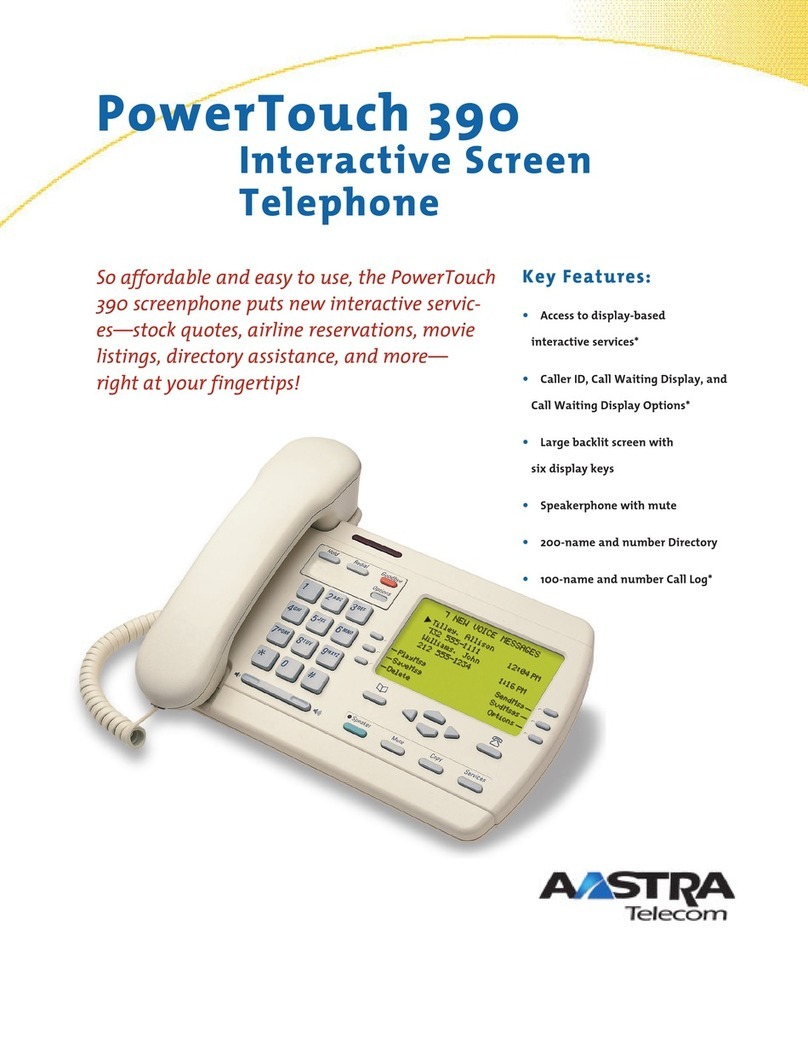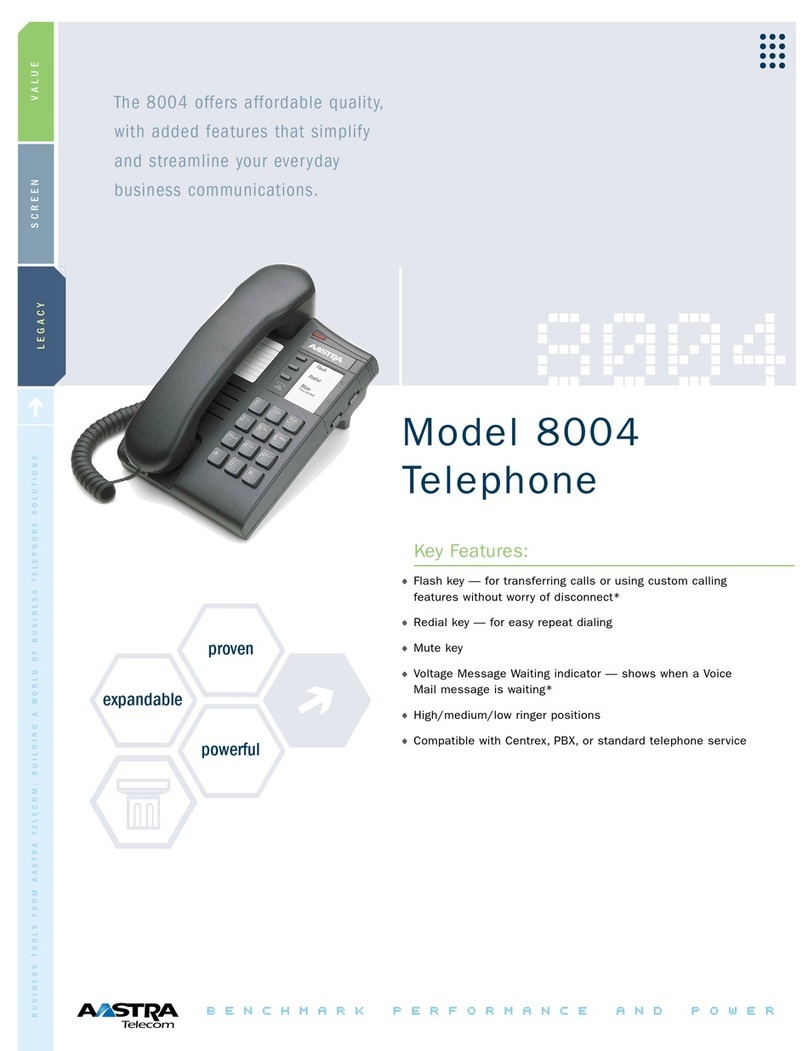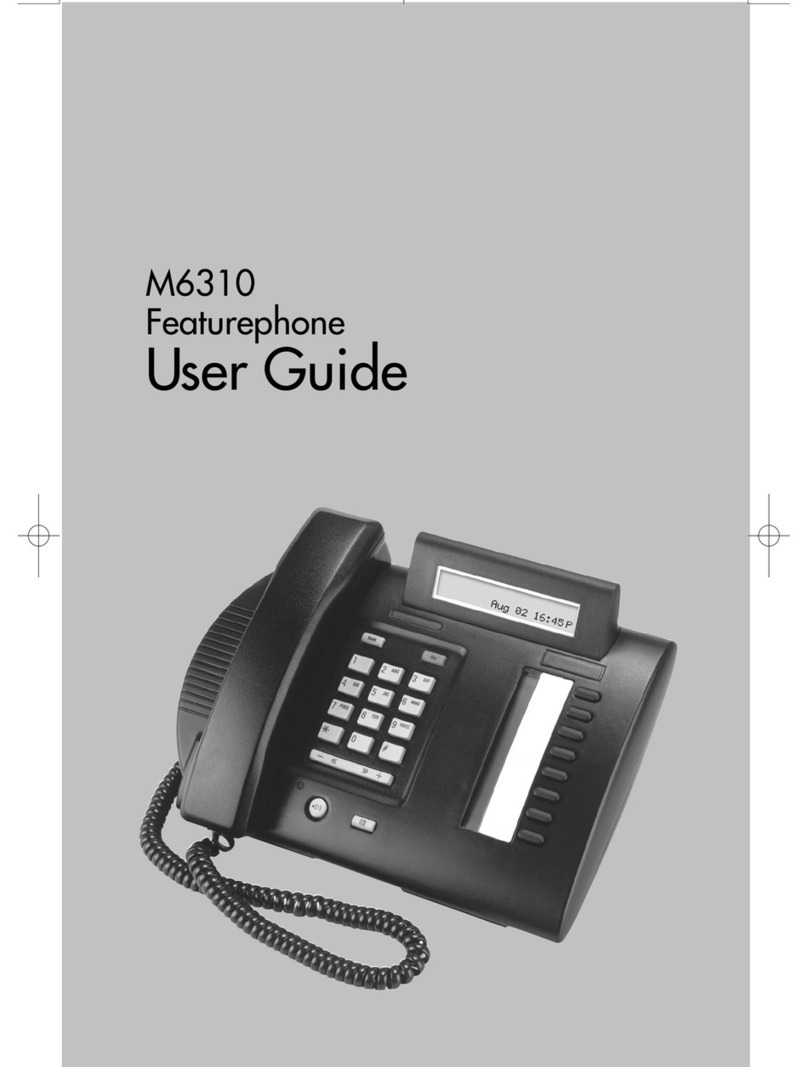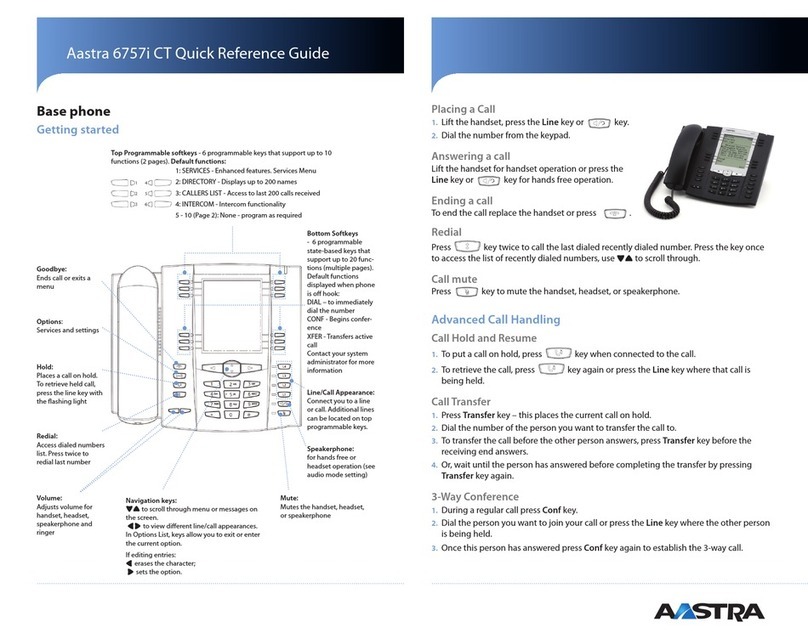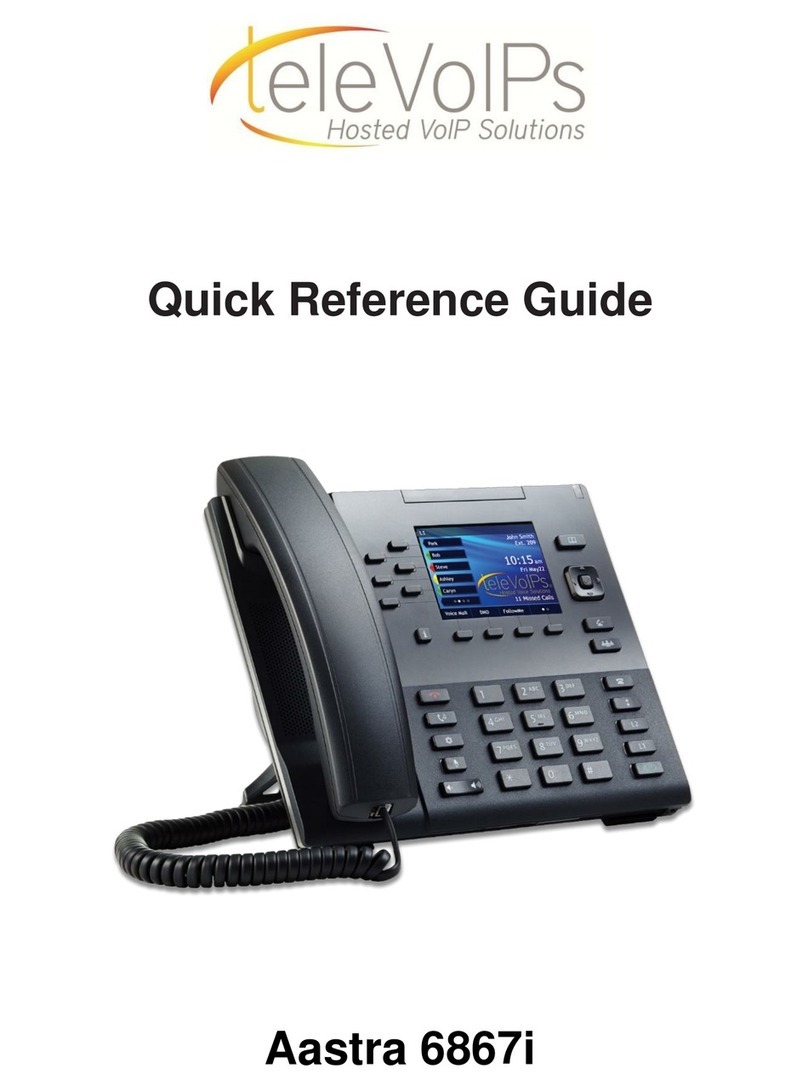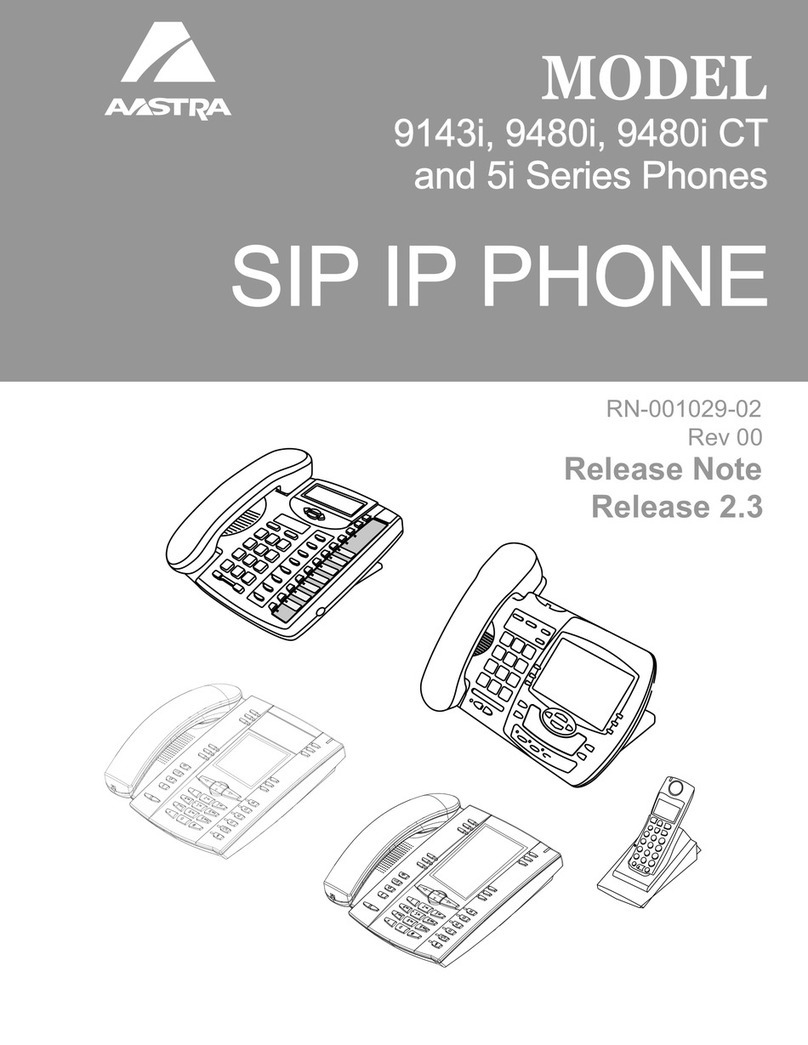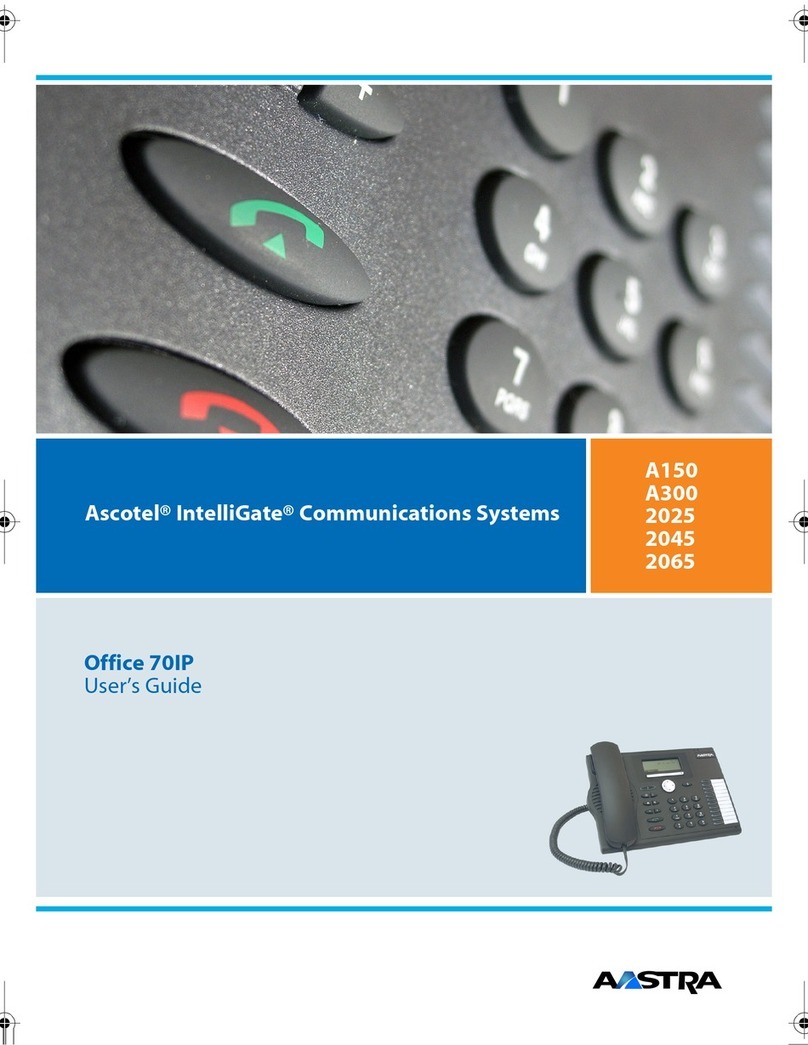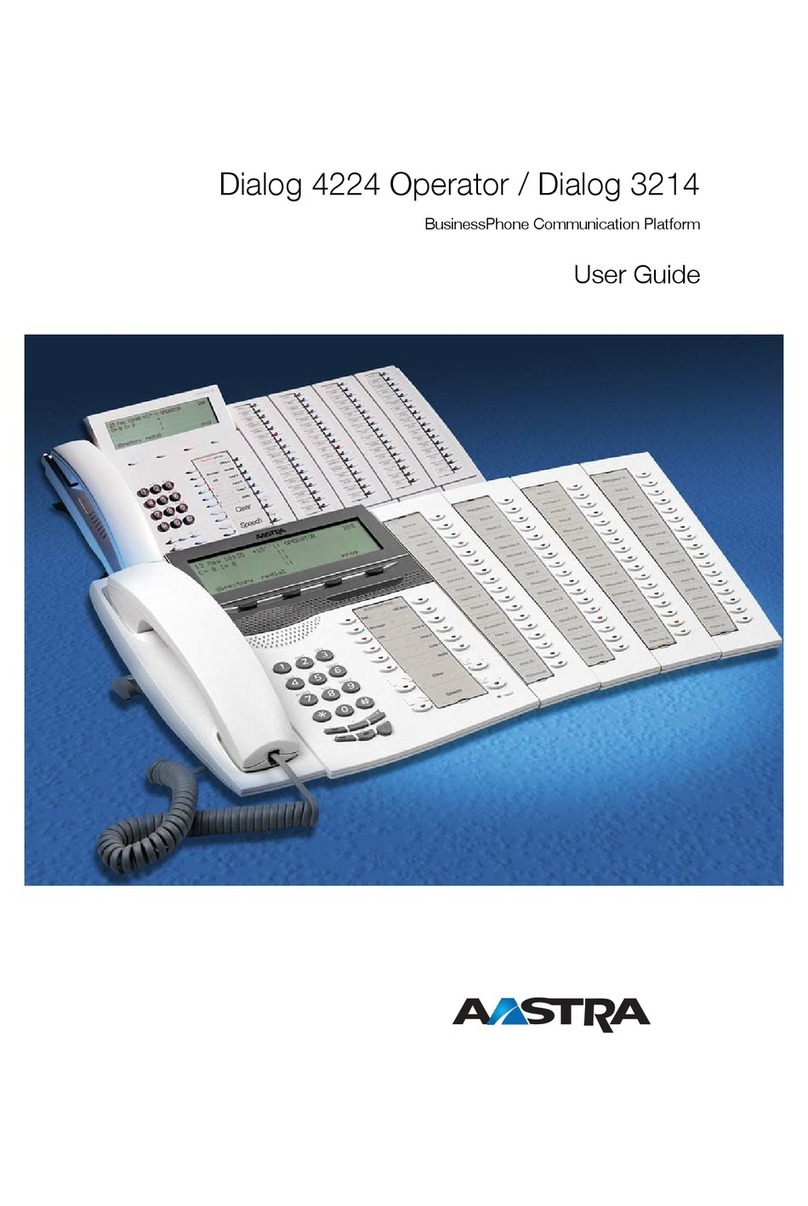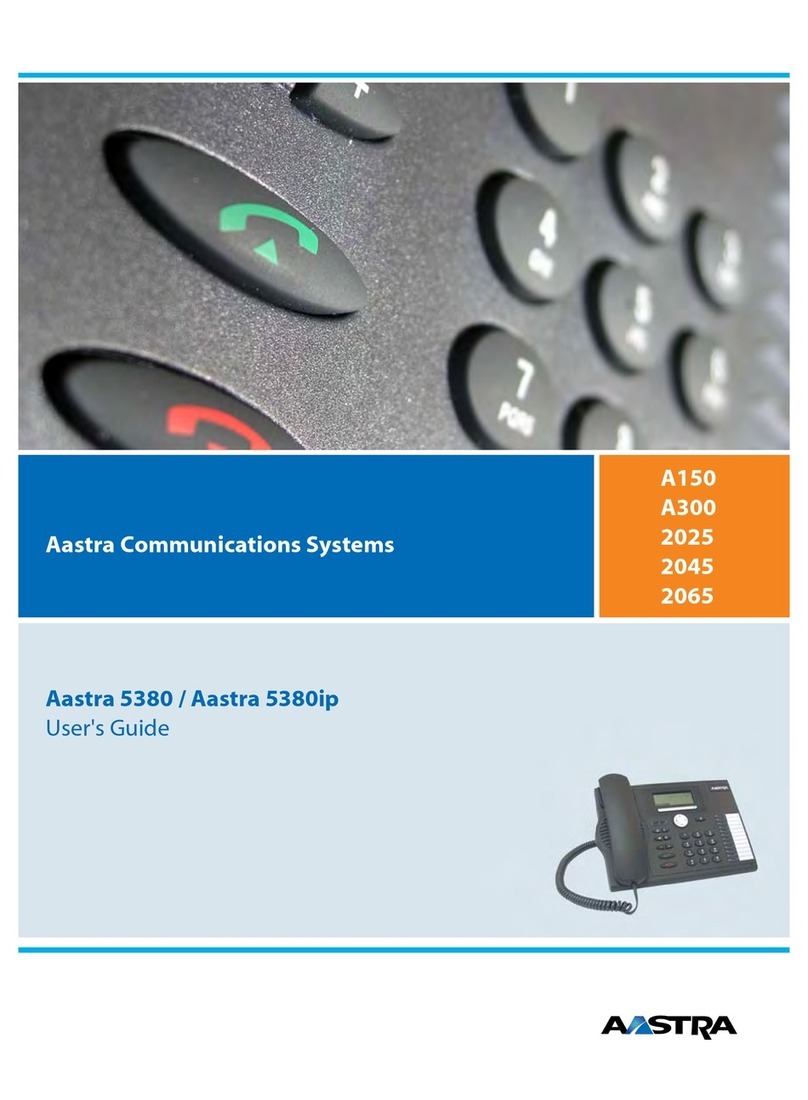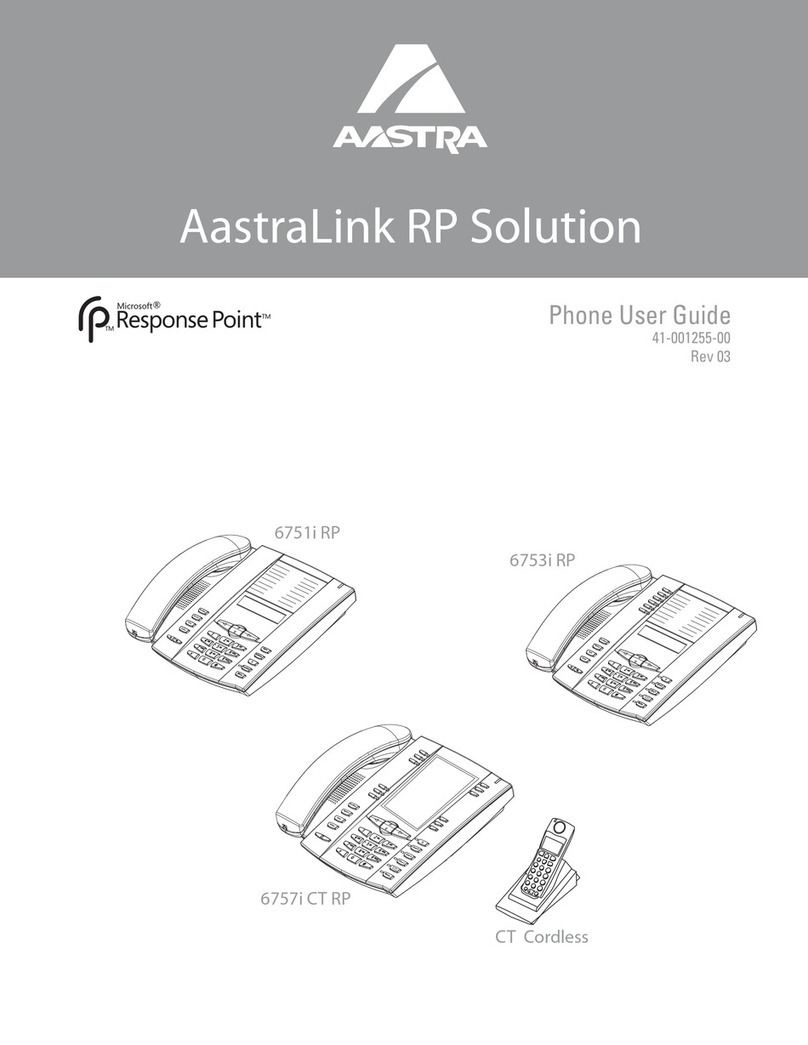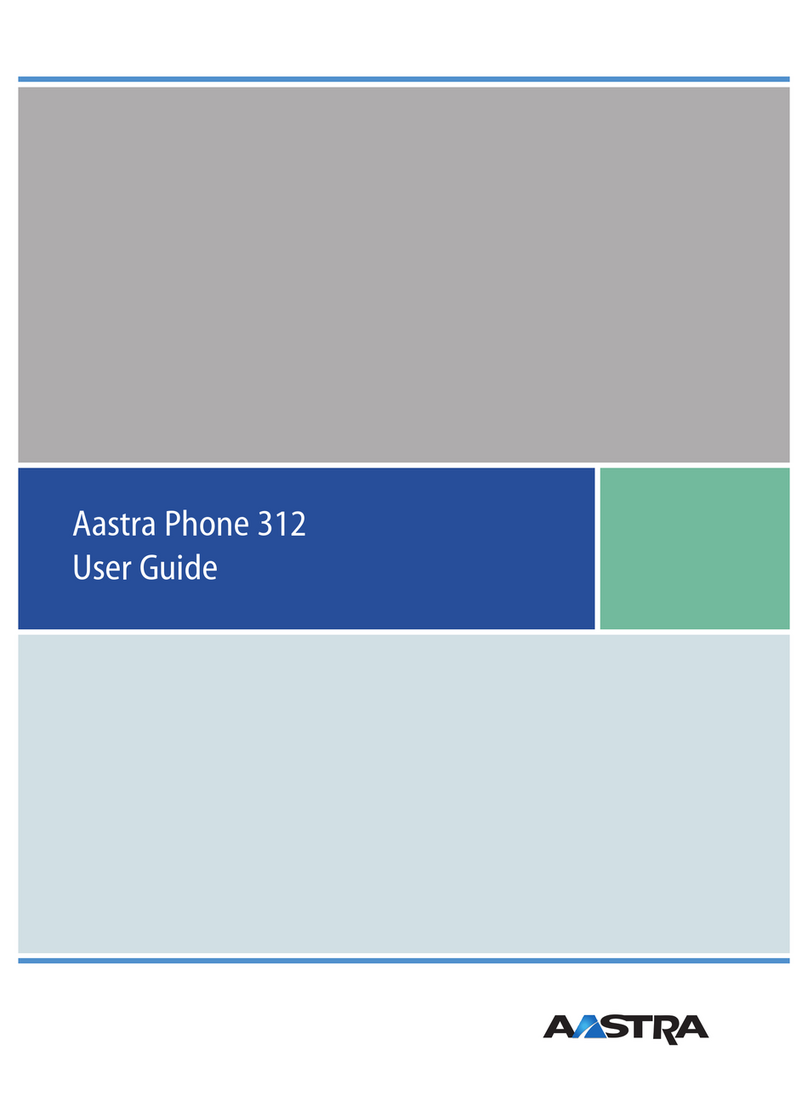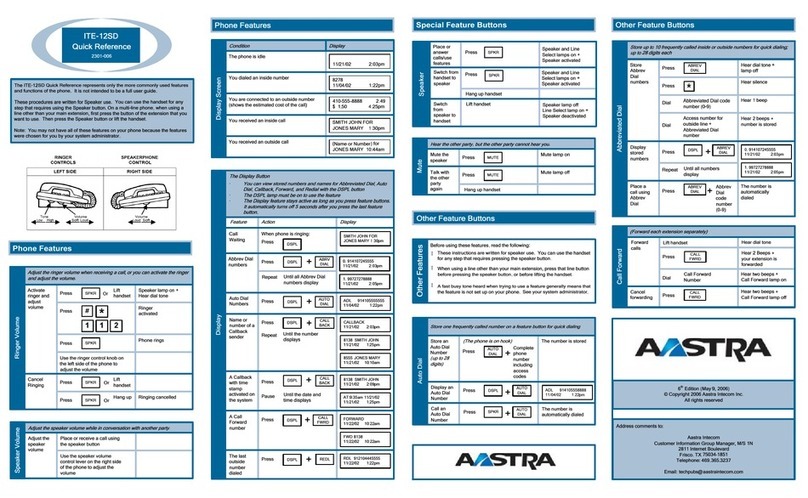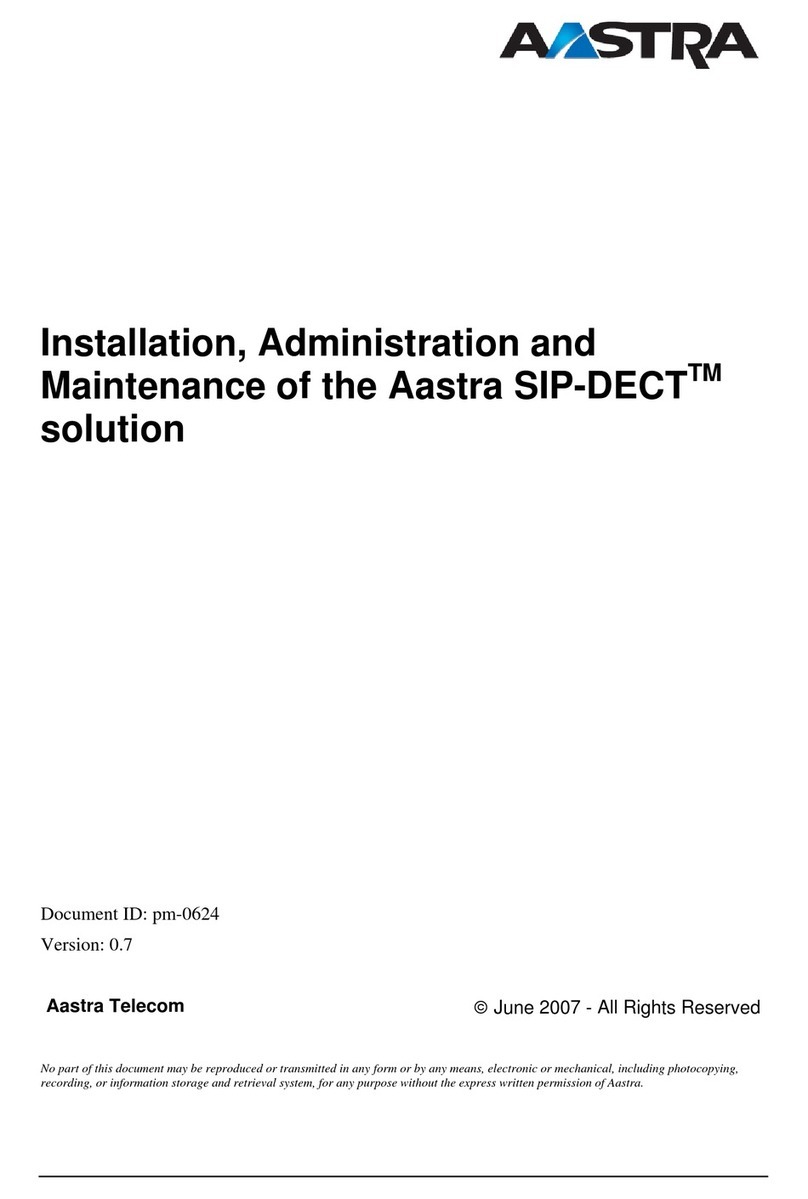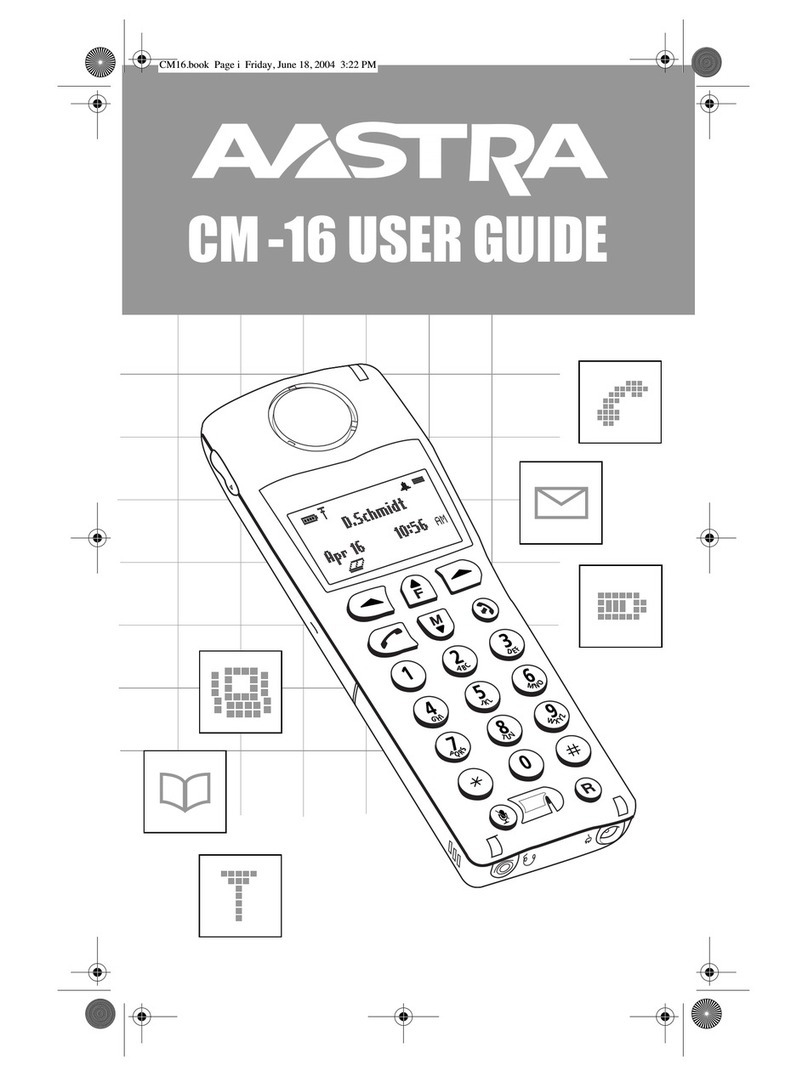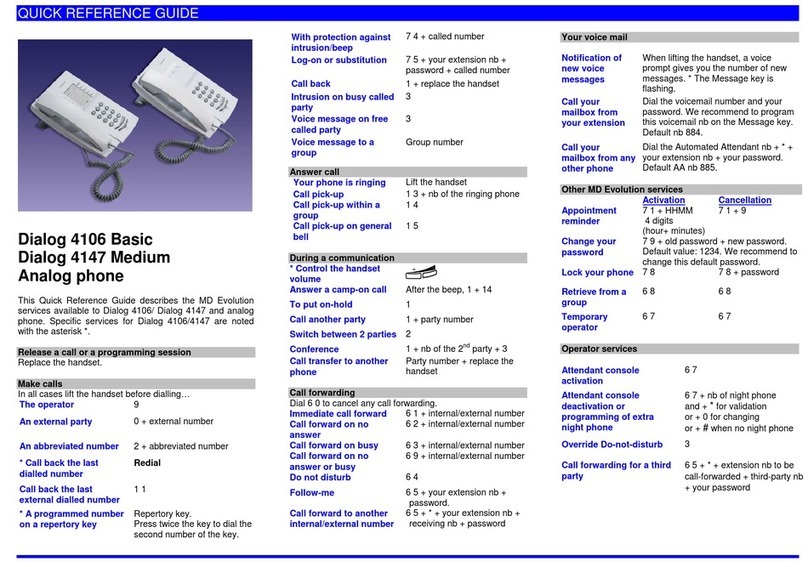KK
KKee
eeyy
yy
dd
ddee
eess
sscc
ccrr
rriiii pp
pp ttttiiii oo
oo nn
nn ssss
KK
KK ee
ee yy
yy dd
dd ee
ee ssss cc
cc rrrr iiii pp
pp tttt iiii oo
oo nn
nn ssss
o
puts calls on hold and
releases calls from hold.
h
or Link connects you to
telephone service provider features such
as Three-way Calling.
k
always ends an active call.
£
lets you access the Options
list to customize your Venture phone.
A
lets you access information
on the last 200 callers - when they called
and how many times they called - when
you subscribe to calling line
identification from your telephone
service provider.
Í
letsyouhaveeasy accessto a
list you create for services your phone
service provider provides, such as Call
Forward.
Ó
stores numbers and names in
the Directory, Services list or a memory
key. It may also be used to activate or
deactivate an option while in the Options
list.
‡
transfers a call from your
Venture phone to another Venture phone
in your system.
H
creates and controls a
conference call using the other lines or
other phones in you Venture system.
q
used to answer or initiate
calls between Venture phones.
N
erases items from a list or
memory key.
C
changes an item within the
Directory, Callers or Services lists, or
information stored to a memory key.
∫
stops what you’re doing
with the phone and clears the display but
does not end a call.
∑
displays the last 10 numbers
you dialed.
Q
stores and provides access to
up to 200 names and numbers.
—
adjusts the receiver, speaker
and ringer volume.
Telephone light
lights when you have
anincomingcall,message waiting (if you
have voice mail on your line), features
turned on or when an extension is in use.
Display
gives you instructions and
information about calls and features.
Navigation keys
(
¯˘34
)
enablesyoutotravelthroughthe Options,
Directory, Callers, Redial, Phone and
Services lists. Also lets you backspace
and erase when entering or changing
names and numbers in lists.
In addition, press the
˘
key when your
phone is at idle to open the Phone list.
Action key
enables you to dial a number
or activate a feature shown on the display.
Memory keys
store information that
can be used to make calls or activate
features. When a phone ID is stored to a
memory key, it also provides a visual
indication when that phone is busy.
Line keys
are used to initiate or answer
calls on your phone’s three lines.
I/C key
is used to initiate or answer calls
between Venture phones.
Handsfree/Mute keys
activates the
speakerand microphone soyou can listen
and talk without lifting the handset or
mutes the microphone.
P0814623 04 E QSC 3L Page 3 Wednesday, April 5, 2000 12:51 PM