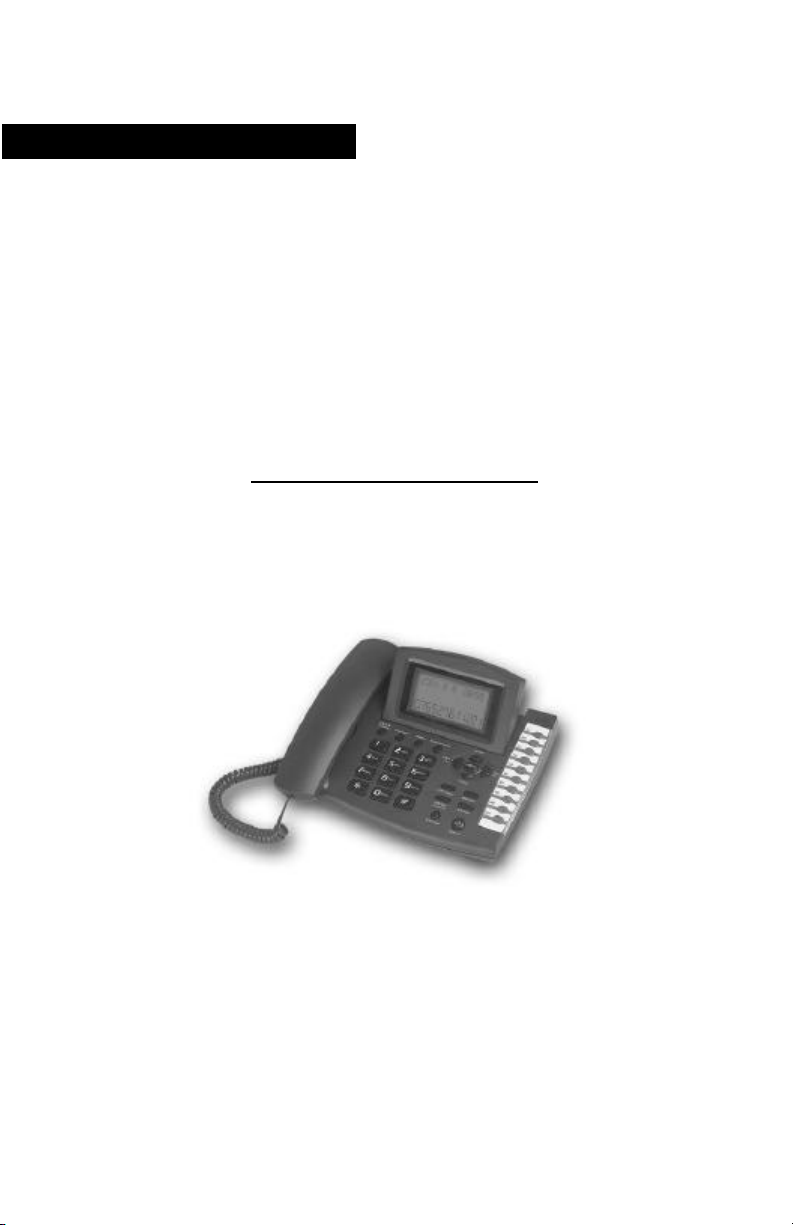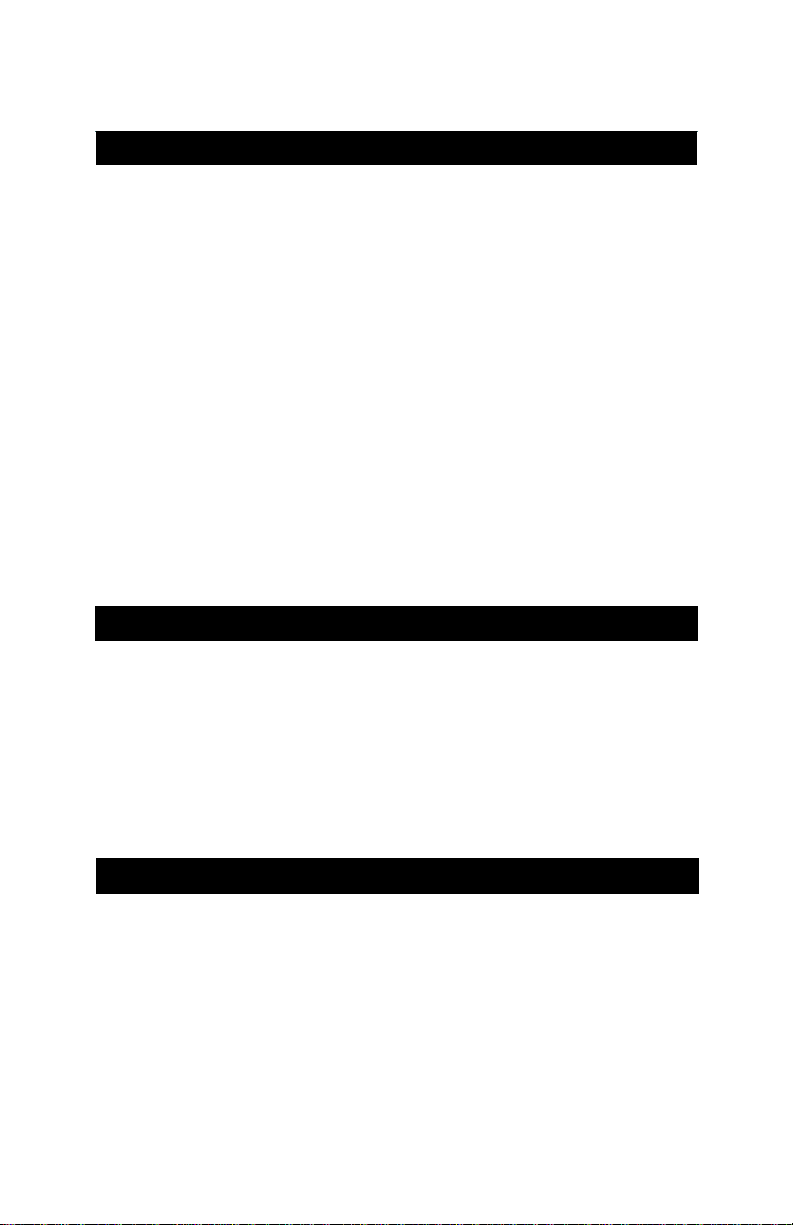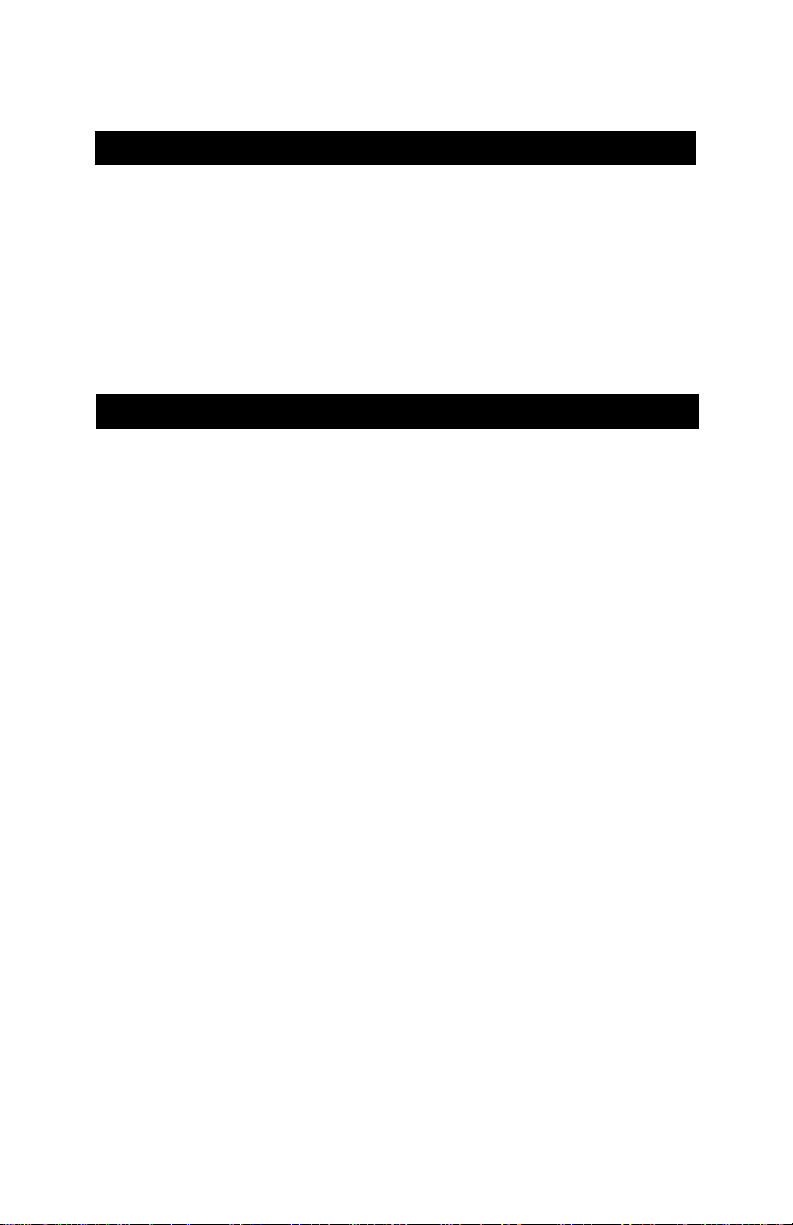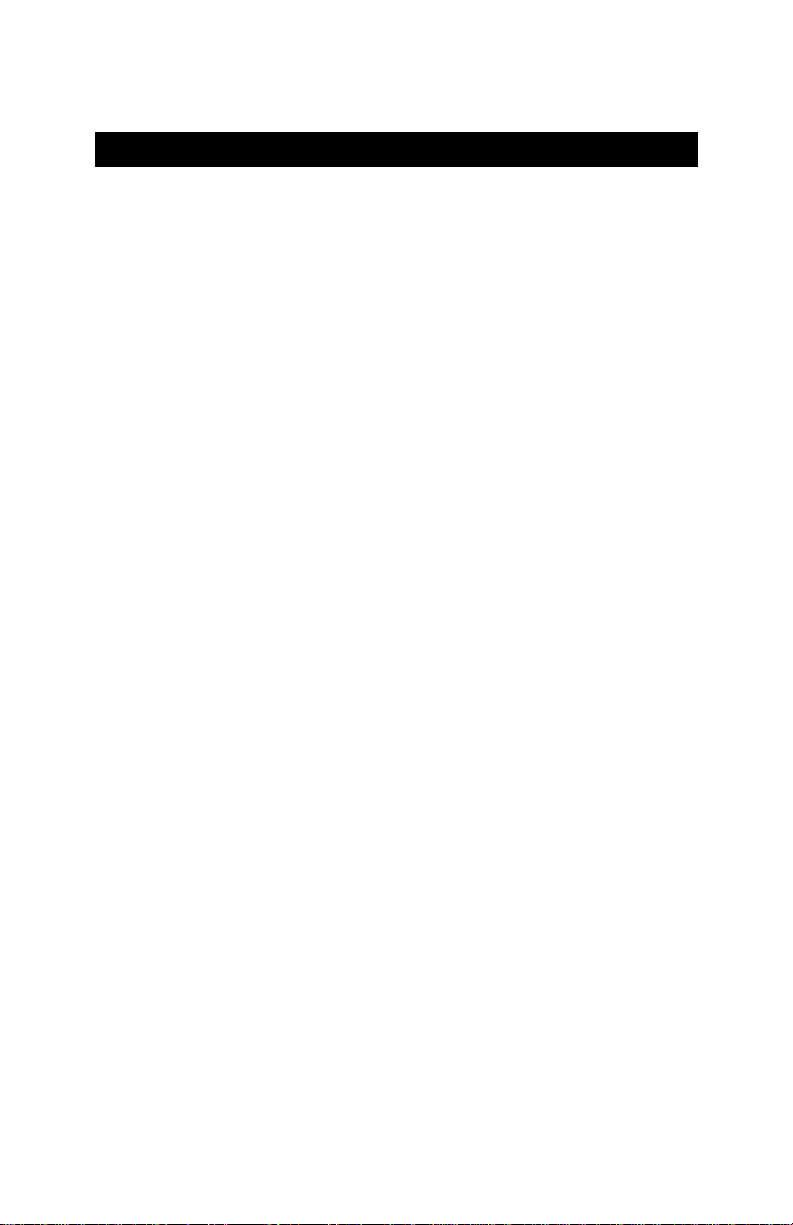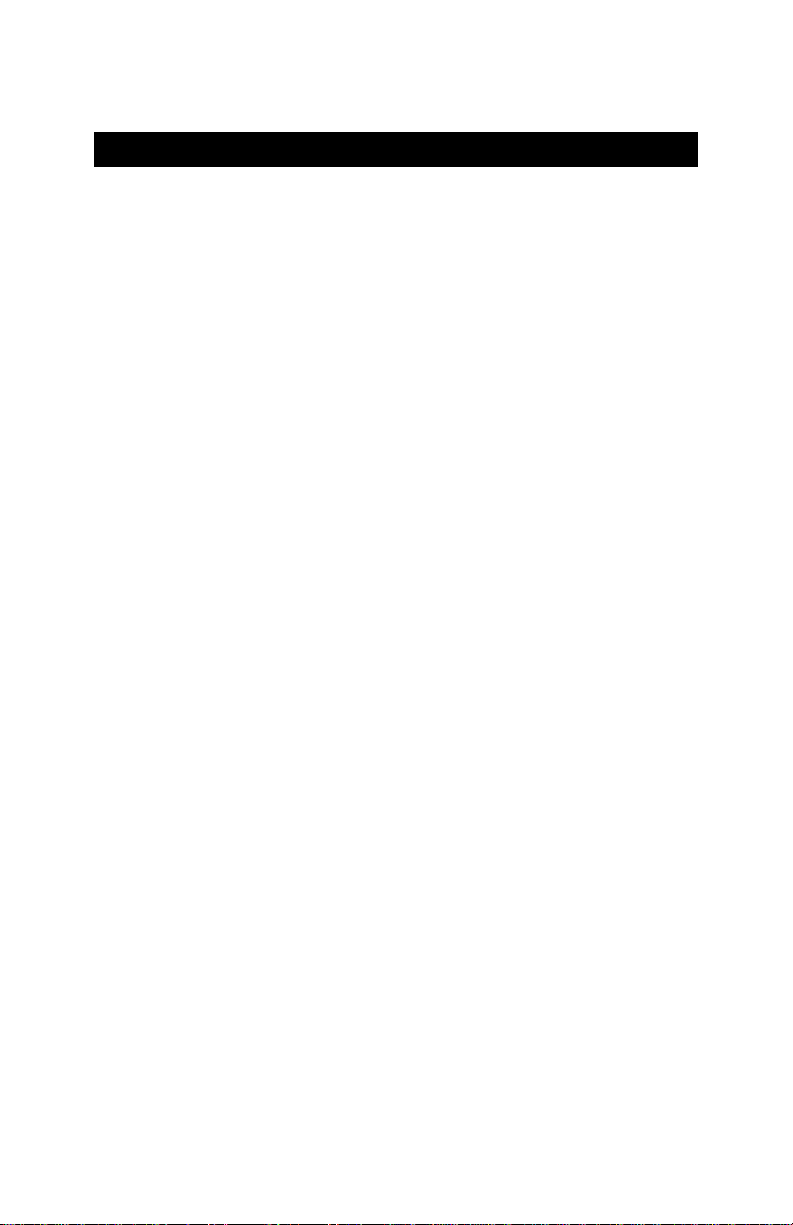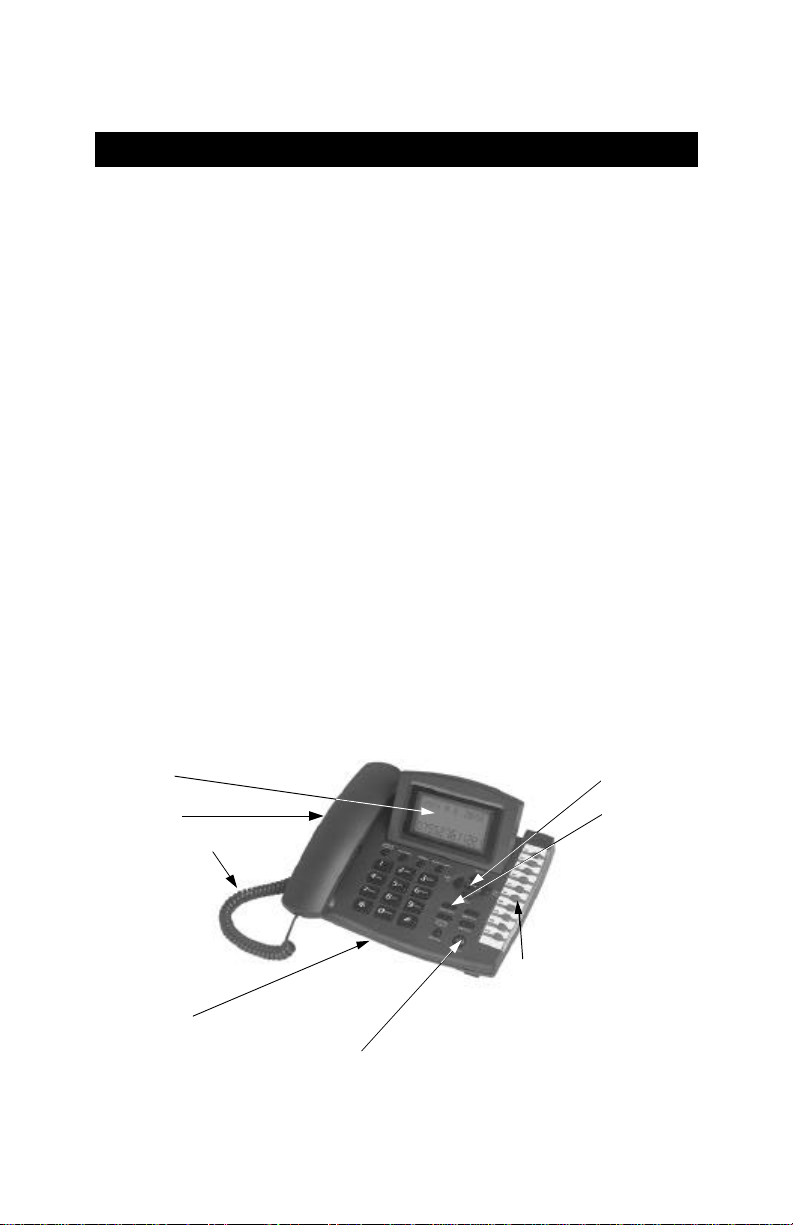Setting Up The Phone
To Order Call: 1 866 97 ABAKA
Page 6
•CONFIG STATIC
press UP/DOWN to select “CONFIG STATIC”, press SET to enter IP static setting.
Press UP/DOWN to select STATIC ON/OFF. If you select OFF, press SET to quit
the last setting. If you select ON, press SET to confirm. Press UP/DOWN to select
the following setting: “SET IP”, “ SET GW” and “ SET MASK”
A. SET IP: press UP/DOWN to select “SET IP”, press SET to enter and the first “X”
will flash. Input the number by key directly. After input, press SET to confirm and
enter the next setting.
B. SET GW:press UP/DOWN to select “SET GW”, press SET to enter and the first
“X” will flash. Input the number by key directly. After input, press SET to confirm
and enter the next setting.
C. SET MASK: press UP/DOWN to select “SET MASK”, press SET to enter and
the first “X” will flash. Input the number by key directly. After input, press SET to
confirm.
Note: After setting, press EXIT to quit.
•CONFIG PPPoE
press UP/DOWN to select “CONFPPPoE”, press SET to enter PPPoE setting.
Press UP/DOWN to select PPPoE ON/OFF. If you select OFF, press SET to quit
the last setting. If you select ON, press SET to confirm, and LCD will display
“PPPoE Username”:
A. PPPoE Username: when LCD display “PPPoE Username”, press SET to enter,
and input the user name by key. After setting, press SET to confirm and enter the
next setting, and LCD will display PPPoE Password.
B. PPPoE Password: when LCD display “PPPoE Password”, press SET to enter,
and LCD will display “Old Password” (the original password is 8888). Input the
password by key and press SET to confirm. LCD will display “New Password”,
press password by key and press SET to confirm again, LCD will display “New
Config”, press password by key and press SET to confirm. After setting, press
EXIT to quit.
Note: Username and password should be NUMBER.
SETTINGS