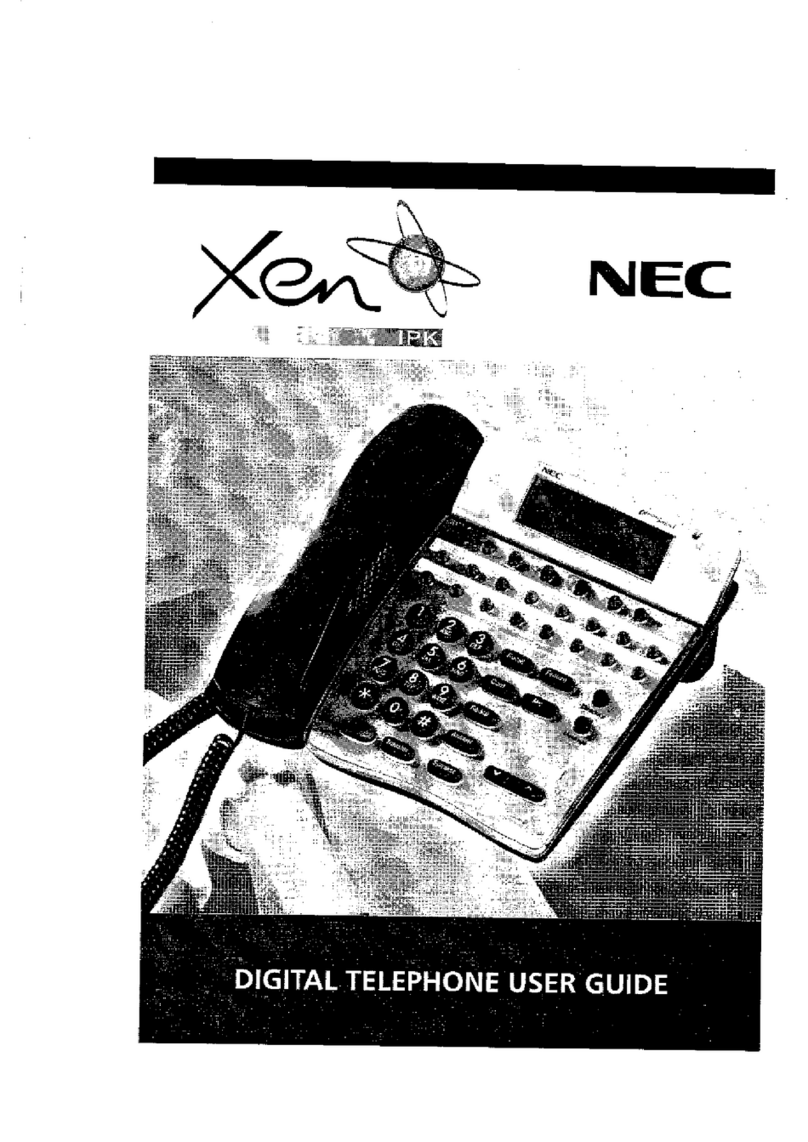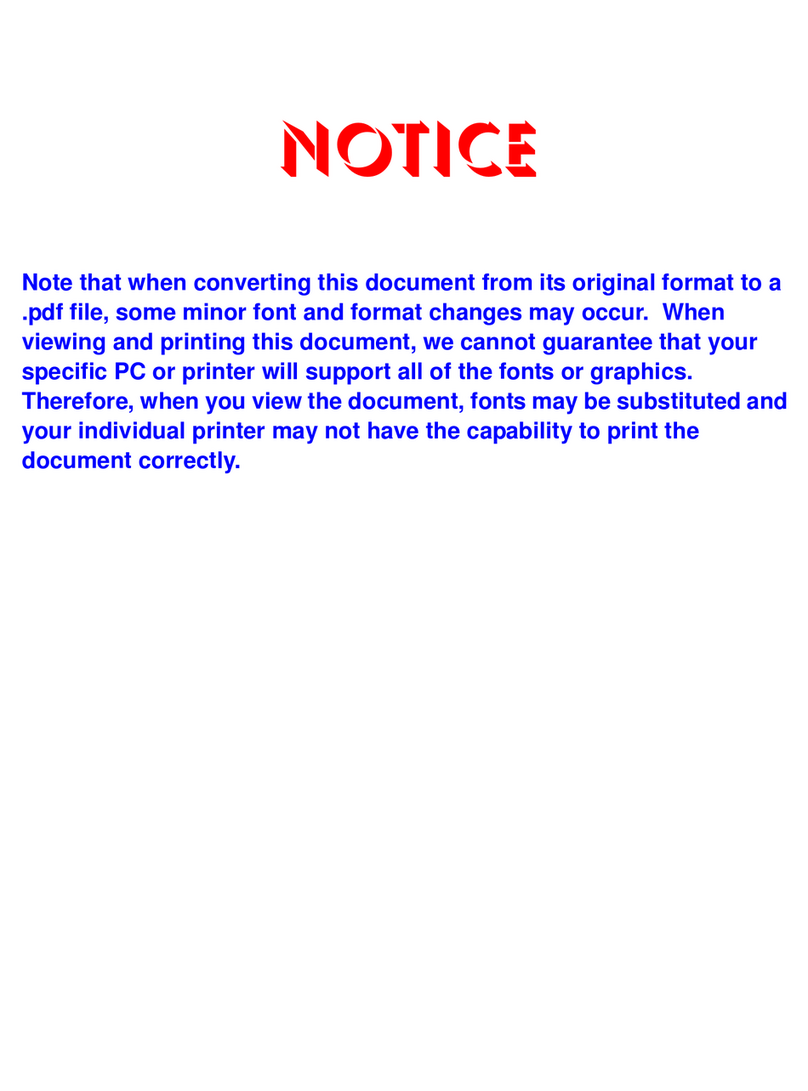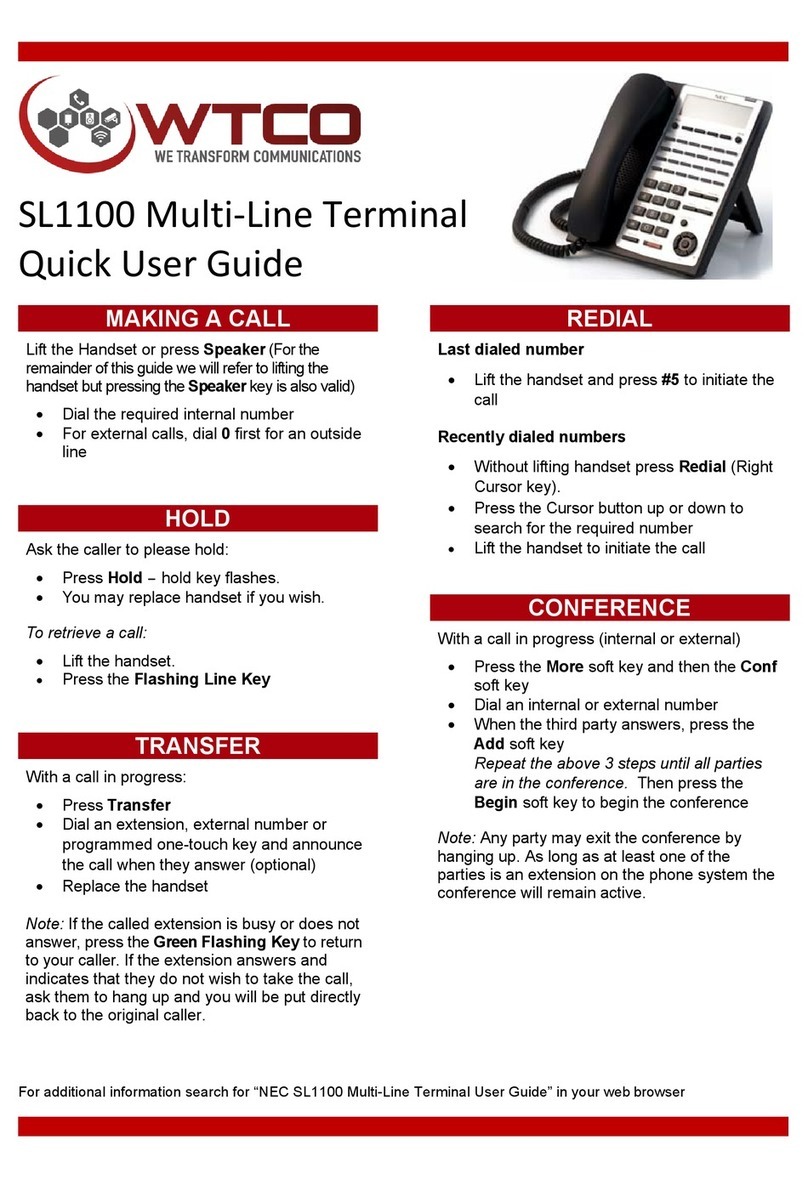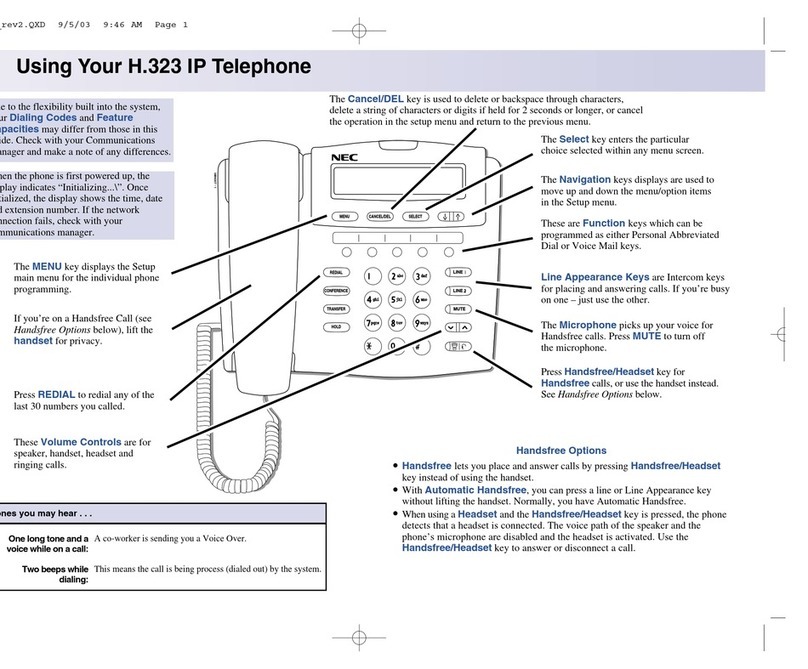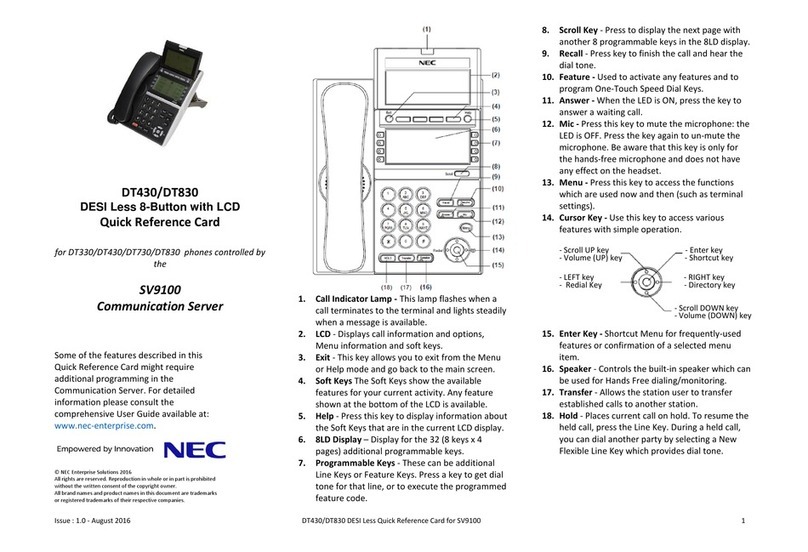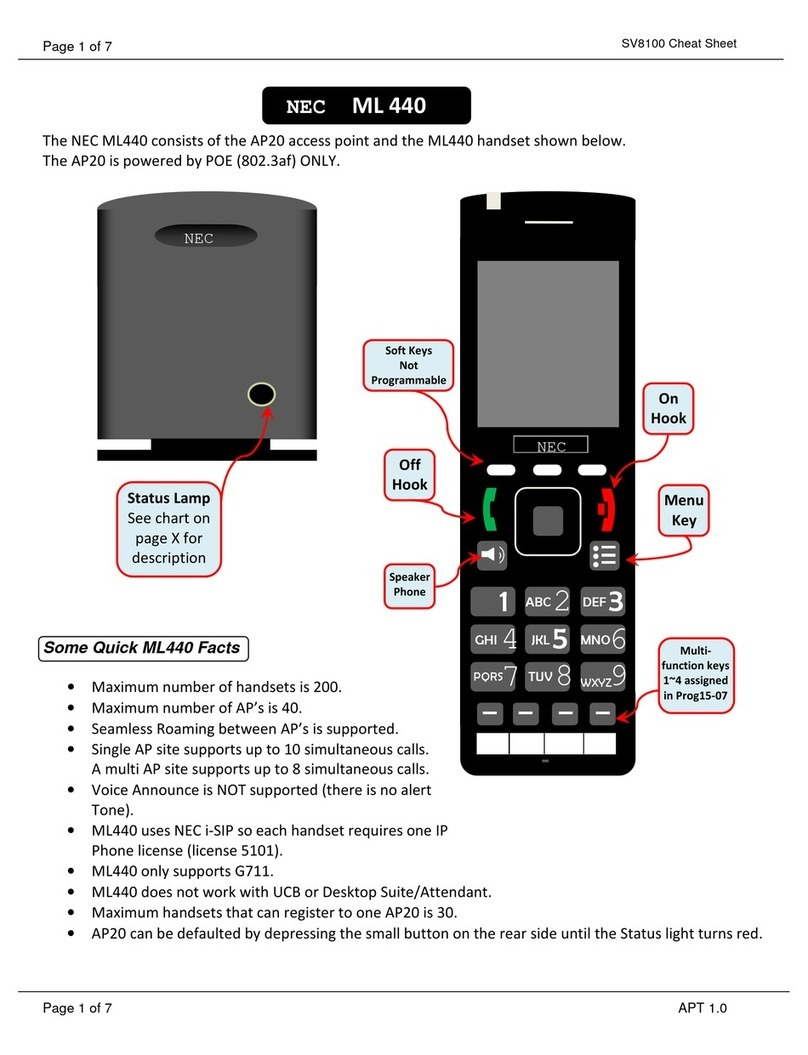Issue 1.0b UNIVERGE SV8100
R-2 Regulatory
PRODUCT DISPOSAL INFORMATION
For Countries in the European Union
The symbol depicted here has been affixed to your product in order to inform
you that electrical and electronic products should not be disposed of as
municipal waste.
Electrical and electronic products including the cables, plugs and accessories
should be disposed of separately in order to allow proper treatment, recovery
and recycling. These products should be taken to a designated facility where
the best available treatment, recovery and recycling techniques are available.
Separate disposal has significant advantages: valuable materials can be re-
used and it prevents the dispersion of unwanted substances into the municipal
waste stream. This contributes to the protection of human health and the
environment.
Please be informed that a fine may be imposed for illegal disposal of electrical
and electronic products via the general municipal waste stream.
In order to facilitate separate disposal and environmentally sound recycling arrangements have been
made for local collection and recycling. In case your electrical and electronic products need to be
disposed of please refer to your supplier or the contractual agreements that your company has made
upon acquisition of these products.
At www.nec-unified.com/weee you can find information about separate disposal and environmentally
sound recycling.
Battery information
Defective or exhausted batteries should never be disposed of as municipal waste. Return old batteries to
the battery supplier, a licensed battery dealer or a designated collection facility. Do not incinerate
batteries. This product uses Lithium batteries. Do not use any other type.
For an overview of the location of batteries used in these systems, the battery replacement or removal
instructions, please refer to the UNIVERGE SV8100 System Hardware Manual.