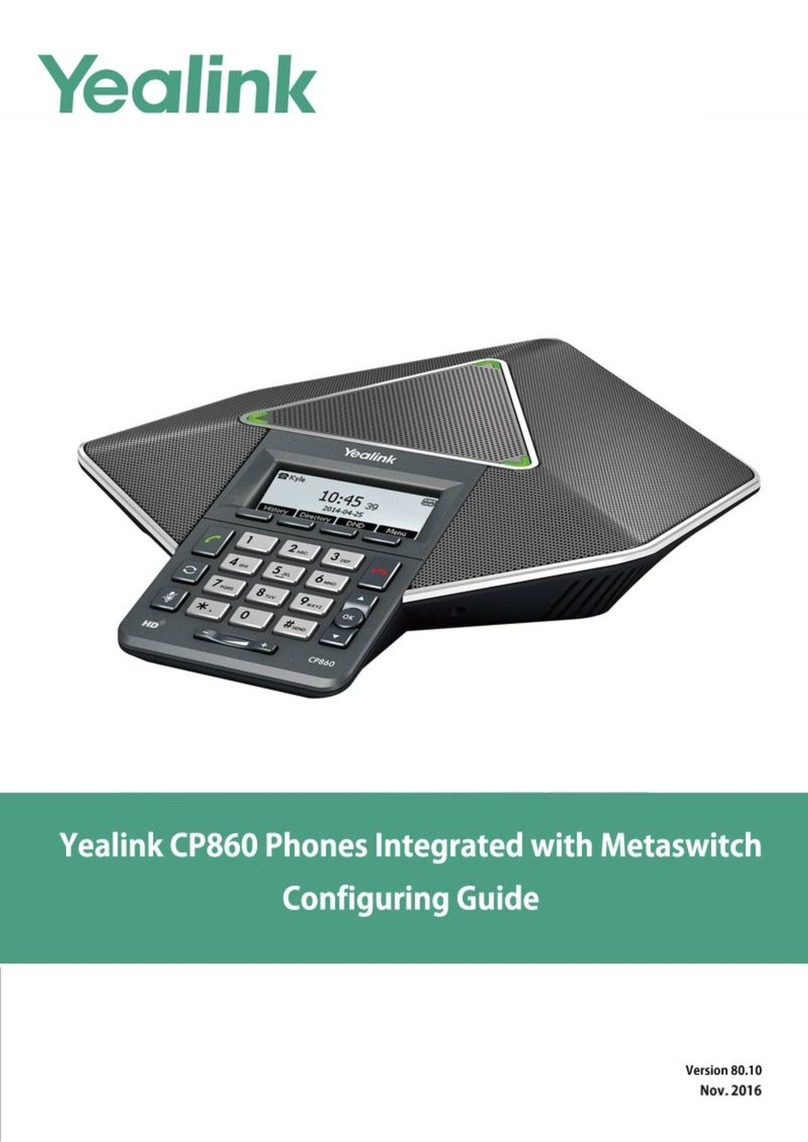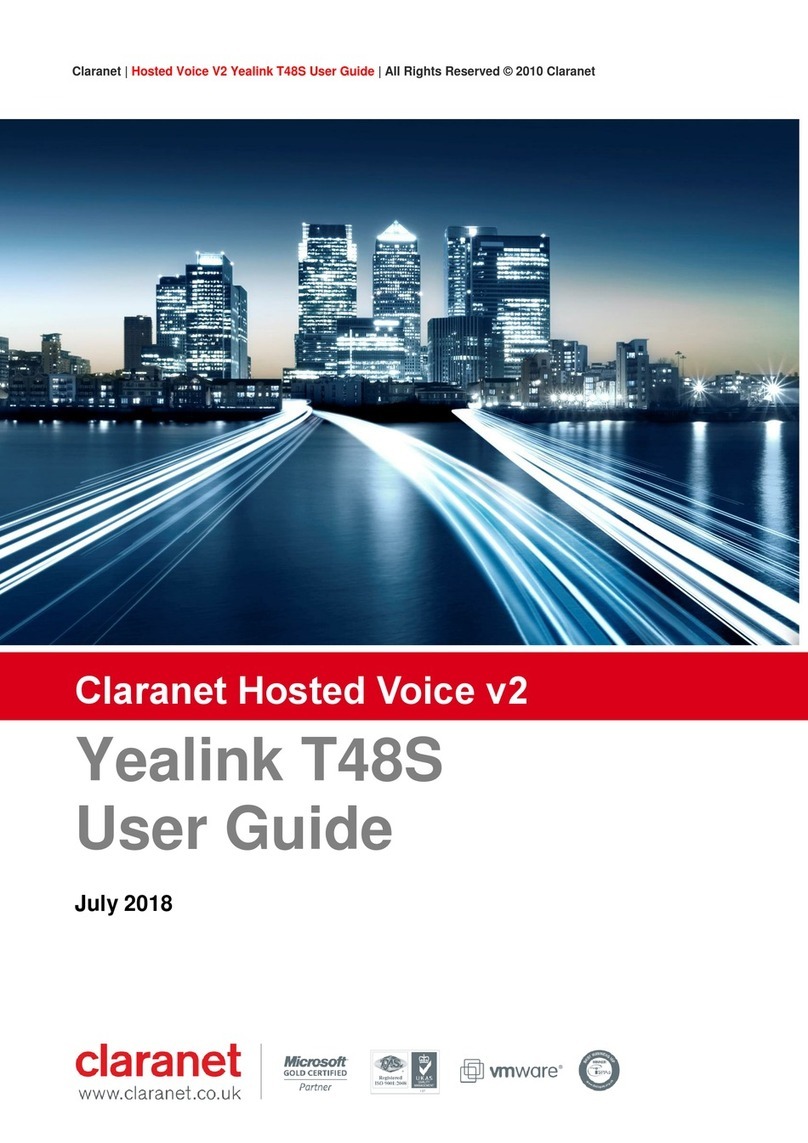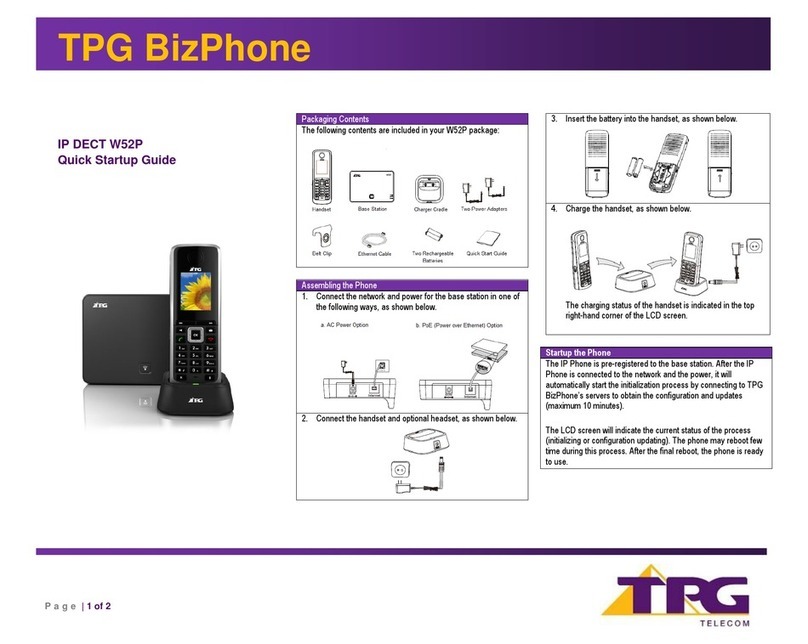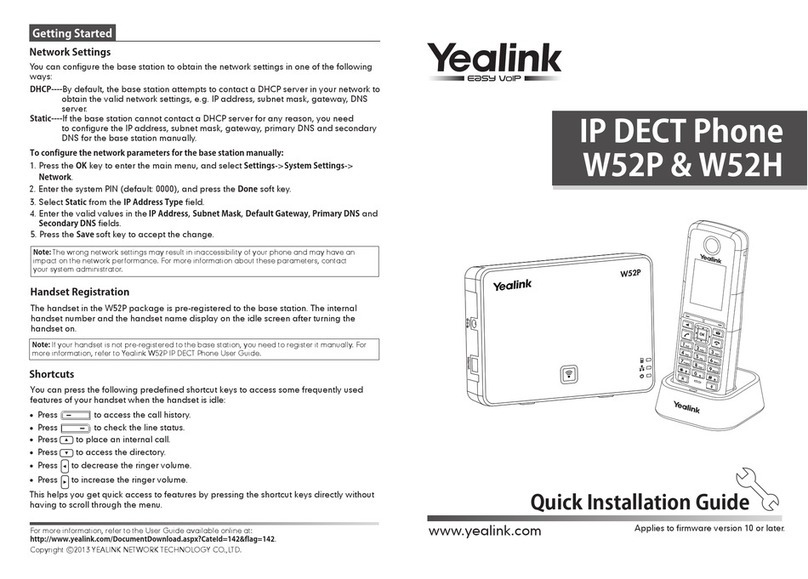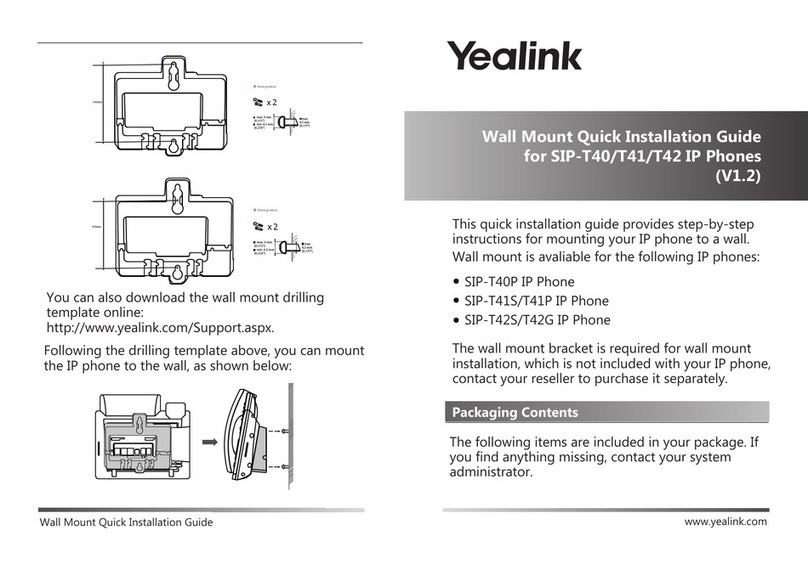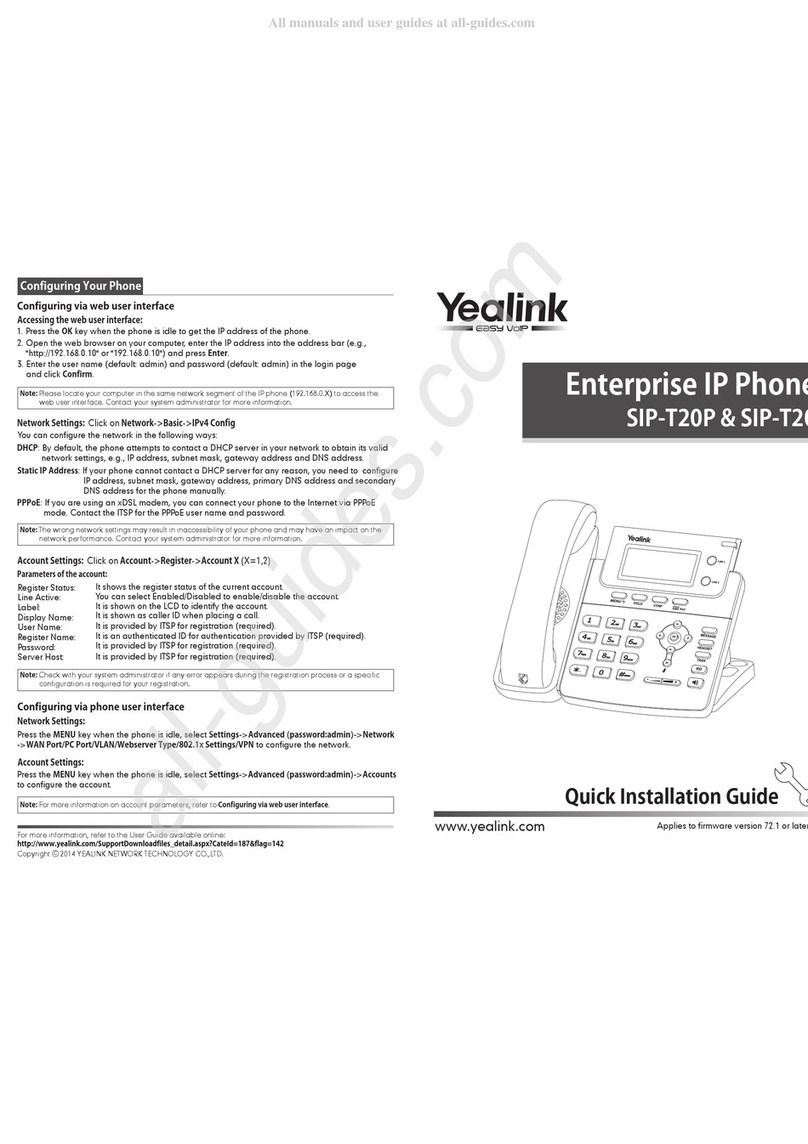TRANSFER CALLS
Blind transfer
Send a call directly to a recipient without speaking to the recipient first.
To blind transfer a call:
1. Press the Trans soft key during an active call. The call is
automatically placed on hold.
2. Enter the number to which you want to transfer the call.
3. Press the B Trans soft key.
Consultative transfer
Speak to the transfer recipient before sending the caller
through.
To complete a consultative transfer:
1. Press the Trans soft key during an active call.
The call is automatically placed on hold.
2. Place a call to the transfer recipient by
entering their number then pressing
the Send soft key or waiting for the
call to complete.
3. When the transfer recipient answers, if they are available to take the call, press
the Trans soft key again to complete the transfer.
Direct to voicemail transfer
1. Press the Trans soft key during an active call. The call is automatically placed
on hold.
2. To transfer to a four-digit extension, enter *90 followed by the number to which
you want to transfer the call. To transfer to a five or six-digit extension, enter *
followed by the number to which you want to transfer the call.
3. Press the B Trans soft key.
Return to the original caller
At any point before completing a transfer, you may take the original caller off hold
by pressing the blinking line key or the Resume soft key.
VOICEMAIL
Set up voicemail
If voicemail is available for your extension, the system will
walk you through your voicemail setup the first time you
press the button.
Check voicemail from your phone
Once you have set up your voicemail, press the button
and follow the prompts.
MAKE A 3-PARTY CONFERENCE CALL
Press the Conference soft key during an active call. The
active call is automatically placed on hold.
Enter the number of the party you would like to
conference in, and then press the Send soft key or wait for the
call to complete.
When the second party answers, press the Conference soft key
again. All parties are now joined in the conference.
Press the Split soft key to split the conference call into two individual calls.
Press the EndCall soft key to disconnect all parties.
MUTE AND UNMUTE MICROPHONE
Press the microphone mute button to mute the microphone during a call.
Press the microphone mute button again to unmute the micro-
phone during a call.
Yealink SIP-T40G Quick Reference Guide
For full user guides and video tutorials, visit help.ena.com and select ENA SmartVoice