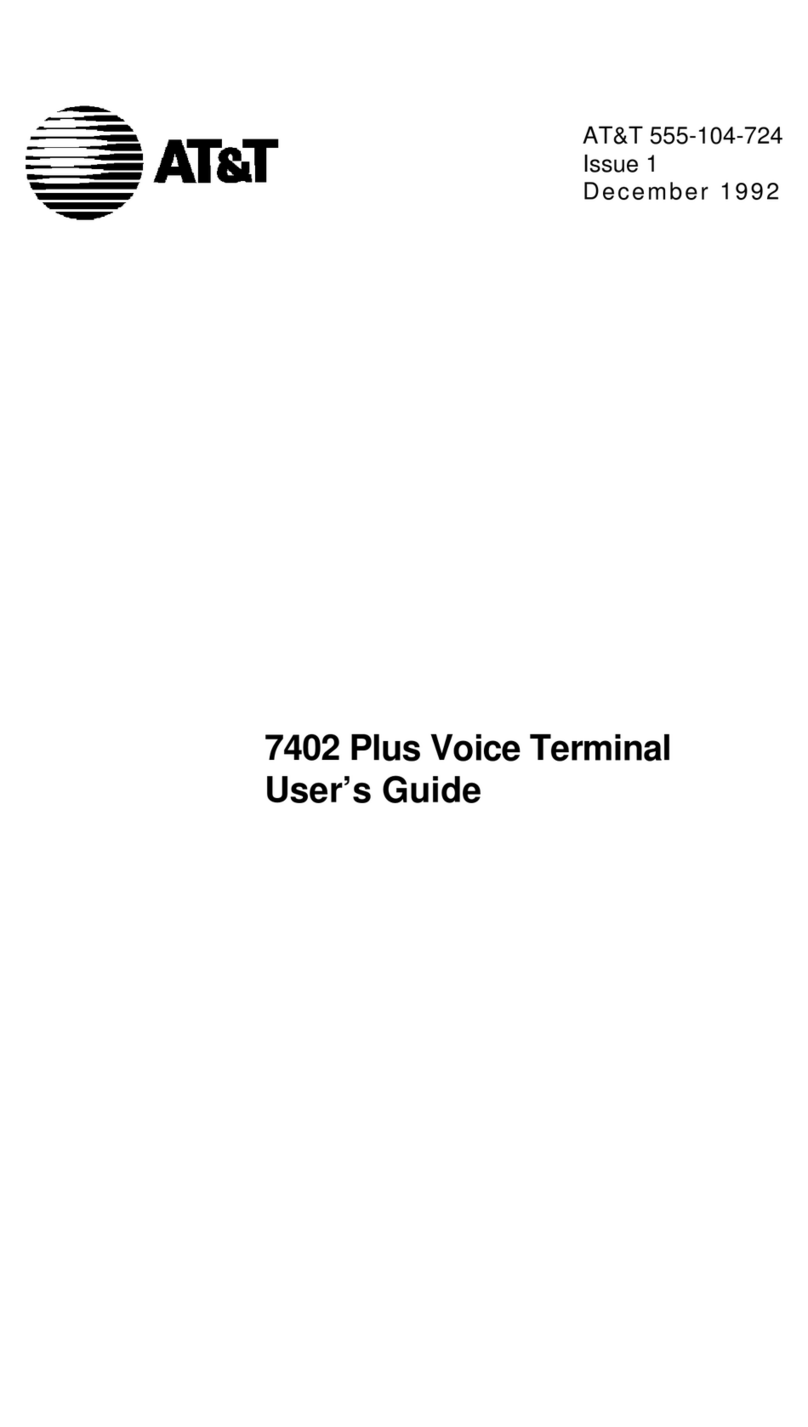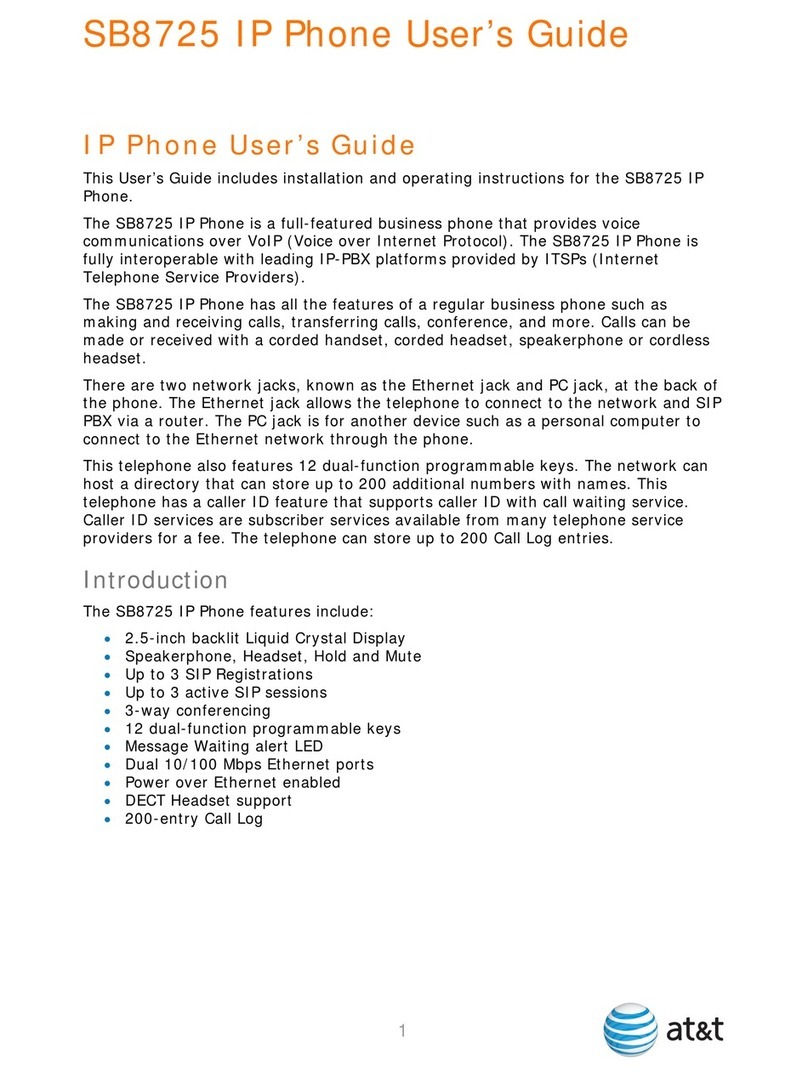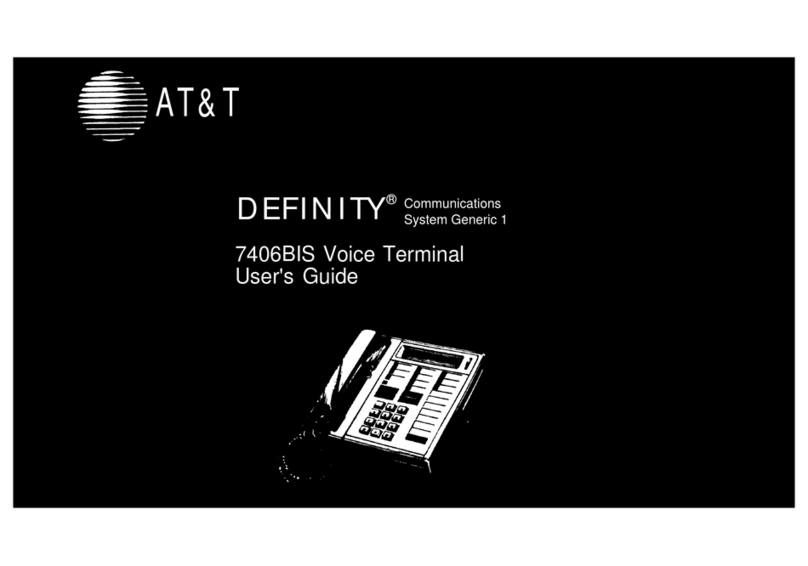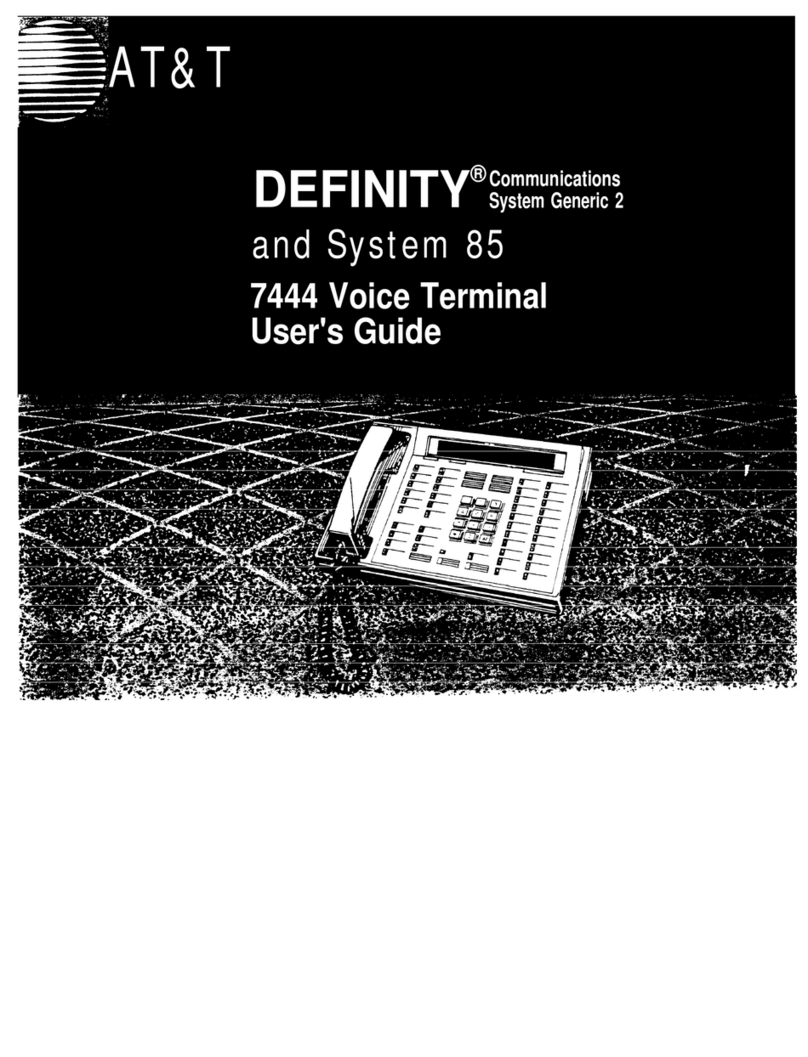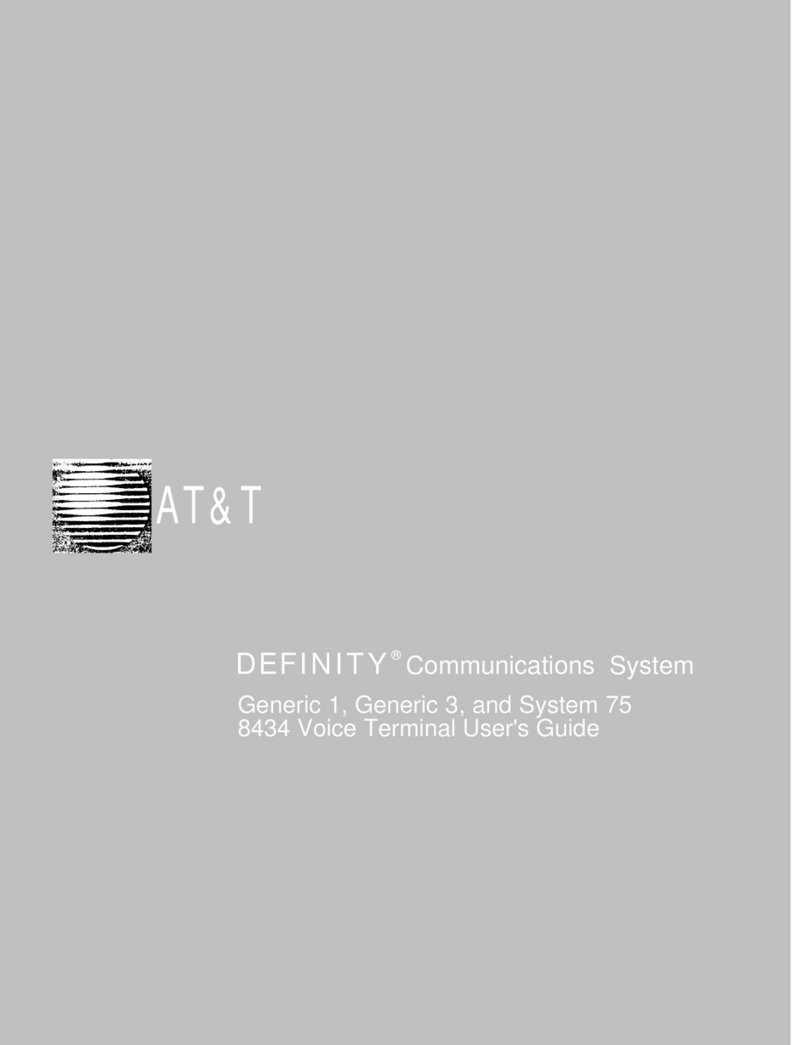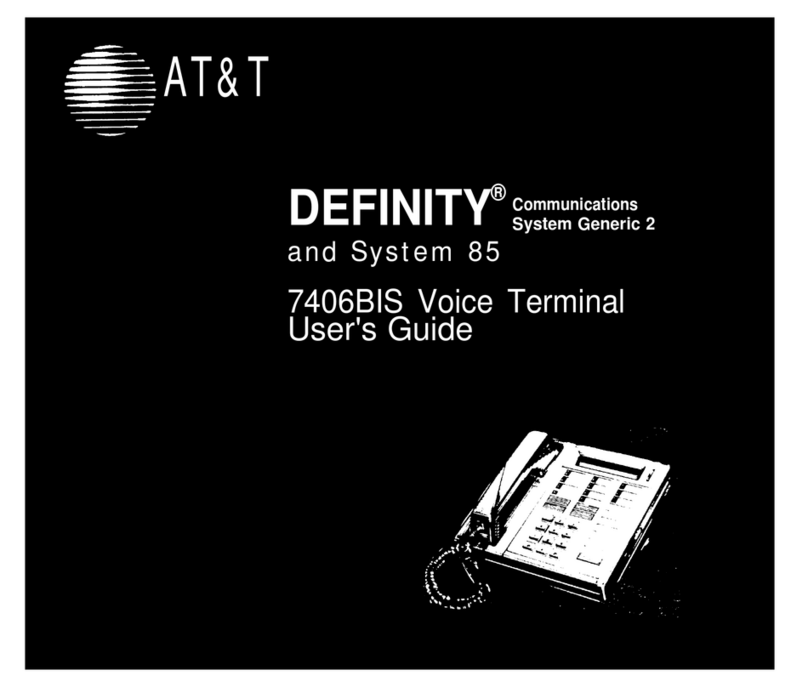Transfer a call and speak to the
receiving party........................................29
Answer a transferred call..................29
Voice page....................................................30
Page a single device............................30
Page all devices.....................................30
Answer a page........................................31
End a page ..............................................31
Directory
About the directory..................................32
Capacity .....................................................32
Exit the directory ...................................32
Create directory entries.........................33
Create a new directory entry ..........33
Review directory entries ....................34
Search directory.........................................35
Search by name .....................................35
Display dial ...............................................36
Delete an entry.......................................36
Edit an entry ............................................37
Caller ID
About the caller ID...................................38
Information about caller ID with call
waiting........................................................38
Caller ID information...............................39
How the caller ID information (call
log) works .................................................39
Caller ID operation...................................40
Memory match........................................40
Missed (new) calls indicator.............40
Review the caller ID information...40
View dialing options.............................41
Dial a call history entry......................41
Save a call history entry to the
directory.....................................................42
Delete entries..........................................43
Reasons for missing caller ID
information...............................................44
Answering system
Private mailbox setup .............................45
Announcement .......................................45
Delete all private mailbox messages
46
Record memo..........................................46
Record time..............................................46
Answering system operation...............47
New message indication....................47
Message playback.................................47
Options during playback....................47
Appendix
Handset screen icons..............................48
Alert tones and lights .............................49
Telephone base alert tones..............49
Maintenance.................................................53
Important safety information ..............54
Important safety information ..............54
FCC part 68 and ACTA............................57
FCC part 15..................................................58
Limited warranty........................................59
Technical specifications .........................68