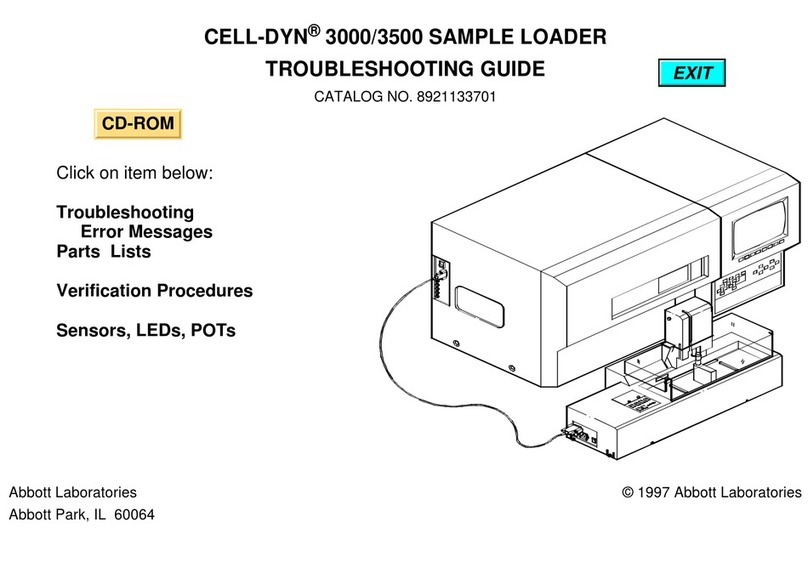A. Transmitting Data Wirelessly following a Test Cycle Using the Test ptions Menu
1. When newly generated test results appear on the handheld display, press (Test Options).
2. Press (Transmit Data). A Waiting to Send message will appear on the display screen.
Note 2.1: If the user has not transmitted results within 120 seconds after the end of a test
cycle, the wireless module will power off to conserve battery power. Then, if a
user initiates a transmission when the radio is off, it will need to power on and
connect to the network prior to transmission.
The State line toward the middle of the screen may display a series of messages as shown
below or indicate that it is connected.
•ff: wireless module is off
•Booting: loading software on wireless module
•Joining: attempting to join the network
•Associated: module successfully joined the network, associated with an
Access Point, and has been granted permission to communicate
to the network
•Connected: connected to the data manager
3. Once the Connected state is reached, a Communication in Progress message will appear
at the top of the screen. When this message disappears and the display returns to the
Test enu, the transmission is successful.
Note 3.1: there are two additional parameters on this page which may aid the users in
troubleshooting and assessing the strength of the wireless transmission signal.
•S
ignal: indicates the strength of signal in one of three terms: Weak, Medium or Strong
.
Additionally, an actual numeric measurement of the signal is displayed. If users are
obtaining failed transmissions when the signal strength is weak, they should re-attempt
the transmission in a location that provides a signal strength of Medium or Strong.
•SNR: (Signal to Noise Ratio): This is a measurement of a difference between the
strength of the wireless signal and the background noise level.
4
1
Waiting
To Send
Status
State: Connected
Signal: Strong
-45dBm
SN : --dB
1 - Cancel
Communication
In Progress
Status
State: Connected
Signal: Strong
-45dBm
SN : --dB
1 - Cancel
See Note 3.2
See Note 3.2
Note 3.2:
Not all models of i-STAT1 Wireless analyzers report SNR. This item is left
on the screen for software compatability with all i-STAT 1 Wireless
models. When SNR is not reported it will appear as “--dB”.
Note 3.3: If there are unsent results remaining in the handheld at the completion
of a transmission attempt, a
Communication Ended message will
appear on the handheld indicating how many unsent results are left.
Communication
Ended
Unsent: 4
1 – Continue
Art: 726025-01A 7Rev. Date 24-NOV-14