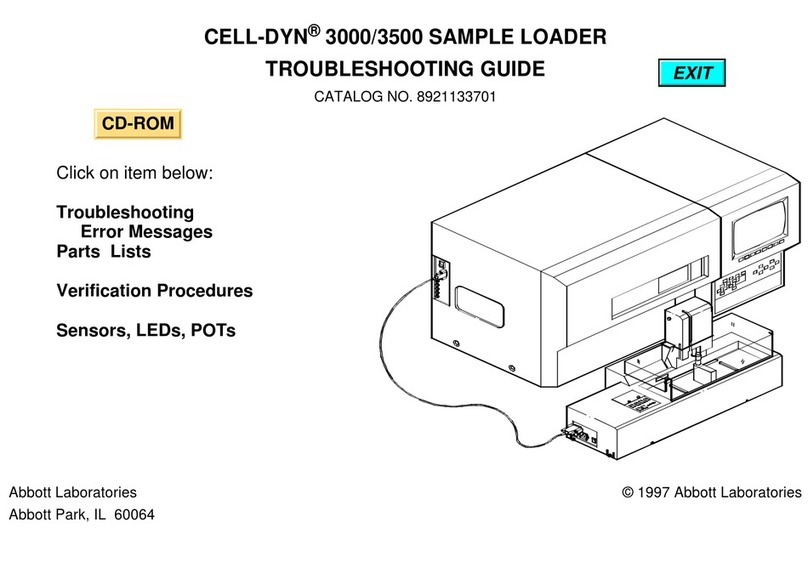m-PIMA™ ANALYSER USER GUIDE 9
1
Maintenance and Cleaning
The m-PIMA™ Analyser requires no user related maintenance.
If outer cleaning is required, use cleaning soluon containing alcohol (for
example 70% ethanol or isopropanol). Soak a paper towel or clean cloth with
cleaning soluon and wipe the outside of the instrument.
Do not use cleaning soluons containing chlorine bleach or organic
solvents other than alcohol.
Never clean the inside of the m-PIMA™ Analyser.
Always turn o the m-PIMA™ Analyser and disconnect it from any external
power source and accessories before cleaning.
Follow the instrucons on the clearance cercate included in the instrument
box before shipping the m-PIMA™ Analyser to a third party.
Components and oponal items
The following items are supplied with your m-PIMA™ Analyser (catalogue no.
27030R001):
• Power transformer
• Power cord (EU, UK, AUS/ASIA, SA)
• m-PIMA™ Analyser User Guide
The following oponal items are also available for your m-PIMA™ Analyser:
• USB Printer (catalogue no. 27040R007)
• Printer Paper I (catalogue no. 26040R009)
• Printer Paper II (catalogue no. 26040R010)
• PowerDrum (catalogue no. 27040R004)
• Connecvity Pack IV (catalogue no. 260400059)
• CONNECT Universal Gateway (catalogue no. AC-EU-01/ AC-US-01)