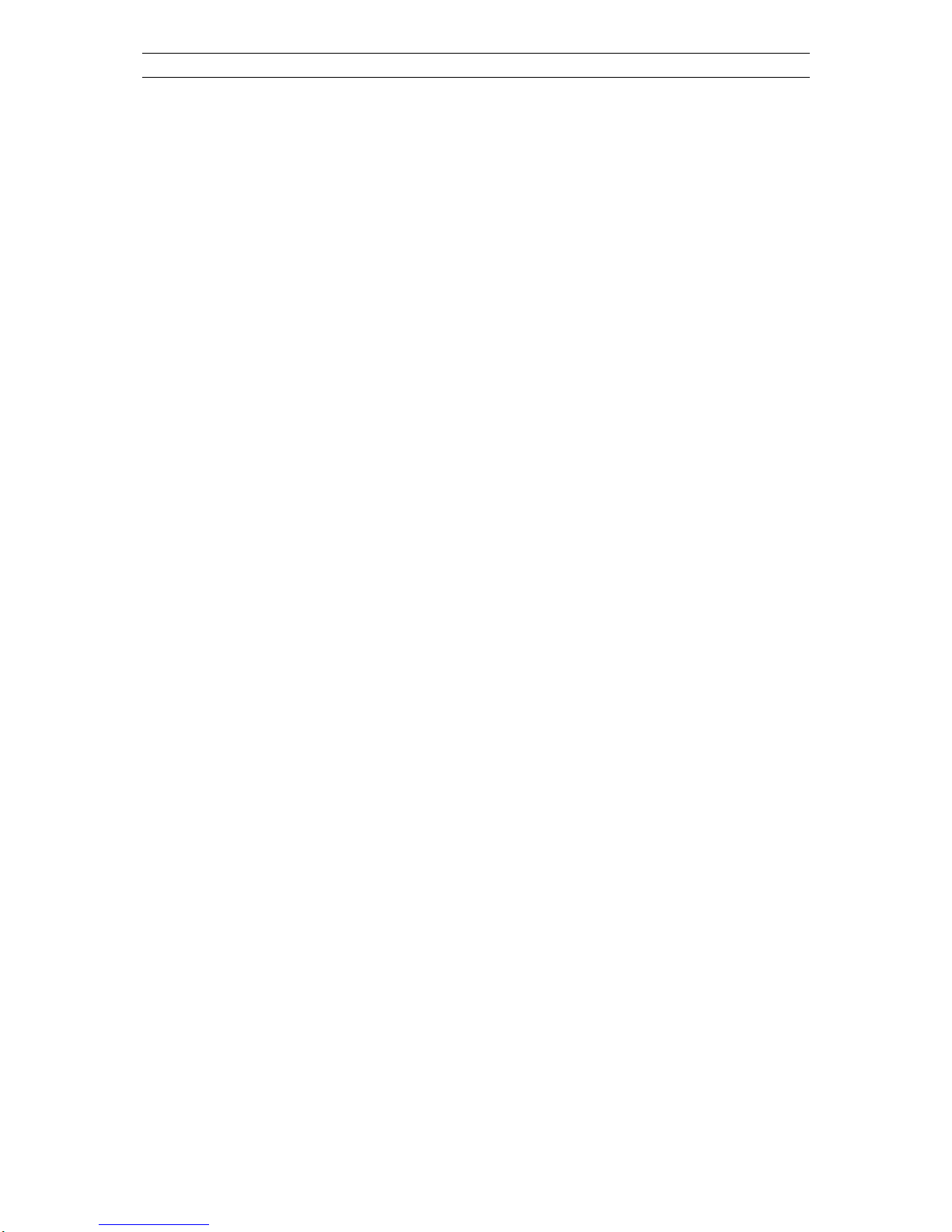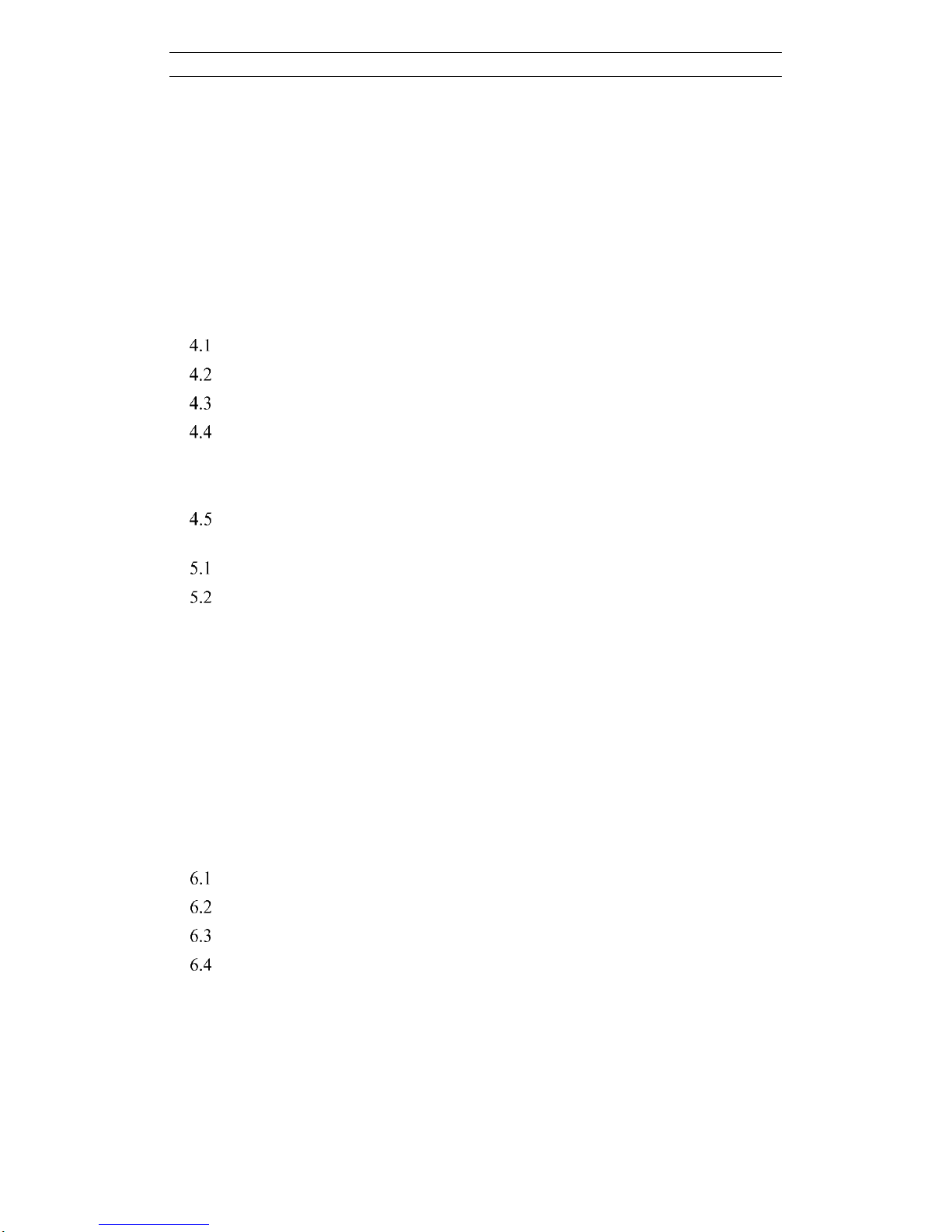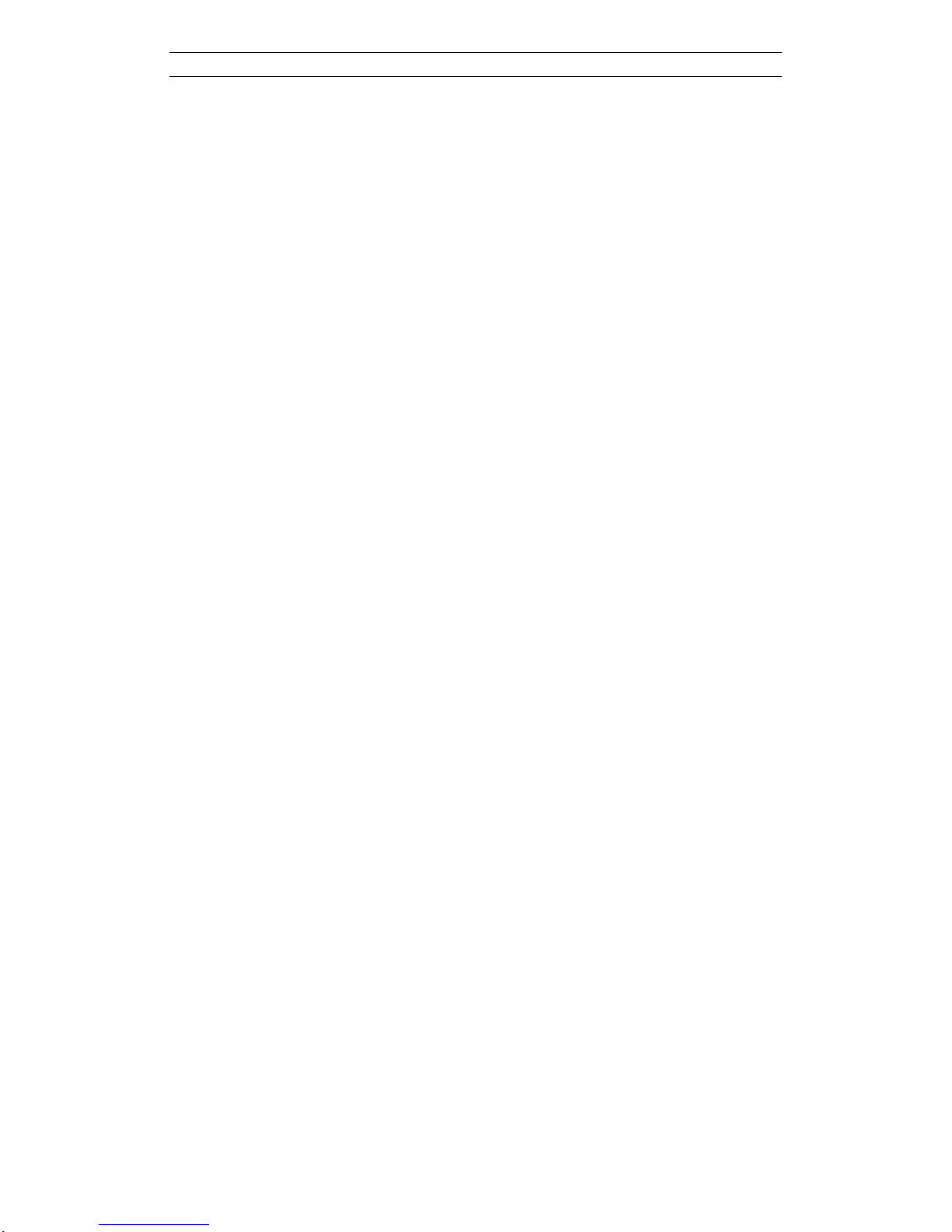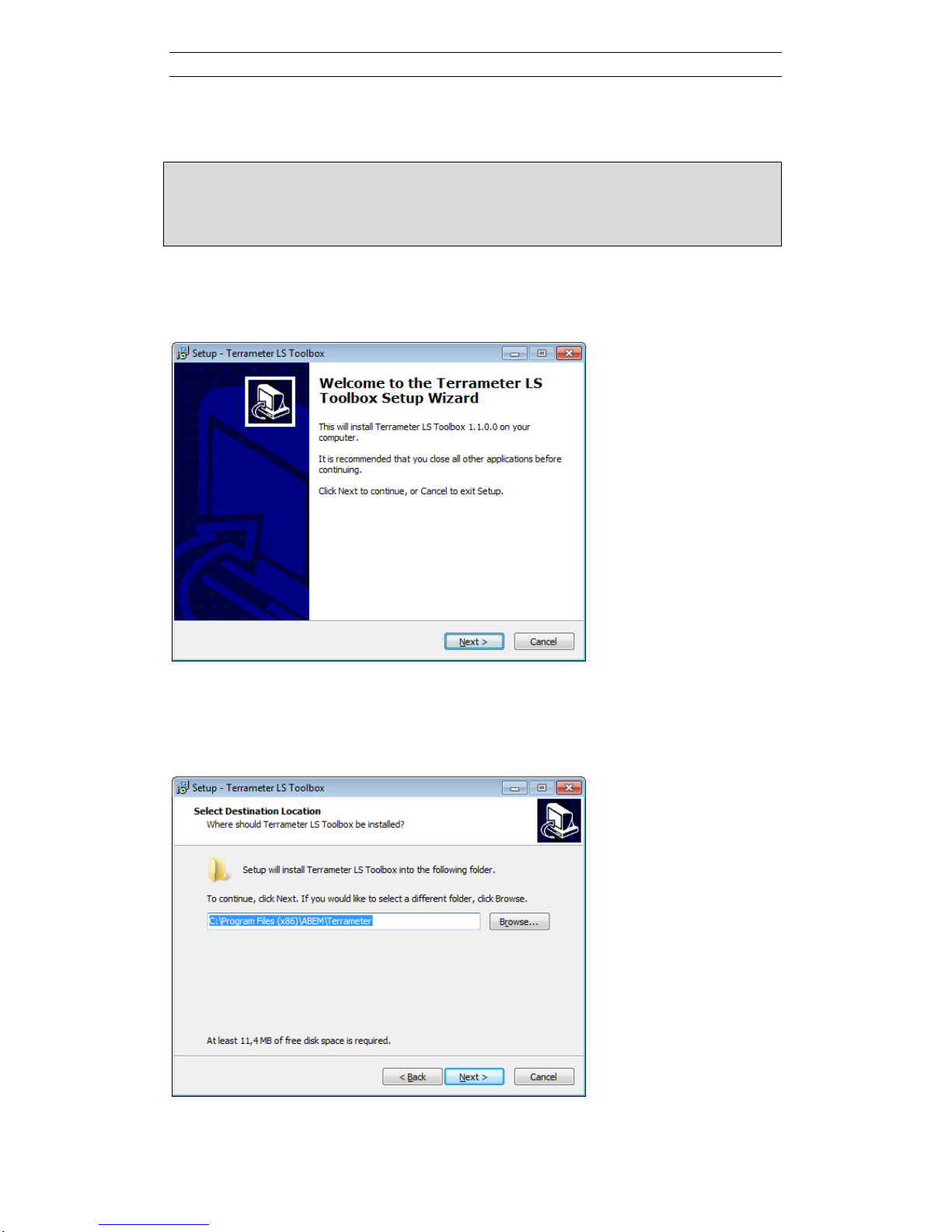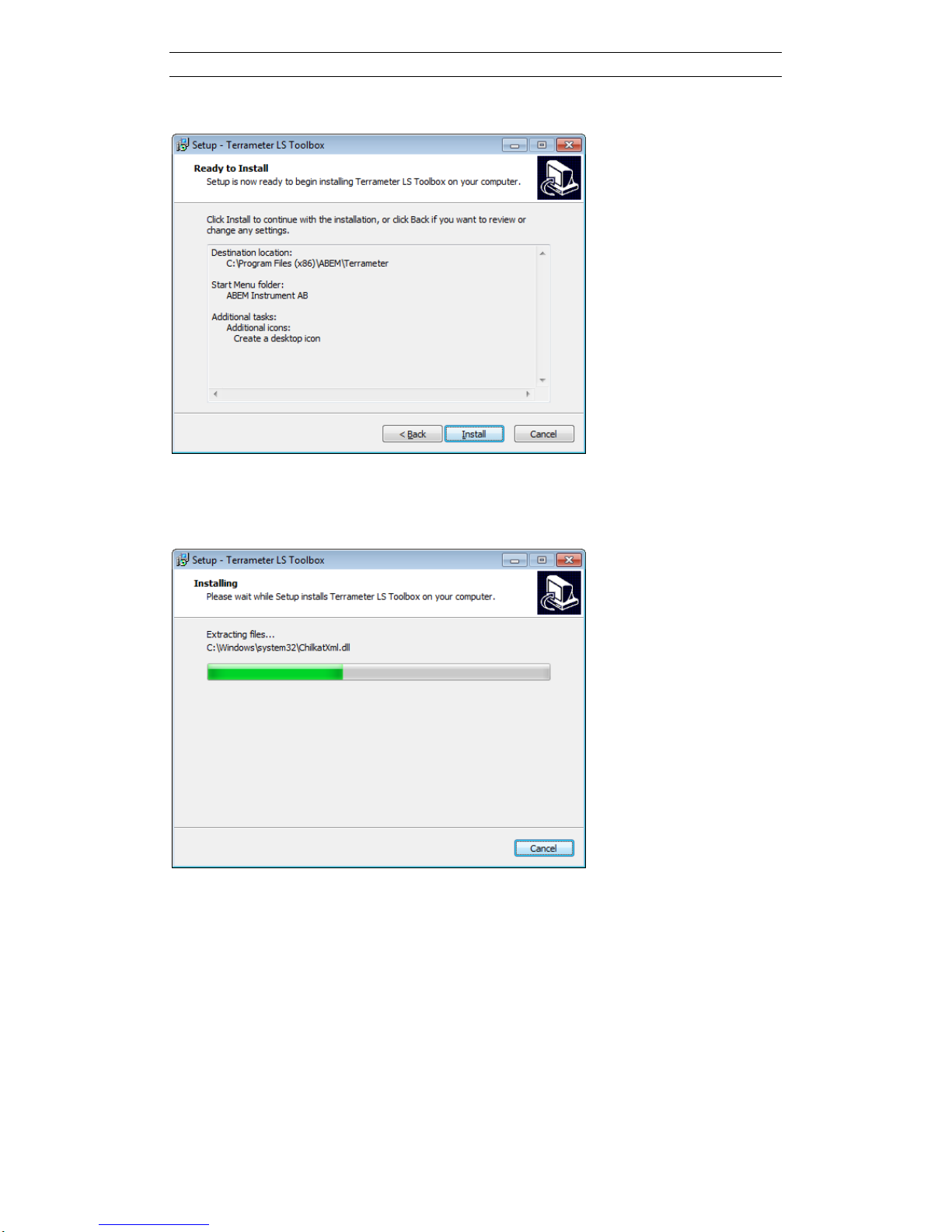Table of Contents
Section Page
1Introduction..........................................................................................................1
2Installation............................................................................................................2
3Overview...............................................................................................................6
4Instrument Communication and Management.................................................8
Initiating Communication..............................................................................8
Importing Data.............................................................................................10
Spread and Protocol Transfer.......................................................................11
Firmware Update .........................................................................................14
4.4.1 Updating the application software ...........................................................14
4.4.2 Updating the current transmitter firmware ..............................................15
Setting Timezone and Time.........................................................................17
5Data Management and Post-Processing...........................................................20
Project Management ....................................................................................20
Task Data Post-Processing...........................................................................22
5.2.1 Table ........................................................................................................24
5.2.2 Export.......................................................................................................26
5.2.3 View Electrode Contact Test ...................................................................26
5.2.4 Show on Map...........................................................................................27
5.2.5 View Pseudosection.................................................................................28
5.2.6 Full Waveform.........................................................................................31
5.2.7 View IP Decay Curves.............................................................................33
5.2.8 Edit Electrode Coordinates ......................................................................34
6Main Menu .........................................................................................................36
Conversion of ADR to XML Spread File....................................................37
Conversion of ORG to XML Protocol file ..................................................39
View Spread and Protocol ...........................Error! Bookmark not defined.
Windows Display.........................................................................................41