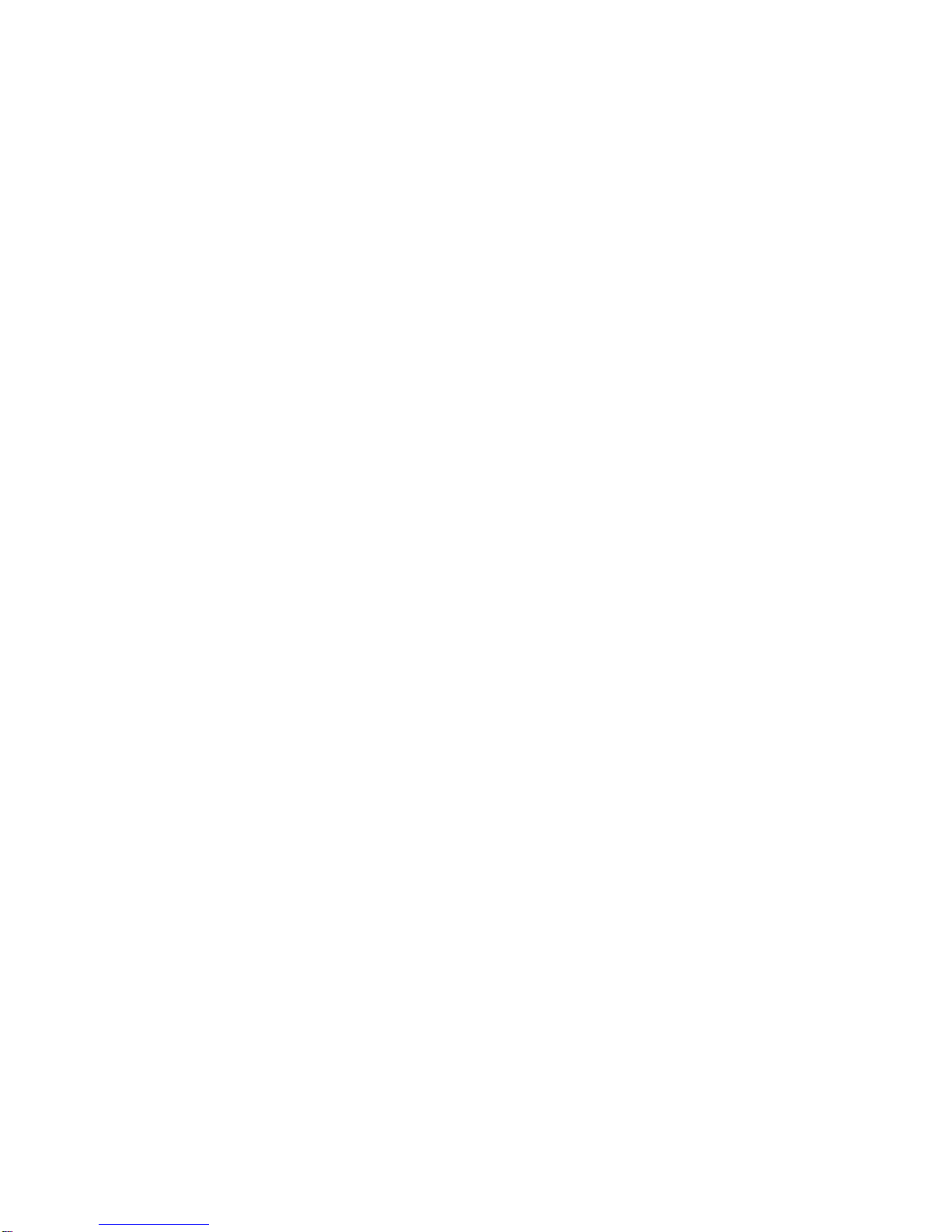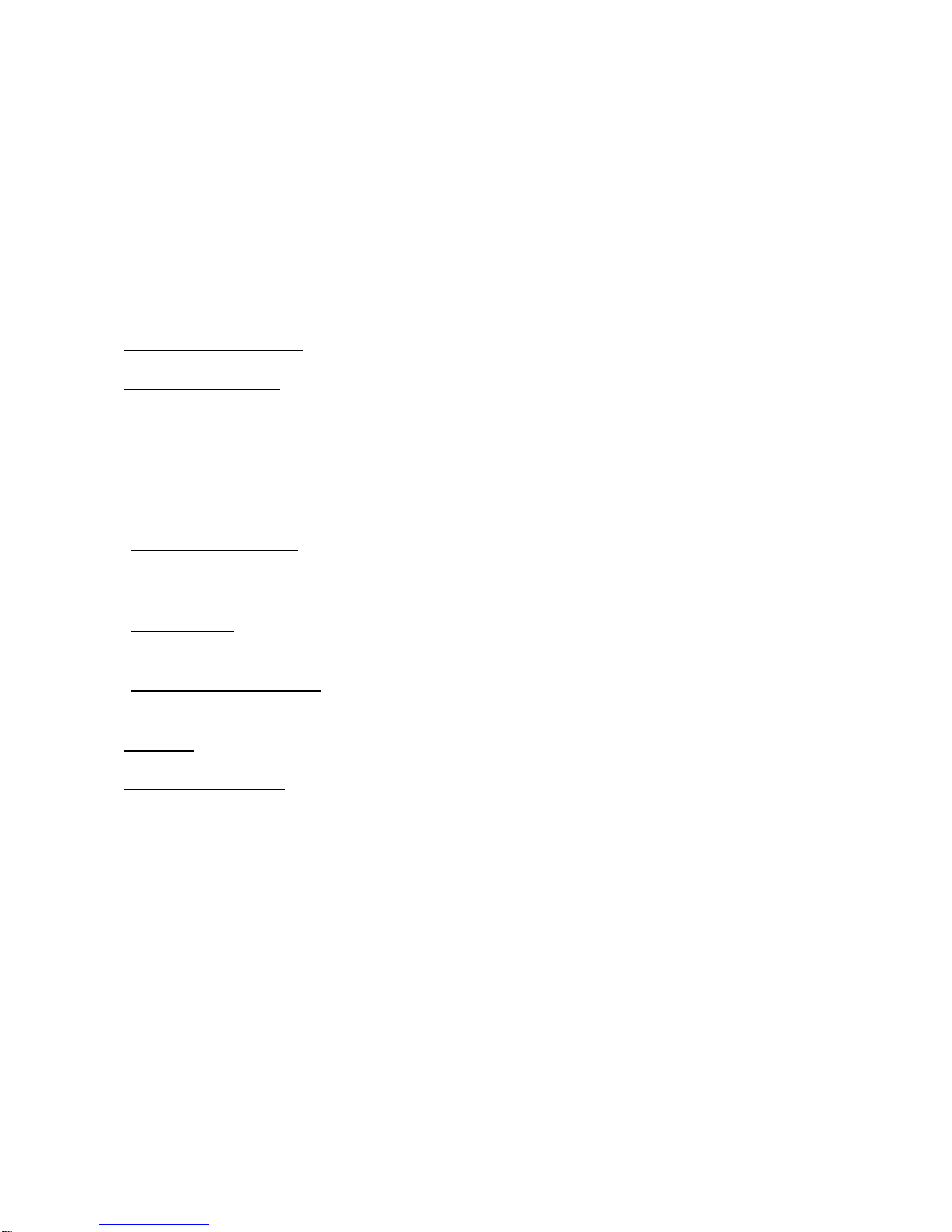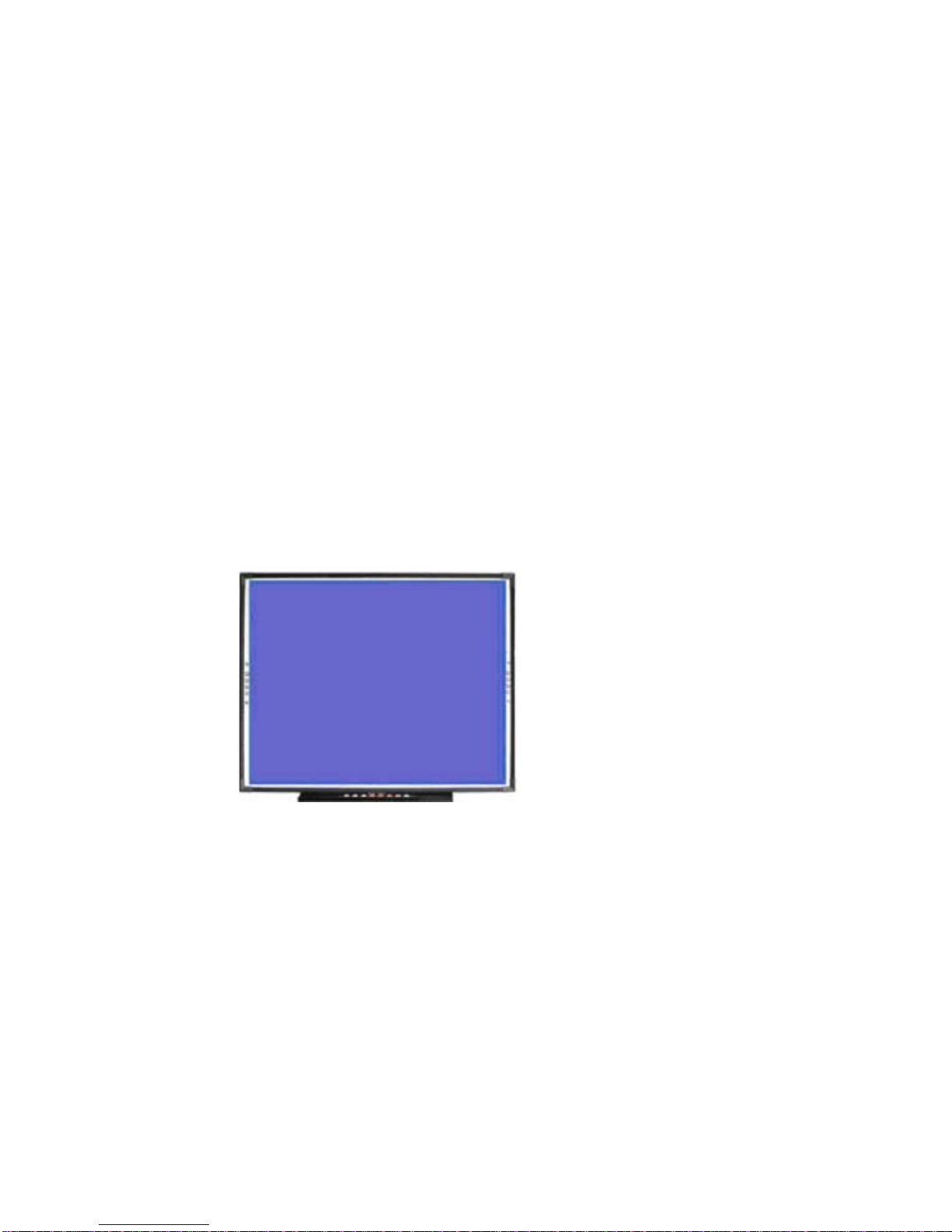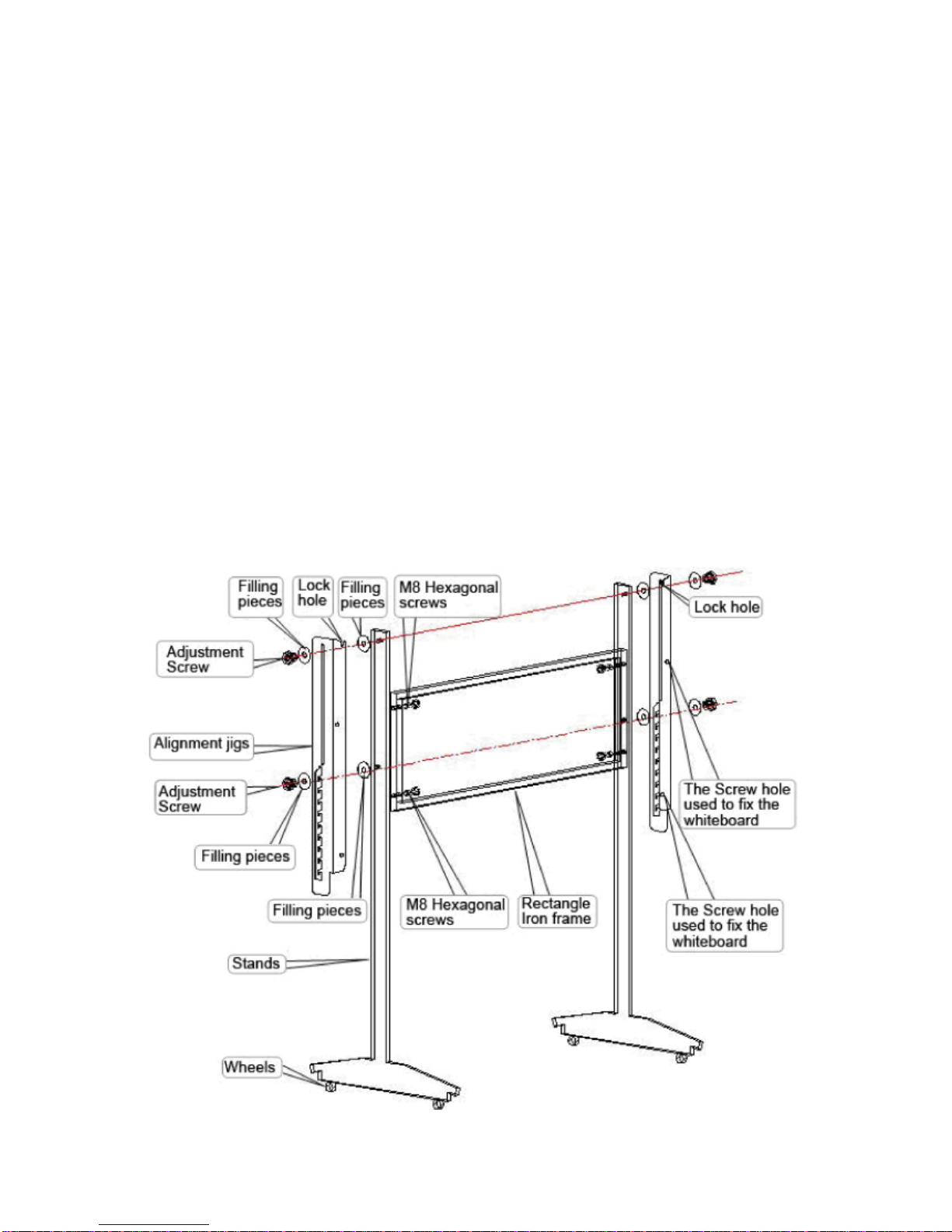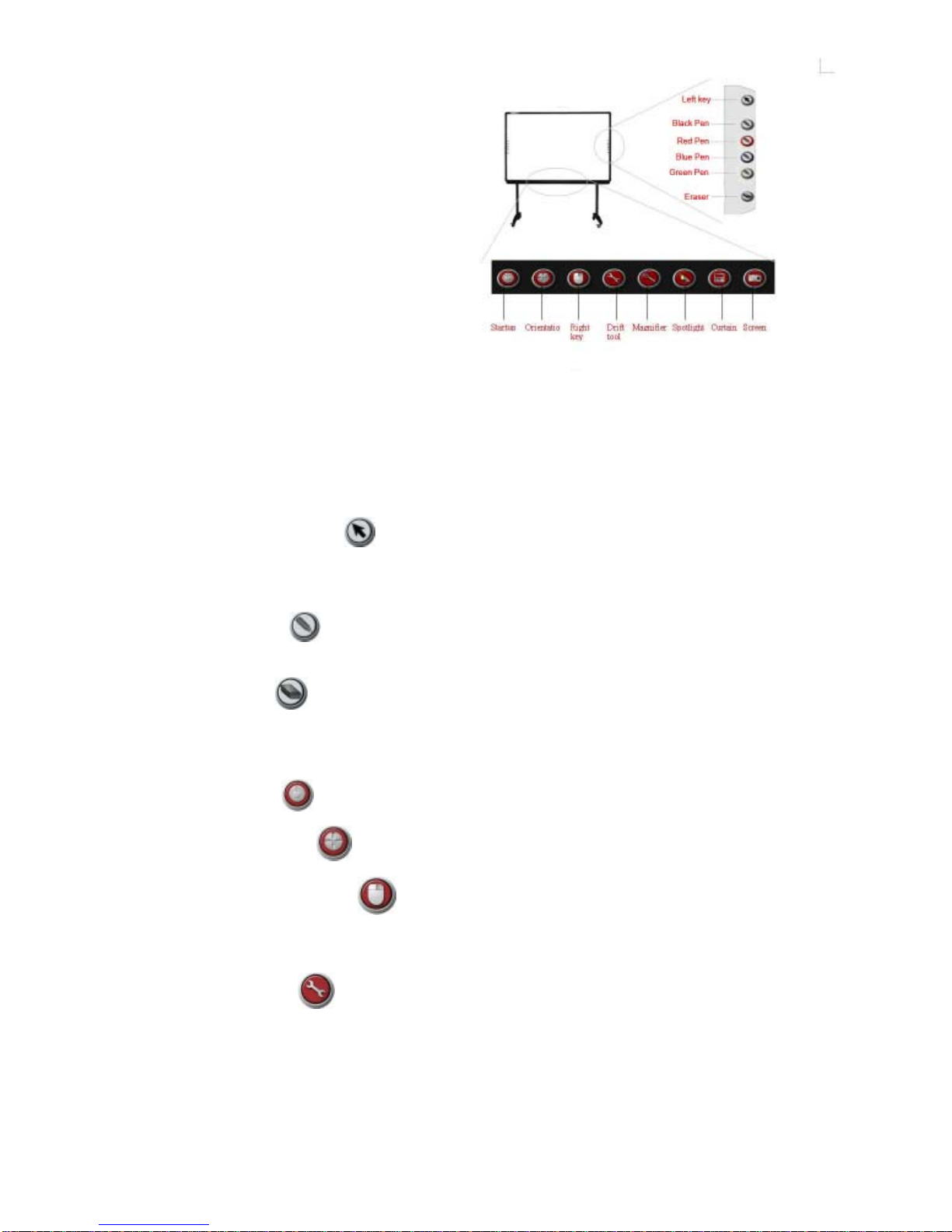Brief Introduction
The IMAGE IQBoardA Interactive EWB is the latest equipment for teaching, training
and conference presentation. It incorporates the latest high-tech research results, such
as top electronic technology, software technology, internet technology, etc. It will be the
major instrument for modern information-based teaching, conference, distance
education and training, gradually substituting for traditional teaching methods and
conference mode. It may be used by any profession in different situations
The IMAGE IQBoardA provides abundant function hotkeys and software functions. It
provides users with reliable, rapid and nimble operation. Its functions are as follows:
1.Operationtechnology:Electromagnetictechnology.
2.System supported: Laptop,PC; Multi-country-language;Win2000/ XP/2003.
3.Board Design:Matt,high intensity, lowreflection composite materials,high anti-
abrasion, anti-chemical erosion, diffuse reflection surface eliminating bright spots,
large angle of visibility, high-luminance, fine definition, especially suitable to be a
projection screen for good projection effect, achieving same vision result for viewers in
different positions, and enabling extended periods of viewing.
4. Physical properties: Supports any kind of projector image resolution; 1.5cm
Induction Height for writing or clicking; 240/S processing rate; High response rate,
sensitive operation.
5. Installation: Hanging Mode (Standard Configuration); Moveable Stand (Selected
Configuration). Descending and ascending height ranges from 1.85M to 2.2M.
6. Computer Connection: Standard USB slot, Plug & Play, no need of external power.
10m of connection length. (max 20m extended cable in addition is acceptable).
7. Driver: Corresponding hardware driver and USB driver are needed (supplied).
8. Softwarefunctions:
1)Enables PC interaction,saveand print, sendemail, copy and paste,write and
erase, capture screen, move and zoom, revolve combination, hyperlink, transmit
export, spotlight, magnification, reveal and so on.
2) Mode storehouse, figure label storehouse, standard figure storehouse auto-edit
functions are provided. Support figure format such as JPG, GIF, and figure
stratification technology.
3) Real time video can be saved as AVI format; auto-control of video play, video
handwriting labels are supported by operating system above WINDOWS SP2.
4)Save original label trace of PPTinits original format, and operate directlyin the
relevantapplication software.
5)Edit functions oftext, figureandimage.
- 4 -