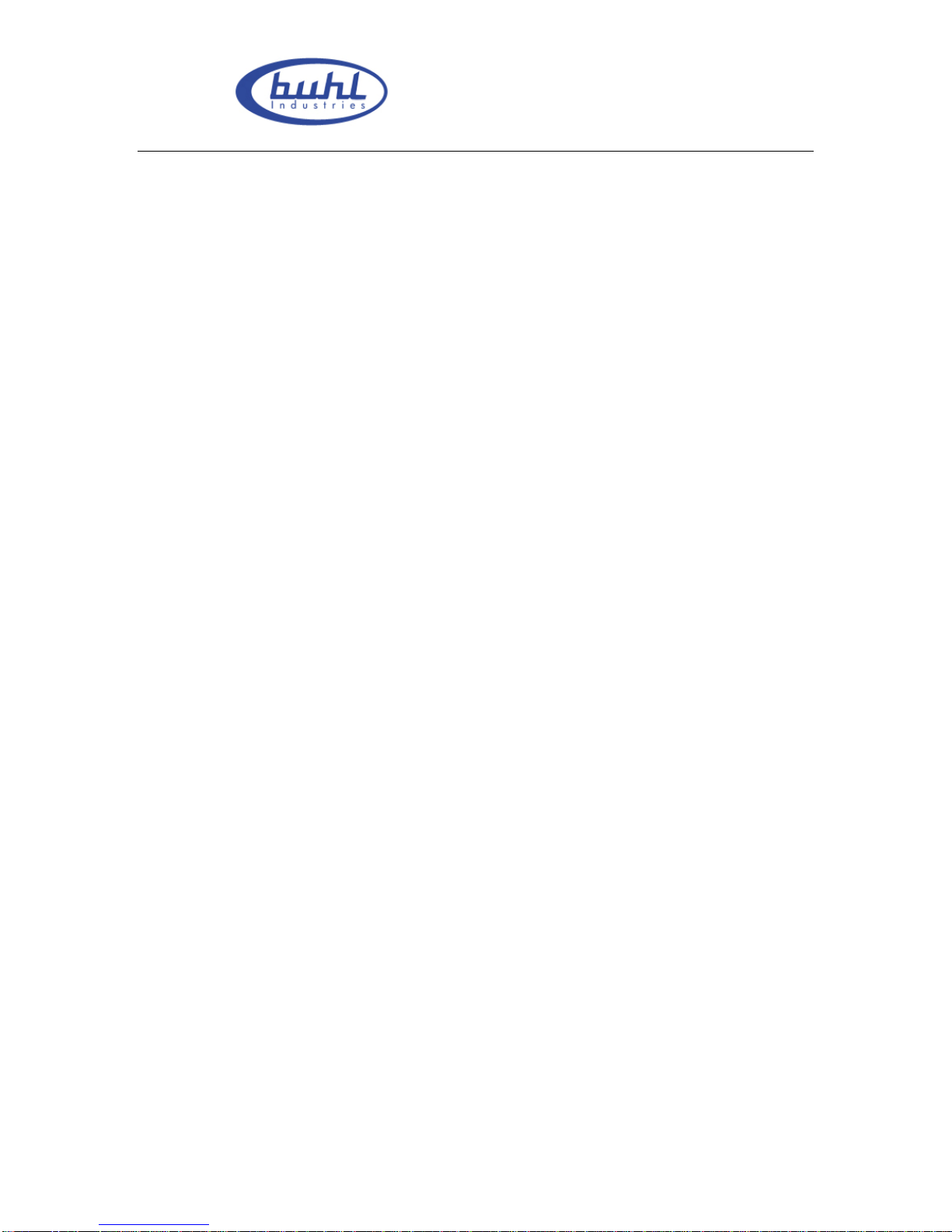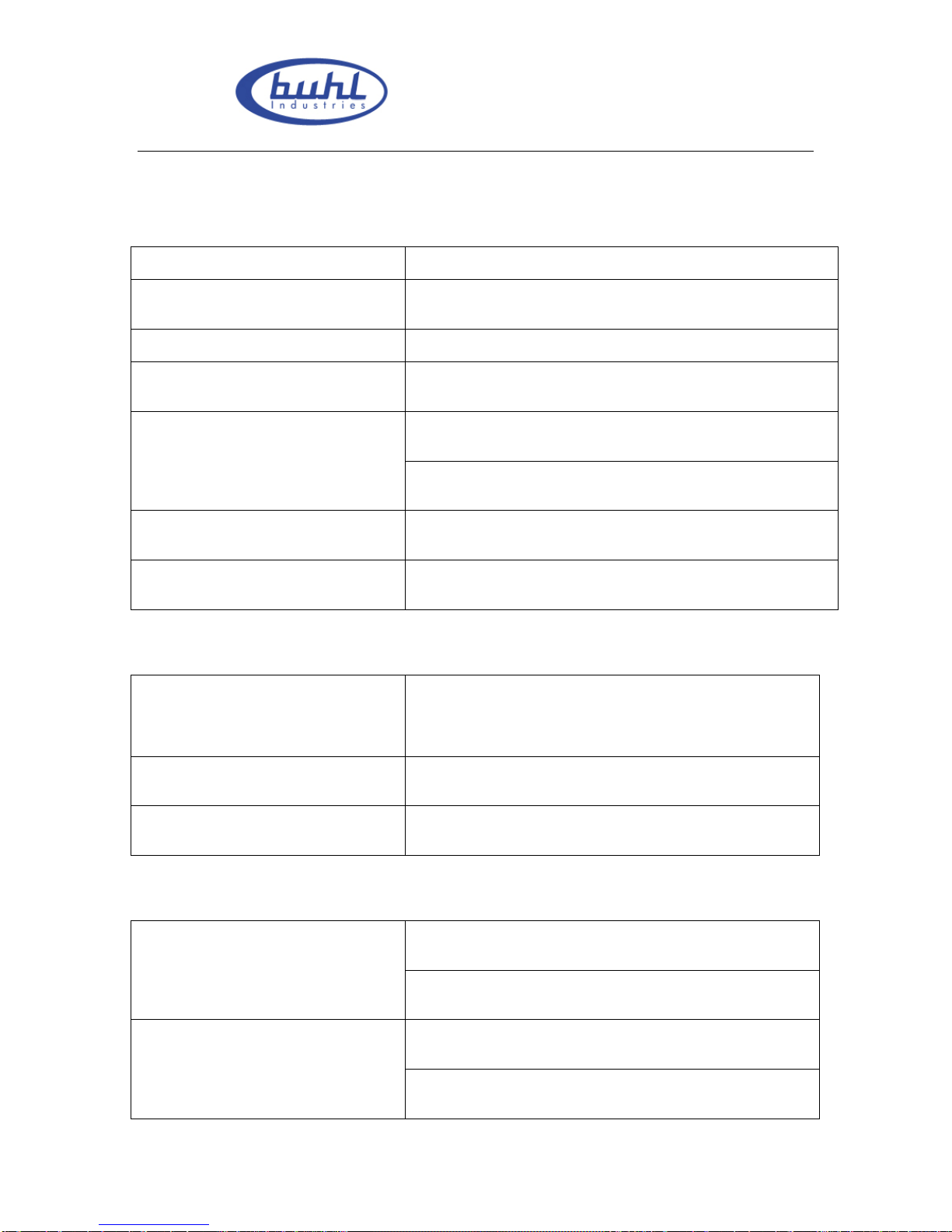BuhlLyteBoardIWBUserGuideV.12/7/09
Page 4 of 43
www.buhl-ind.com
This product protected under the Copyright Law of People’s Republic of China,
international treaties and the law of the country that the users in.
This product will be prohibited in any way to be copied, modified, rented, leased, loan or
transferred this product, or any part of it, unless with written agreement. The products
will be prohibited reverse engineering, reverse compiler, disassemble or other ways of
finding source code for this product.
Buhl Industries has right to offer replacement of the product for you and charge you the
cost of modification or upgrade. At the same time Buhl Industries has the right to
modify the content of this manual without prior notice,
2. Introduction
Buhl IWB interactive Whiteboard, which is based on the infrared sensor technology from
Buhl Industries, is a new interactive Whiteboard with independent intellectual property.
Its system is mainly composed of hardware and supporting software. While fingers or
any other non-translucent objects with which you write working in the region of
projection on the whiteboard. The location of objects will be received by these sensors
around the Whiteboard so as to be detected and captured the writing location and
movement information by the whiteboard, then through a USB cable to send these
information’s to the PC, thus constitute a complete interactive demonstration system
finally.
In replace of the mouse, users can achieve the functions such as mobile, click, double
click, drag, right key so as to control PC with fingers (or any non-translucent objects) and
make use of supporting software to achieve writing, erasure, label, drag, magnifying,
screen shade, spotlights, print Screen, screen conservation, screen recording and playback,
handwriting recognition, keyboard input, text input, links from web to video and sound,