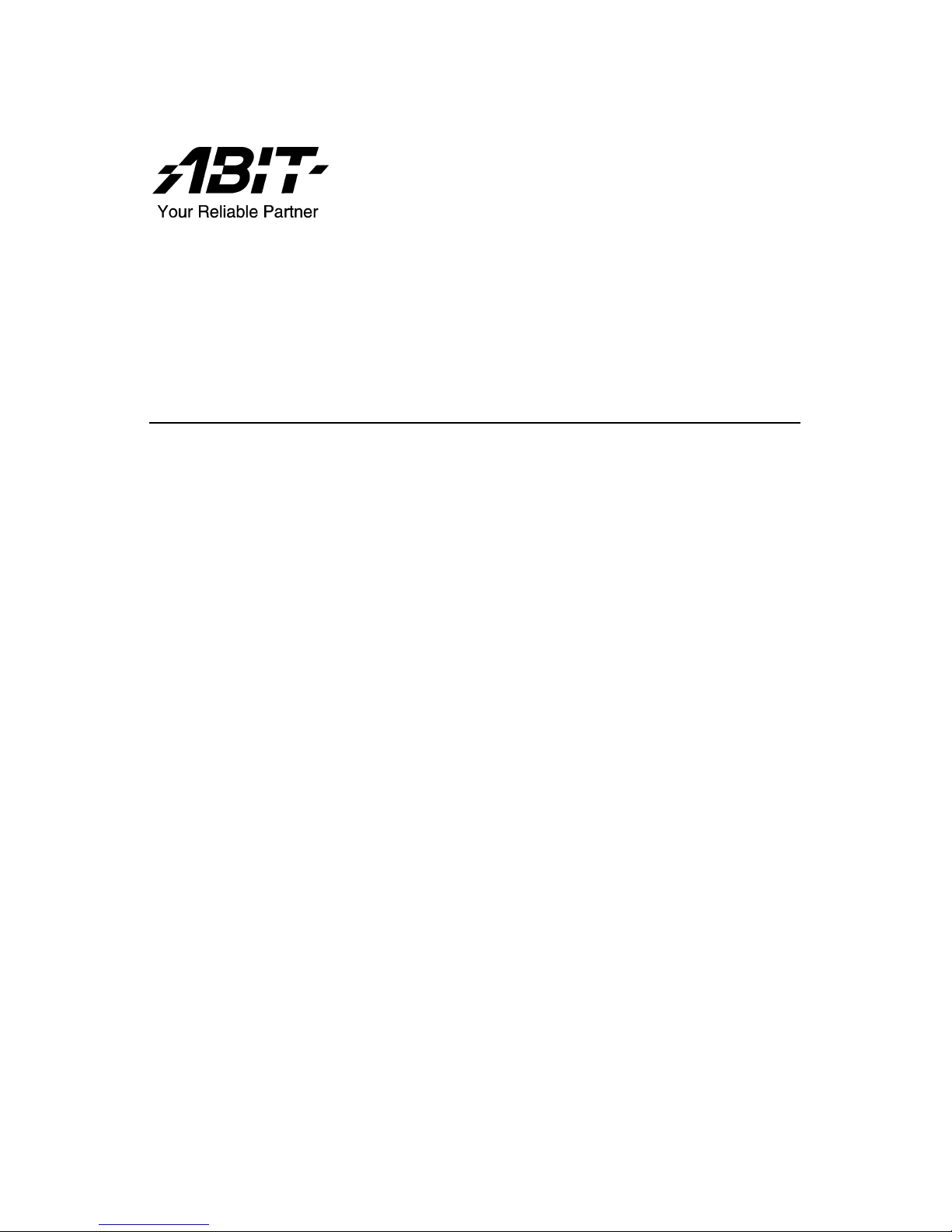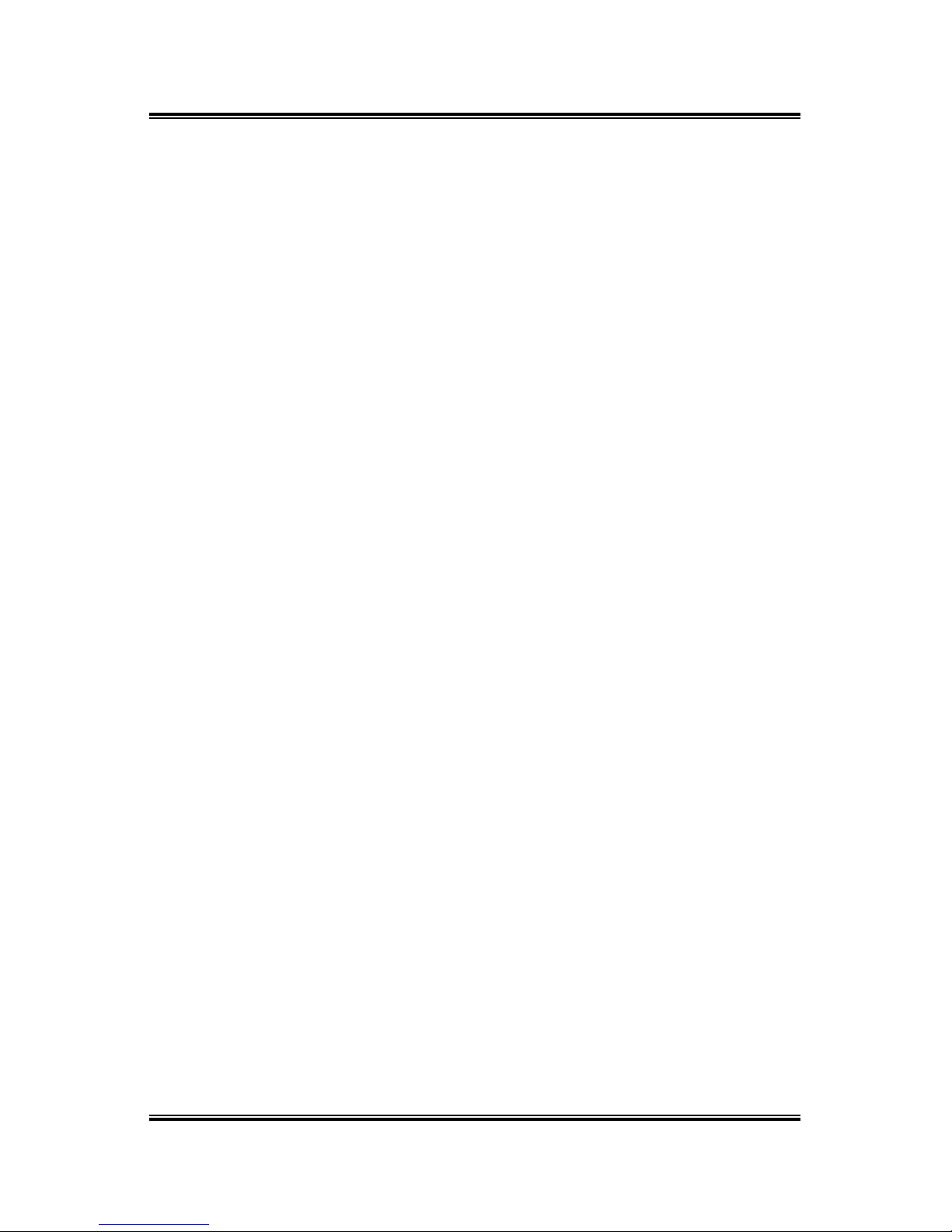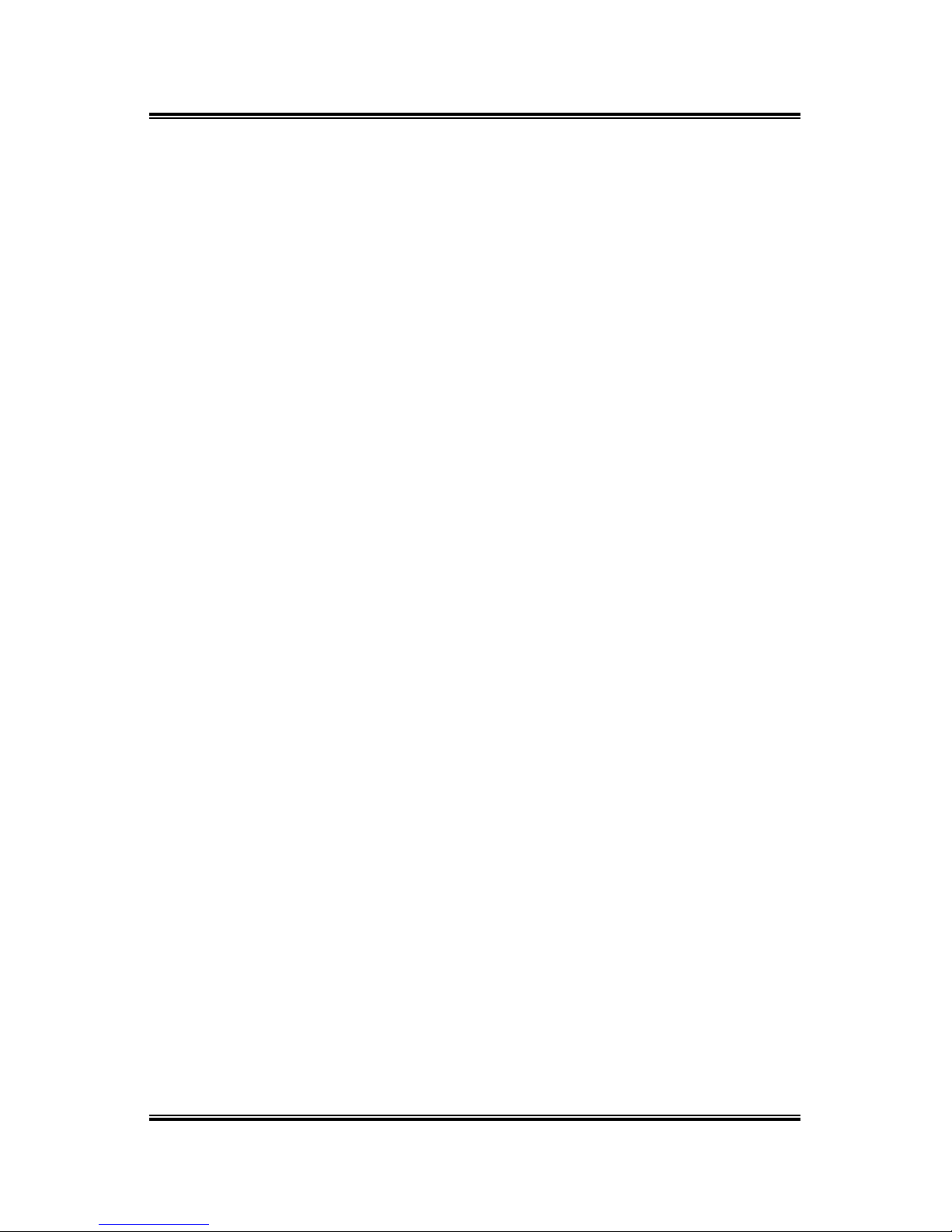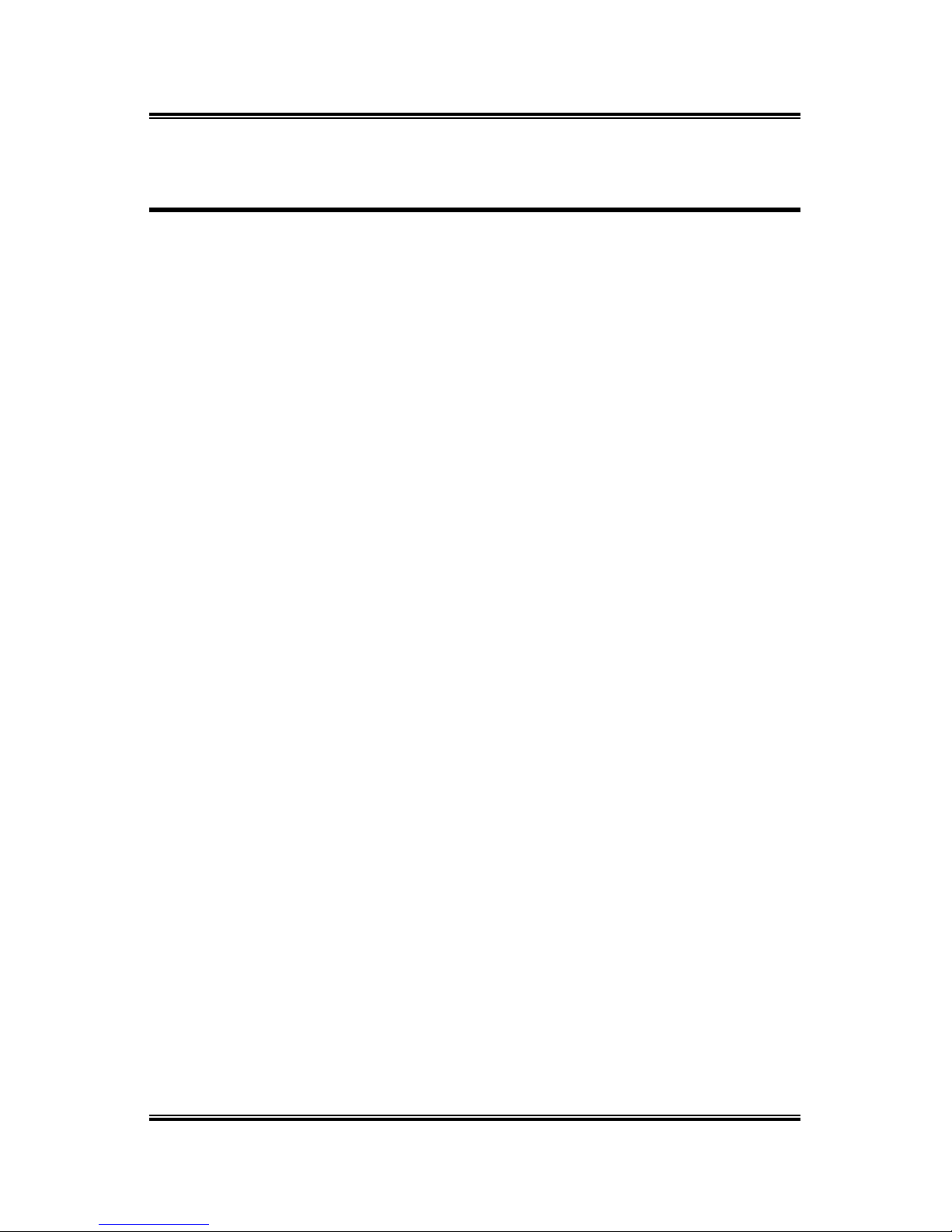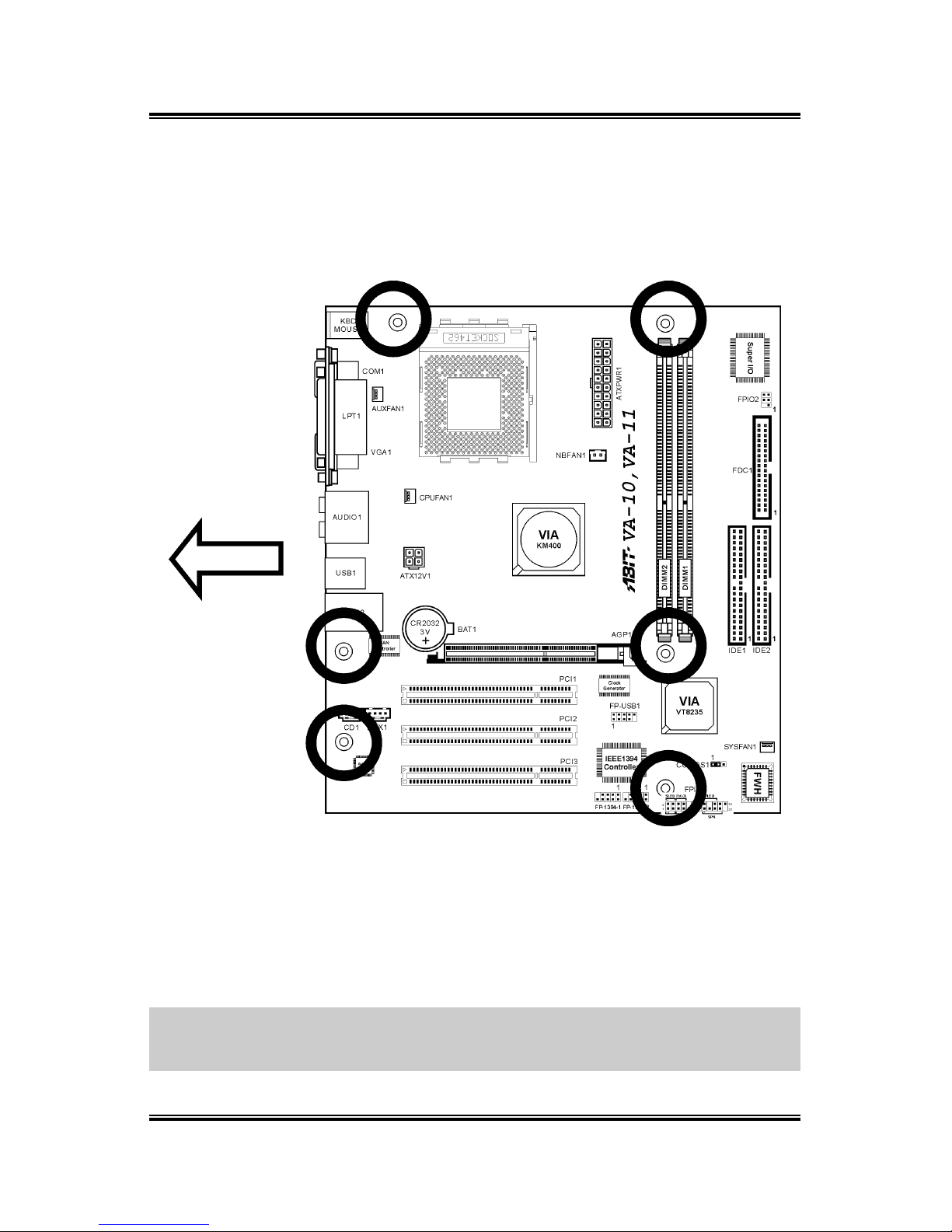Table Of Contents
Chapter 1. Introduction .................................................... 1-1
1.1. Features & Specifications....................................................... 1-1
1.2. Layout Diagram...................................................................... 1-3
1.3. Jumpers & Connectors Description........................................ 1-4
Chapter 2. Hardware Setup.............................................. 2-1
2.1. Precautions ............................................................................. 2-1
2.2. Installing the System Board ................................................... 2-2
2.3. Install CPU and Heatsink ....................................................... 2-3
2.4. System Memory ..................................................................... 2-5
2.4.1. Memory Configuration Table...................................2-5
2.4.2. Installing and Removing Memory Modules............. 2-6
2.5. Connectors, Headers, and Switches ....................................... 2-7
2.5.1. ATX Power Connectors............................................ 2-7
2.5.2. FAN Connectors ....................................................... 2-8
2.5.3. CMOS Memory Clearing Header............................. 2-9
2.5.4. Accelerated Graphics Port Slot............................... 2-10
2.5.5. Front Panel Switches & Indicators Connection
Headers ................................................................... 2-11
2.5.6. Infrared Device Connection Header ....................... 2-12
2.5.7. Additional USB Port Connection Header............... 2-13
2.5.8. Additional IEEE1394 Port Headers........................ 2-14
2.5.9. Internal Audio Source Connectors .........................2-15
2.5.10. Floppy Disk Drive Connector................................. 2-16
2.5.11. IDE Disk Drive Connectors.................................... 2-17
2.5.12. External I/O Panel................................................... 2-18
Chapter 3. BIOS Setup...................................................... 3-1
3.1. Standard CMOS Features....................................................... 3-2
3.2. Advanced BIOS Features ....................................................... 3-6
3.3. Advanced Chipset Features.................................................... 3-8
User’s Manual