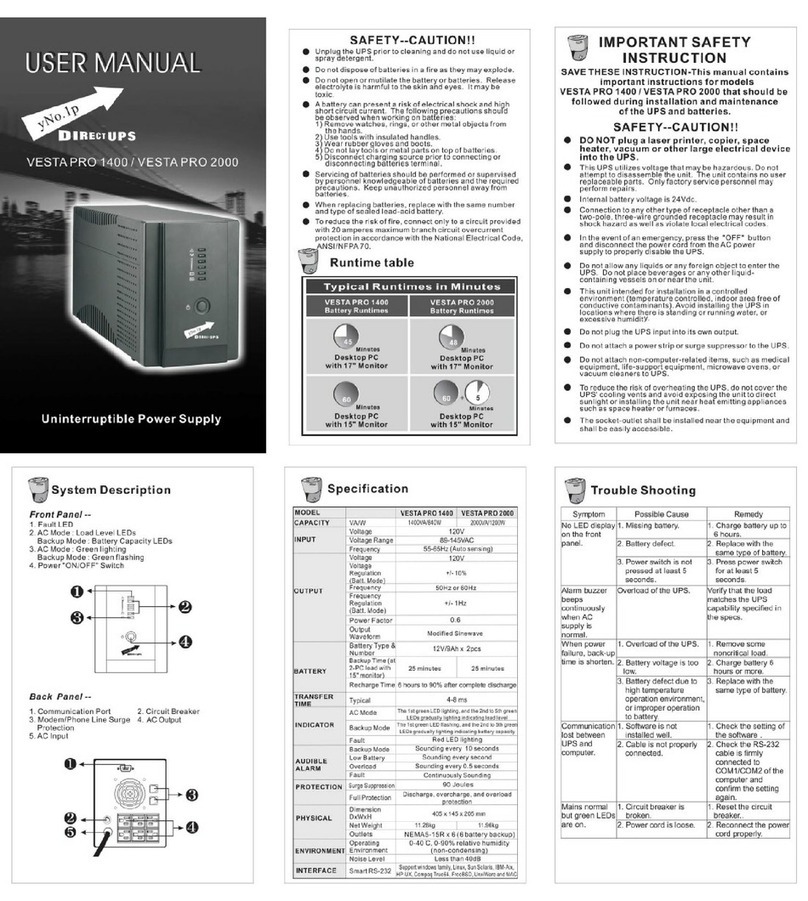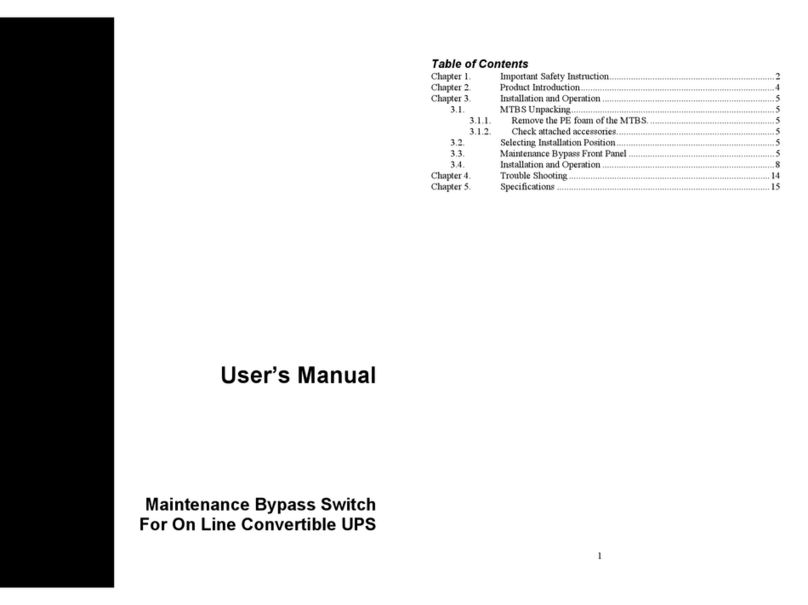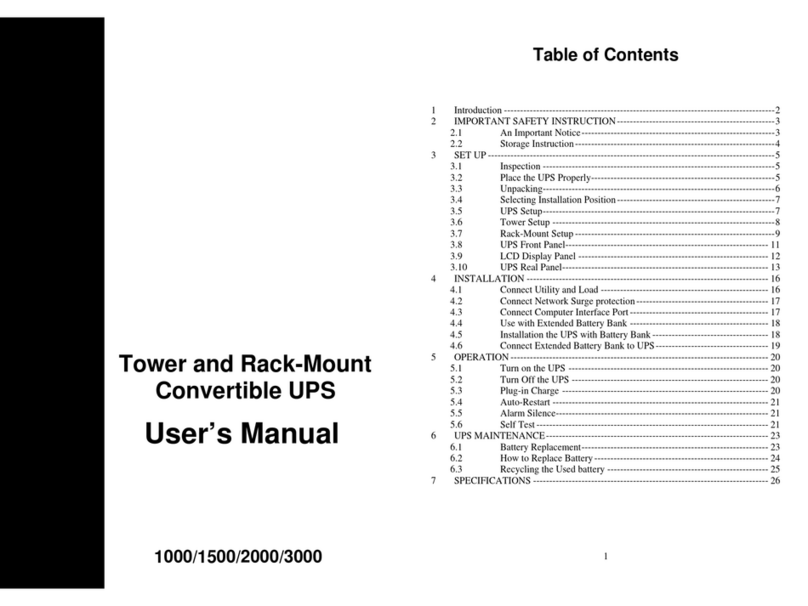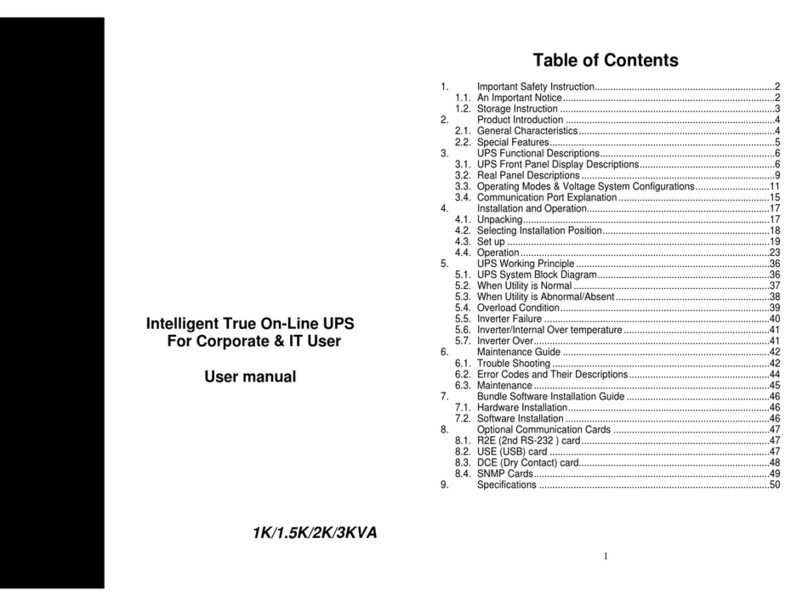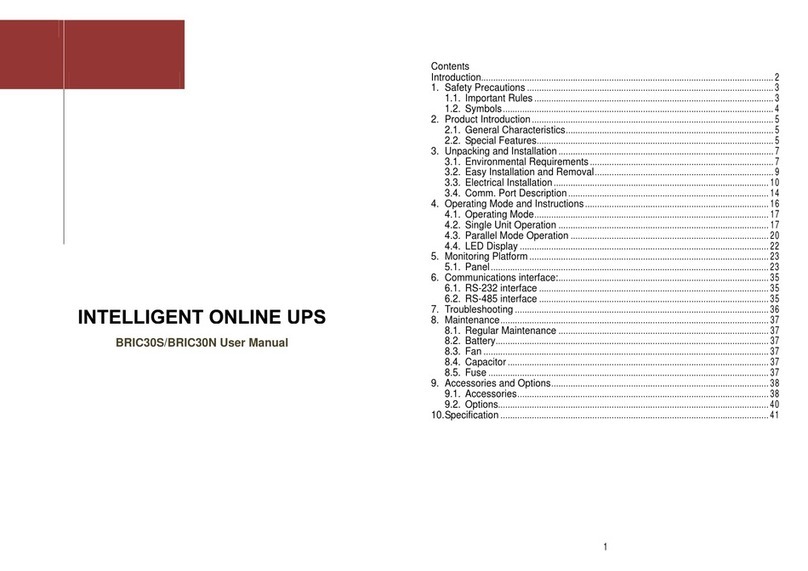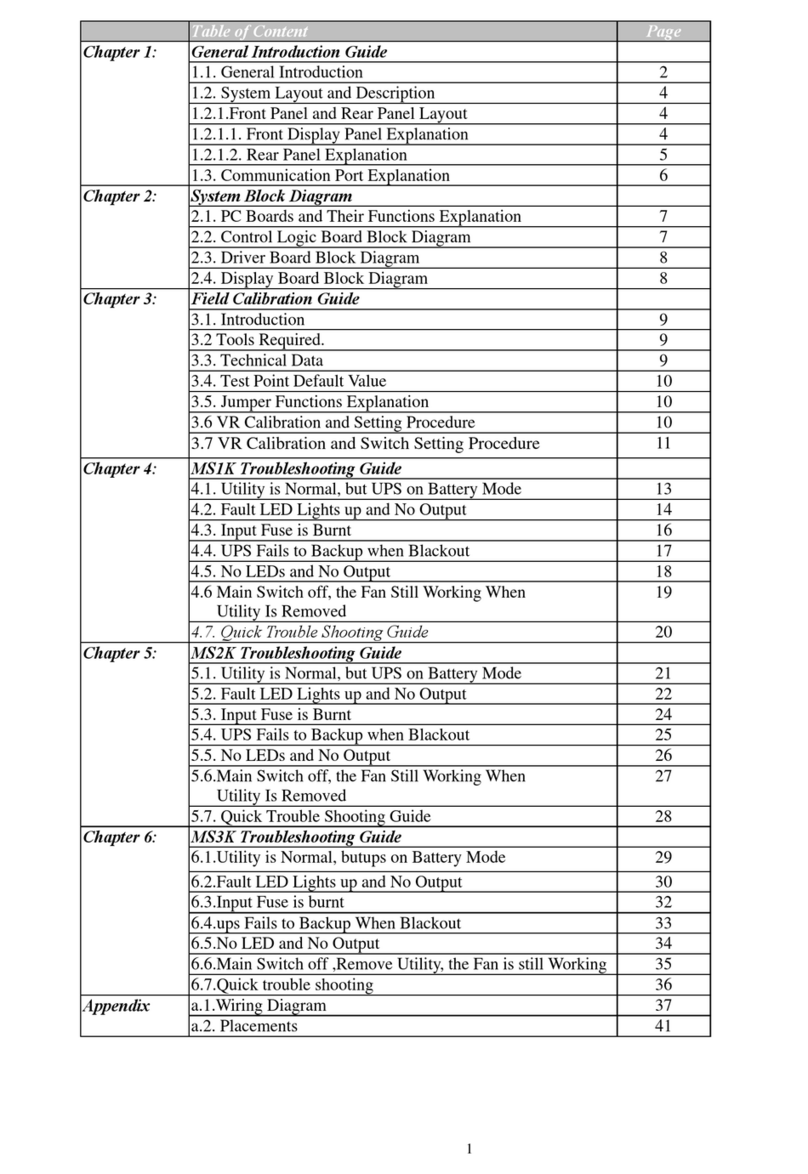2
1. Important Safety Instruction
1.1. An Important Notice
1.1.1. To ensure safety in all applications where a UPS is hard wired to the
Electrical Supply, ensure that the system is installed by a Qualified
Electrical Contractor.
1.1.2. The UPS has its own internal energy source (battery). Should the battery
be switched on when no AC power is available, there could be voltage at
the output terminals.
1.1.3. Make sure that the AC Utility outlet is correctly grounded.
1.1.4. Do not open the case, as there are no serviceable parts inside. Your
Warranty will be void.
1.1.5. Do not try to repair the unit yourself; contact your local supplier or your
warranty will be void.
1.1.6. Please make sure that the input voltage of the UPS matches the supply
voltage.
1.1.7. Use a certified input power cable with the correct plugs and sockets for
the appropriate voltage system.
1.1.8. To eliminate any overheating of the UPS, keep all ventilation openings
free from obstruction, and do not store "things" on top of the UPS. Keep
the UPS 30 cm away from the wall.
1.1.9. Make sure the UPS is installed within the proper environment as specified.
(0-40℃and 30-90% non-condensing humidity)
1.1.10. Do not install the UPS in direct sunlight. Your warranty may be void if the
batteries fail.
1.1.11. Install the UPS indoors as it is not designed for installation outdoors.
1.1.12. Dusty, corrosive and salty environments can do damage to any UPS.
1.1.13. Install the UPS away from objects that give off excessive heat and areas
that are excessively wet.
3
1.1.14. If liquids are split onto the UPS or foreign objects dropped into the unit,
the warranty will be null and void.
1.1.15. The battery will discharge naturally if the system is unused for any length
of time.
1.1.16. It should be recharged every 2-3 months if unused. If this is not done,
then the warranty will be null and void. When installed and being used, the
batteries will be automatically recharged and kept in top condition.
1.1.17. This UPS supports electronic equipment in offices, telecommunications,
process control, medical and security applications. Non-authorized
technician is not allowed to install the UPS in the following areas.
a. Medical equipment directly related to human life
b. Elevator, Metro (Subway) system or any other equipment related to
human safety.
c. Public system or critical computer systems.
1.1.18. Do not install the UPS in an environment with sparks, smoke or gas.
1.1.19. Make sure the UPS is completely turned off when moving the UPS from
one place to another. It might cause electrical shock if the output is not cut
completely.
1.1.20. The Maintenance Bypass Switch is optional, which is built onto a separate
Rack Tower cabinet with the galvanic isolation transformer (GTM-WS) or
RacPDU-230 as optional.
1.1.21. The UPS also offers CVCF (Constant Voltage Constant Frequency)
setting function, but it shall be done by a qualified technician.
a. For correct setting and wiring, please contact with your local agent.
b. Do not do it by yourself; otherwise, your warranty will be void.
1.1.22. This UPS has been designed and constructed to protect your assets from
the wide range of power aberrations experienced on Utility power lines
today. It is your insurance for reliable, clean and stable voltage supply. It is
worth taking care to install the system correctly and to have it maintained
correctly by your local dealer.
1.1.23. SAVE THESE INSTRUCTIONS - This Manual Contains Important
Instructions that should be followed during Installation and Maintenance of
the UPS and Batteries.
1.1.24. Intended for Installation in a Controlled Environment.
1.1.25. CAUTION - A disconnect switch shall be provided by others for ac output
circuit. To reduce the risk of fire, connect only to a circuit provided with