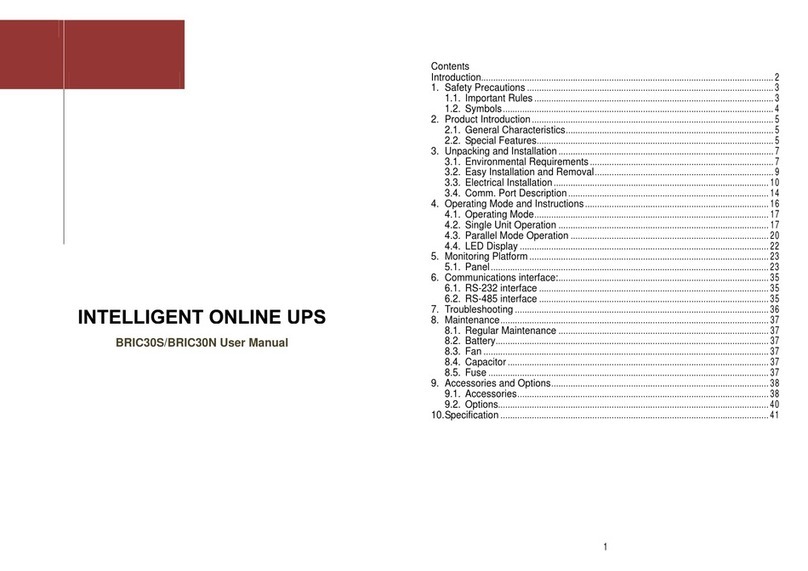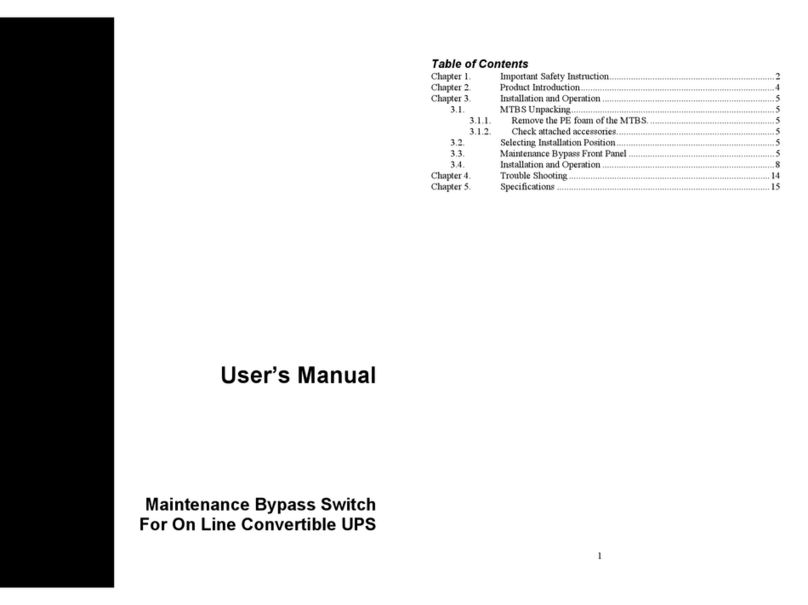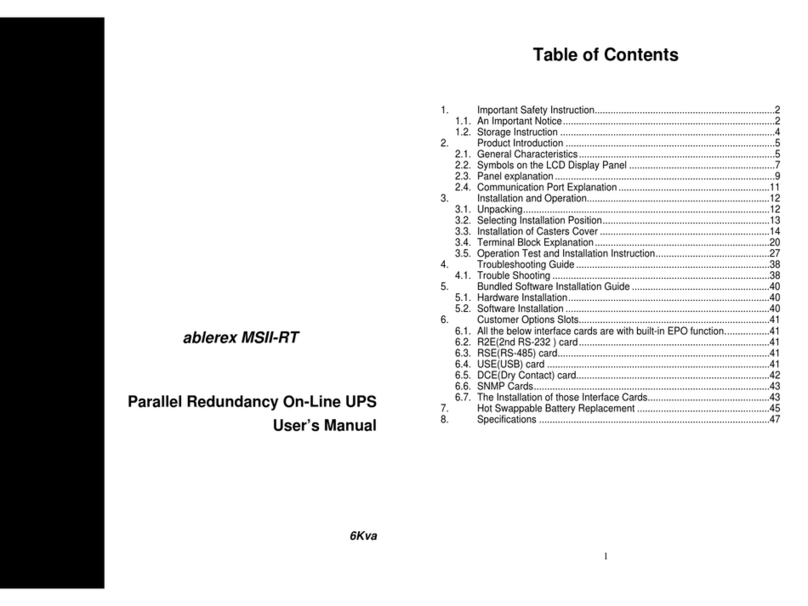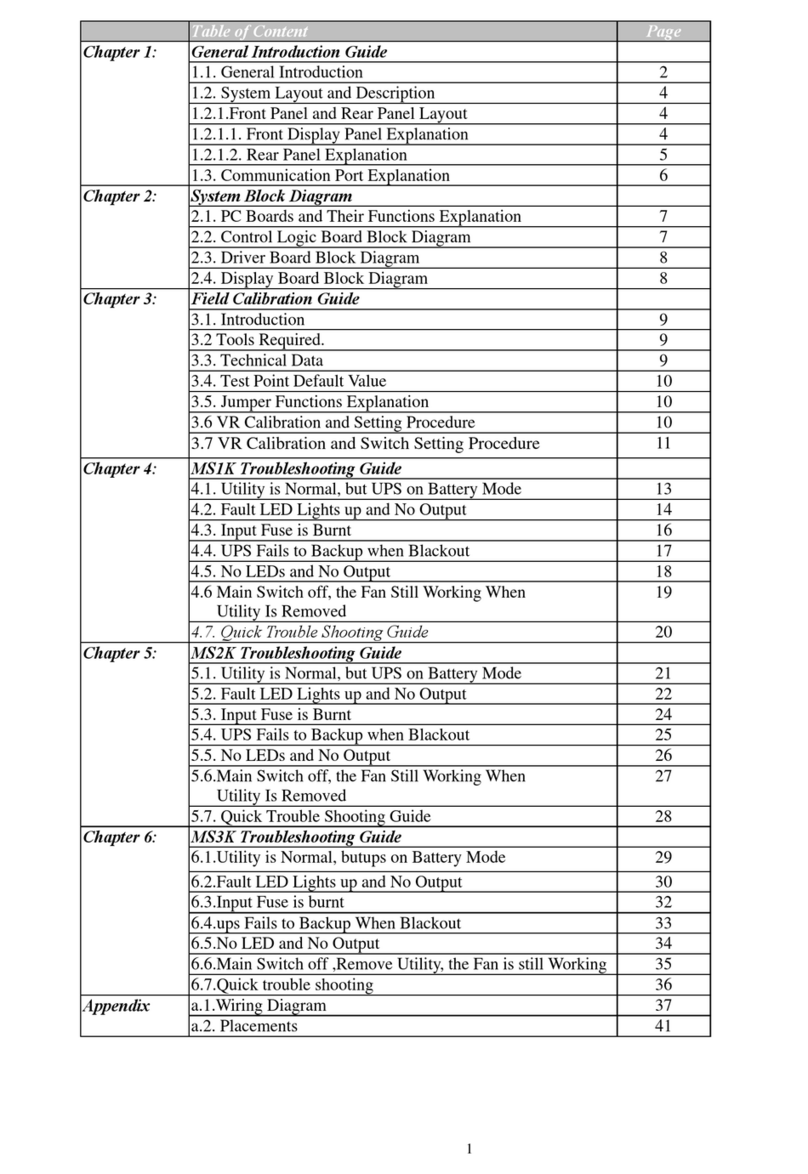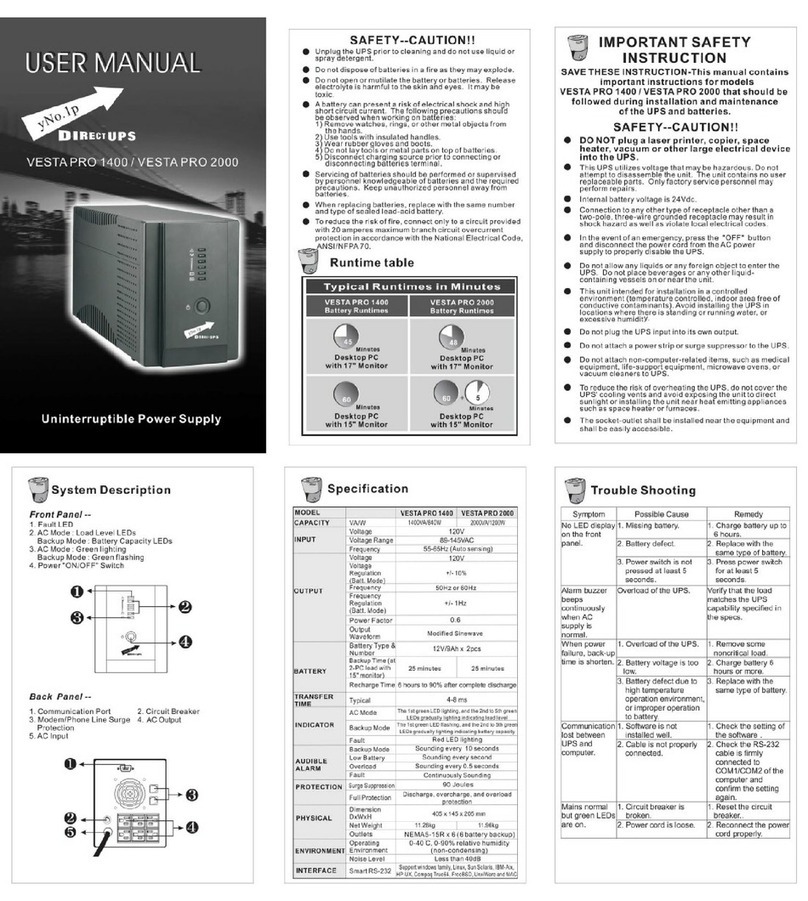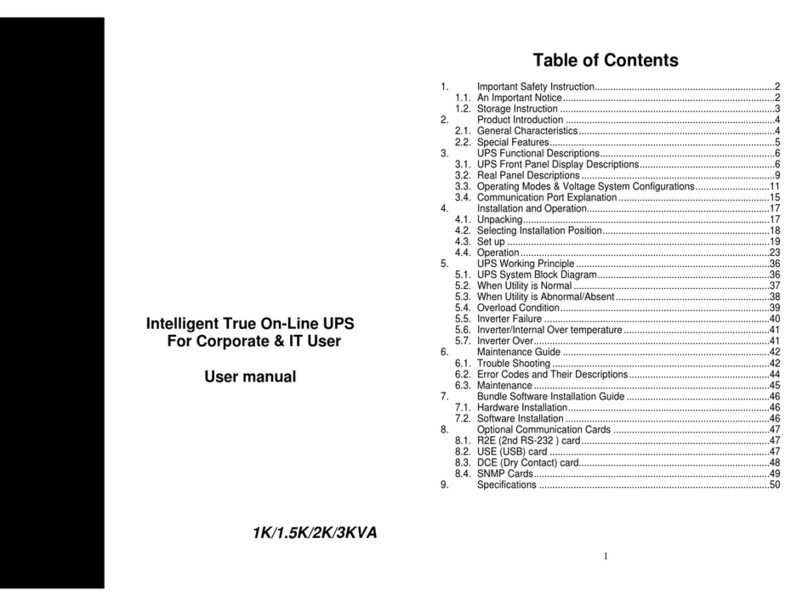2
1 Introduction
The UPS featured with Tower/Rack Convertible design, Double AVR Boost and
Double Buck, Pure Sine Wave Output, User’s Friendly LCD Display, Built-in customer
Option Slot, Hot Swappable Battery, and USB/RS232 Communication interface, provides
a flexible from factor for most of business critical file server, minicomputers, network
switches and hubs, etc. in tower or rack mount formats.
zSine Wave Output provides assurance of compatibility with all kinds of loads.
zUser’s Friendly LCD panel may display system status including load level, battery
level, AVR-Boost/Buck and fault status for easy service.
z90% High Efficiency in Normal Mode meets high energy saving standard and
reduces noise and heat generated by other topology UPS.
zEasy Swappable Battery Function may save the time and money by swapping the
batteries by end-user without sending it back for a factory service.
zCold Start Function enables to turn on the UPS without connecting to the Utility.
zOptional Communication Software allows not only the control of the UPS and
graceful shutdown when the Utility Fails, but also allows the user to remotely test
the major operating functions of the UPS, communicate via SNMP/web/network
optional card, access UPS functions via the web and alert users via SMS messages
against specific events.
zUser-friendly Plug and Play design can easily be installed by end user. All units
up to 3Kva are supplied with input cables and output sockets as standard.
zPlug-and-play USB/RS232 interface conveniently offers a plug-and-play USB or
RS232 port for connecting with nowadays IT products.
3
2 IMPORTANT SAFETY INSTRUCTION
2.1 An Important Notice
1. The UPS has its own internal energy source (battery). Should the battery be
switched on when no AC power is available, there could be voltage at the output
sockets.
2. Make sure that the AC Utility outlet is correctly grounded.
3. Do not open the case, as there are no serviceable parts inside. Your Warranty will
be void.
4. Do not try to repair the unit yourself; contact your local supplier or your warranty
will be void.
5. Please make sure that the input voltage of the UPS matches the supply voltage.
6. To eliminate any overheating of the UPS, keep all ventilation openings free from
obstruction, and do not store "things" on top of the UPS. Keep the UPS 30 cm
away from the wall.
7. Make sure the UPS is installed within the proper environment as specified. (0-40
℃and 30-90% non-condensing humidity)
8. Do not install the UPS in direct sunlight. Your warranty may be void if the
batteries fail.
9. Install the UPS indoors as it is not designed for installation outdoors.
10.Dusty, corrosive and salty environments can do damage to any UPS.
11.Install the UPS away from objects that give off excessive heat and areas that are
excessively wet.
12.If liquids are split onto the UPS or foreign objects dropped into the unit, the
warranty will be null and void.
13.The battery will discharge naturally if the system is unused for any length of time.
14.It should be recharged every 2-3 months if unused. If this is not done, then the
warranty will be null and void. When installed and being used, the batteries will be
automatically recharged and kept in top condition.