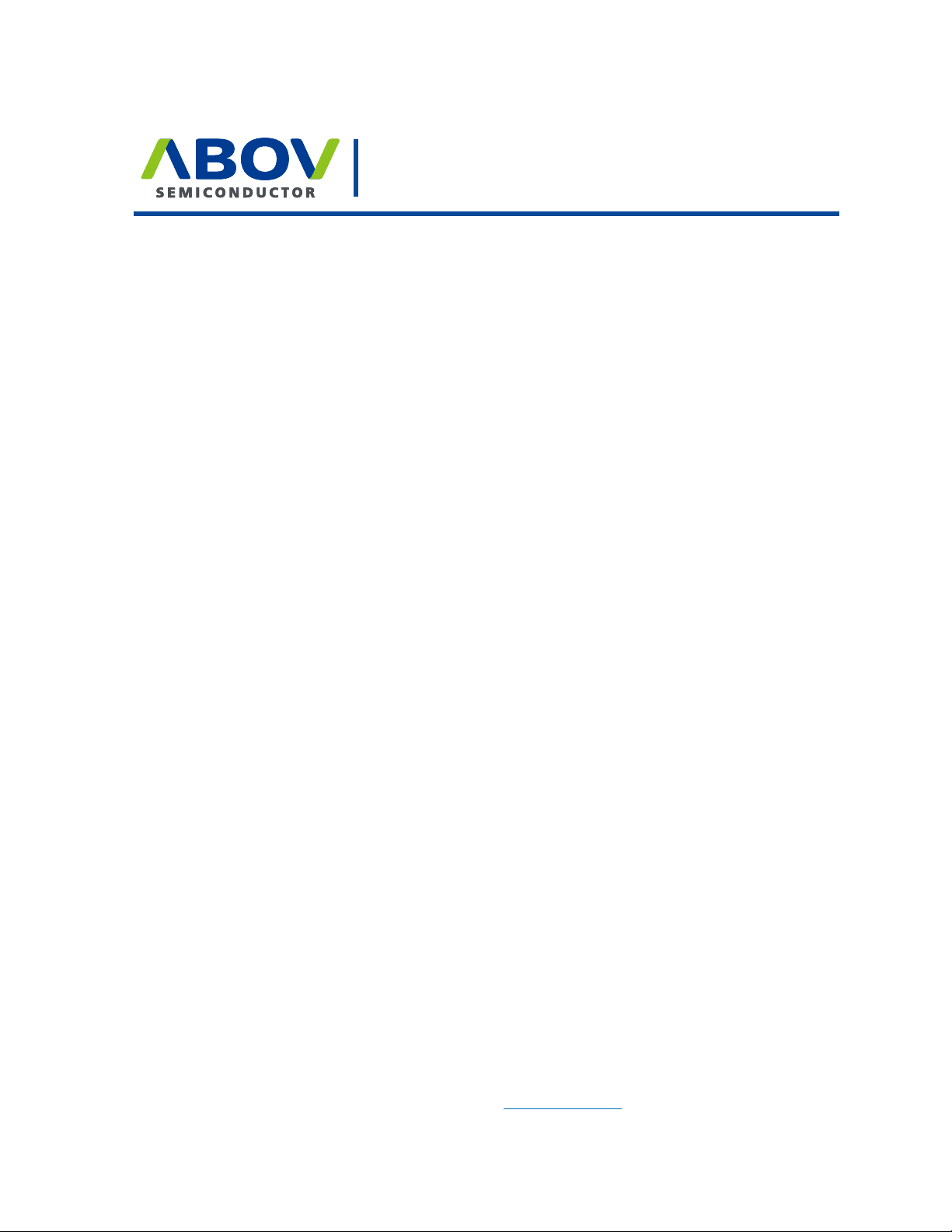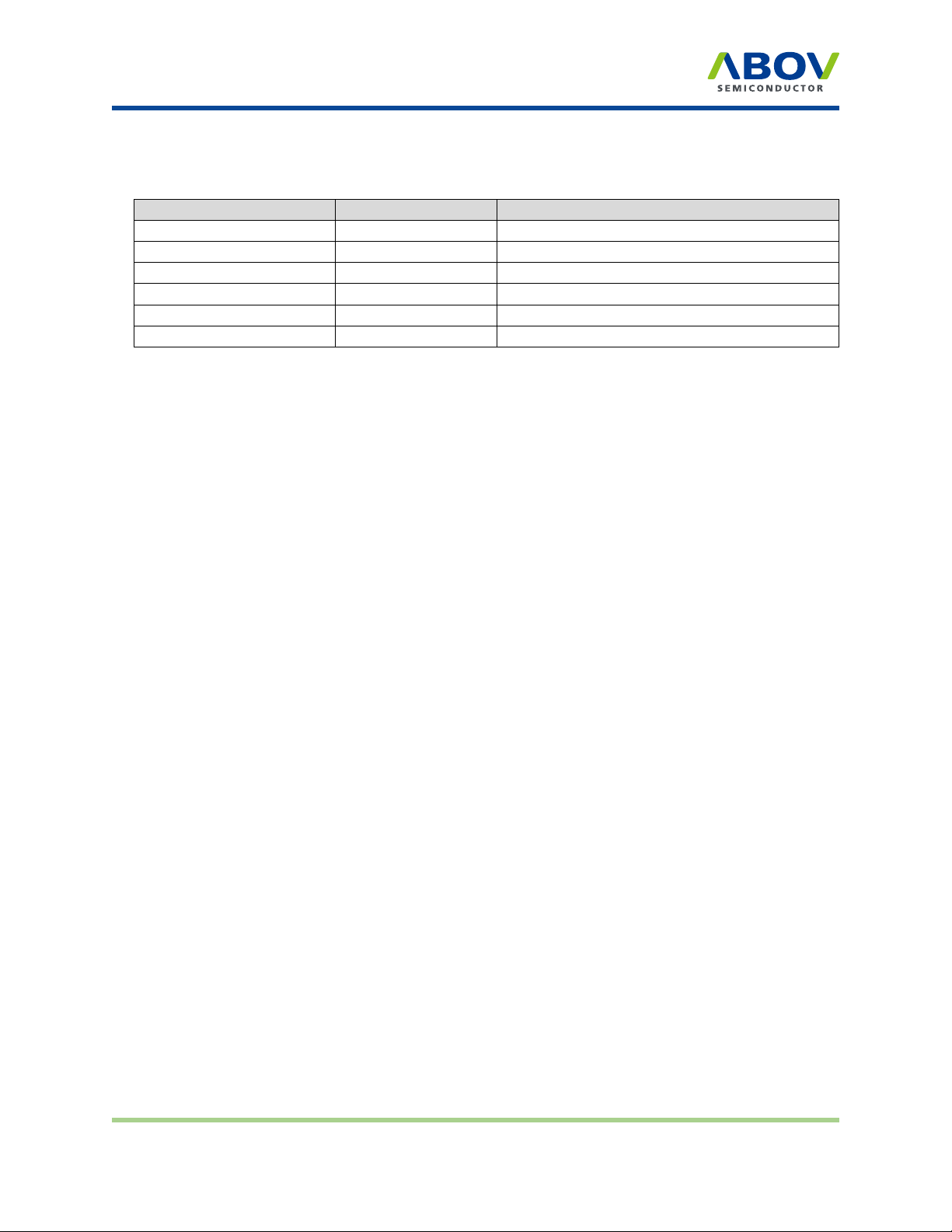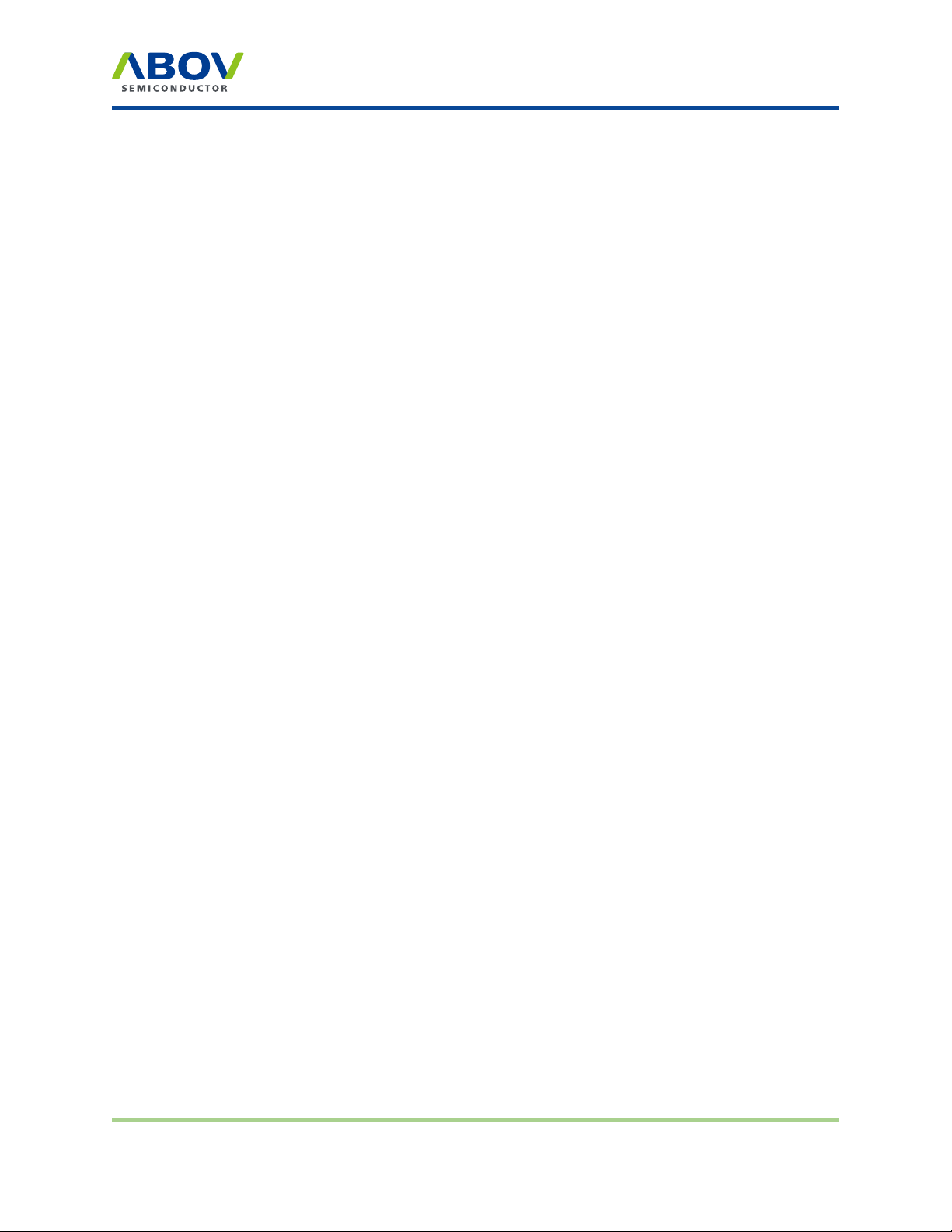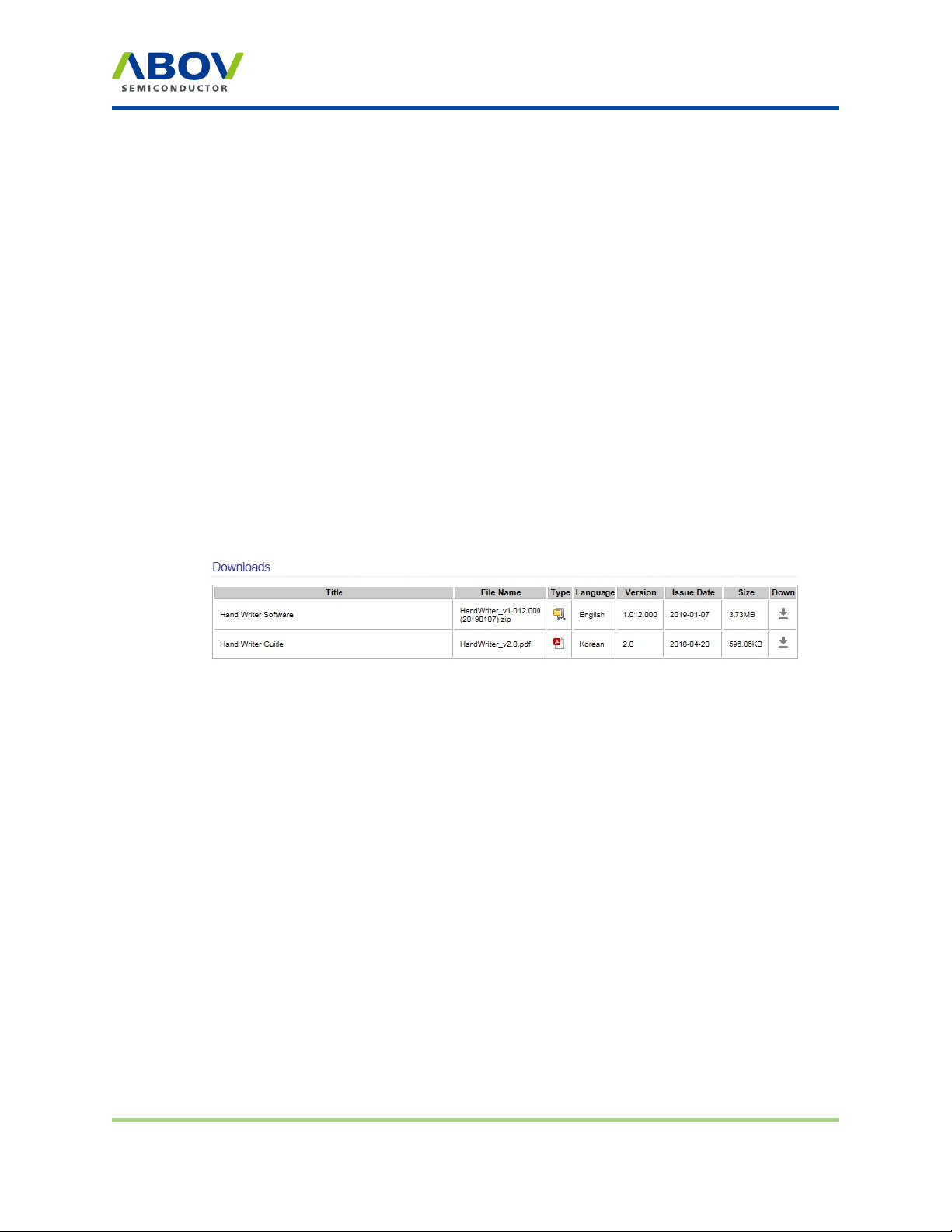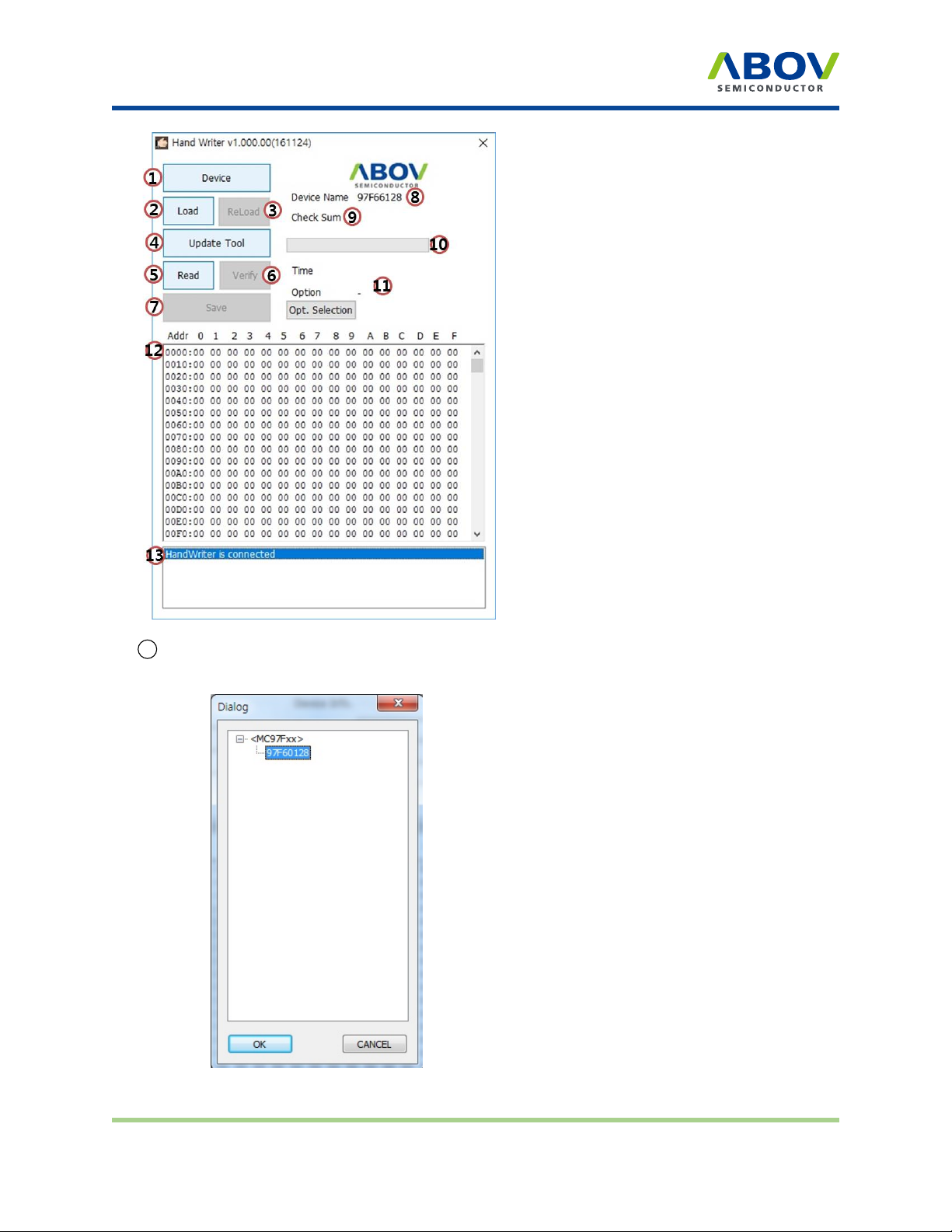Hardware
Chapter 2. Hardware
2.1 Specicaons
• Product name: Hand Writer
• Dimensions (W x D x H): 75 mm x 105 mm x 26 mm
• Weight: 100 g
• Input voltage: DC battery 9V
• Operating temp.: -10°C to 40°C
• Storage temp.: -30°C to 80°C
2.2 Funcons
Hand Writer is designed as a handy portable programmer. The lightweight body is easy to carry around,
and can be used anywhere without space constraints. It supports the following features:
1After performing the selected firmware update, press the Enter button to run programming. For
the ongoing programming, the progress is displayed on the LCD screen, and the result with either
PASS or FAIL upon completion.
2The basic information displayed on the LCD screen includes the device name, checksum data,
and options. PASS/FAIL is shown as a result of programming, accompanied by error information
in the case of failure.
3 The red/green LED indicator shows the current status as red for FAIL and green for PASS when
programming is complete.
4 This is the power switch. Firmware updates and hex files are not deleted even when the machine
is powered off.
5 This is the USB port used to connect Hand Writer to a PC when updating firmware. In addition to
firmware updates, the USB port can be used to connect to a power bank in case of power
shortage.
Version 1.0.0 Page 5 / 12 Hand Writer