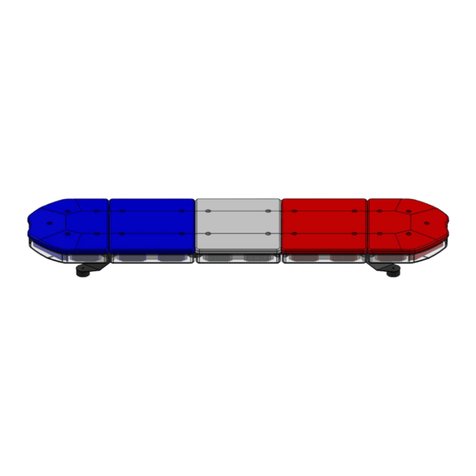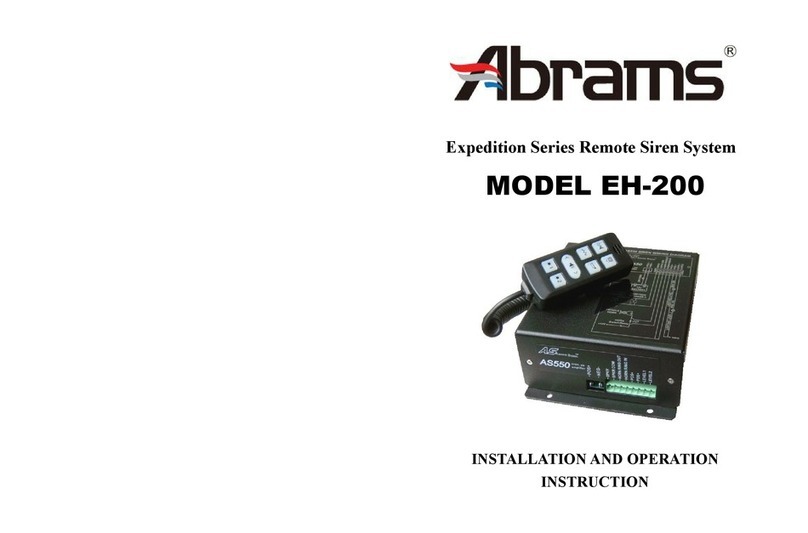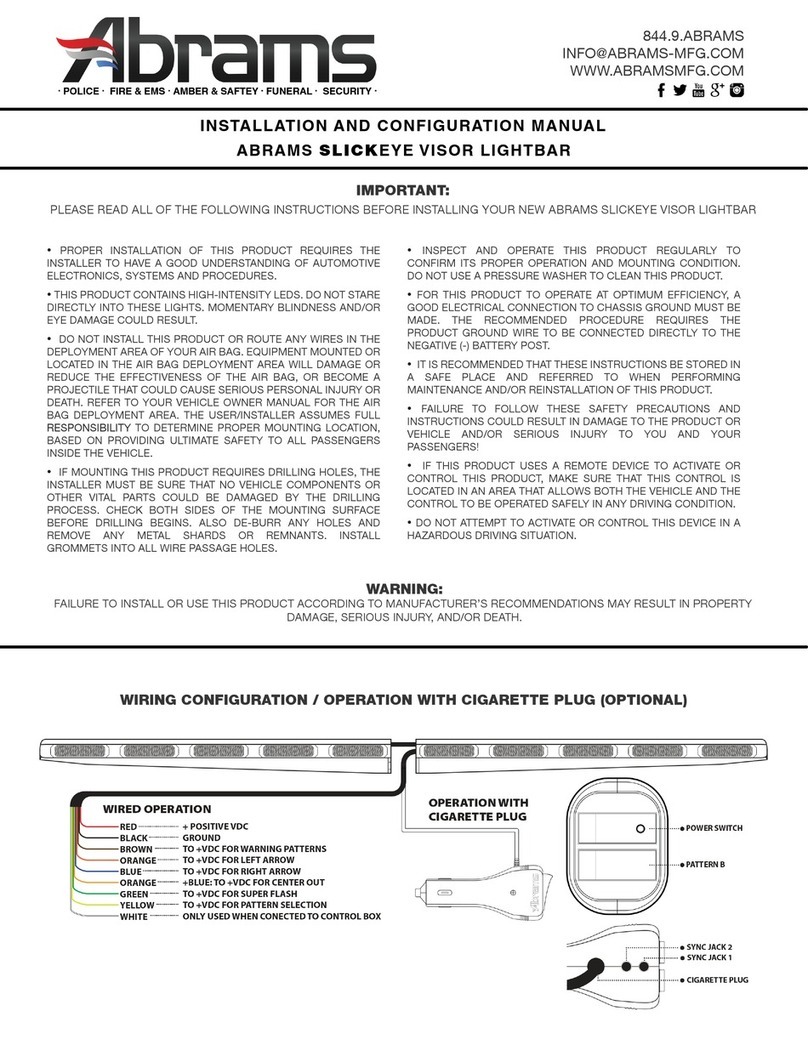- 6 -
Warning!!!
Proper placement and installation of this product are vital for it to operate at its optimum efficiency. It is your responsibility to determine a suitable mounting location
for the product so as to ensure the safety of all passengers onboard. Do not install this product or route any wires within the airbag deployment area of your vehicle
as it may damage or reduce the effectiveness of the air bag. In worst-case scenario, it may even become a projectile that could cause serious injury or death.
Before installation, please refer to the manual of your vehicle and avoid installing it within the airbag deployment area.
Warning!!!
This product is intended for use by authorized personnel only. The user is responsible for understanding and obeying all laws pertaining to warning signal devices.
Therefore, he/she should identify all laws and regulations regulating the use of such devices and conform to them. The manufacturer assumes no liability for any
loss resulting from the use of this product.
Manufacturer Limited Warranty Policy: Manufacturer warrants that on the date of purchase this product. This Limited Warranty extends for Thirty Six (36) months
from the date of purchase.
DAMAGE TO PARTS OR PRODUCTS RESULTING FROM TAMPERING, ACCIDENT, ABUSE, MISUSE, NEGLIGENCE, UNAPPROVED MODIFICATIONS, FIRE
OR OTHER HAZARD; IMPROPER INSTALLATION OR OPERATION; OR NOT BEING MAINTAINED IN ACCORDANCE WITH THE MAINTENANCE PROCE-
DURES SET FORTH IN MANUFACTURER’S INSTALLATION AND OPERATING INSTRUCTIONS VOIDS THIS LIMITED WARRANTY.
Buon
New
C1 SW1
C2 SW2
C3 SW3
C4 SW4
C5 SW5
C6 SW6
C7 SW7
C8 SW8
C9 SW9
C10 SW10
C11 SW11
For mapping button to TRI.+ / TRI.-, please see Re-Map for TRI.+ / TRI.-
SW7 / 5Amp
SW8 / 5Amp
SW9 / 5Amp
L6
L9
L8
L7
SW2 / 5Amp
SW3 / 5Amp
SW4 / 5Amp
L5
SW5 / 5Amp
SW6 / 5Amp
L3
L2
L4
L1
L1+L10
SW10 / 5Amp
SW11 / 5Amp
***Advance Feature***: Output Connection Re-map
Function To re-map the position of the I/O to the buttons
- Press C5 and C6 together for 5 seconds to enter I/O Connecon Re-map Programming
mode for connecng: SW1-SW11 and TRI+/-. LED L2, L4, L7 and L9 will be solid to
indicate you are now in the programming mode for Output Connecon Re-map.
- Press from C1 to C11 to remap the buons to your desired I/O port. The LED
Indicators will flash to indicate which output connecon the switch has been linked to.;
You may use the chart on the right to assist you in compleng this configuraon.
- The Red backlight of the configurated buons will be on to indicate the buon has has
been configurated.
- Aer Programming, press C5 and C6 together for 5 seconds to exit the programming
mode.
- Press C1 and C11for 10 seconds within the programming mode to set the device back
to default sengs. The Red backlight from C1 to C11 will flash five mes to indicate the
output connecon has been reset back to default.
L10 SW1 / 5Amp
LED Indicators