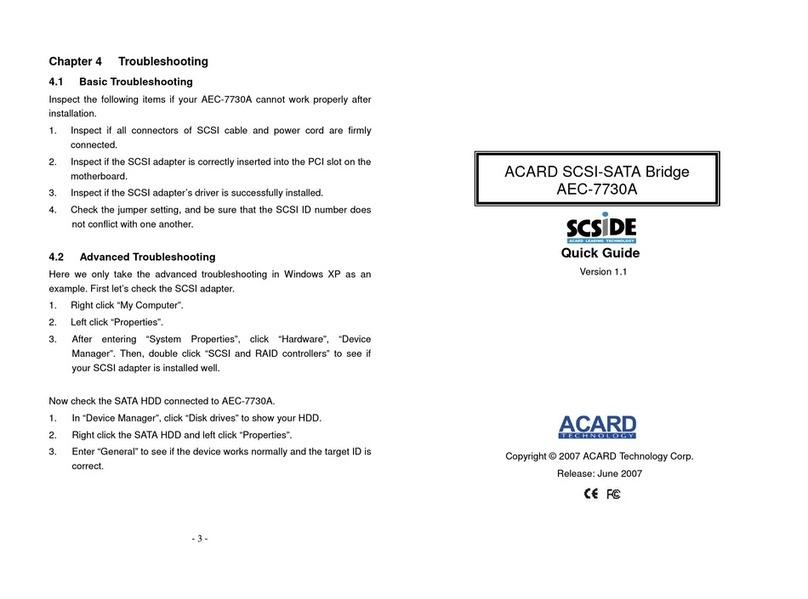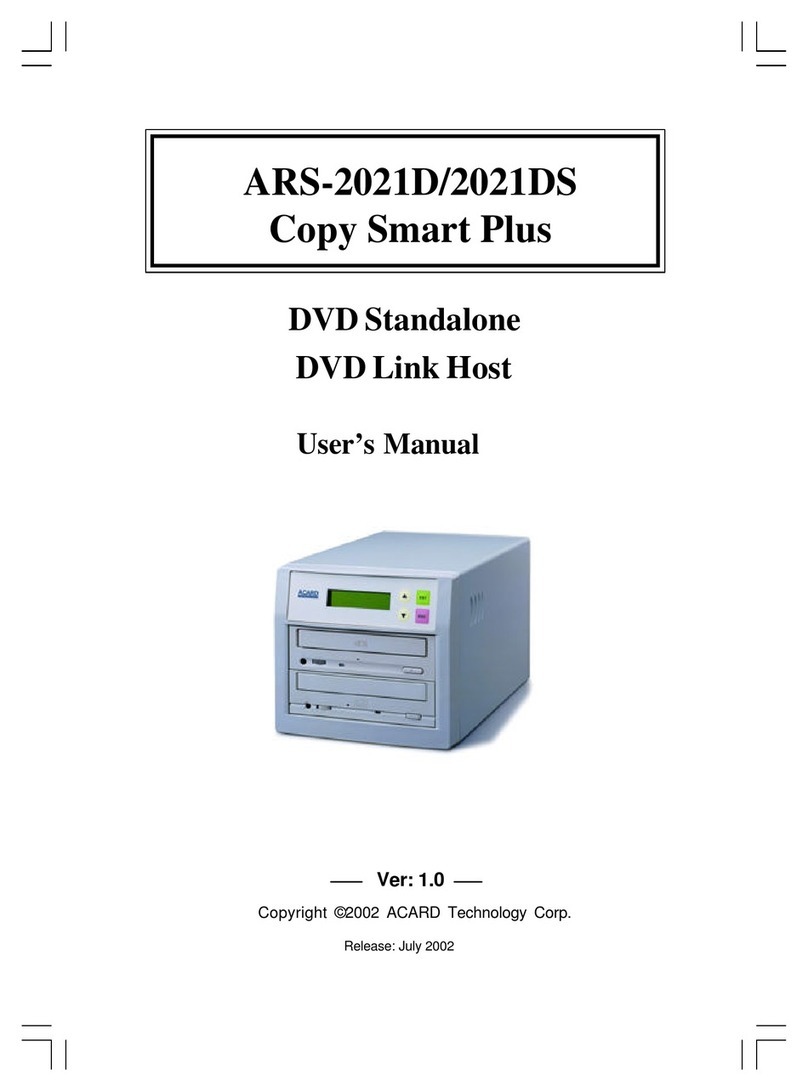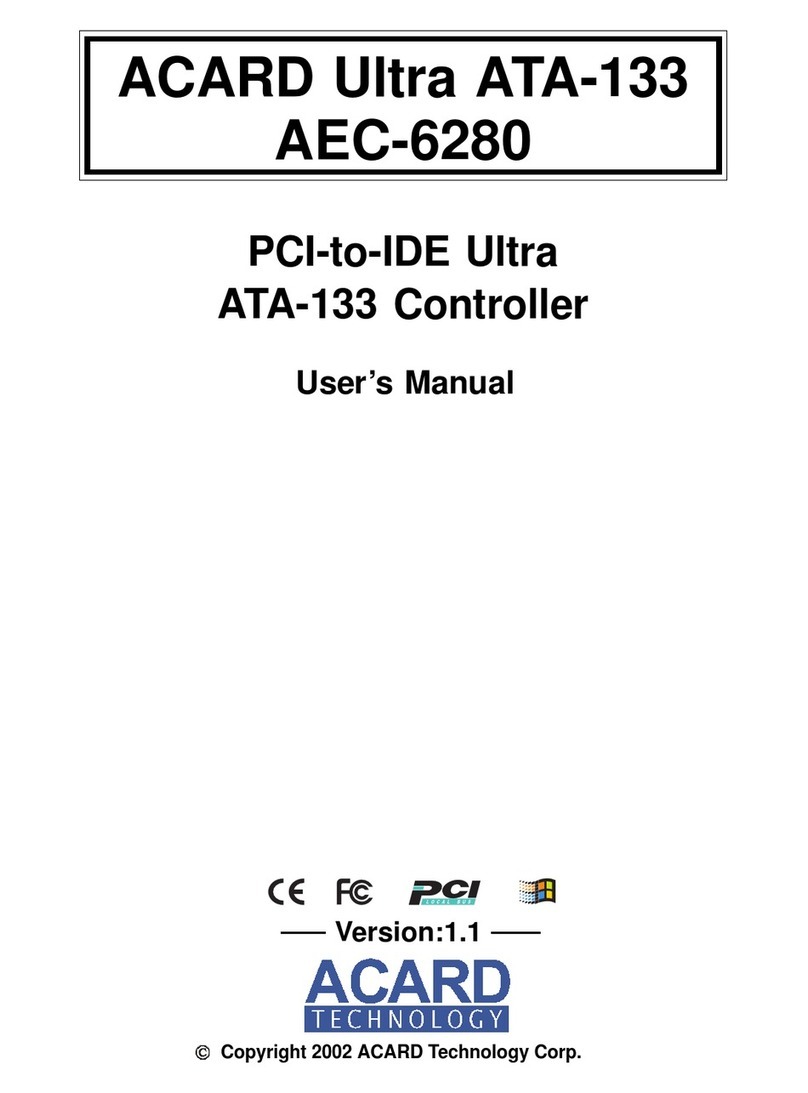Table of Contents
Chapter 1 Introduction .......................................5
1.1 Overview ................................................................ 5
1.2 Features ................................................................. 5
1.3 Specifications........................................................ 5
1.4 Package.................................................................. 6
Chapter 2 Hardware Installation........................7
2.1 Quick Installation .................................................. 7
2.2 The Board Layout.................................................. 7
2.3 Connection of Cable and Power Cord ................ 8
2.4 Compatibility ......................................................... 9
Chapter 3 BIOS Setup ......................................10
3.1 Description of Functions.....................................11
3.1.1 Set RAID Modes............................................................. 11
3.1.2 Build Mirror Disk ........................................................... 12
3.1.3 Quick Erase Disk ........................................................... 12
3.1.4 RAID Mode Help ............................................................ 12
3.1.5 Card Information ........................................................... 12
3.1.6 Set Boot Disk ................................................................. 12
3.2 Setting of RAID Mode ......................................... 12
3.2.1 Stripe Mode.................................................................... 13
3.2.2 Mirror Mode.................................................................... 14
3.2.3 Stripe + Mirror Mode ..................................................... 15
3.2.4 JBOD Mode .................................................................... 15
Chapter 4 System & Driver Installation ..........16
4.1 In Win 2000/XP..................................................... 16
4.1.1 Install the Driver ............................................................ 16
4.1.2 Boot from AEC-6885 ..................................................... 21
4.2 In Win NT.............................................................. 21
4.2.1 Install the Driver ............................................................ 21
4.2.2 Boot from AEC-6885 ..................................................... 22